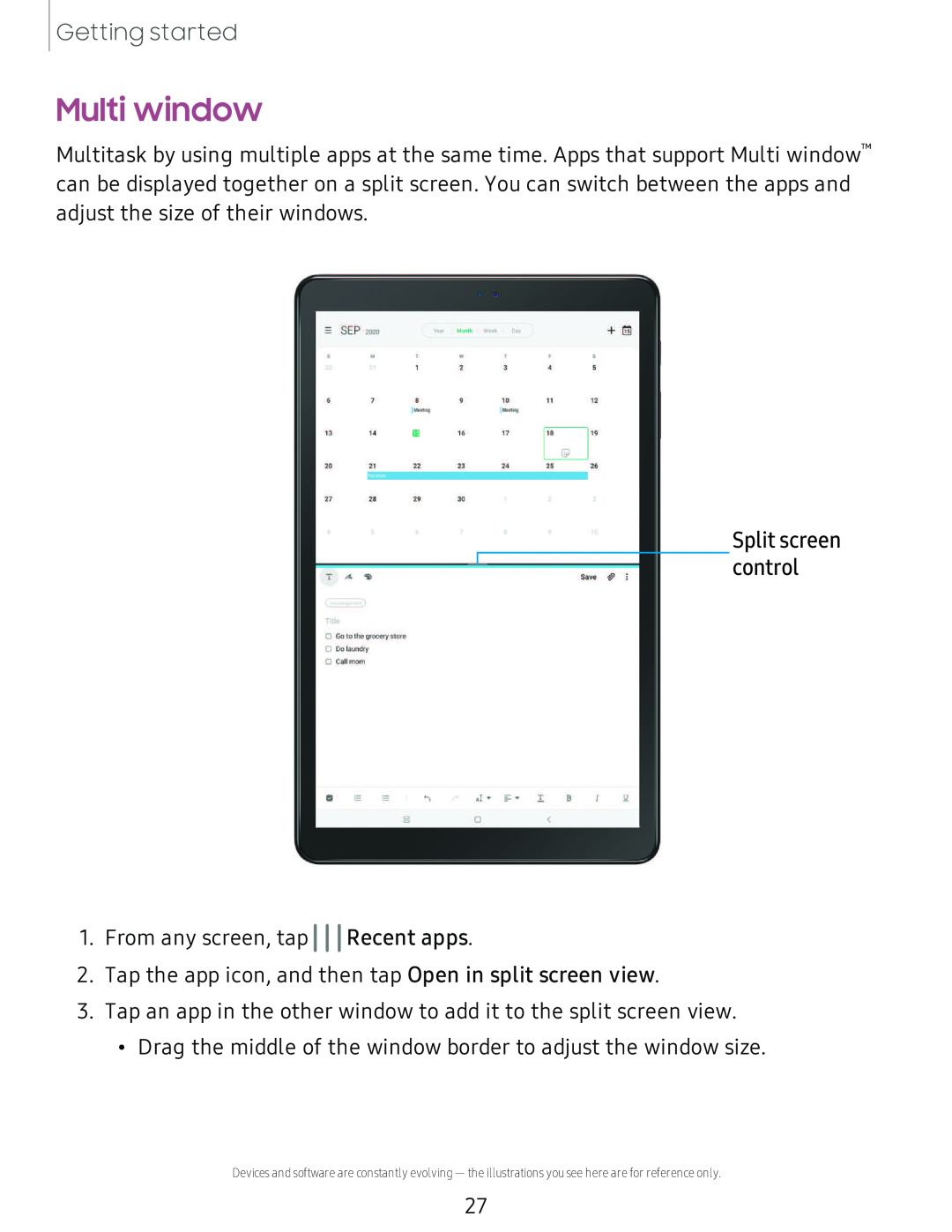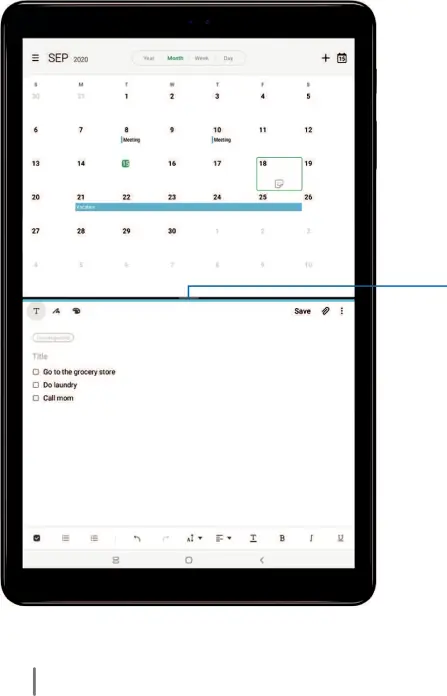
Multi window
Multitask by using multiple apps at the same time. Apps that support Multi window™ can be displayed together on a split screen. You can switch between the apps and adjust the size of their windows.
|
|
| 10 | w,. | |
|
| 1- |
|
| |
1◄ | IE | 16 | 17 |
|
|
21 | 22 | 23 | 24 | 25 | 26 |
28 | 29 | 30 |
|
|
|
Split screen control
1.From any screen, tap 111Devices and software are constantly evolving — the illustrations you see here are for reference only.
27