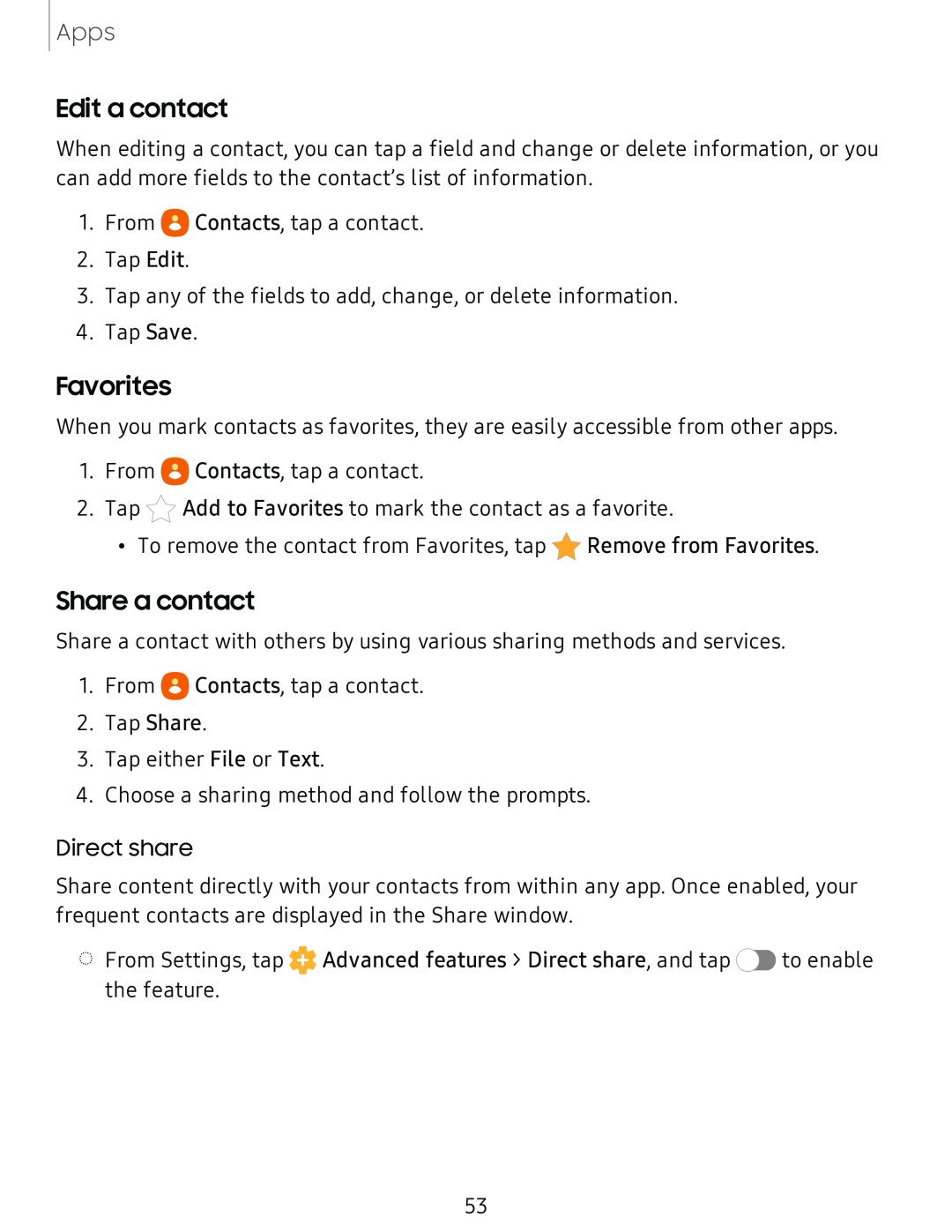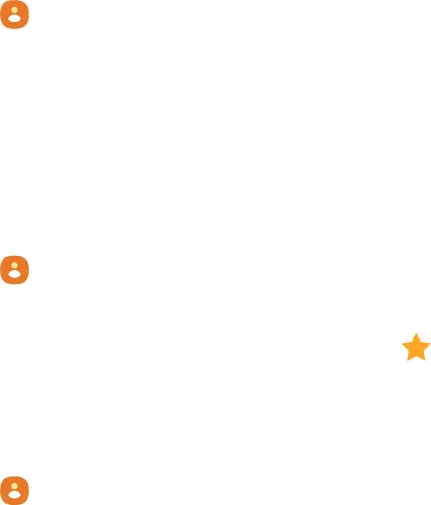
Apps
Edit a contact
When editing a contact, you can tap a field and change or delete information, or you can add more fields to the contact’s list of information.
1.From e Contacts, tap a contact.
2.Tap Edit.
3.Tap any of the fields to add, change, or delete information.
4.Tap Save.
Favorites
When you mark contacts as favorites, they are easily accessible from other apps. 1. From e Contacts, tap a contact.
2. Tap *Add to Favorites to mark the contact as a favorite.
• To remove the contact from Favorites, tap *Remove from Favorites.
Share a contact with others by using various sharing methods and services.
1.From e Contacts, tap a contact.
2.Tap Share.
3.Tap either File or Text.
4.Choose a sharing method and follow the prompts.
Direct share
Share content directly with your contacts from within any app. Once enabled, your frequent contacts are displayed in the Share window.
◌From Settings, tap ![]() Advanced features > Direct share, and tap
Advanced features > Direct share, and tap ![]() to enable the feature.
to enable the feature.
53