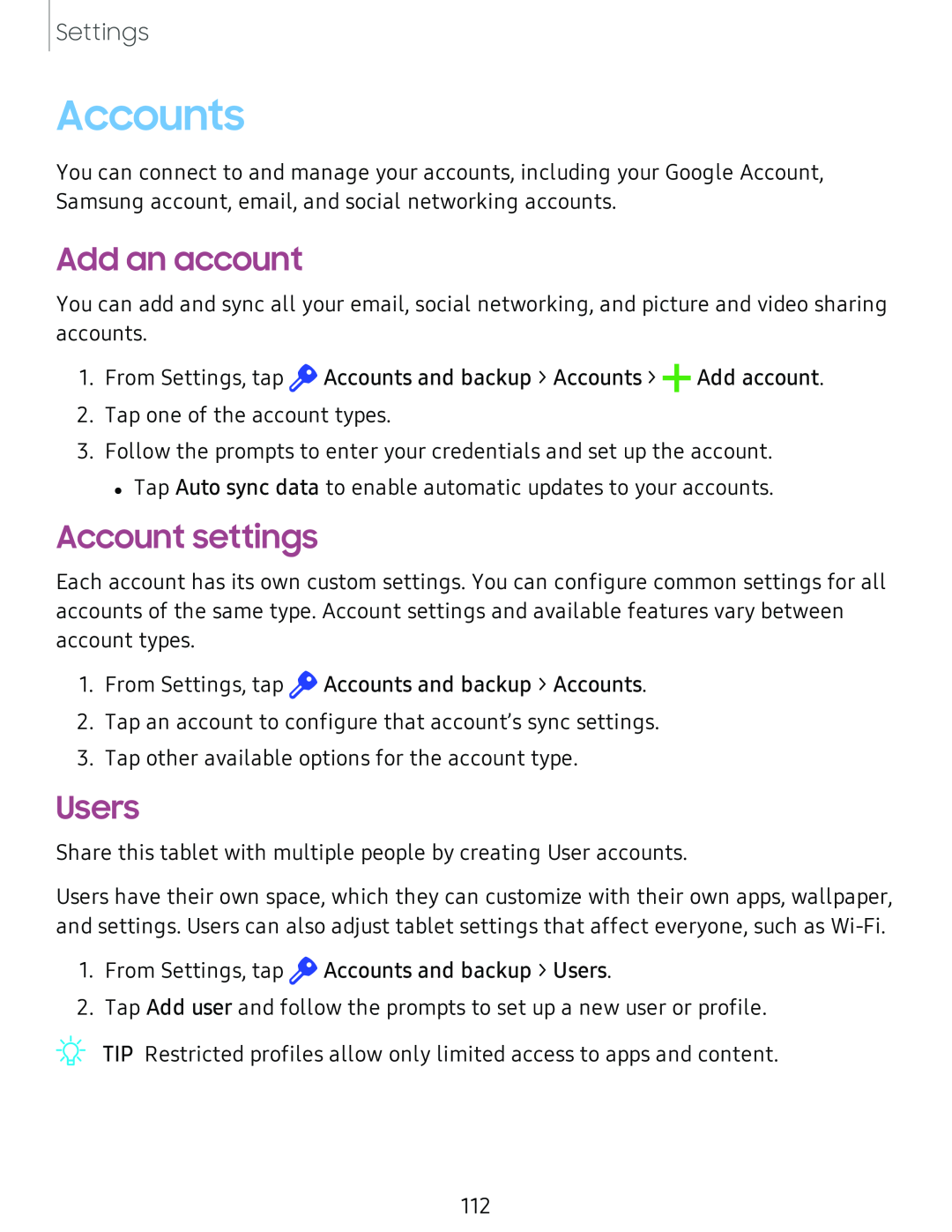
Settings
Accounts
You can connect to and manage your accounts, including your Google Account, Samsung account, email, and social networking accounts.
Add an account
You can add and sync all your email, social networking, and picture and video sharing accounts.
1. From Settings, tap ![]() Accounts and backup > Accounts > +Add account.
Accounts and backup > Accounts > +Add account.
2. Tap one of the account types.
3. Follow the prompts to enter your credentials and set up the account.
•Tap Auto sync data to enable automatic updates to your accounts.
Account settings
Each account has its own custom settings. You can configure common settings for all accounts of the same type. Account settings and available features vary between account types.
1.From Settings, tap ![]() Accounts and backup > Accounts.
Accounts and backup > Accounts.
2.Tap an account to configure that account’s sync settings.
3.Tap other available options for the account type.
Users
Share this tablet with multiple people by creating User accounts.
Users have their own space, which they can customize with their own apps, wallpaper, and settings. Users can also adjust tablet settings that affect everyone, such as
1.From Settings, tap ![]() Accounts and backup > Users.
Accounts and backup > Users.
2.Tap Add user and follow the prompts to set up a new user or profile.
TIP Restricted profiles allow only limited access to apps and content.
112