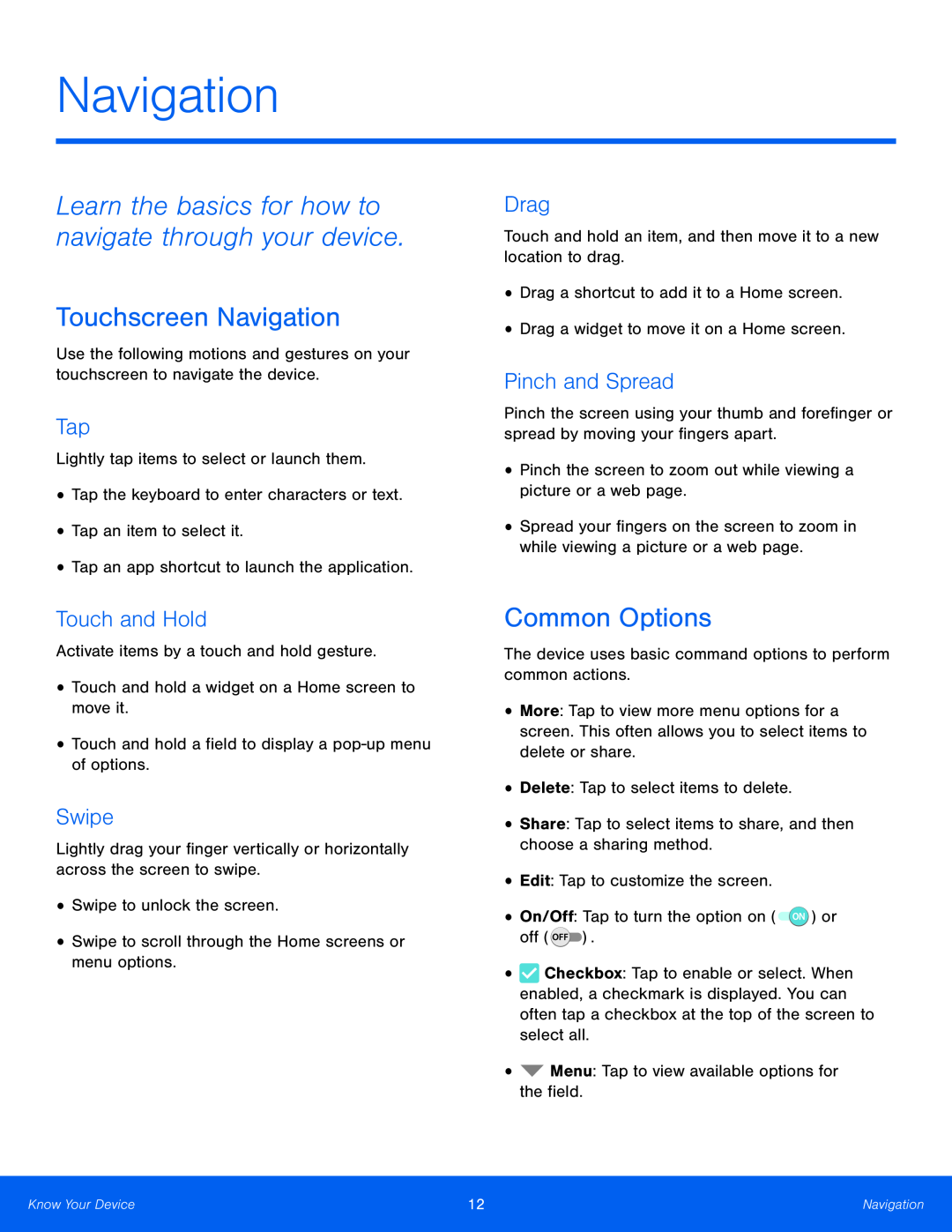
Navigation
Learn the basics for how to navigate through your device.
Touchscreen Navigation
Use the following motions and gestures on your touchscreen to navigate the device.
Tap
Lightly tap items to select or launch them.
•Tap the keyboard to enter characters or text.
•Tap an item to select it.
•Tap an app shortcut to launch the application.
Touch and Hold
Activate items by a touch and hold gesture.
•Touch and hold a widget on a Home screen to move it.
•Touch and hold a field to display a
Swipe
Lightly drag your finger vertically or horizontally across the screen to swipe.
•Swipe to unlock the screen.
•Swipe to scroll through the Home screens or menu options.
Drag
Touch and hold an item, and then move it to a new location to drag.
•Drag a shortcut to add it to a Home screen.
•Drag a widget to move it on a Home screen.
Pinch and Spread
Pinch the screen using your thumb and forefinger or spread by moving your fingers apart.
•Pinch the screen to zoom out while viewing a picture or a web page.
•Spread your fingers on the screen to zoom in while viewing a picture or a web page.
Common Options
The device uses basic command options to perform common actions.
•More: Tap to view more menu options for a screen. This often allows you to select items to delete or share.
•Delete: Tap to select items to delete.
•Share: Tap to select items to share, and then choose a sharing method.
•Edit: Tap to customize the screen.
•On/Off: Tap to turn the option on ( ![]() ) or off (
) or off ( ![]() ).
).
•![]() Checkbox: Tap to enable or select. When enabled, a checkmark is displayed. You can often tap a checkbox at the top of the screen to select all.
Checkbox: Tap to enable or select. When enabled, a checkmark is displayed. You can often tap a checkbox at the top of the screen to select all.
•![]() Menu: Tap to view available options for the field.
Menu: Tap to view available options for the field.
Know Your Device | 12 | Navigation |
|
|
|