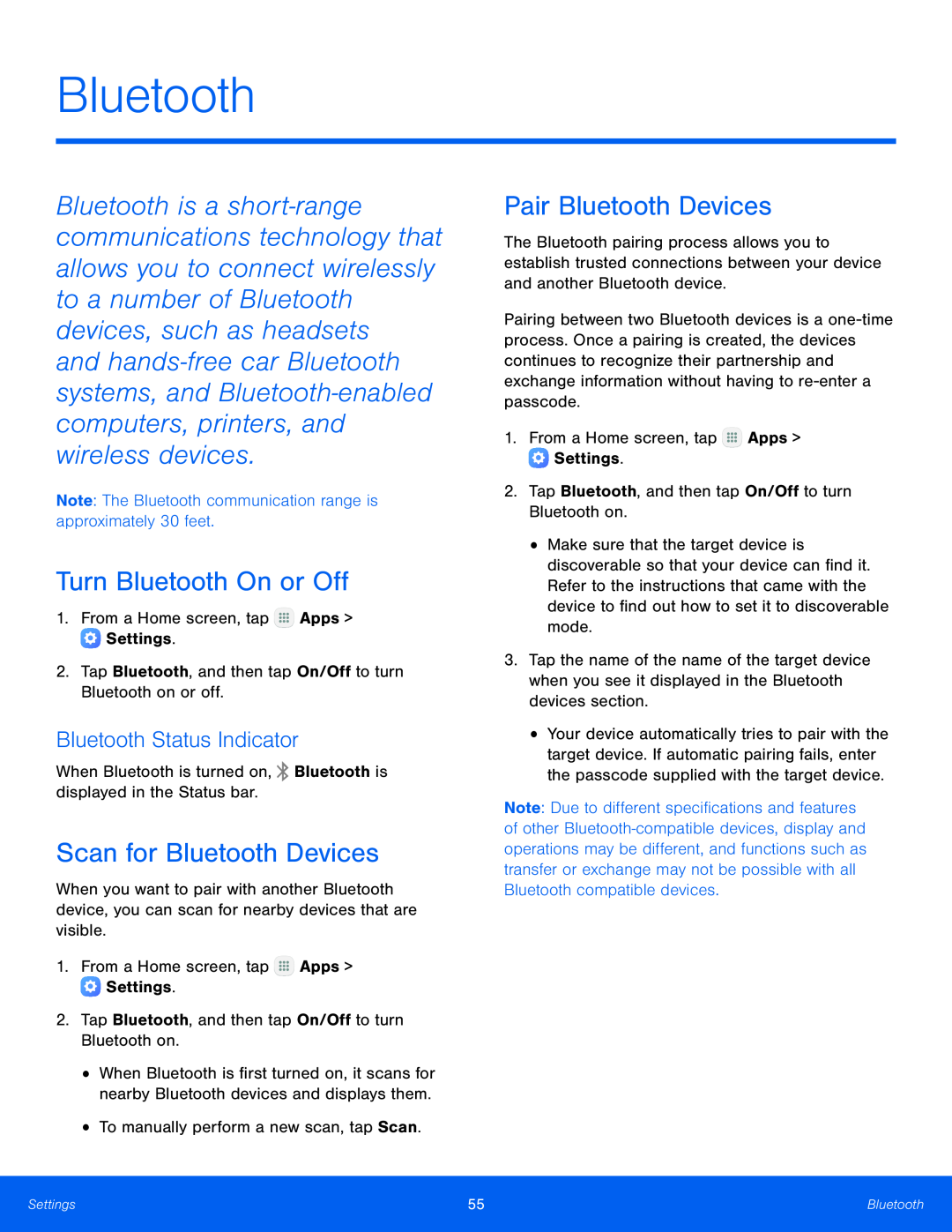Bluetooth
Bluetooth is a short‑range communications technology that allows you to connect wirelessly to a number of Bluetooth devices, such as headsets
and hands‑free car Bluetooth systems, and Bluetooth‑enabled computers, printers, and wireless devices.
Note: The Bluetooth communication range is approximately 30 feet.Turn Bluetooth On or Off
1.From a Home screen, tapBluetooth Status Indicator
When Bluetooth is turned on,Scan for Bluetooth Devices
When you want to pair with another Bluetooth device, you can scan for nearby devices that are visible.
1.From a Home screen, tap•When Bluetooth is first turned on, it scans for nearby Bluetooth devices and displays them.
•To manually perform a new scan, tap Scan.Pair Bluetooth Devices
The Bluetooth pairing process allows you to establish trusted connections between your device and another Bluetooth device.
Pairing between two Bluetooth devices is a
•Make sure that the target device is discoverable so that your device can find it. Refer to the instructions that came with the device to find out how to set it to discoverable mode.
3.Tap the name of the name of the target device when you see it displayed in the Bluetooth devices section.
•Your device automatically tries to pair with the target device. If automatic pairing fails, enter the passcode supplied with the target device.
Note: Due to different specifications and features of other
Settings | 55 | Bluetooth |
|
|
|