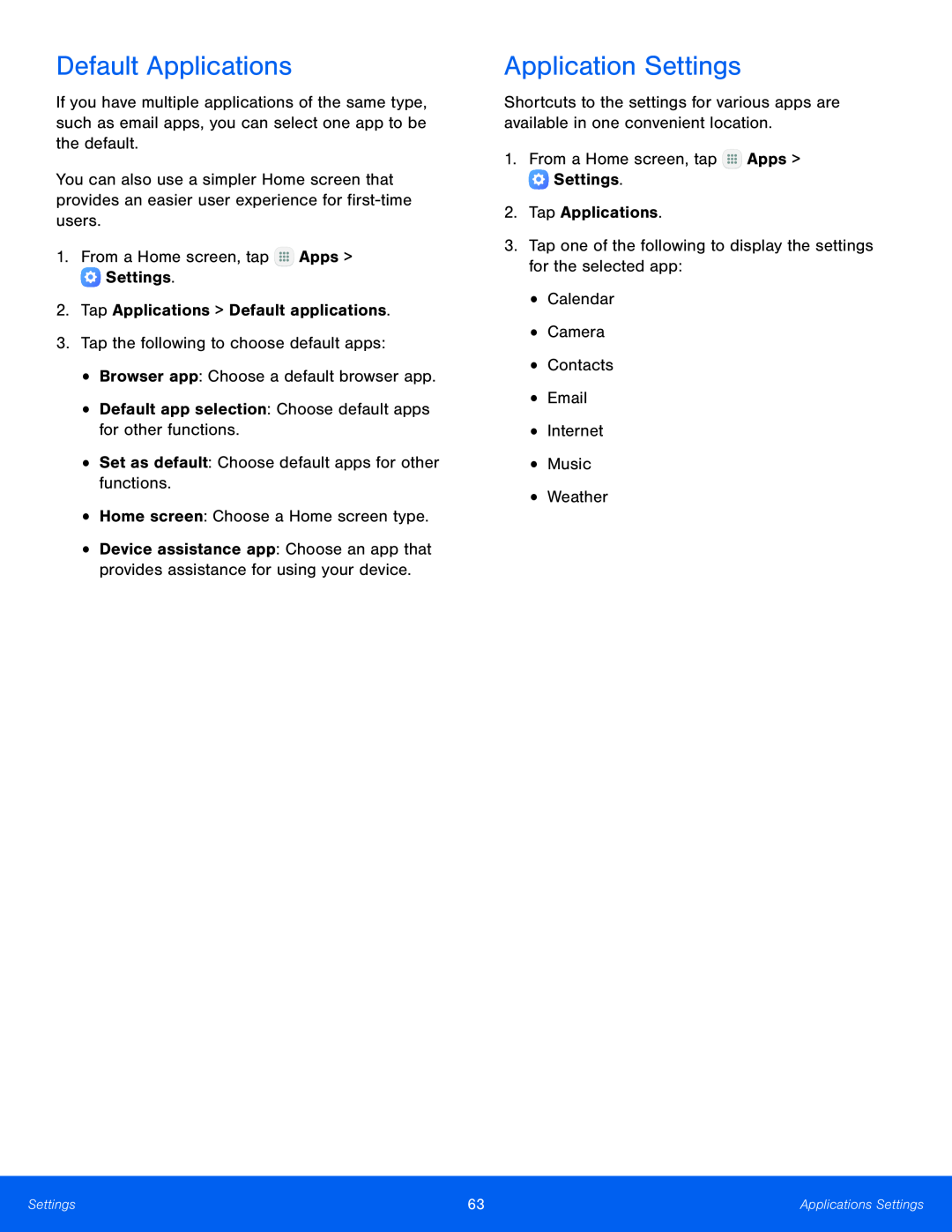Default Applications
If you have multiple applications of the same type, such as email apps, you can select one app to be the default.
You can also use a simpler Home screen that provides an easier user experience for
•Device assistance app: Choose an app that provides assistance for using your device.
Application Settings
Shortcuts to the settings for various apps are available in one convenient location.
1.From a Home screen, tapSettings | 63 | Applications Settings |
|
|
|