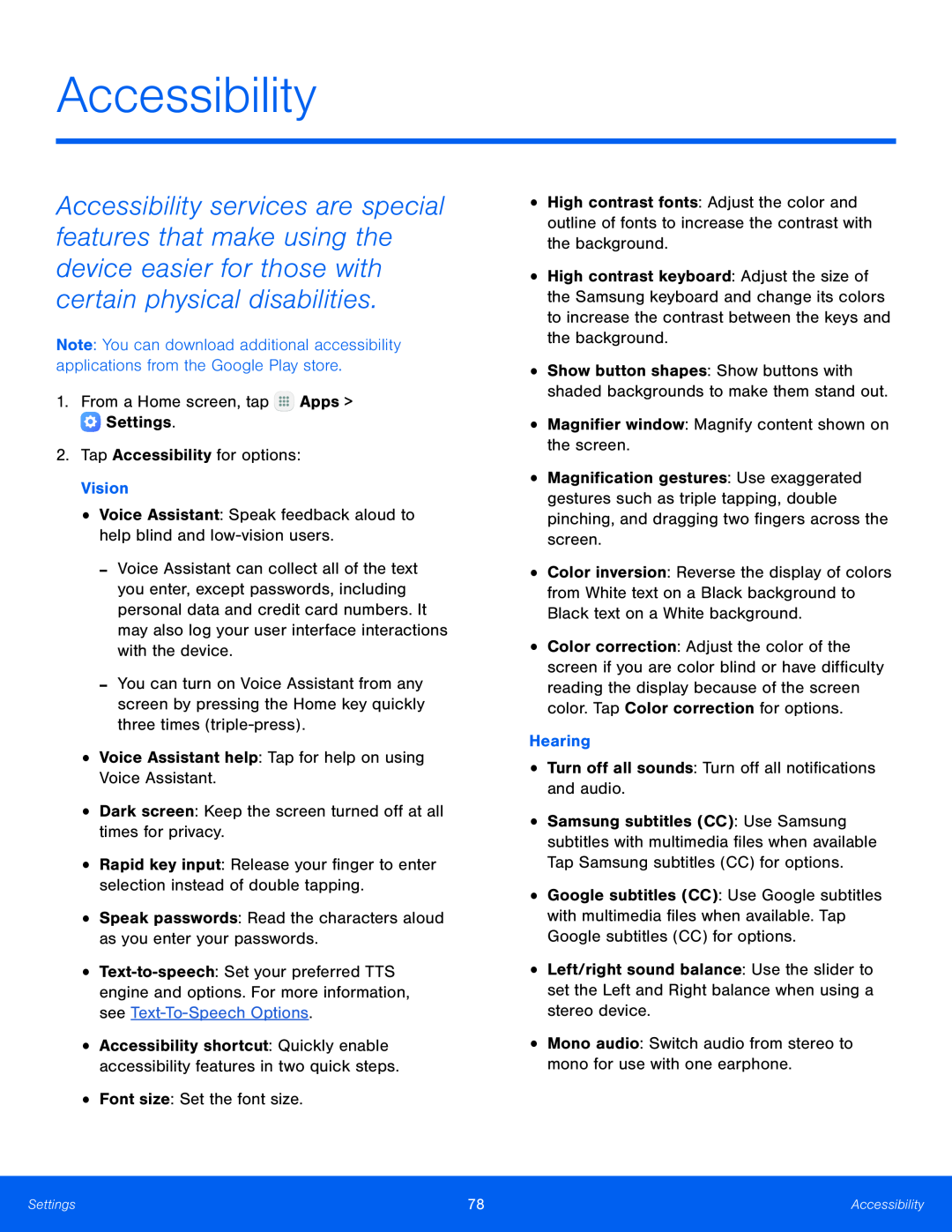Accessibility
Accessibility services are special features that make using the device easier for those with certain physical disabilities.
Note: You can download additional accessibility applications from the Google Play store.
1.From a Home screen, tap-Voice Assistant can collect all of the text you enter, except passwords, including personal data and credit card numbers. It may also log your user interface interactions with the device.
-You can turn on Voice Assistant from any screen by pressing the Home key quickly three times
•Rapid key input: Release your finger to enter selection instead of double tapping.
•Speak passwords: Read the characters aloud as you enter your passwords.•
•Accessibility shortcut: Quickly enable accessibility features in two quick steps.
•Font size: Set the font size.•High contrast fonts: Adjust the color and outline of fonts to increase the contrast with the background.
•High contrast keyboard: Adjust the size of the Samsung keyboard and change its colors to increase the contrast between the keys and the background.
•Show button shapes: Show buttons with shaded backgrounds to make them stand out.
•Magnifier window: Magnify content shown on the screen.•Magnification gestures: Use exaggerated gestures such as triple tapping, double pinching, and dragging two fingers across the screen.
•Color inversion: Reverse the display of colors from White text on a Black background to Black text on a White background.
•Color correction: Adjust the color of the screen if you are color blind or have difficulty reading the display because of the screen color. Tap Color correction for options.
Hearing•Turn off all sounds: Turn off all notifications and audio.•Samsung subtitles (CC): Use Samsung subtitles with multimedia files when available Tap Samsung subtitles (CC) for options.
•Google subtitles (CC): Use Google subtitles with multimedia files when available. Tap Google subtitles (CC) for options.
•Left/right sound balance: Use the slider to set the Left and Right balance when using a stereo device.
•Mono audio: Switch audio from stereo to mono for use with one earphone.Settings | 78 | Accessibility |
|
|
|