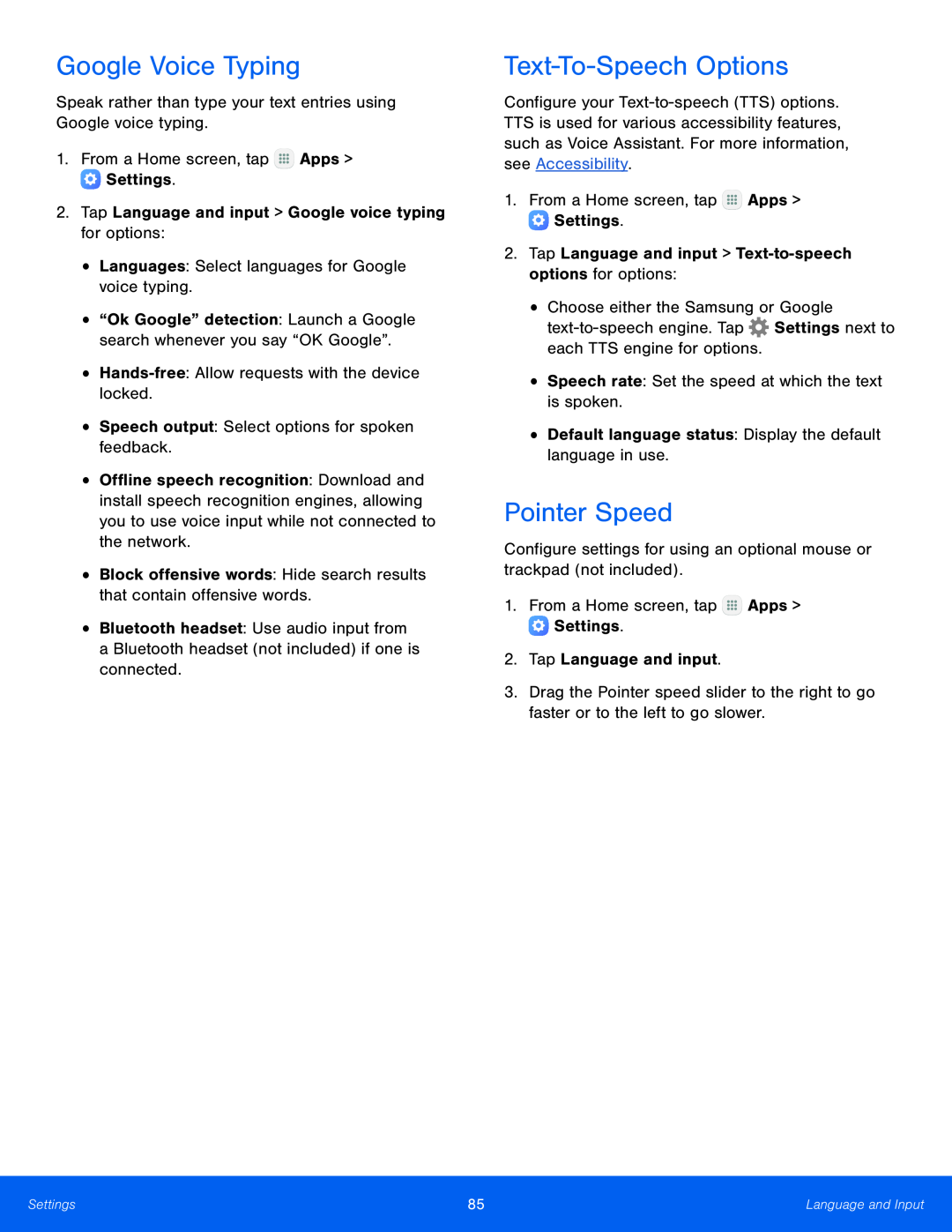Google Voice Typing
Speak rather than type your text entries using Google voice typing.
1.From a Home screen, tap ![]() Apps >
Apps > ![]() Settings.
Settings.
2.Tap Language and input > Google voice typing for options:
•Languages: Select languages for Google voice typing.
•“Ok Google” detection: Launch a Google search whenever you say “OK Google”.
•
•Speech output: Select options for spoken feedback.
•Offline speech recognition: Download and install speech recognition engines, allowing you to use voice input while not connected to the network.
•Block offensive words: Hide search results that contain offensive words.
•Bluetooth headset: Use audio input from a Bluetooth headset (not included) if one is connected.
Text-To-Speech Options
Configure your
1.From a Home screen, tap ![]() Apps >
Apps > ![]() Settings.
Settings.
2.Tap Language and input >
•Choose either the Samsung or Google ![]() Settings next to each TTS engine for options.
Settings next to each TTS engine for options.
•Speech rate: Set the speed at which the text is spoken.
•Default language status: Display the default language in use.
Pointer Speed
Configure settings for using an optional mouse or trackpad (not included).
1.From a Home screen, tap ![]() Apps >
Apps > ![]() Settings.
Settings.
2.Tap Language and input.
3.Drag the Pointer speed slider to the right to go faster or to the left to go slower.
Settings | 85 | Language and Input |
|
|
|