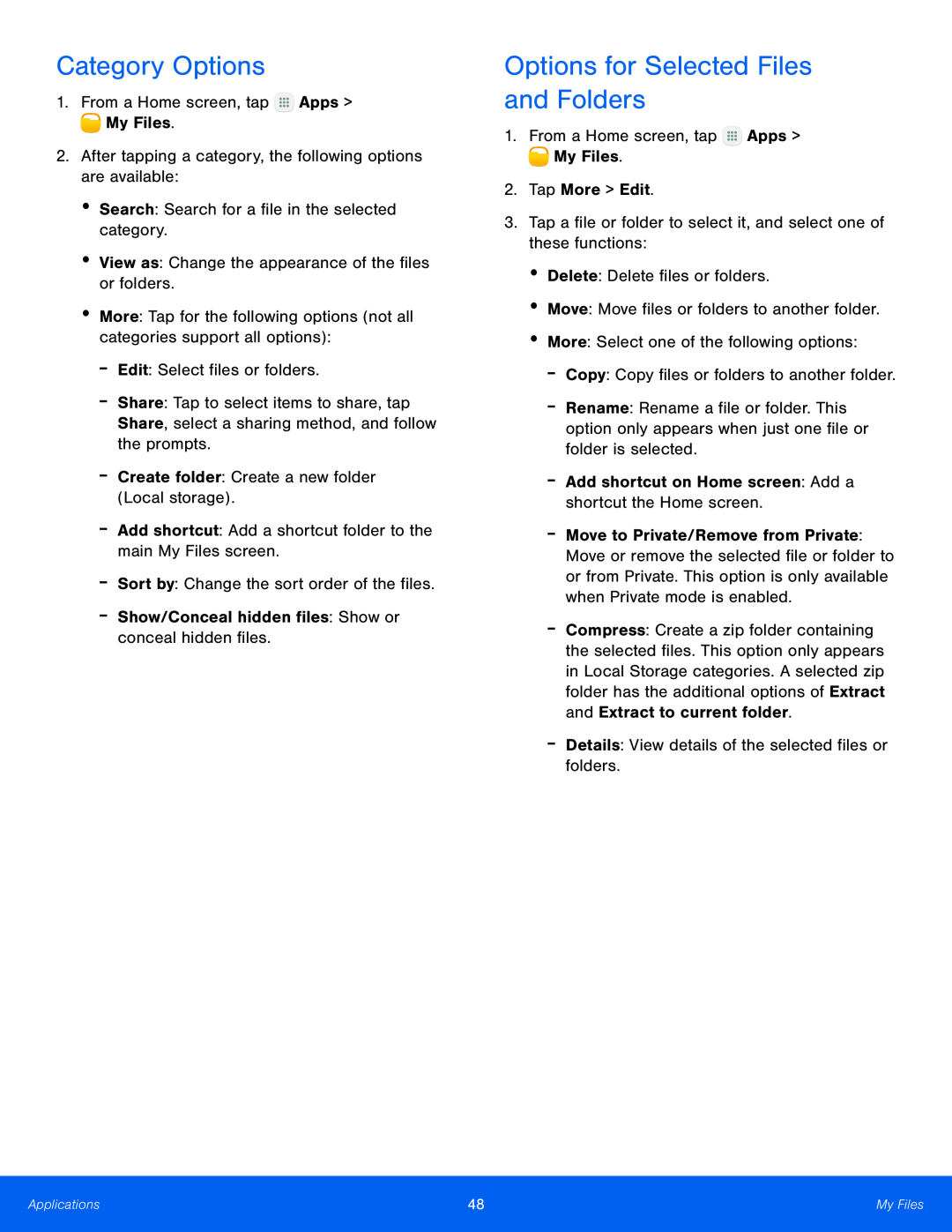Category Options
1.From a Home screen, tap-Share: Tap to select items to share, tap Share, select a sharing method, and follow the prompts.
-Create folder: Create a new folder (Local storage).-Add shortcut: Add a shortcut folder to the main My Files screen.-Sort by: Change the sort order of the files.-Show/Conceal hidden files: Show or conceal hidden files.Options for Selected Files and Folders
1.From a Home screen, tap-Rename: Rename a file or folder. This option only appears when just one file or folder is selected.
-Add shortcut on Home screen: Add a shortcut the Home screen.-Move to Private/Remove from Private: Move or remove the selected file or folder to or from Private. This option is only available when Private mode is enabled.
-Compress: Create a zip folder containing the selected files. This option only appears in Local Storage categories. A selected zip folder has the additional options of Extract and Extract to current folder.
-Details: View details of the selected files or folders.Applications | 48 | My Files |
|
|
|