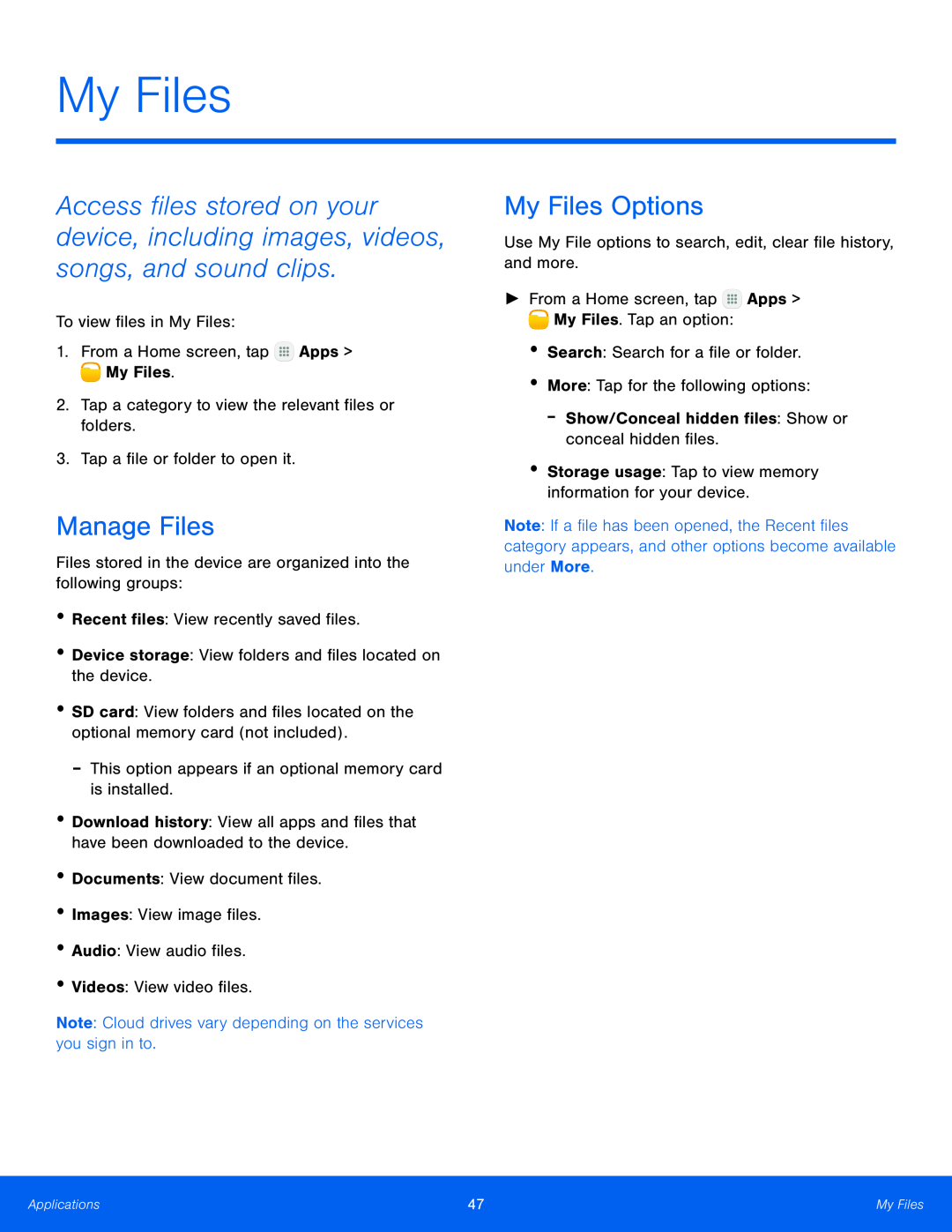My Files
Access files stored on your device, including images, videos, songs, and sound clips.
To view files in My Files:
1.From a Home screen, tap ![]() Apps >
Apps > ![]() My Files.
My Files.
2.Tap a category to view the relevant files or folders.
3.Tap a file or folder to open it.
Manage Files
Files stored in the device are organized into the following groups:
•Recent files: View recently saved files.
•Device storage: View folders and files located on the device.
•SD card: View folders and files located on the optional memory card (not included).
-This option appears if an optional memory card is installed.
•Download history: View all apps and files that have been downloaded to the device.
•Documents: View document files.
•Images: View image files.
•Audio: View audio files.
•Videos: View video files.
Note: Cloud drives vary depending on the services you sign in to.
My Files Options
Use My File options to search, edit, clear file history, and more.
►From a Home screen, tap ![]() Apps >
Apps > ![]() My Files. Tap an option:
My Files. Tap an option:
•Search: Search for a file or folder.
•More: Tap for the following options:
-Show/Conceal hidden files: Show or conceal hidden files.
•Storage usage: Tap to view memory information for your device.
Note: If a file has been opened, the Recent files category appears, and other options become available under More.
Applications | 47 | My Files |
|
|
|