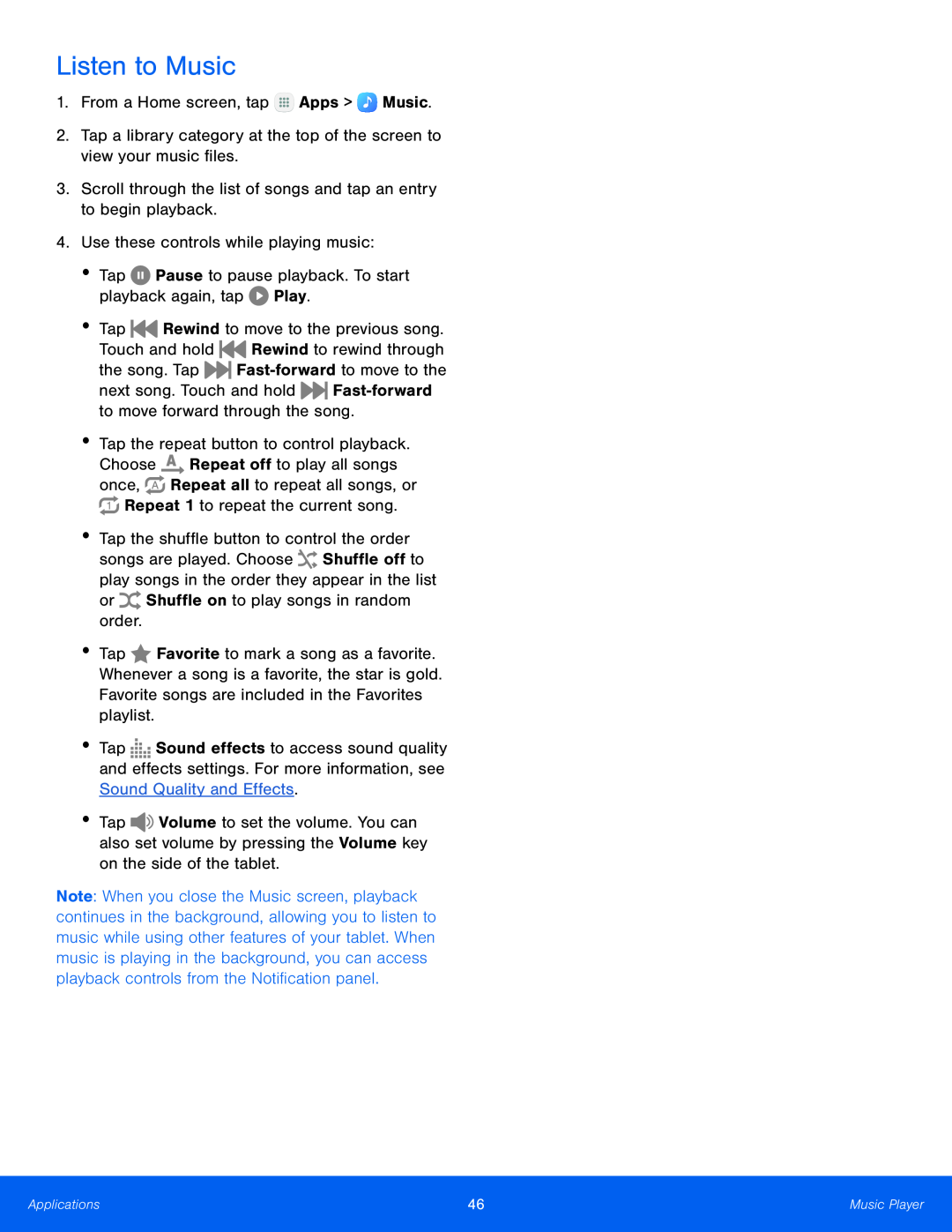
Listen to Music
1.From a Home screen, tapnext song. Touch and hold ![]()
•Tap the repeat button to control playback. Choose ![]() Repeat off to play all songs
Repeat off to play all songs
songs are played. Choose ![]() Shuffle off to play songs in the order they appear in the list
Shuffle off to play songs in the order they appear in the list
•Tap ![]() Favorite to mark a song as a favorite. Whenever a song is a favorite, the star is gold. Favorite songs are included in the Favorites playlist.
Favorite to mark a song as a favorite. Whenever a song is a favorite, the star is gold. Favorite songs are included in the Favorites playlist.
•Tap ![]()
![]()
![]()
![]()
![]() Sound effects to access sound quality and effects settings. For more information, see Sound Quality and Effects.
Sound effects to access sound quality and effects settings. For more information, see Sound Quality and Effects.
•Tap ![]()
![]() Volume to set the volume. You can also set volume by pressing the Volume key on the side of the tablet.
Volume to set the volume. You can also set volume by pressing the Volume key on the side of the tablet.
Note: When you close the Music screen, playback continues in the background, allowing you to listen to music while using other features of your tablet. When music is playing in the background, you can access playback controls from the Notification panel.
Applications | 46 | Music Player |
|
|
|