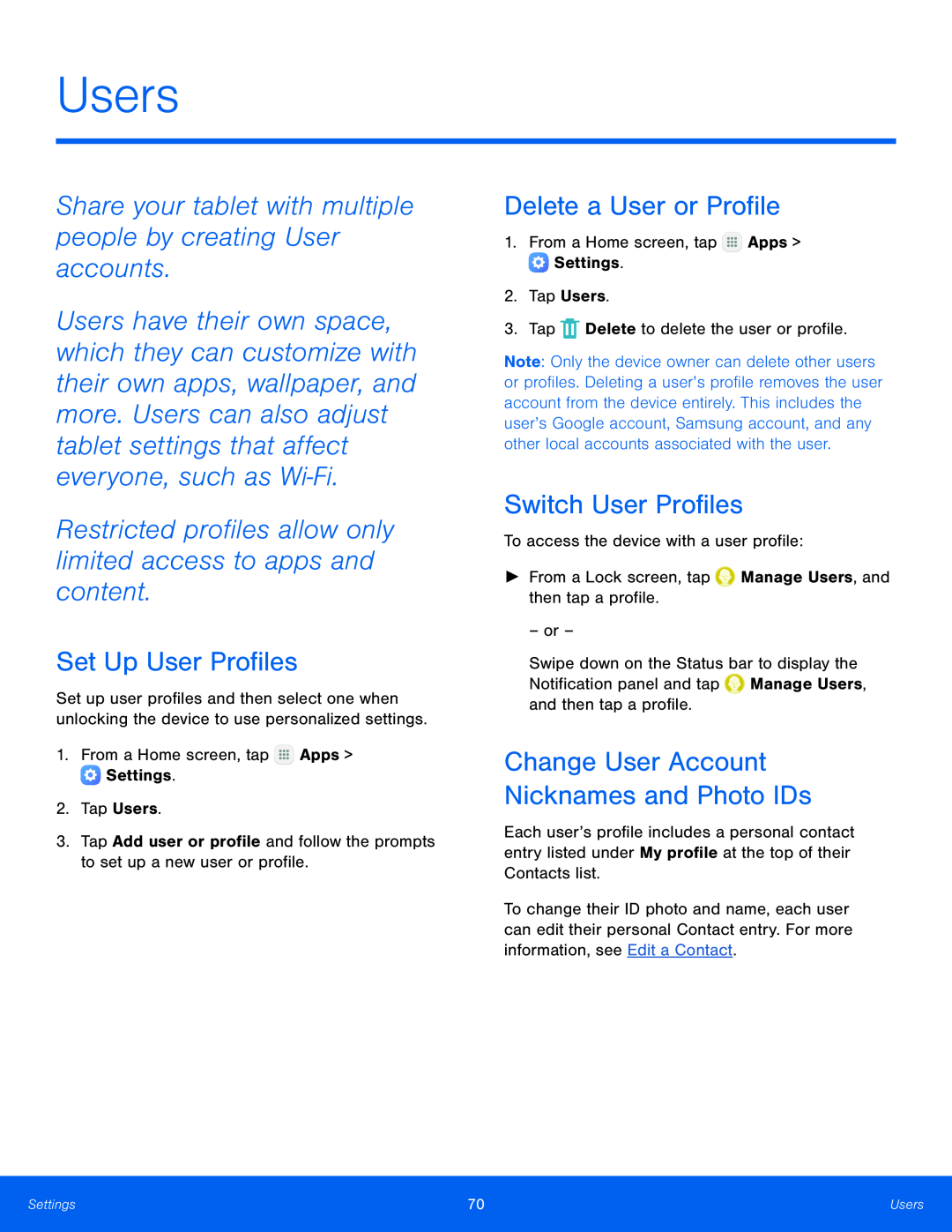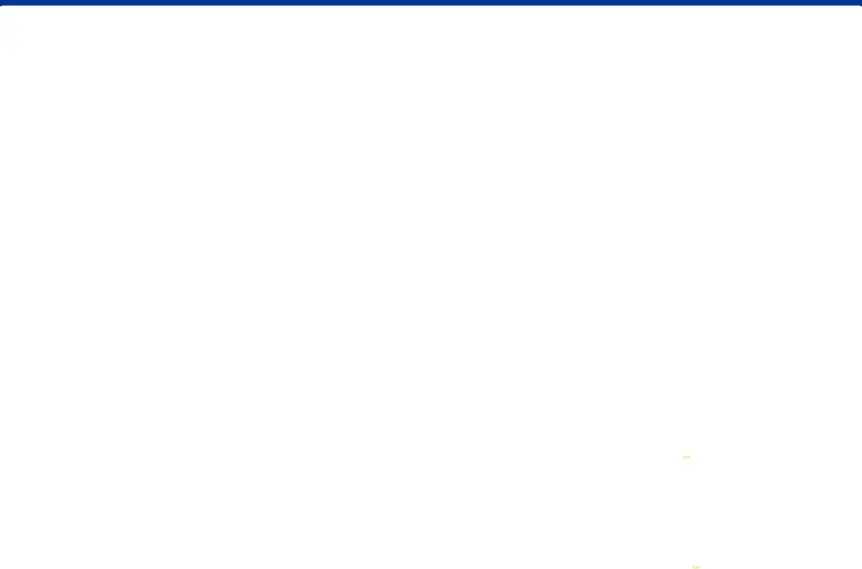
Users
Share your tablet with multiple people by creating User accounts.
Users have their own space, which they can customize with their own apps, wallpaper, and more. Users can also adjust tablet settings that affect everyone, such as Wi‑Fi.
Restricted profiles allow only limited access to apps and content.
Set Up User Profiles
Set up user profiles and then select one when unlocking the device to use personalized settings.
1.From a Home screen, tap3.Tap Add user or profile and follow the prompts to set up a new user or profile.
Delete a User or Profile
1.From a Home screen, tapNote: Only the device owner can delete other users or profiles. Deleting a user’s profile removes the user account from the device entirely. This includes the user’s Google account, Samsung account, and any other local accounts associated with the user.
Switch User Profiles
To access the device with a user profile:►From a Lock screen, tapSwipe down on the Status bar to display the Notification panel and tap ![]() Manage Users, and then tap a profile.
Manage Users, and then tap a profile.
Change User Account Nicknames and Photo IDs
Each user’s profile includes a personal contact entry listed under My profile at the top of their Contacts list.
To change their ID photo and name, each user can edit their personal Contact entry. For more information, see Edit a Contact.
Settings | 70 | Users |
|
|
|