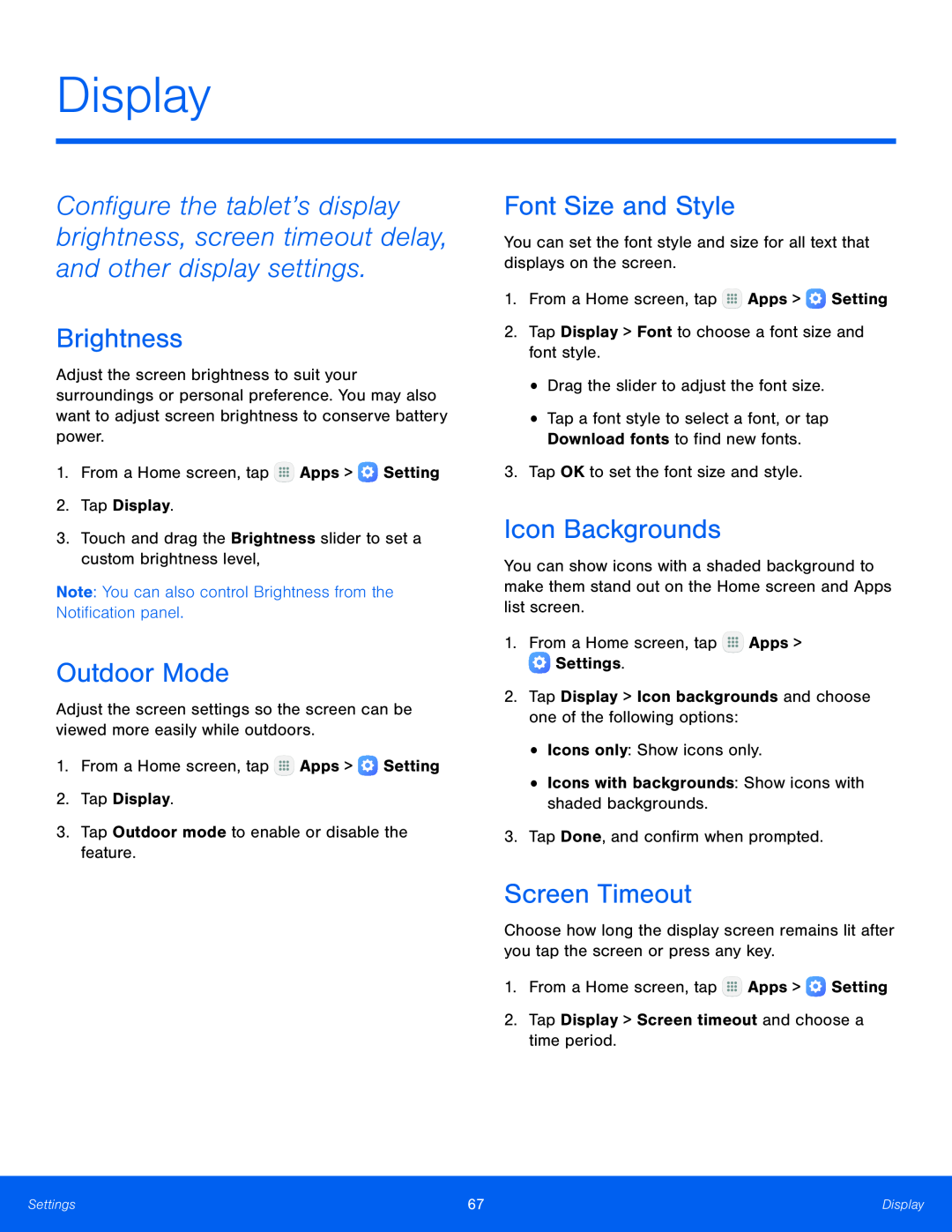Display
Configure the tablet’s display brightness, screen timeout delay, and other display settings.
Brightness
Adjust the screen brightness to suit your surroundings or personal preference. You may also want to adjust screen brightness to conserve battery power.
1.From a Home screen, tap ![]() Apps >
Apps > ![]() Setting
Setting
2.Tap Display.
3.Touch and drag the Brightness slider to set a custom brightness level,
Note: You can also control Brightness from the Notification panel.
Outdoor Mode
Adjust the screen settings so the screen can be viewed more easily while outdoors.
1.From a Home screen, tap ![]() Apps >
Apps > ![]() Setting
Setting
2.Tap Display.
3.Tap Outdoor mode to enable or disable the feature.
Font Size and Style
You can set the font style and size for all text that displays on the screen.
1.From a Home screen, tap ![]() Apps >
Apps > ![]() Setting
Setting
2.Tap Display > Font to choose a font size and font style.
•Drag the slider to adjust the font size.
•Tap a font style to select a font, or tap Download fonts to find new fonts.
3.Tap OK to set the font size and style.
Icon Backgrounds
You can show icons with a shaded background to make them stand out on the Home screen and Apps list screen.
1.From a Home screen, tap ![]() Apps >
Apps > ![]() Settings.
Settings.
2.Tap Display > Icon backgrounds and choose one of the following options:
•Icons only: Show icons only.
•Icons with backgrounds: Show icons with shaded backgrounds.
3.Tap Done, and confirm when prompted.
Screen Timeout
Choose how long the display screen remains lit after you tap the screen or press any key.
1.From a Home screen, tap ![]() Apps >
Apps > ![]() Setting
Setting
2.Tap Display > Screen timeout and choose a time period.
Settings | 67 | Display |
|
|
|