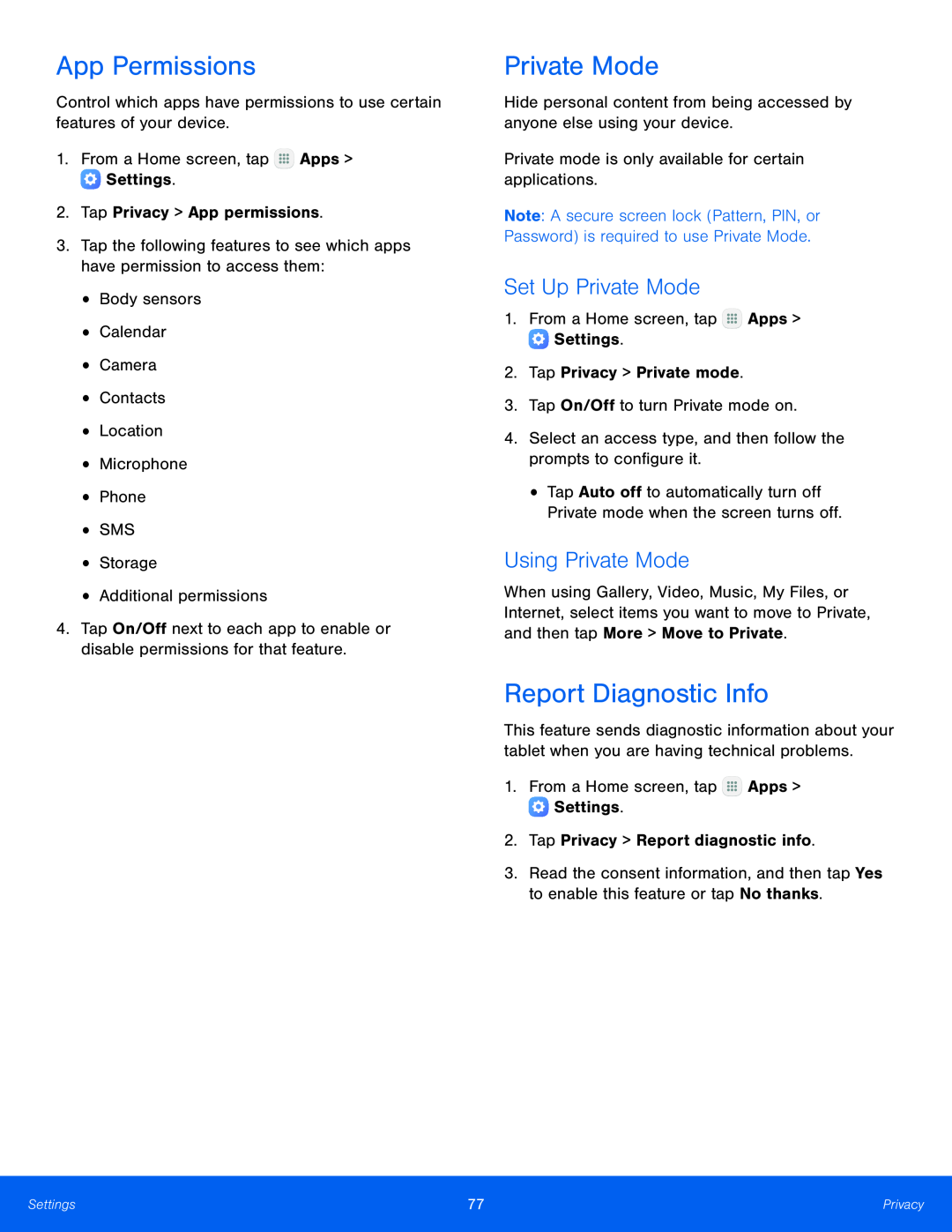App Permissions
Control which apps have permissions to use certain features of your device.1.From a Home screen, tap4.Tap On/Off next to each app to enable or disable permissions for that feature.
Private Mode
Hide personal content from being accessed by anyone else using your device.Private mode is only available for certain applications.Note: A secure screen lock (Pattern, PIN, or Password) is required to use Private Mode.
Set Up Private Mode
1.From a Home screen, tap•Tap Auto off to automatically turn off Private mode when the screen turns off.
Using Private Mode
When using Gallery, Video, Music, My Files, or Internet, select items you want to move to Private, and then tap More > Move to Private.
Report Diagnostic Info
This feature sends diagnostic information about your tablet when you are having technical problems.
1.From a Home screen, tap3.Read the consent information, and then tap Yes to enable this feature or tap No thanks.
Settings | 77 | Privacy |
|
|
|