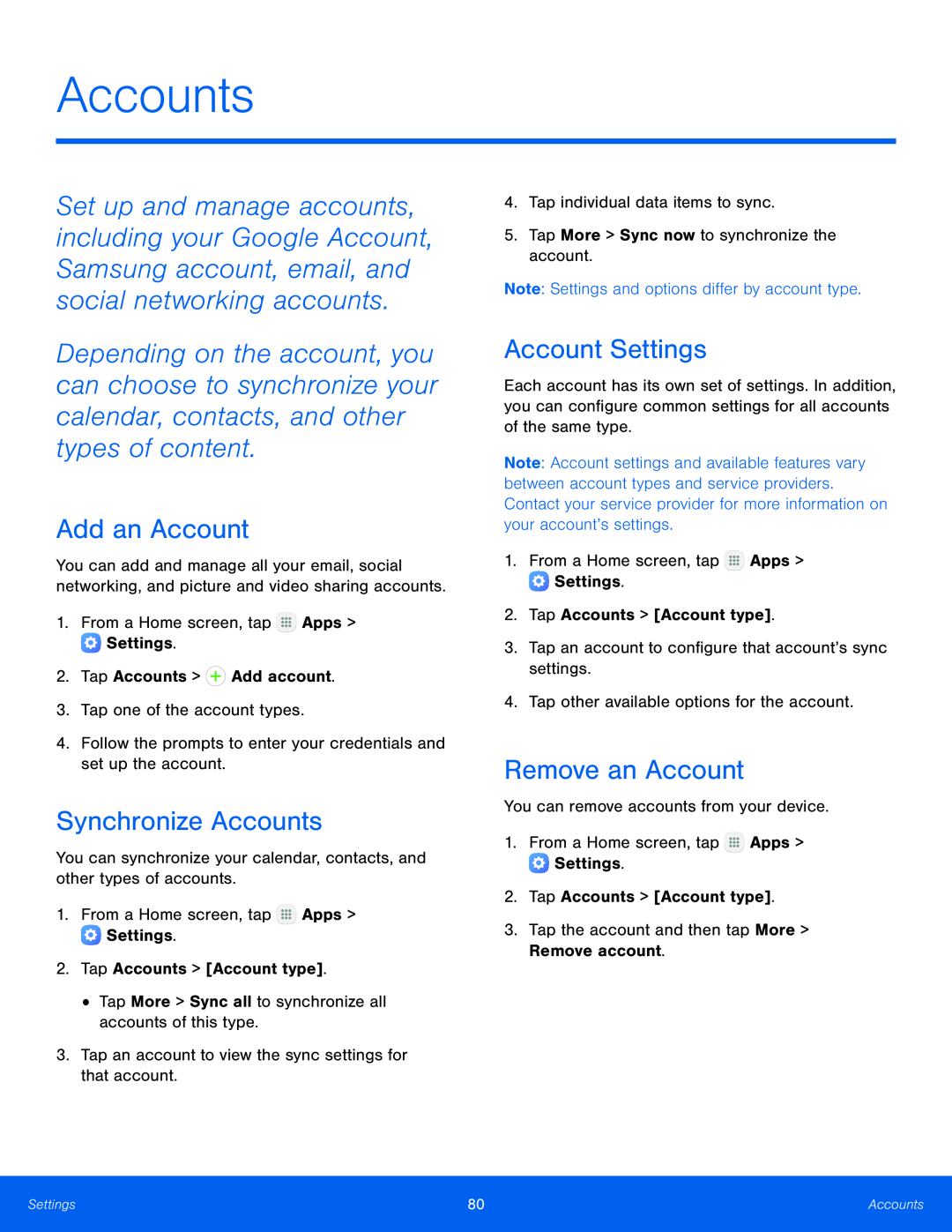Accounts
Set up and manage accounts, including your Google Account, Samsung account, email, and social networking accounts.
Depending on the account, you can choose to synchronize your calendar, contacts, and other types of content.
Add an Account
You can add and manage all your email, social networking, and picture and video sharing accounts.
1.From a Home screen, tapSynchronize Accounts
You can synchronize your calendar, contacts, and other types of accounts.1.From a Home screen, tap4.Tap individual data items to sync.5.Tap More > Sync now to synchronize the account.Note: Settings and options differ by account type. Apps >
Apps >  Settings.2.Tap Accounts > [Account type].3.Tap an account to configure that account’s sync settings.4.Tap other available options for the account.
Settings.2.Tap Accounts > [Account type].3.Tap an account to configure that account’s sync settings.4.Tap other available options for the account.![2.Tap Accounts > [Account type].](/images/backgrounds/2227/2227167xi9.webp) Apps >
Apps >  Settings.2.Tap Accounts > [Account type].3.Tap the account and then tap More > Remove account.
Settings.2.Tap Accounts > [Account type].3.Tap the account and then tap More > Remove account.
Account Settings
Each account has its own set of settings. In addition, you can configure common settings for all accounts of the same type.
Note: Account settings and available features vary between account types and service providers. Contact your service provider for more information on your account’s settings.
1.From a Home screen, tapRemove an Account
You can remove accounts from your device.1.From a Home screen, tapSettings | 80 | Accounts |
|
|
|