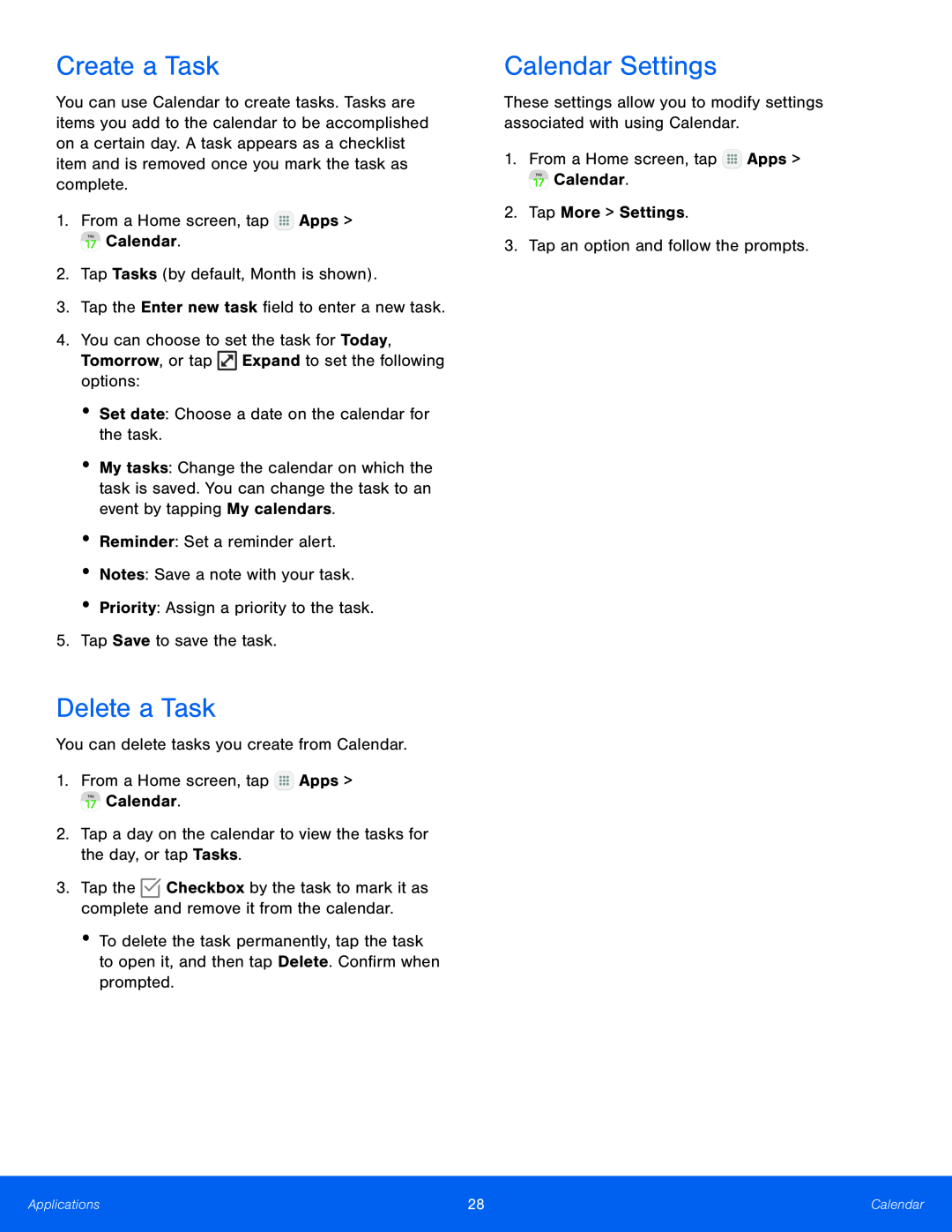Create a Task
You can use Calendar to create tasks. Tasks are items you add to the calendar to be accomplished on a certain day. A task appears as a checklist item and is removed once you mark the task as complete.
1.From a Home screen, tap ![]() Apps >
Apps > ![]() Calendar.
Calendar.
2.Tap Tasks (by default, Month is shown).
3.Tap the Enter new task field to enter a new task.
4.You can choose to set the task for Today,
Tomorrow, or tap ![]() Expand to set the following options:
Expand to set the following options:
•Set date: Choose a date on the calendar for the task.
•My tasks: Change the calendar on which the task is saved. You can change the task to an event by tapping My calendars.
•Reminder: Set a reminder alert.
•Notes: Save a note with your task.
•Priority: Assign a priority to the task.
5.Tap Save to save the task.
Delete a Task
You can delete tasks you create from Calendar.
1.From a Home screen, tap ![]() Apps >
Apps > ![]() Calendar.
Calendar.
2.Tap a day on the calendar to view the tasks for the day, or tap Tasks.
3.Tap the ![]() Checkbox by the task to mark it as complete and remove it from the calendar.
Checkbox by the task to mark it as complete and remove it from the calendar.
•To delete the task permanently, tap the task to open it, and then tap Delete. Confirm when prompted.
Calendar Settings
These settings allow you to modify settings associated with using Calendar.
1.From a Home screen, tap ![]() Apps >
Apps > ![]() Calendar.
Calendar.
2.Tap More > Settings.
3.Tap an option and follow the prompts.
Applications | 28 | Calendar |
|
|
|