Access the Video Player
1.From a Home screen, tap2.Scroll through the videos stored on your device. After a few seconds, each video thumbnail begins playing a preview of the clip.
3.Tap a video to view it.Use Pop-up Player
Multitask with
Change the Video Screen Size
You can change the size of the video during video playback.1.From a Home screen, tapApplications | 50 | Video Player |
|
|
|
