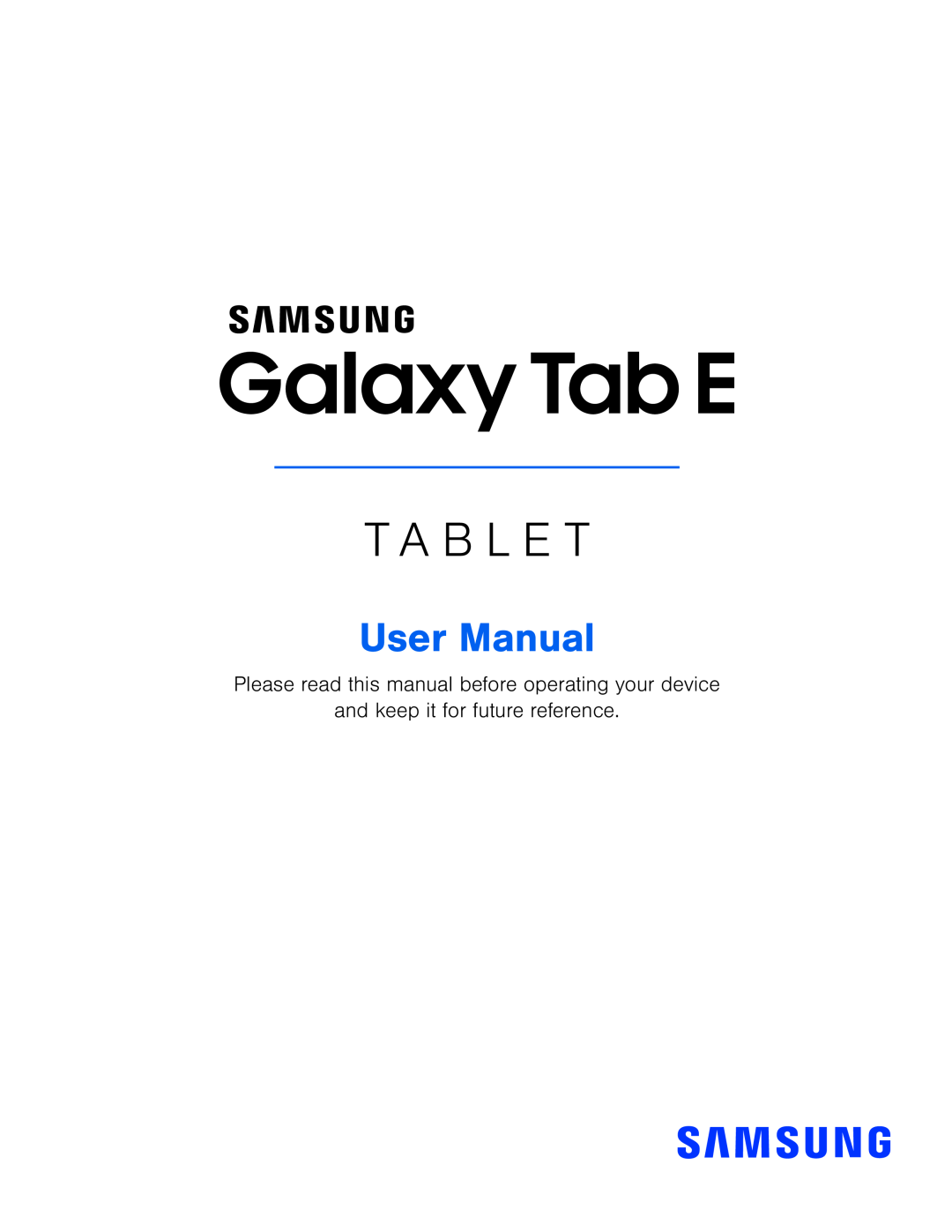 Please read this manual before operating your device
Please read this manual before operating your deviceand keep it for future reference
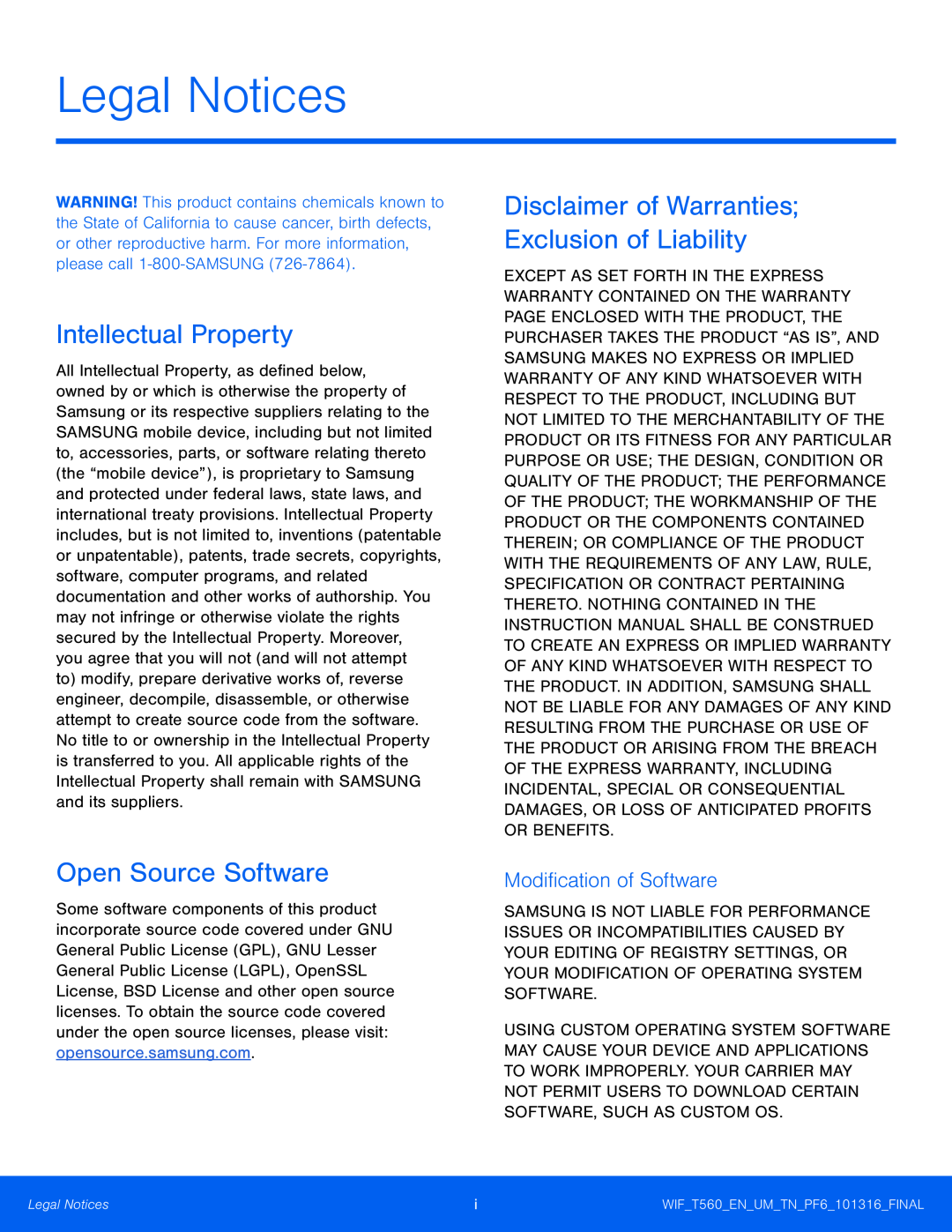 Legal Notices
Legal NoticesIntellectual Property
Open Source Software
Disclaimer of Warranties; Exclusion of Liability
Modification of Software
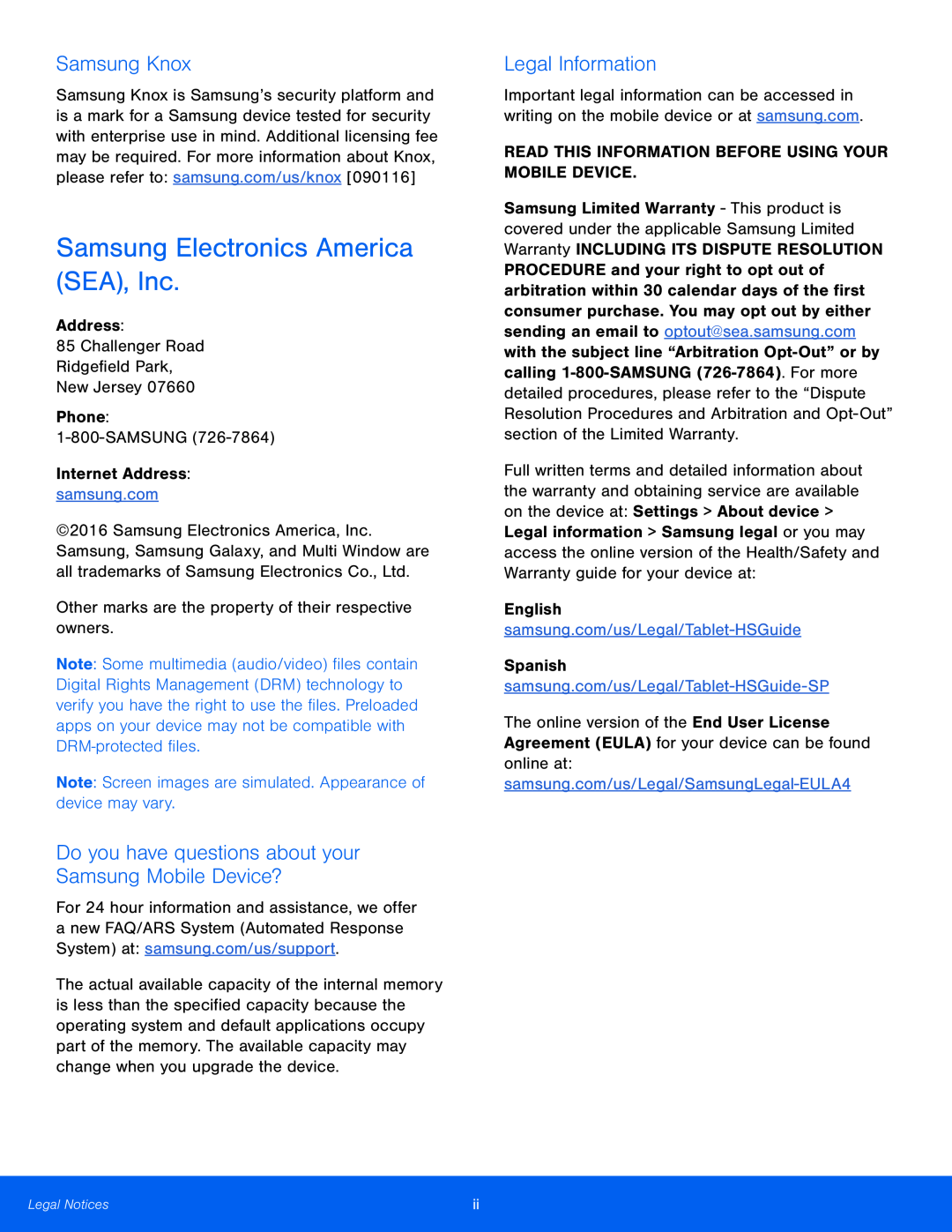 Samsung Knox
Samsung KnoxSamsung Electronics America (SEA), Inc
Do you have questions about your Samsung Mobile Device
Legal Information
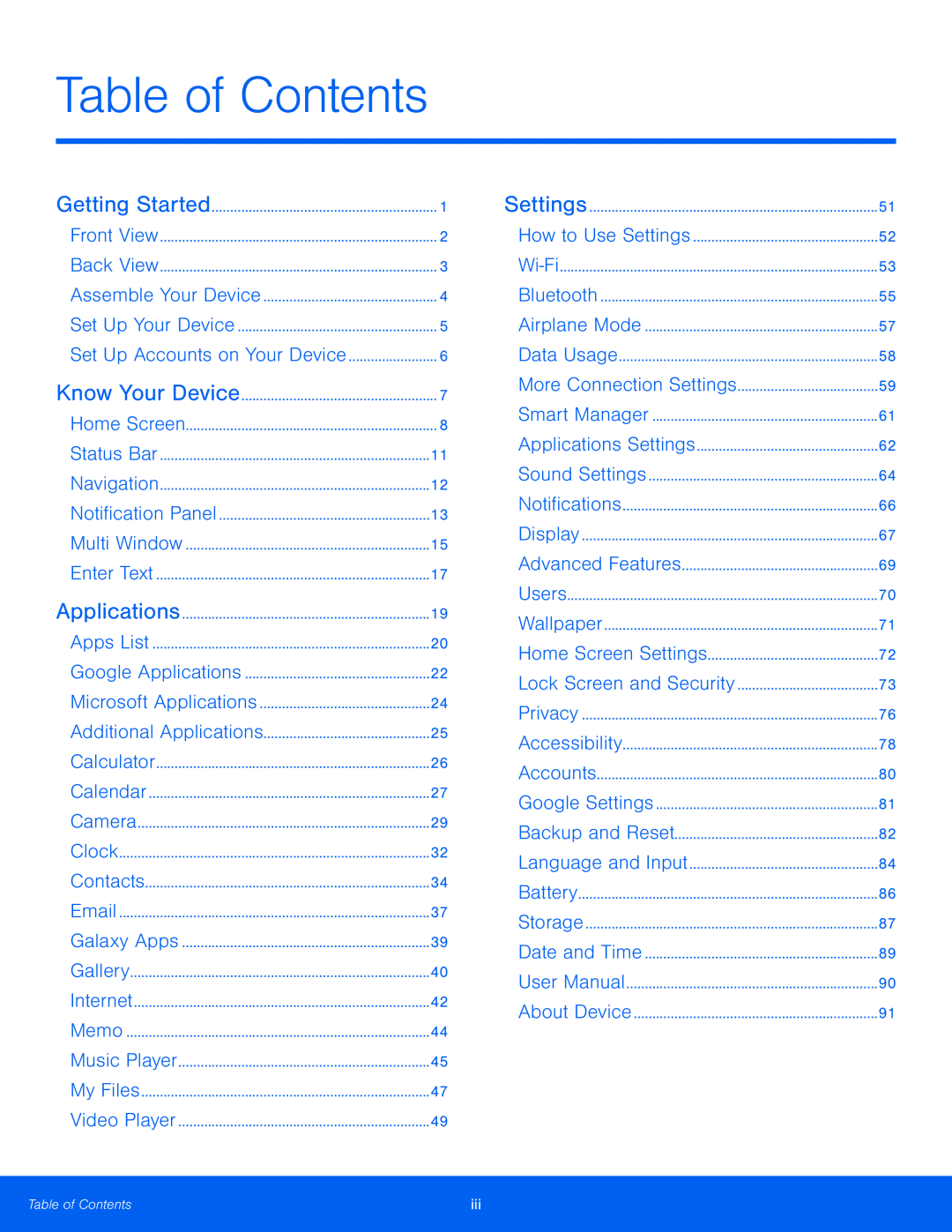 Table of Contents
Table of ContentsHow to Use Settings
Airplane Mode
Data Usage
Smart Manager
Wallpaper
Accounts
Google Settings
Battery
Date and Time
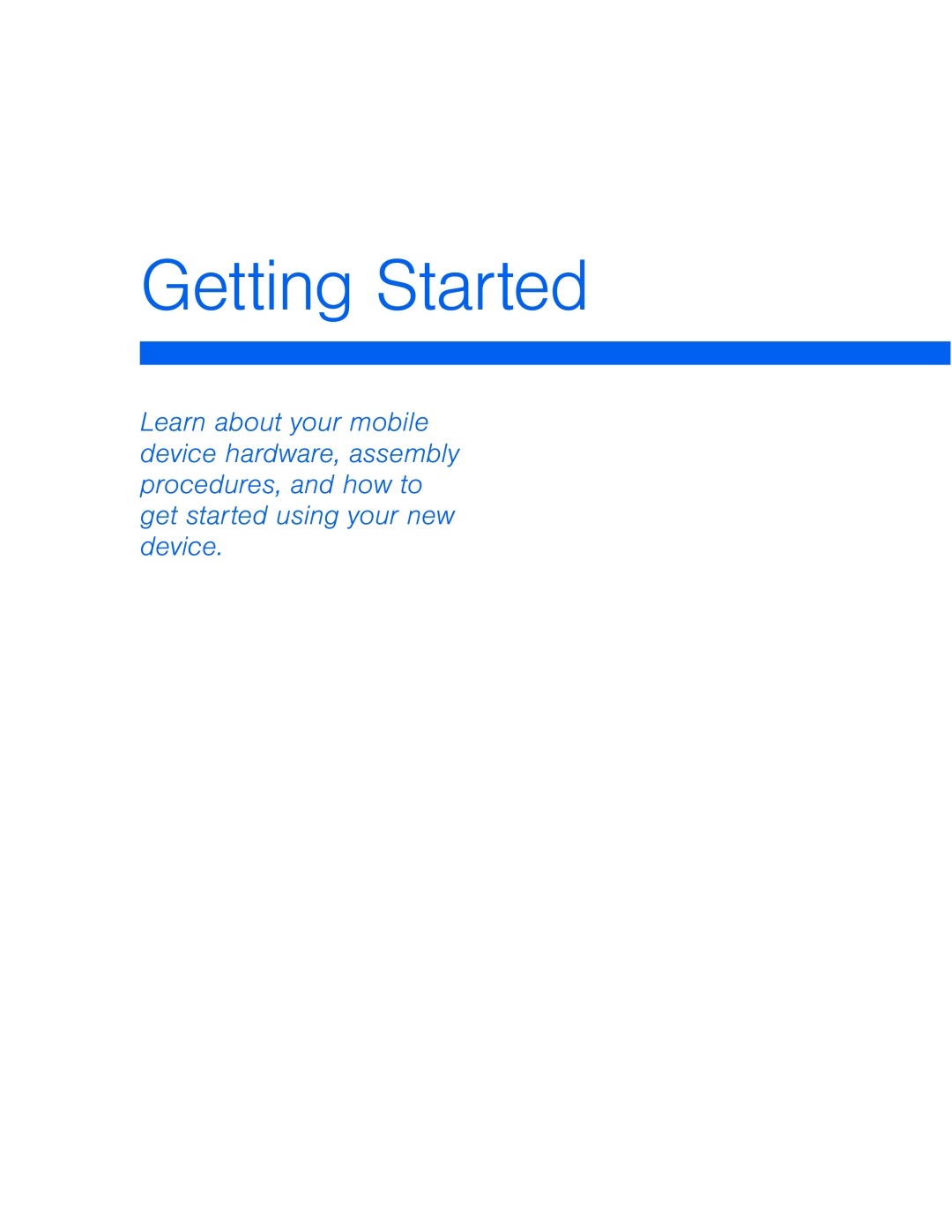 Getting Started
Getting Started
 Front View
Front ViewUSB charger
Accessory port
Recent
Home key
Front camera
Back
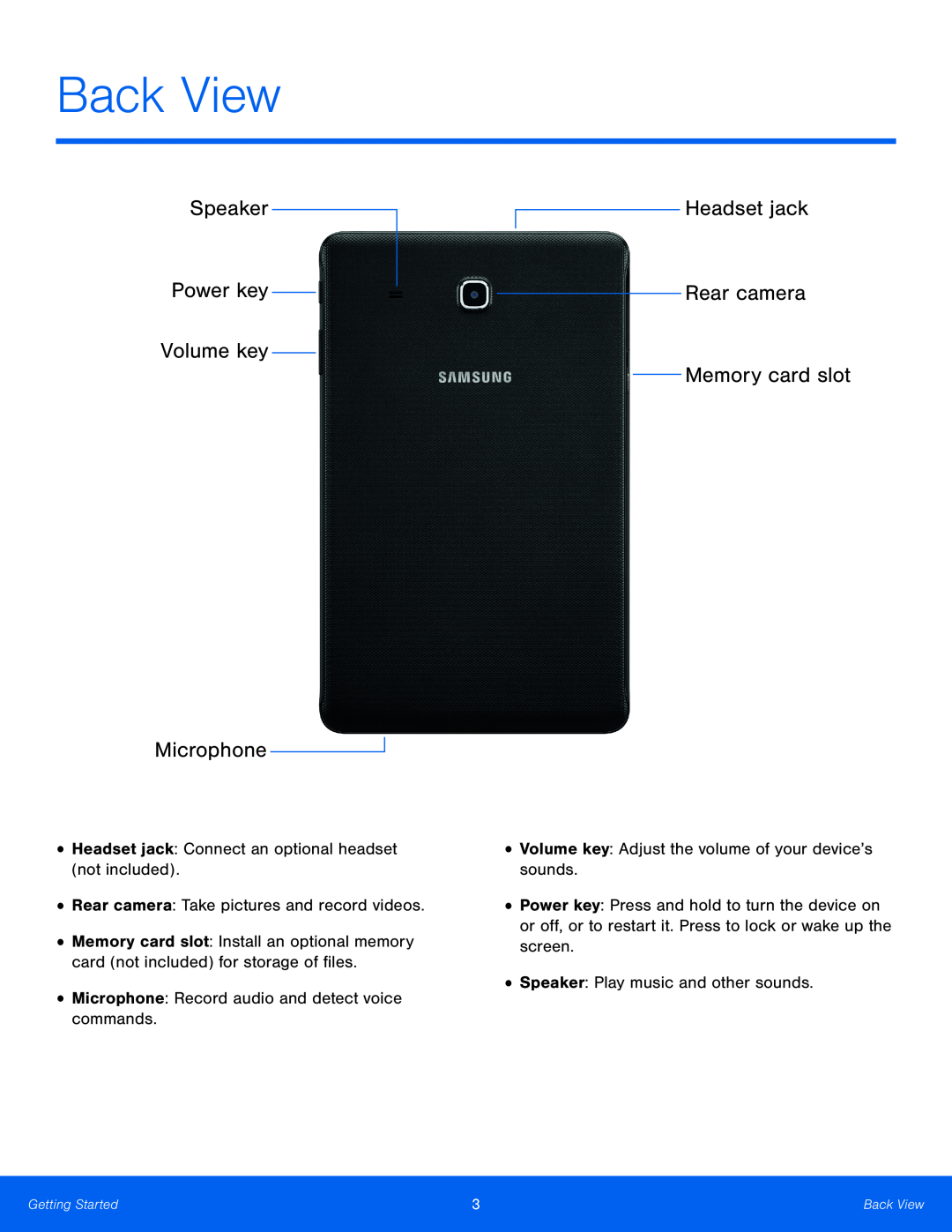 Back View
Back ViewSpeaker
Power key
Volume key
Microphone
Headset jack
Rear camera
Memory card slot
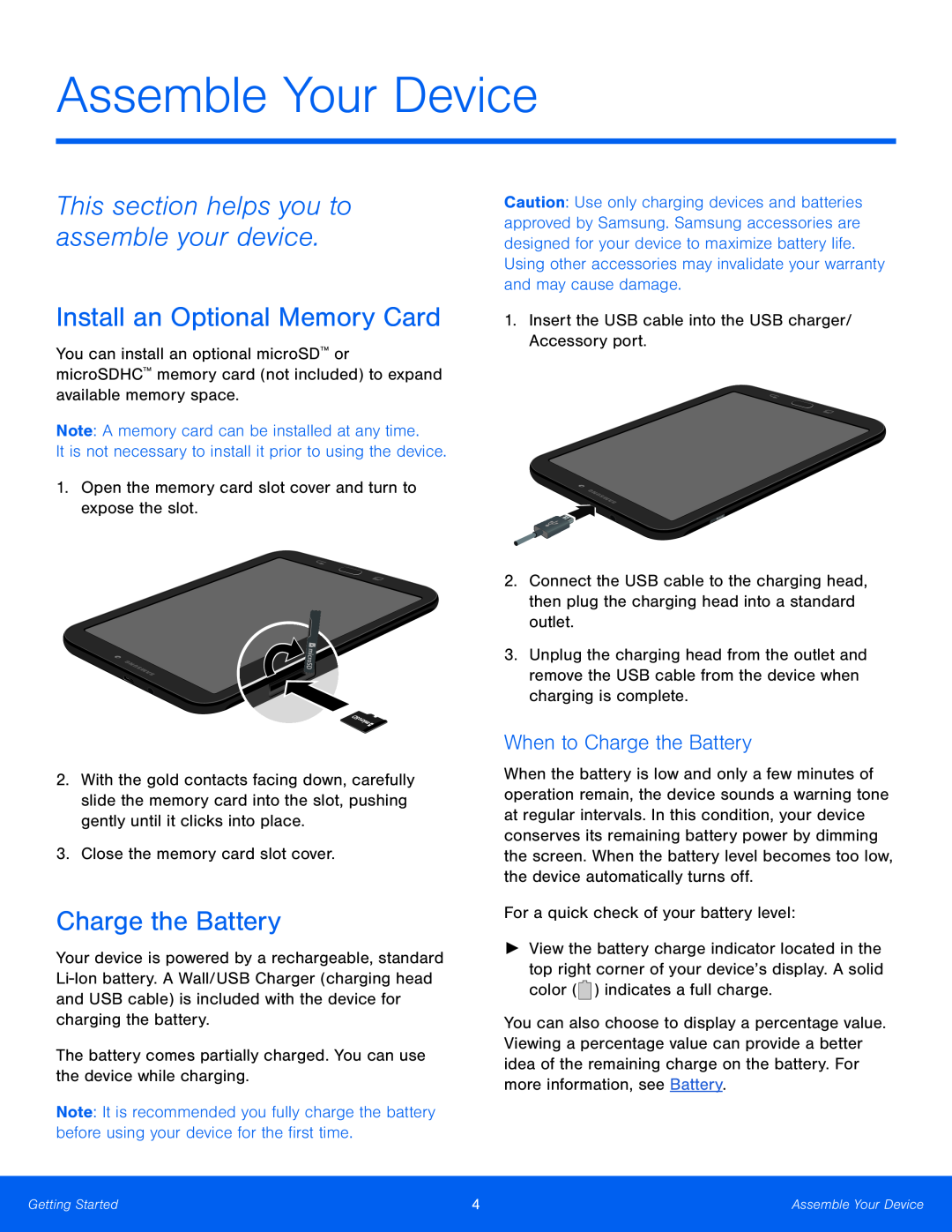 Assemble Your Device
Assemble Your DeviceThis section helps you to assemble your device
Install an Optional Memory Card
Charge the Battery
When to Charge the Battery
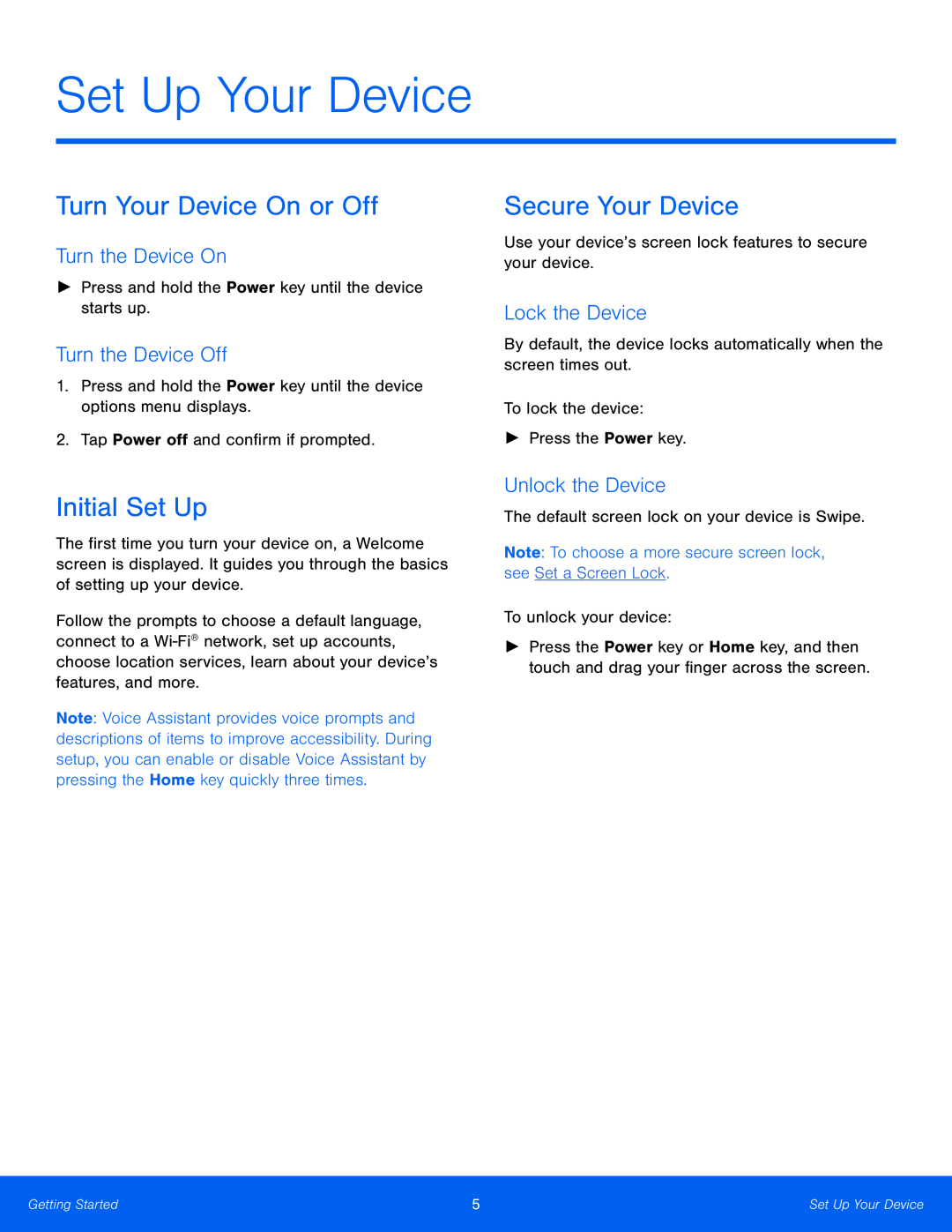 Set Up Your Device
Set Up Your DeviceTurn Your Device On or Off
Turn the Device On
Turn the Device Off
Initial Set Up
Secure Your Device
Lock the Device
Unlock the Device
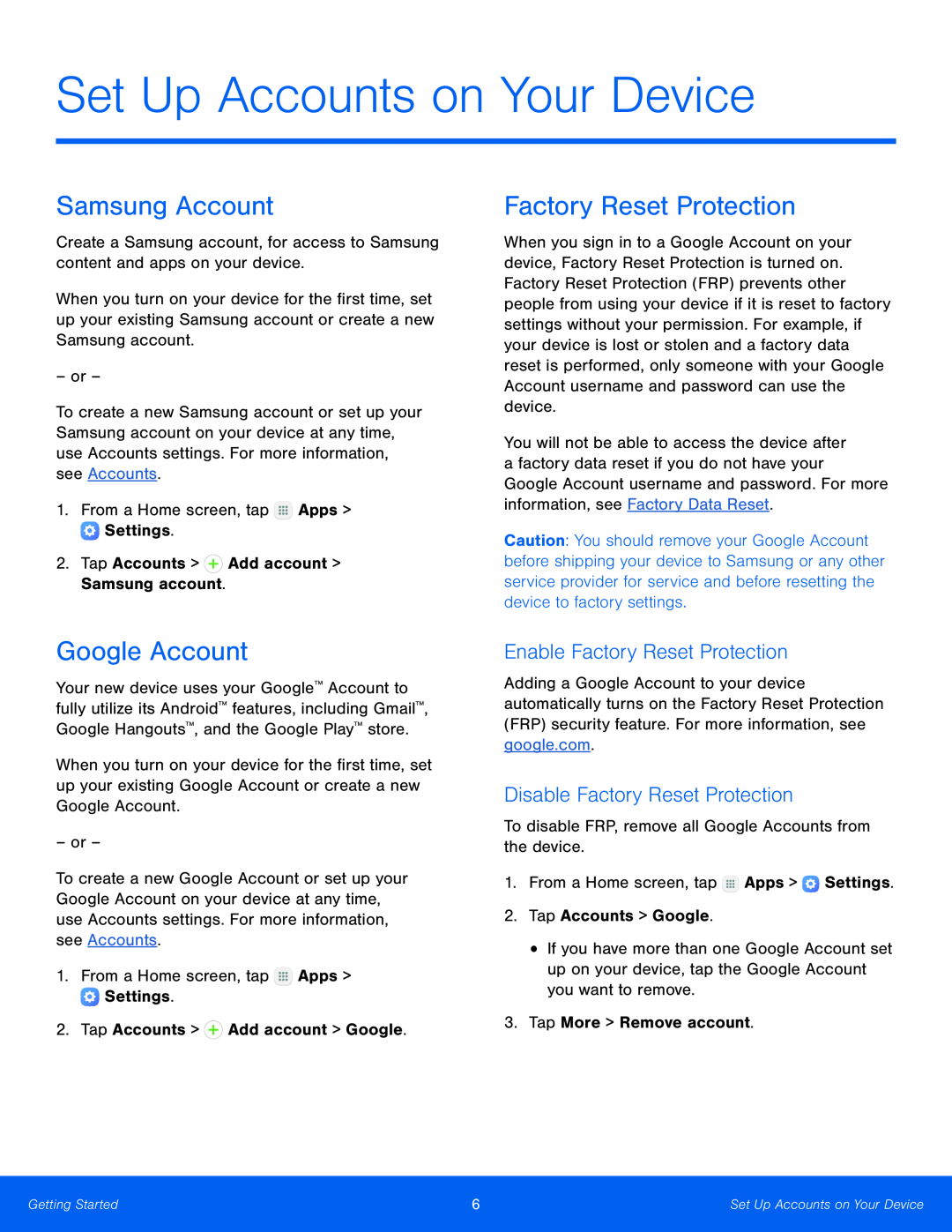 Set Up Accounts on Your Device
Set Up Accounts on Your DeviceSamsung Account
Google Account
Factory Reset Protection
Enable Factory Reset Protection
Disable Factory Reset Protection
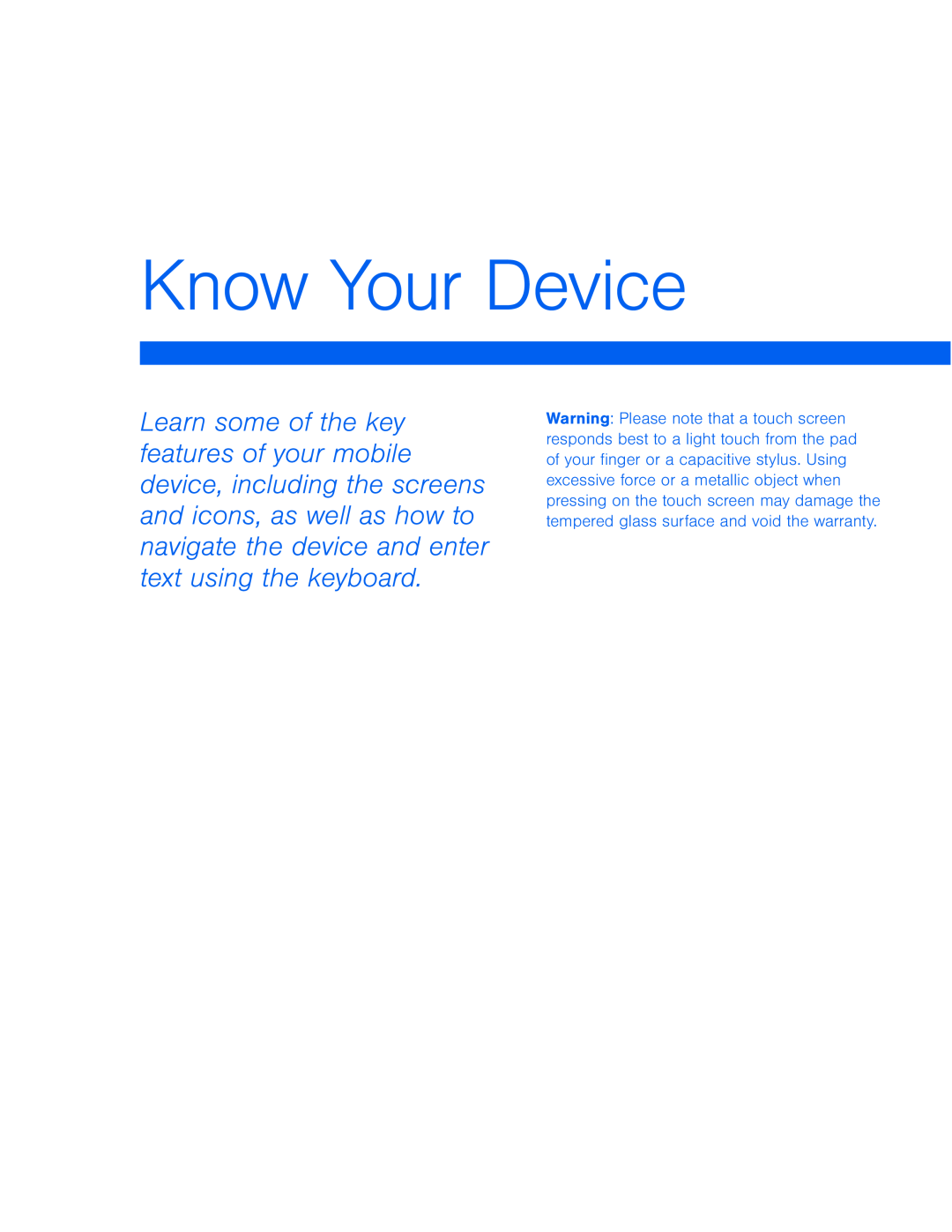 Know Your Device
Know Your Device
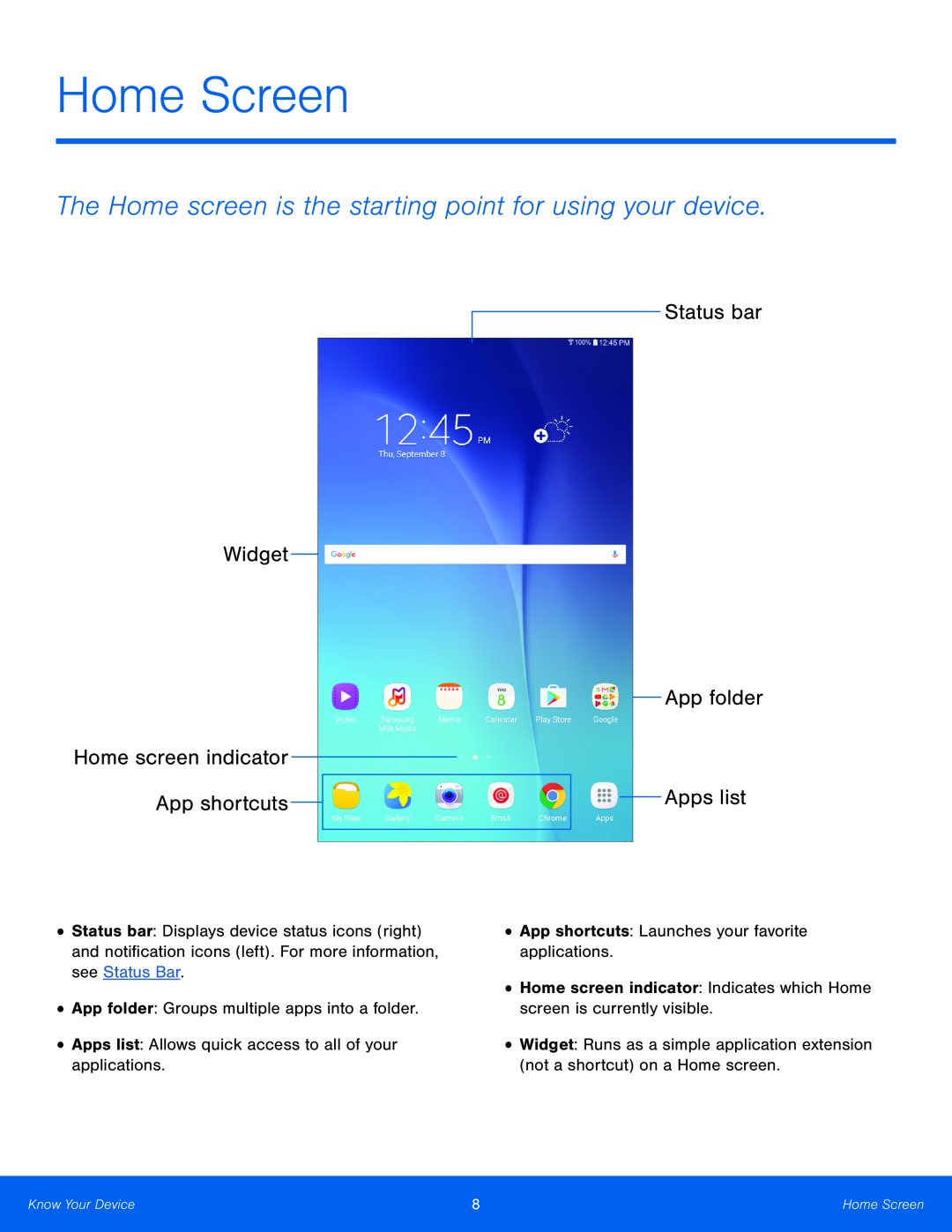 Widget
WidgetHome screen indicator App shortcuts
Home Screen
The Home screen is the starting point for using your device
Status bar
App folder
Apps list
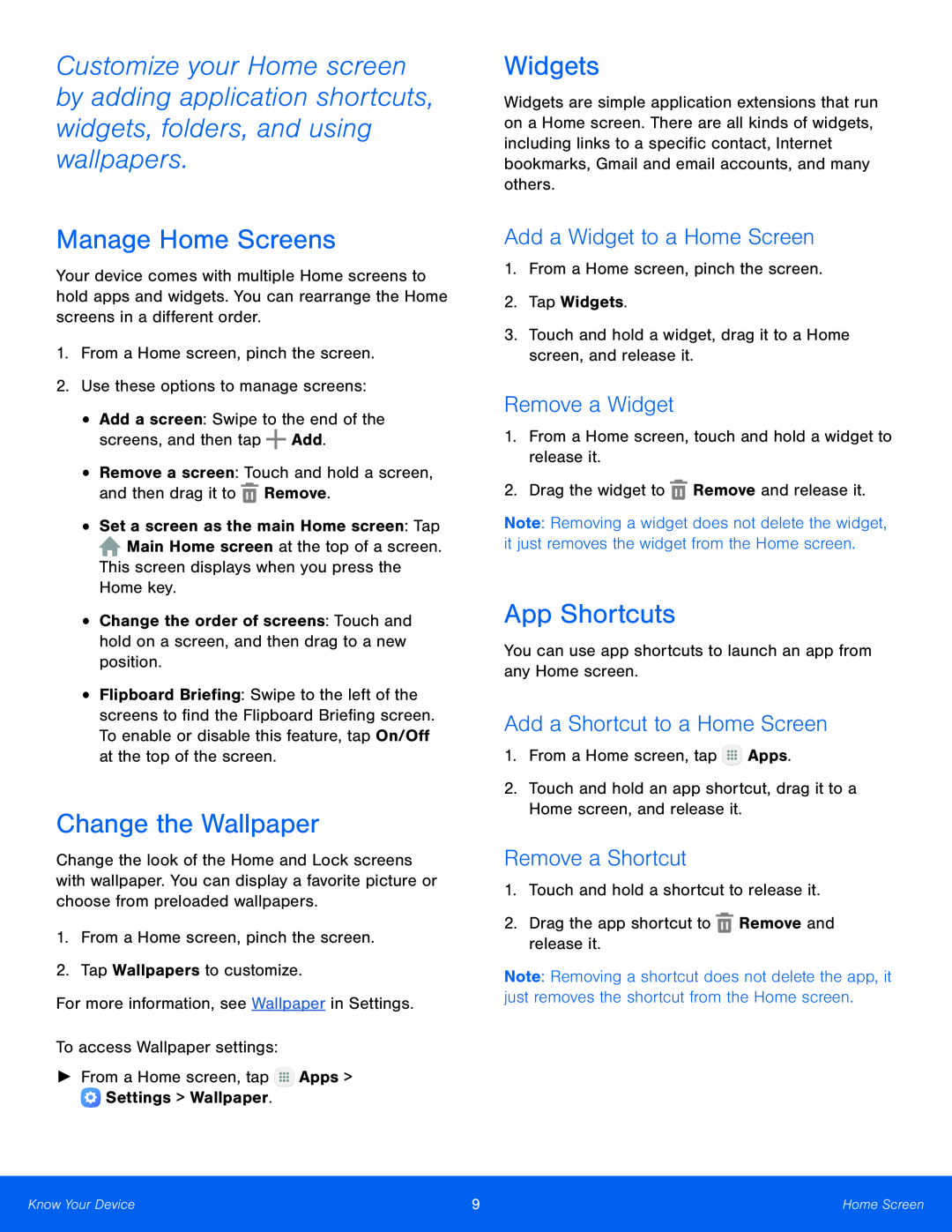 Manage Home Screens
Manage Home ScreensChange the Wallpaper
Widgets
Add a Widget to a Home Screen
Remove a Widget
App Shortcuts
Add a Shortcut to a Home Screen
Remove a Shortcut
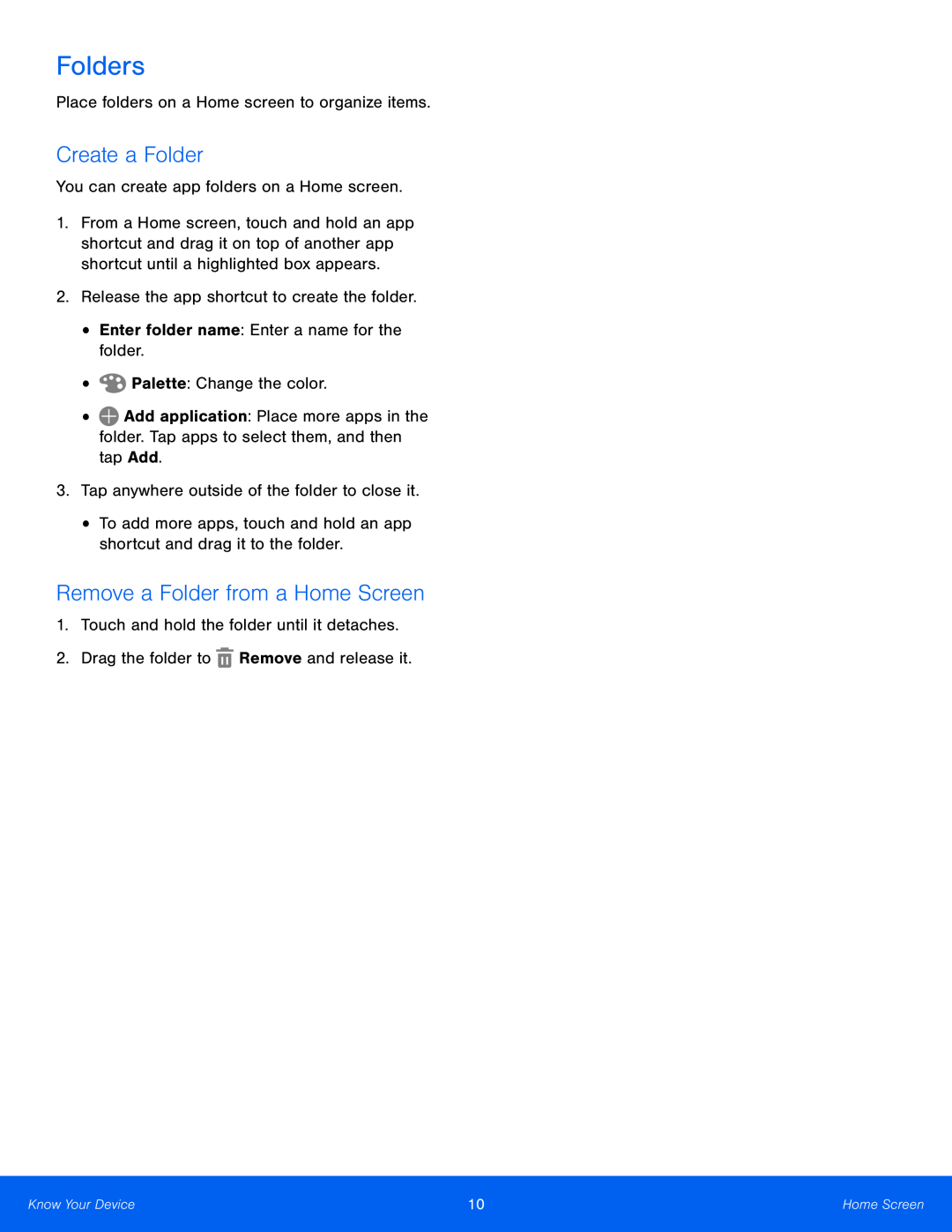 Folders
FoldersCreate a Folder
Remove a Folder from a Home Screen
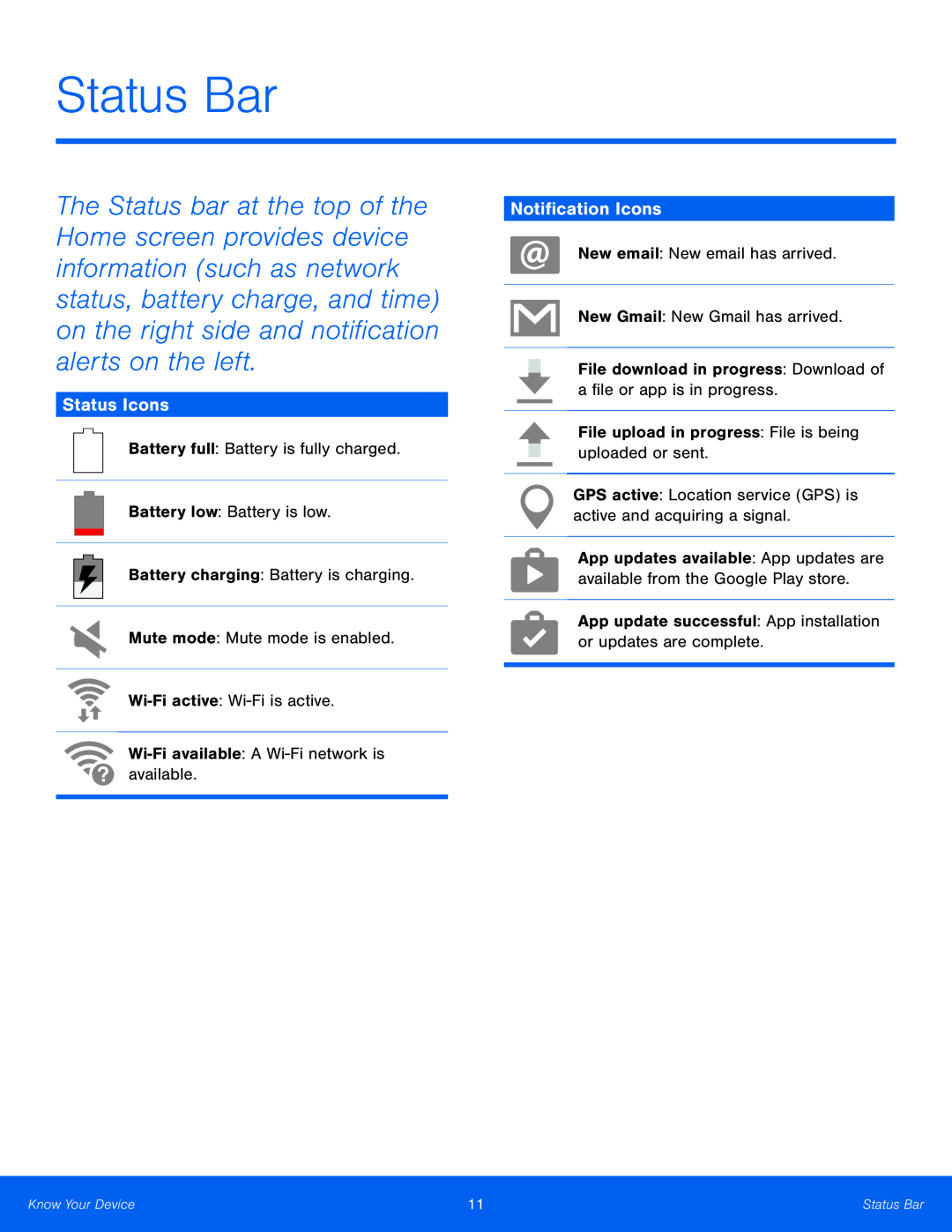 Status Bar
Status BarStatus Icons
Notification Icons
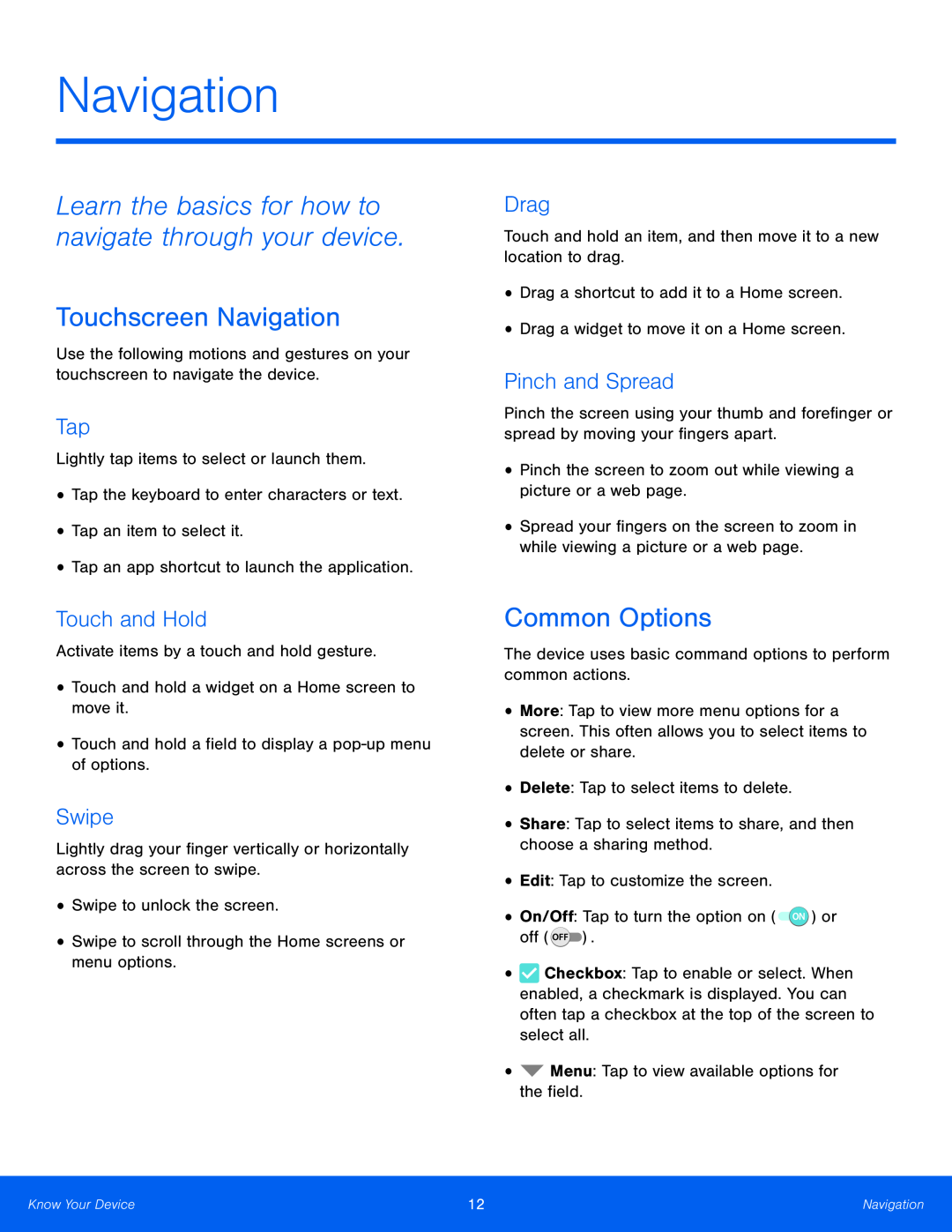 Navigation
NavigationLearn the basics for how to navigate through your device
Touchscreen Navigation
Tap
Touch and Hold
Swipe
Drag
Pinch and Spread
Common Options
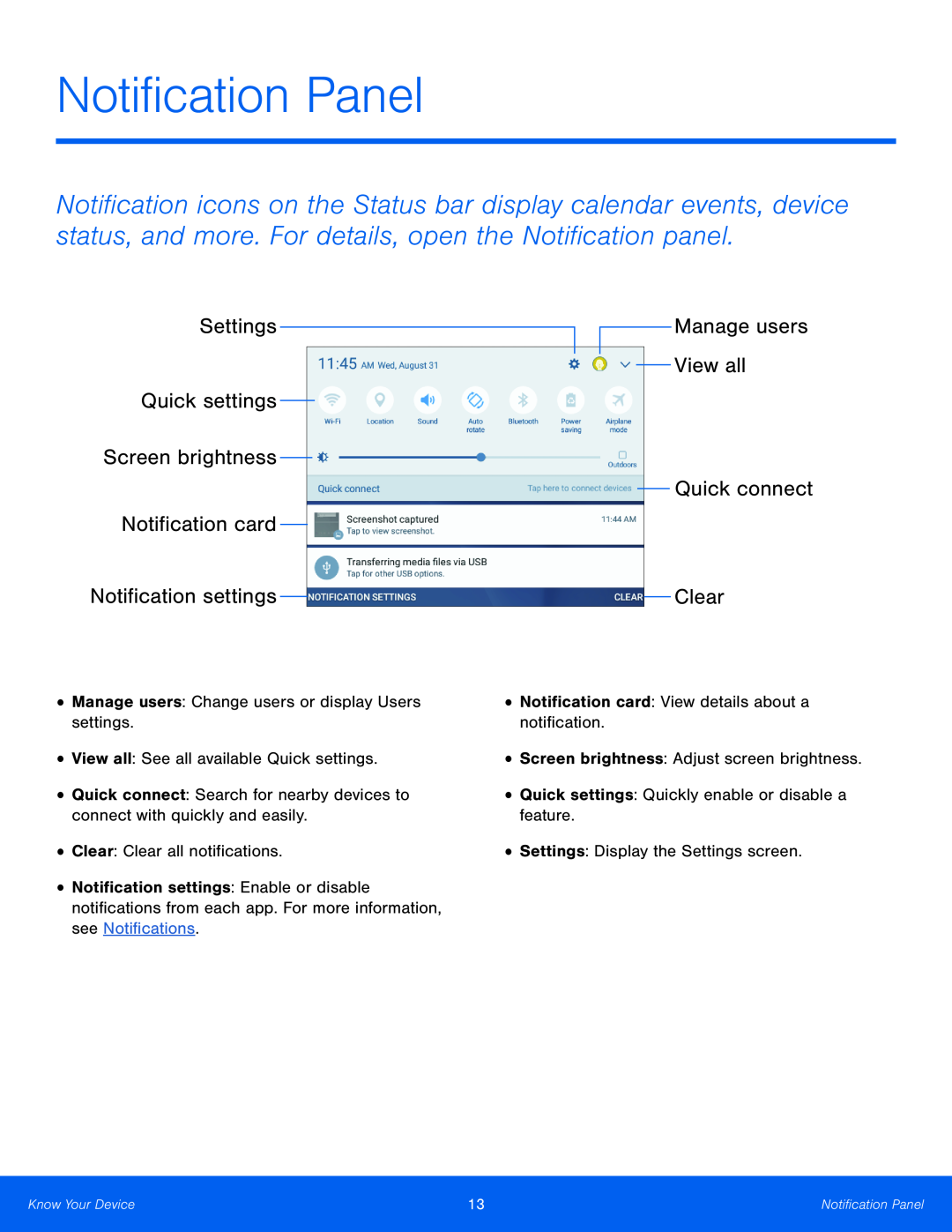 Quick settings
Quick settingsScreen brightness
Notification card
Notification settings
Manage users
View all
Quick connect
Clear
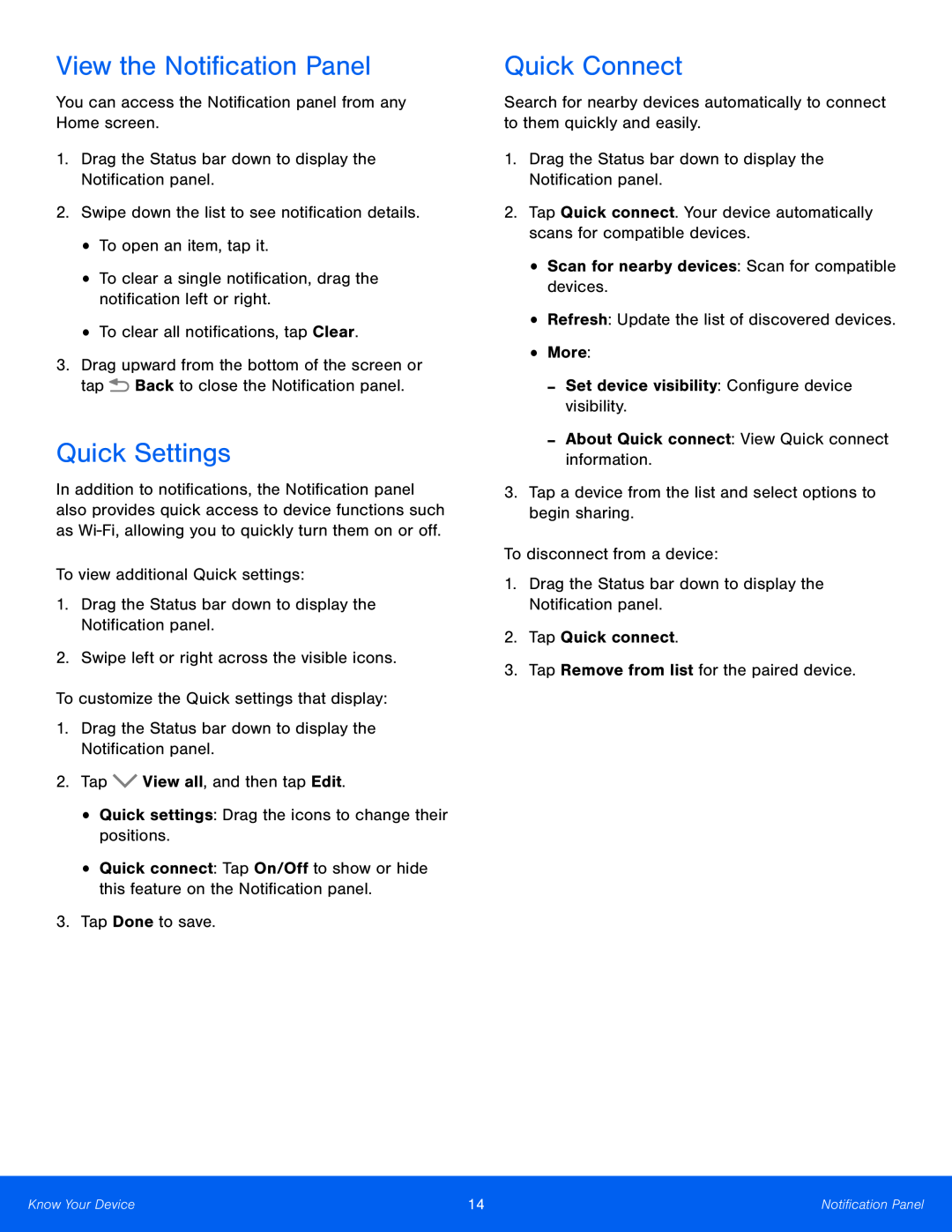 View the Notification Panel
View the Notification PanelQuick Settings
Quick Connect
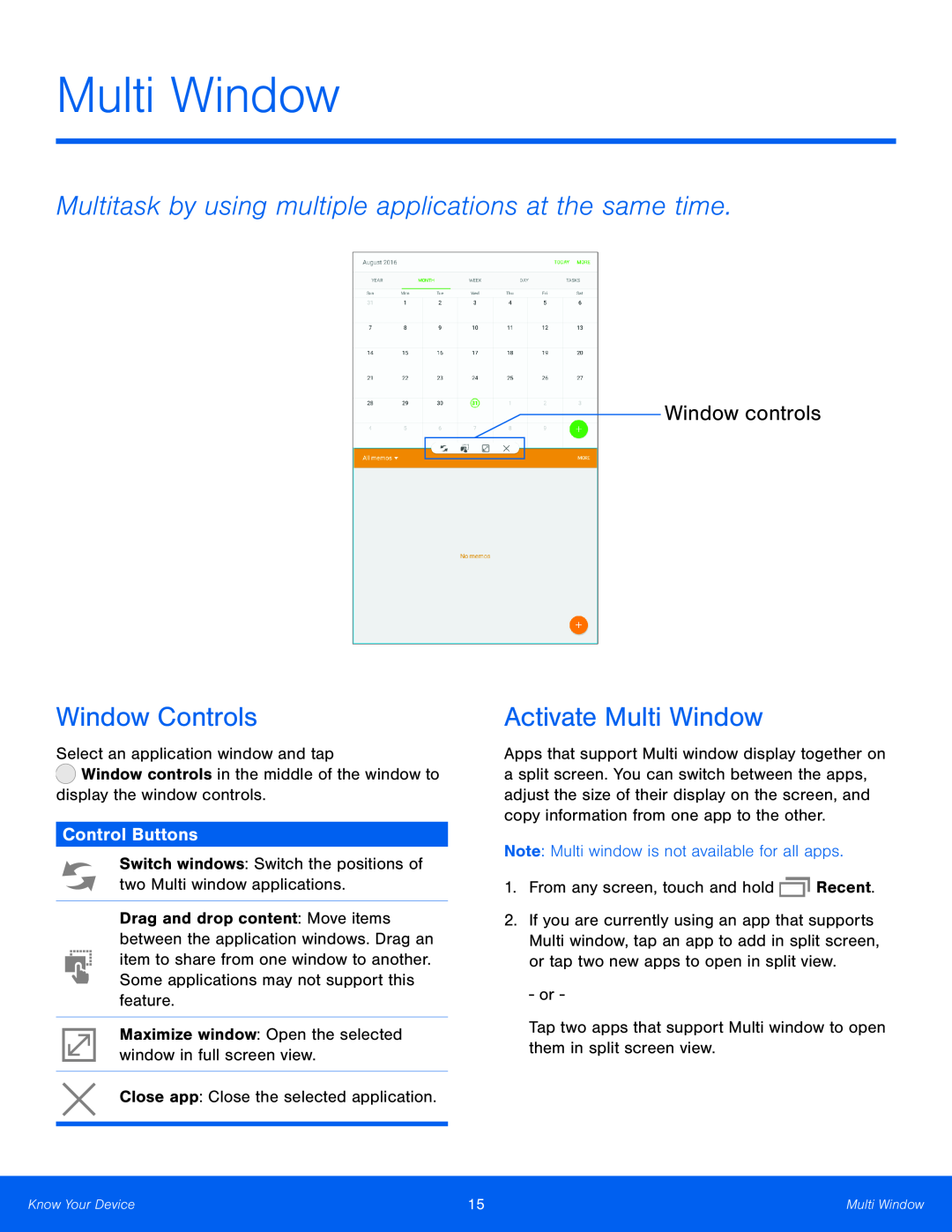 Multi Window
Multi WindowMultitask by using multiple applications at the same time
Window controls
Window Controls
Control Buttons
Activate Multi Window
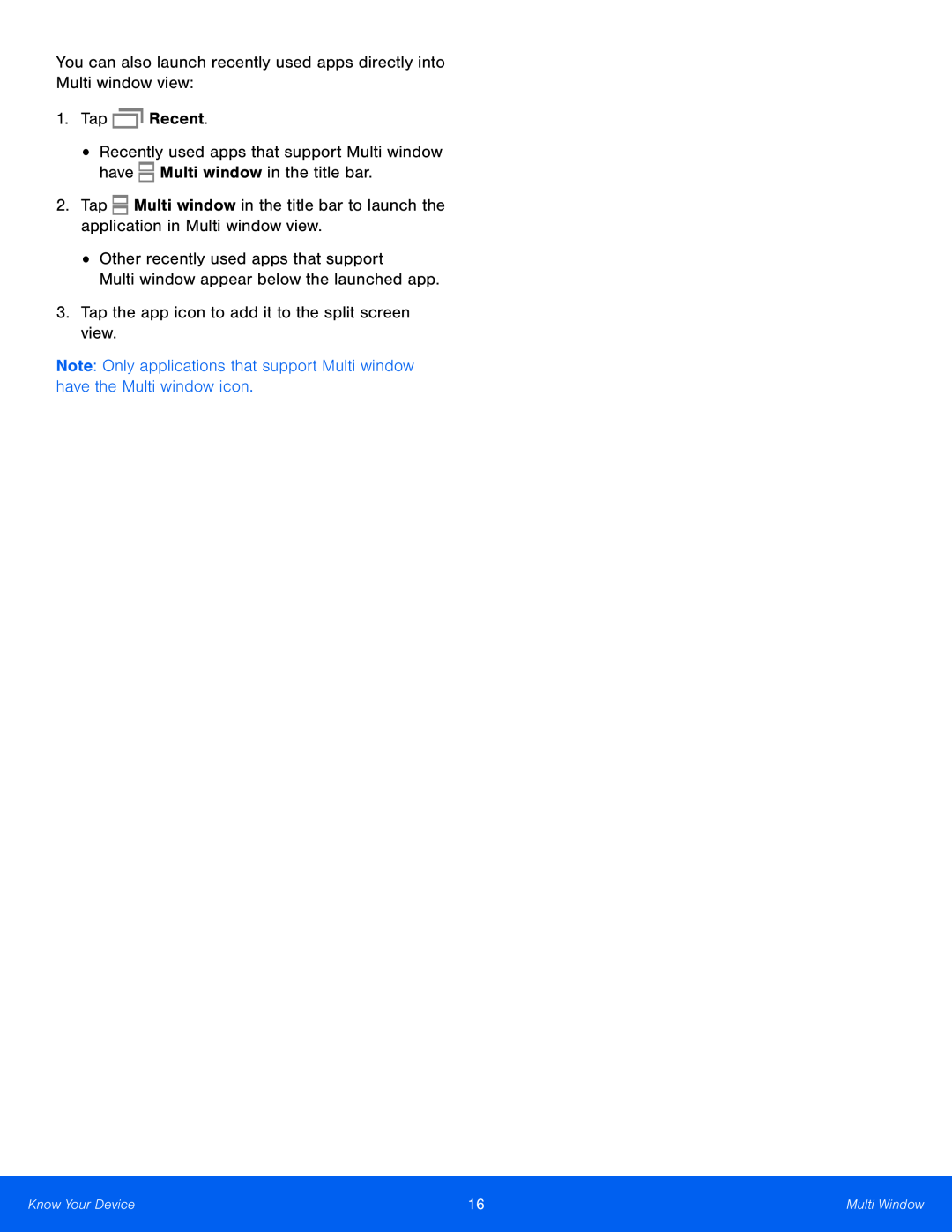
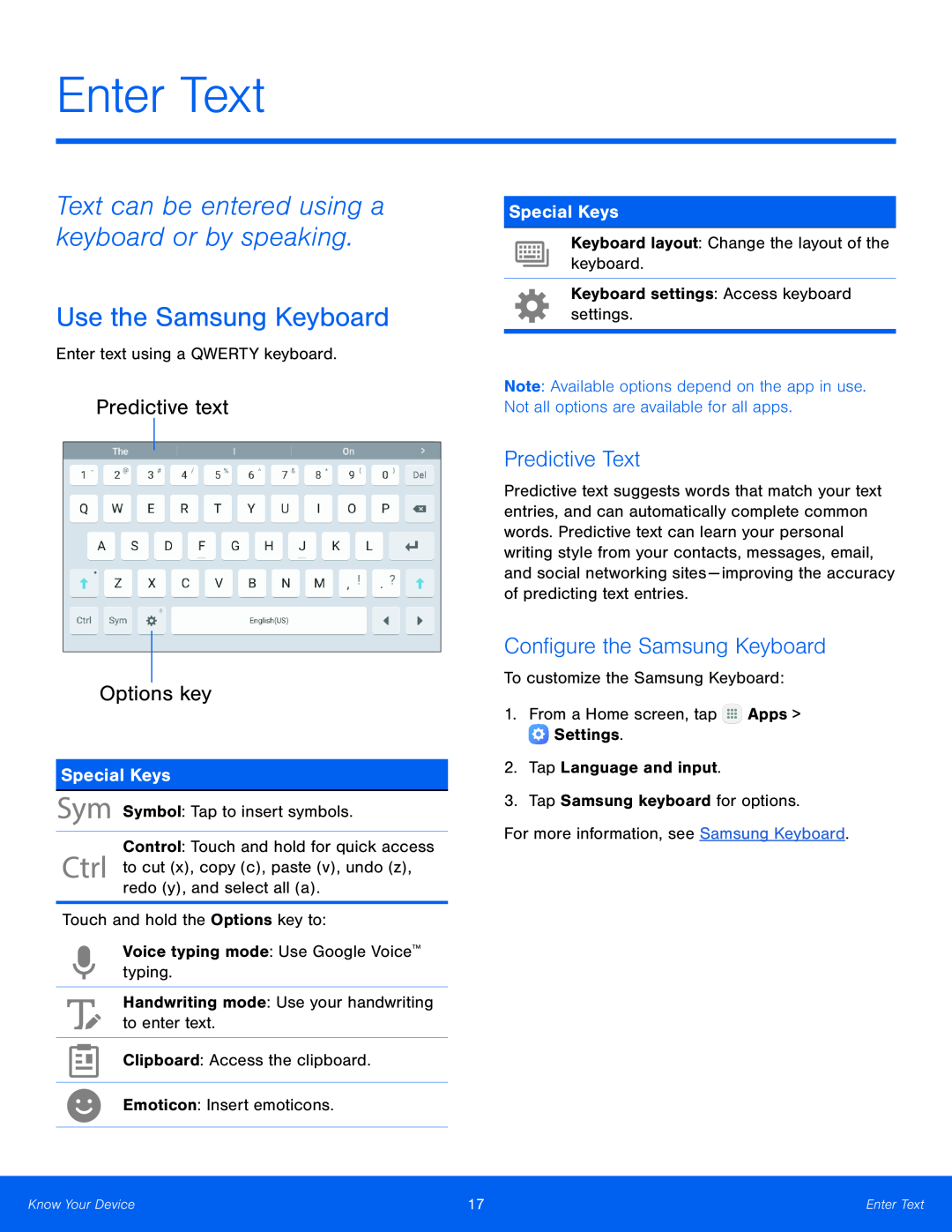 Enter Text
Enter TextText can be entered using a keyboard or by speaking
Use the Samsung Keyboard
Predictive text
Options key
Special Keys
Predictive Text
Configure the Samsung Keyboard
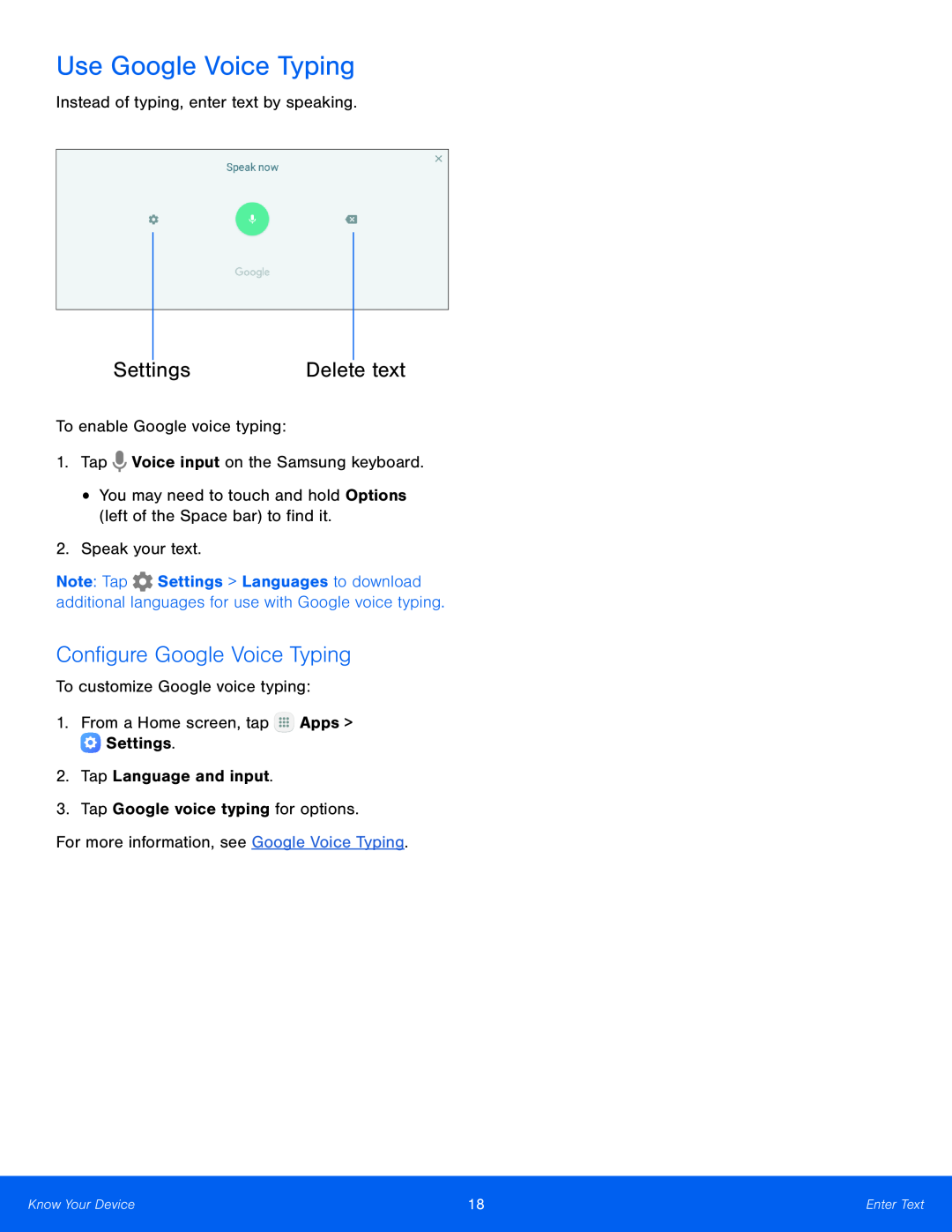 Use Google Voice Typing
Use Google Voice TypingDelete text
Configure Google Voice Typing
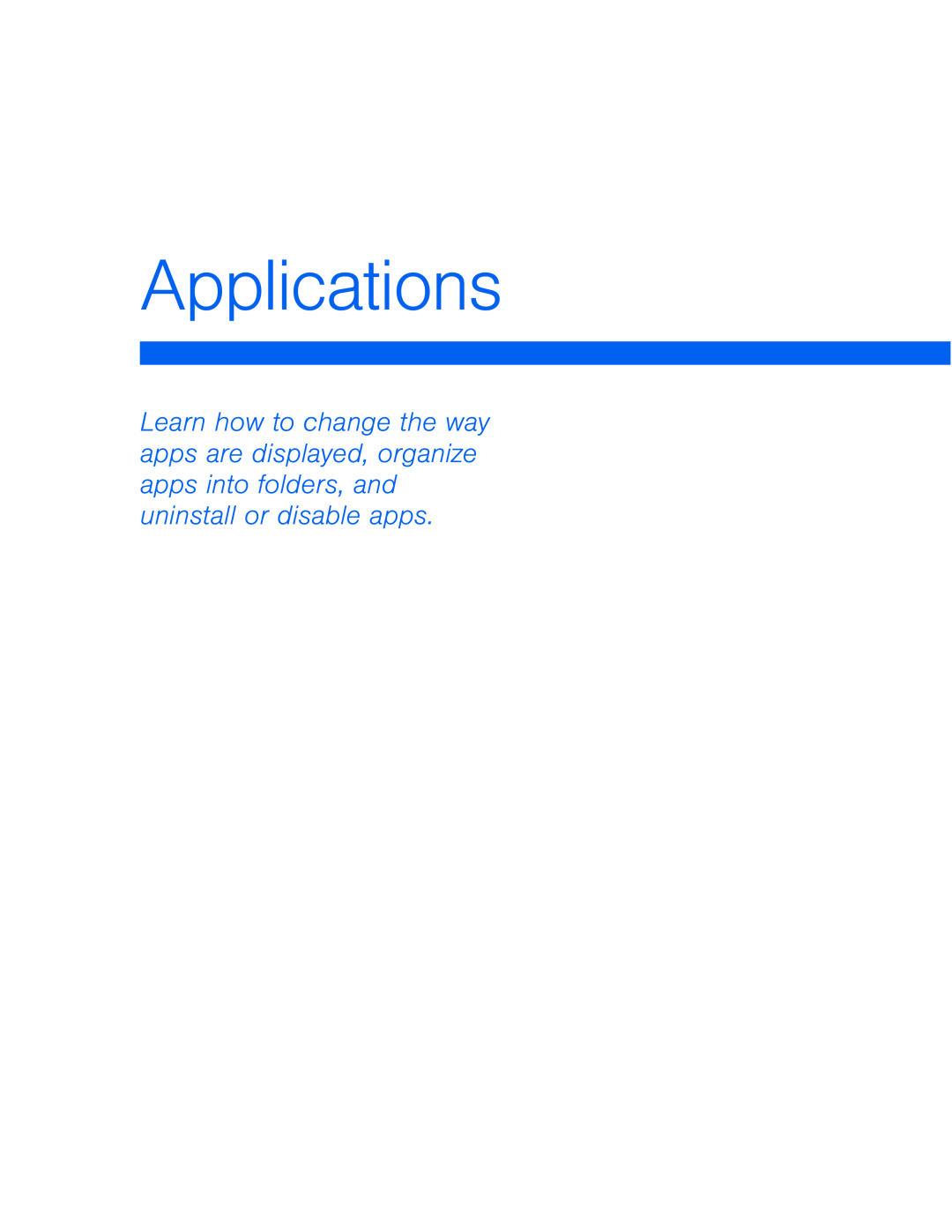 Applications
Applications
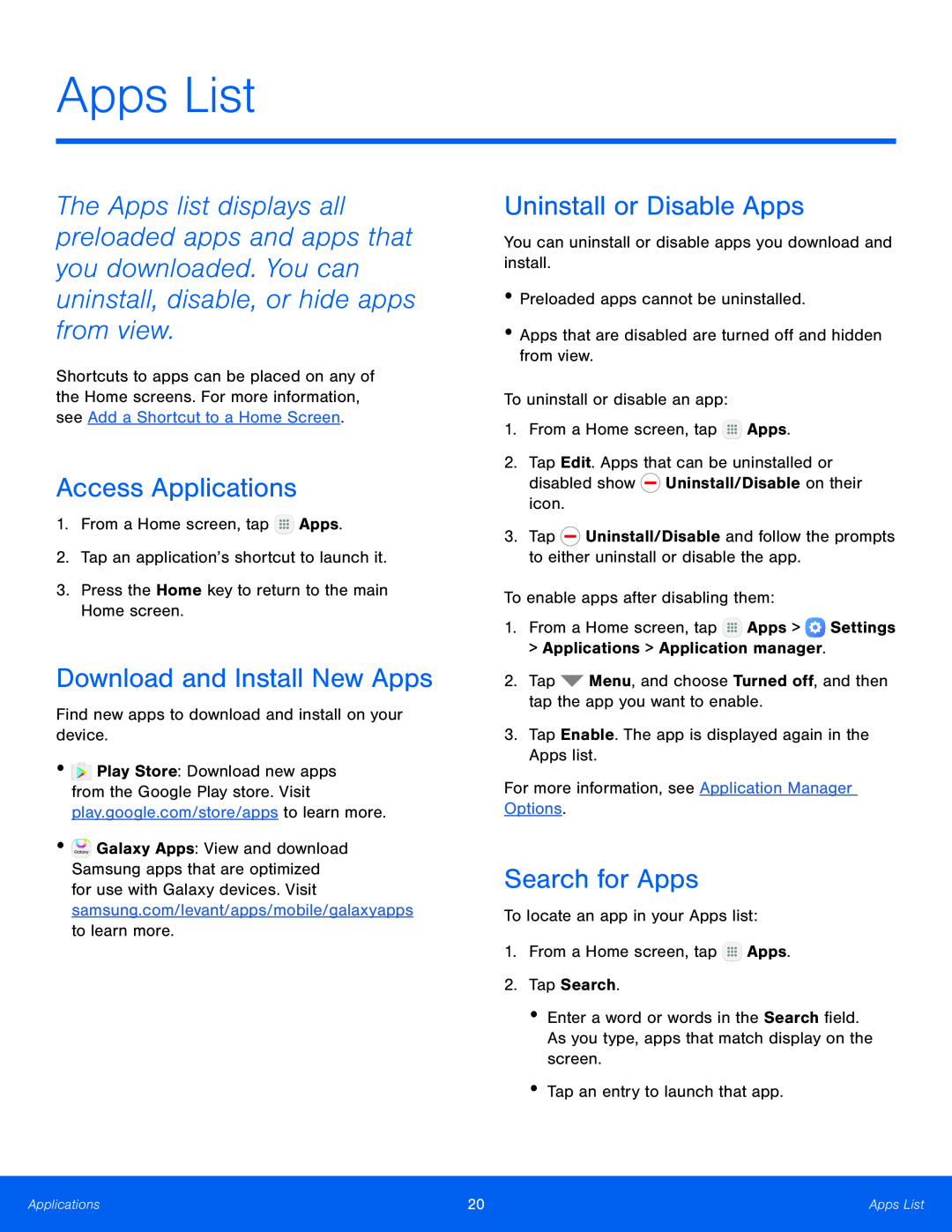 Apps List
Apps ListAccess Applications
Download and Install New Apps
Uninstall or Disable Apps
Search for Apps
 Organize Your Apps
Organize Your AppsChange the Order Apps Are Listed
Use Folders to Organize Apps
Add a Folder to a Home Screen
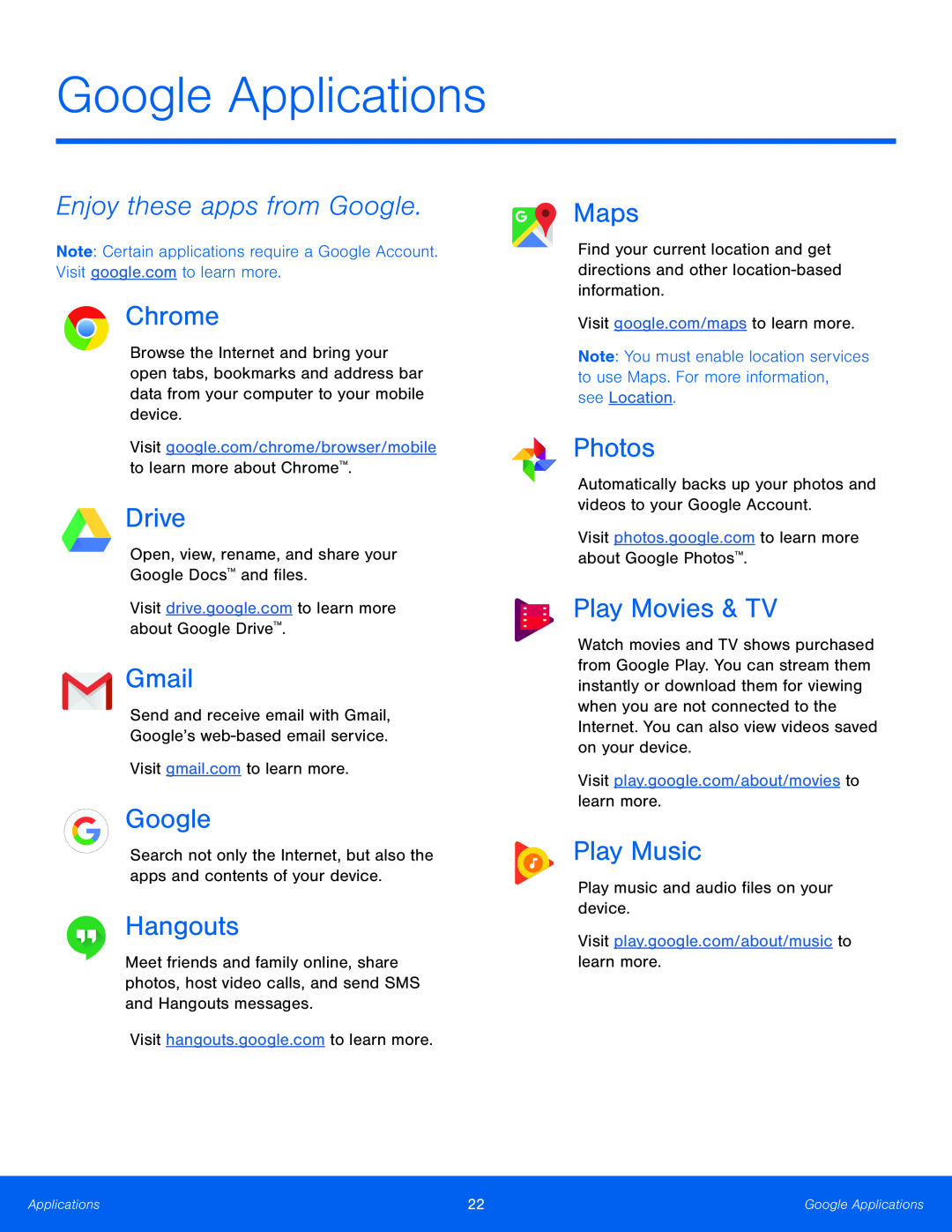 Google Applications
Google ApplicationsEnjoy these apps from Google
Chrome
Drive
Gmail
Hangouts
Maps
Photos
Play Movies & TV
Play Music
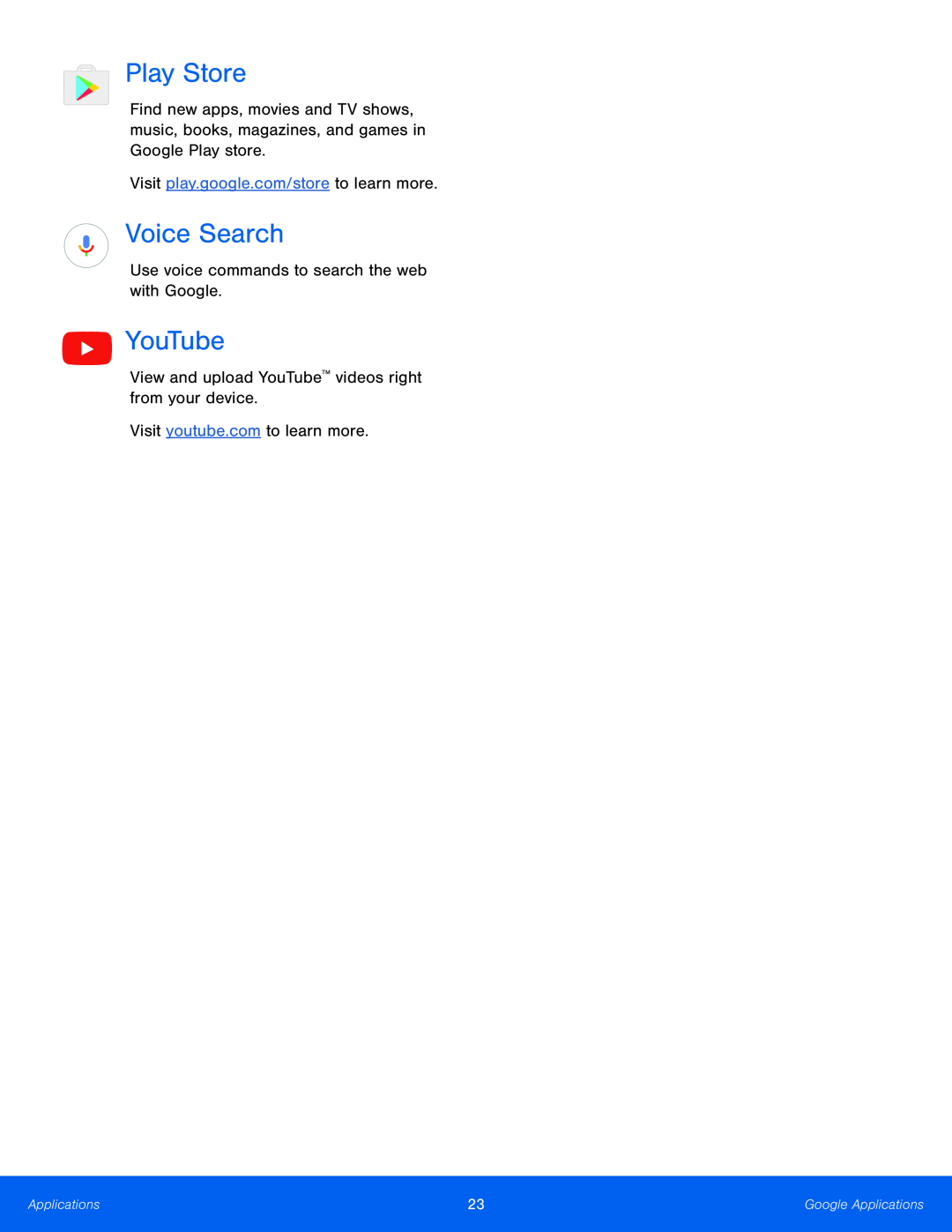 Play Store
Play StoreVoice Search
YouTube
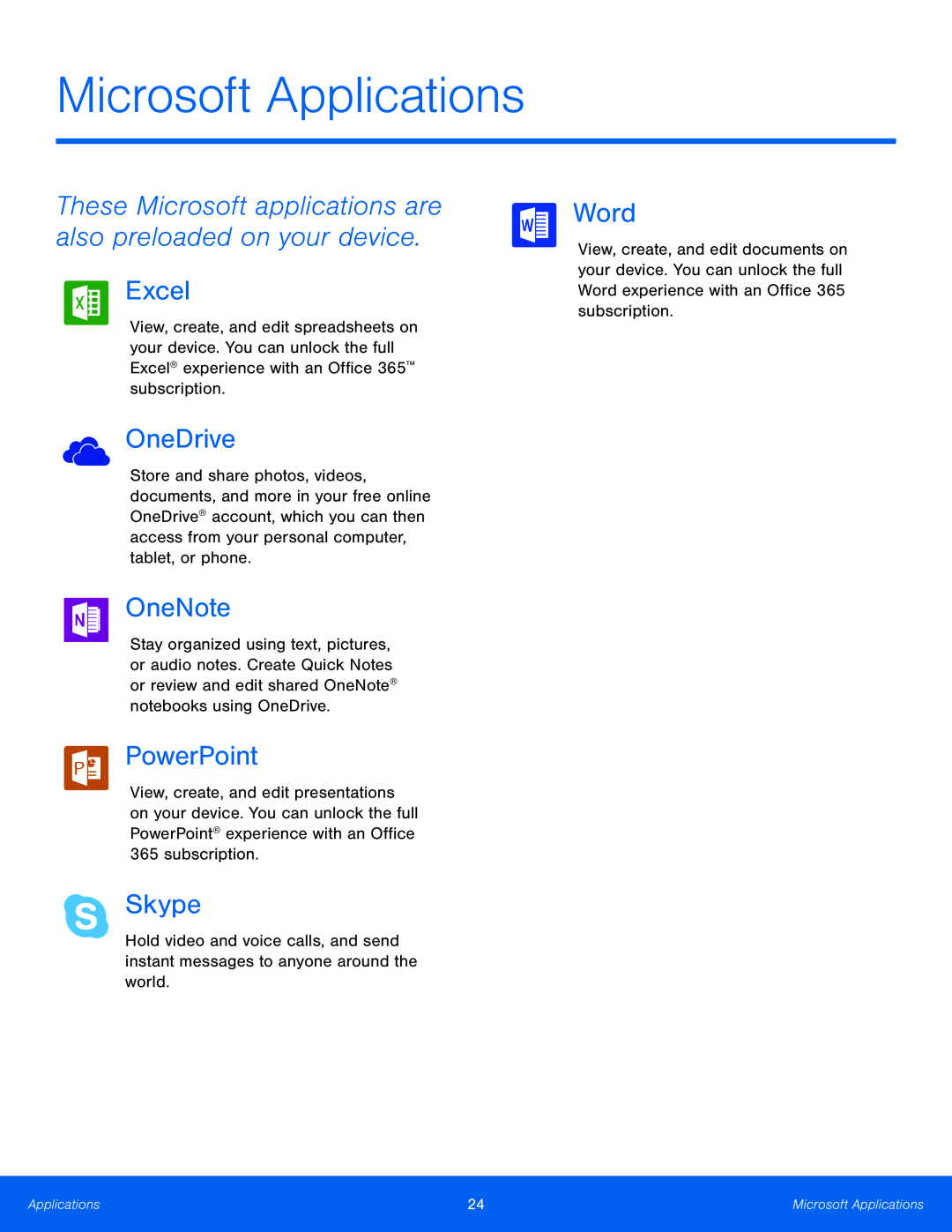 Microsoft Applications
Microsoft ApplicationsThese Microsoft applications are also preloaded on your device
Excel
OneDrive
OneNote
PowerPoint
Skype
Word
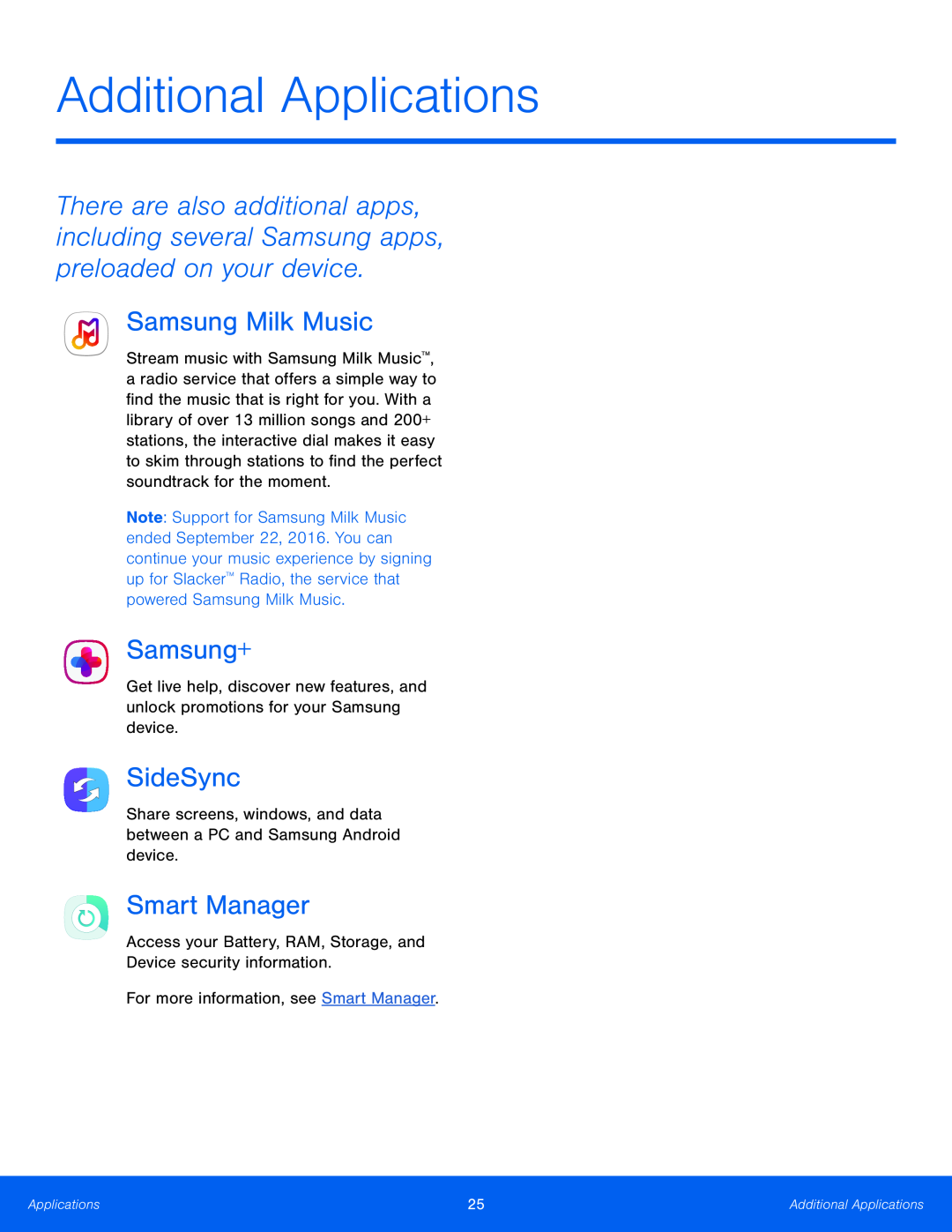 Additional Applications
Additional ApplicationsSamsung Milk Music
Samsung+
SideSync
Smart Manager
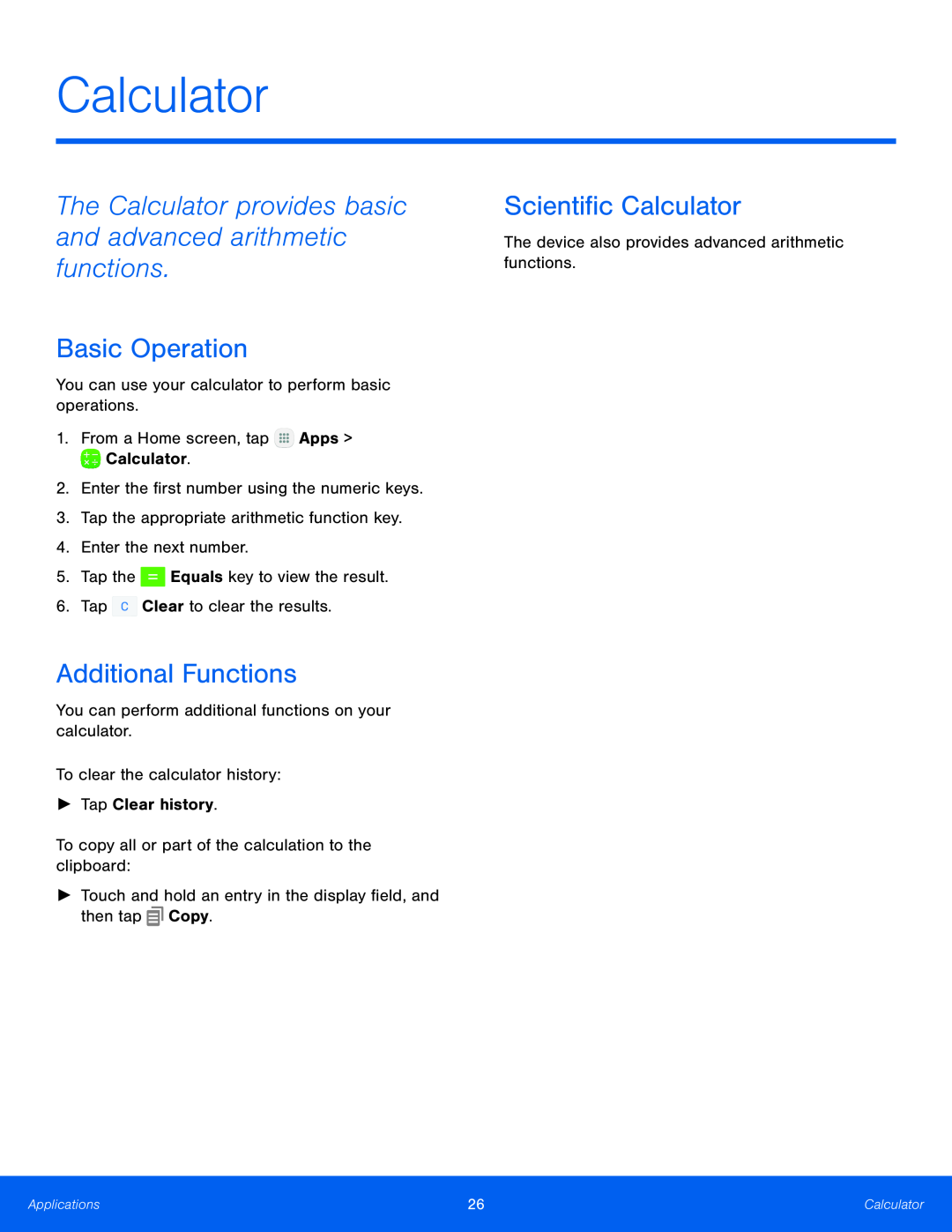 Calculator
CalculatorThe Calculator provides basic and advanced arithmetic functions
Basic Operation
Additional Functions
Scientific Calculator
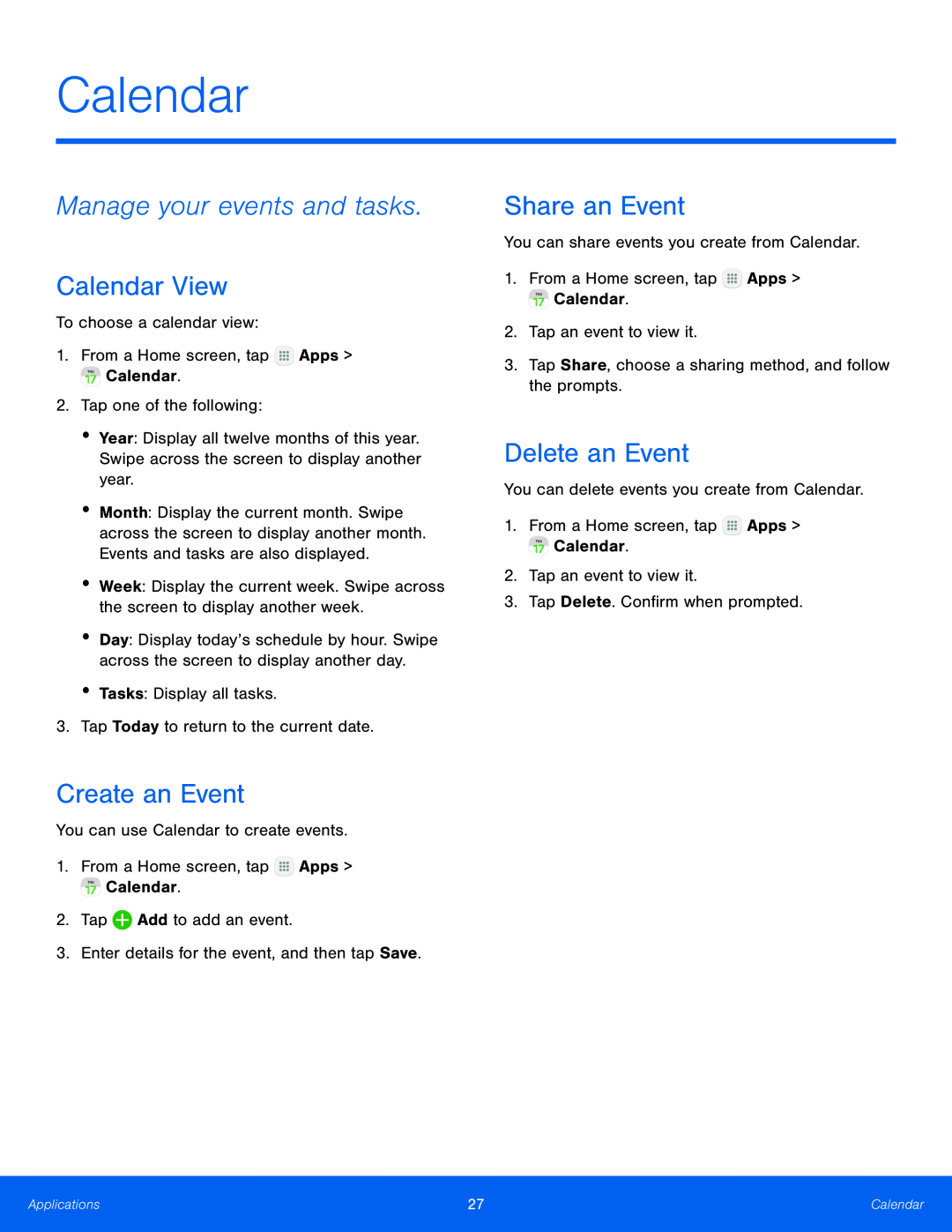 Calendar
CalendarManage your events and tasks
Calendar View
Create an Event
Share an Event
Delete an Event
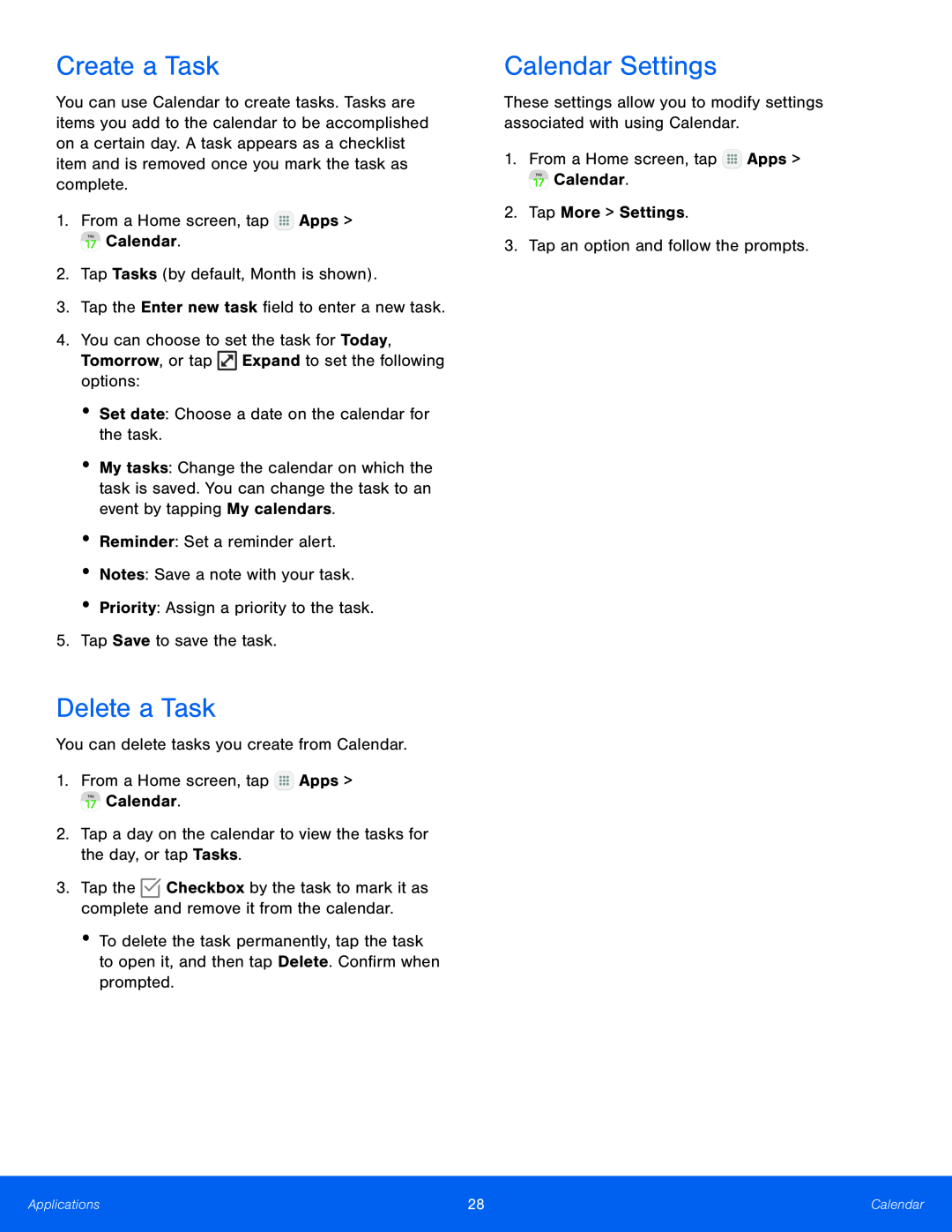 Create a Task
Create a TaskDelete a Task
Calendar Settings
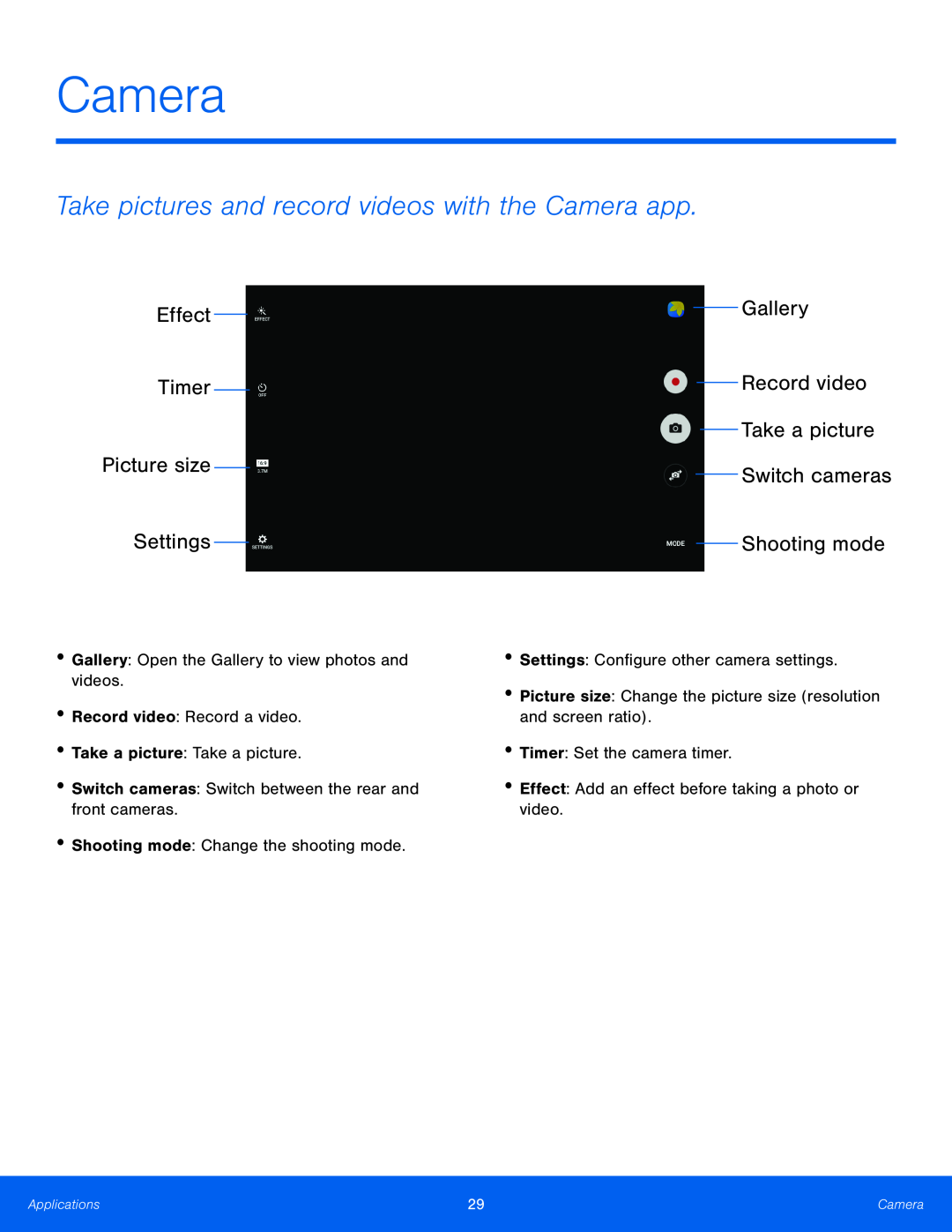 Camera
CameraTake pictures and record videos with the Camera app
Effect
Timer
Picture size
Gallery
Record video
Take a picture
Switch cameras
Shooting mode
 Take Pictures
Take PicturesShooting Mode
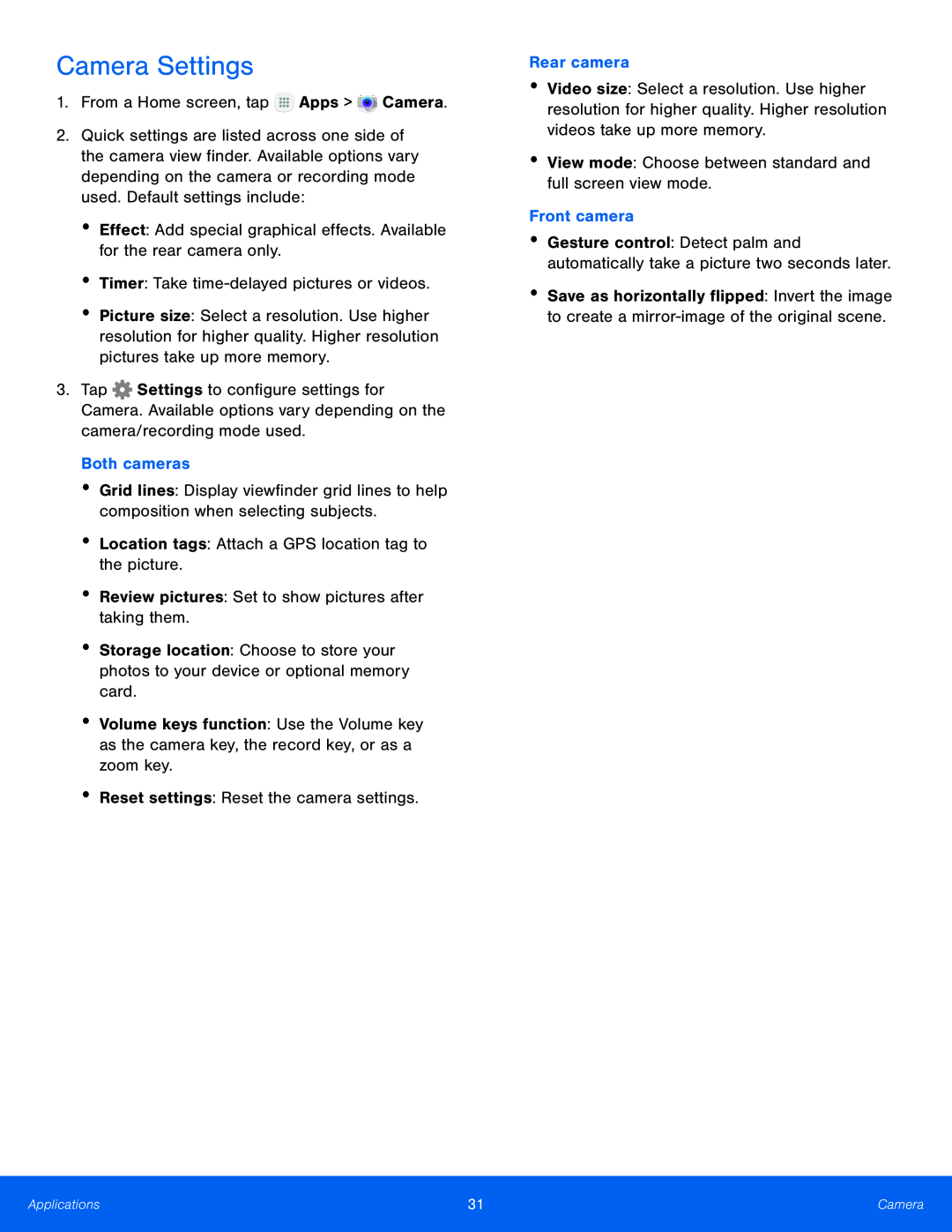 Camera Settings
Camera Settings
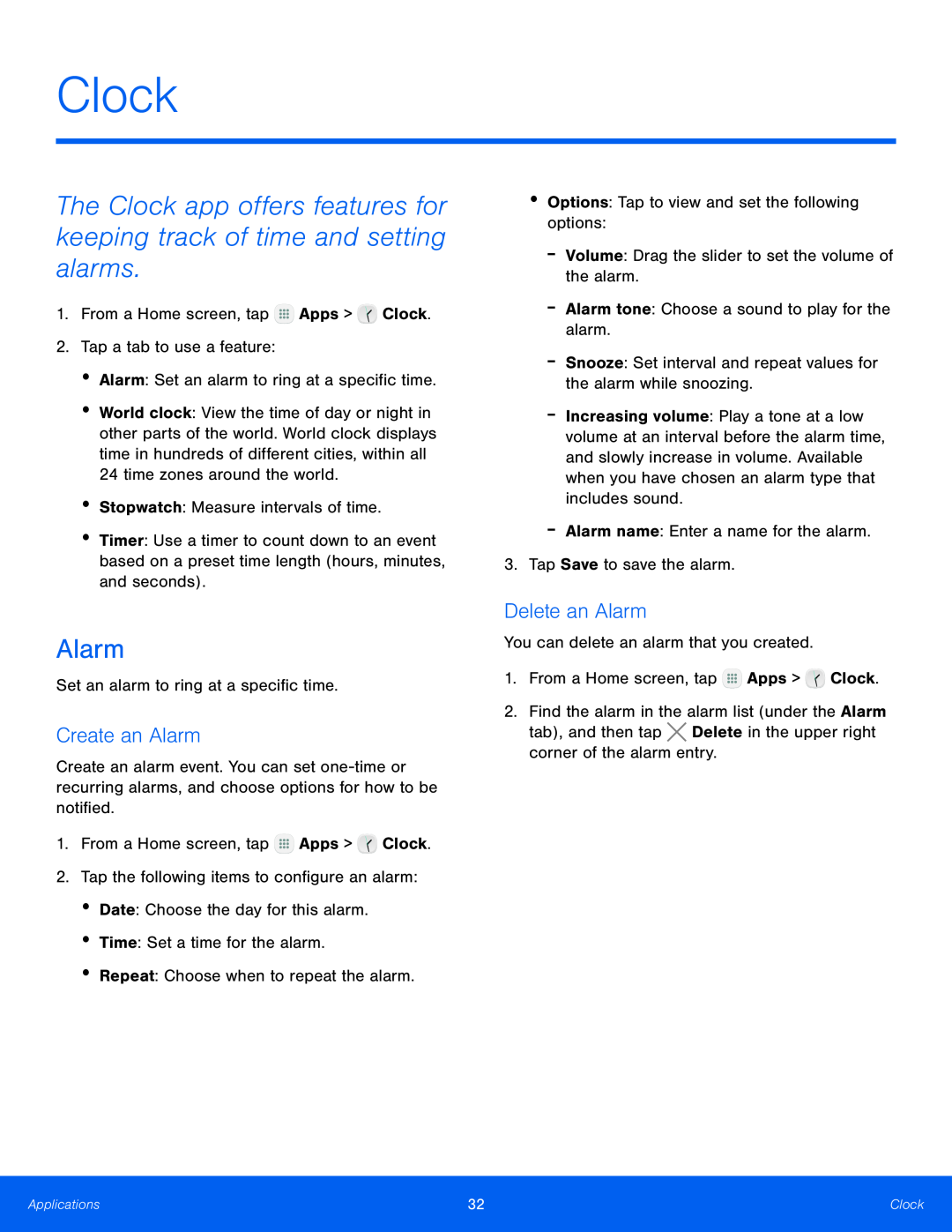 Clock
ClockThe Clock app offers features for keeping track of time and setting alarms
Alarm
Create an Alarm
Delete an Alarm
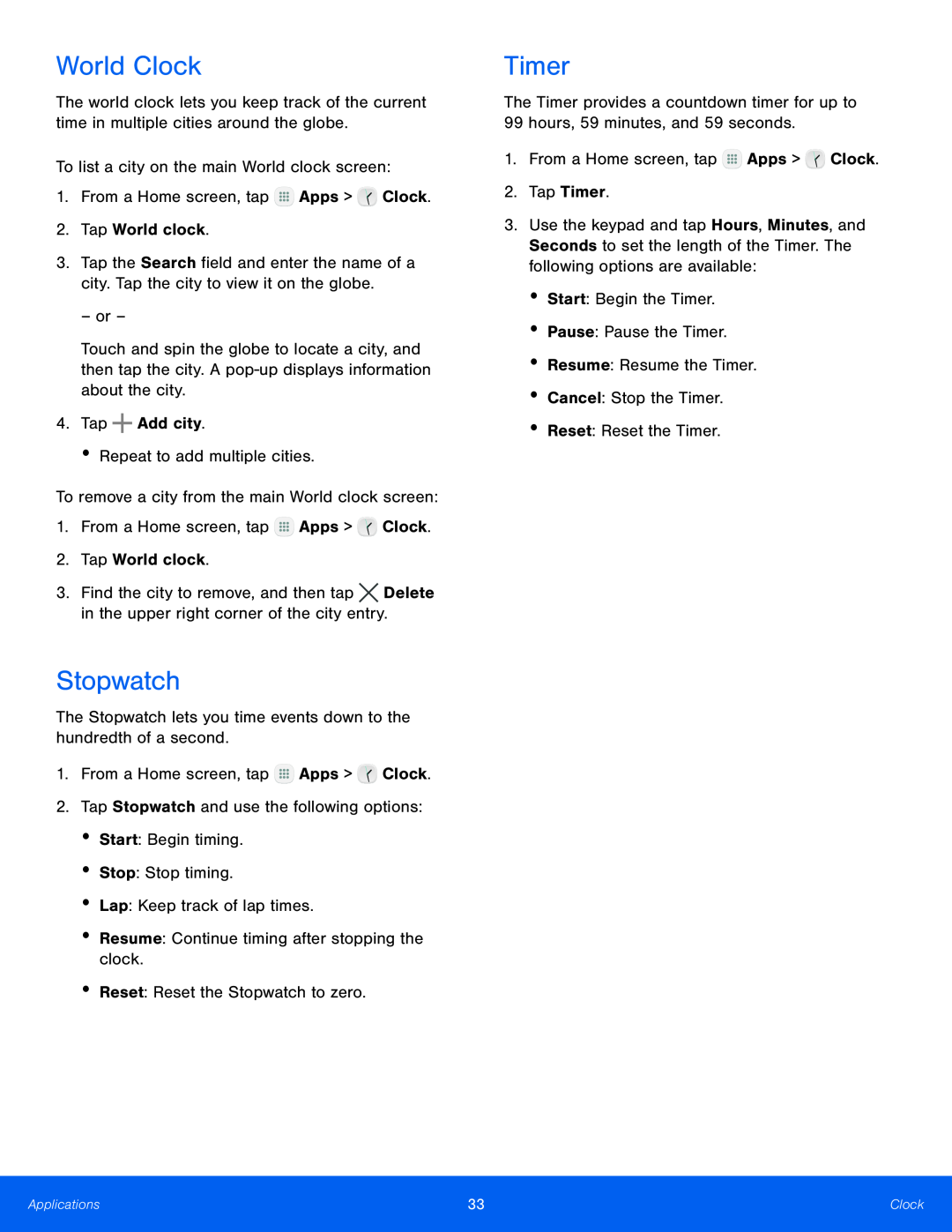 World Clock
World ClockStopwatch
Timer
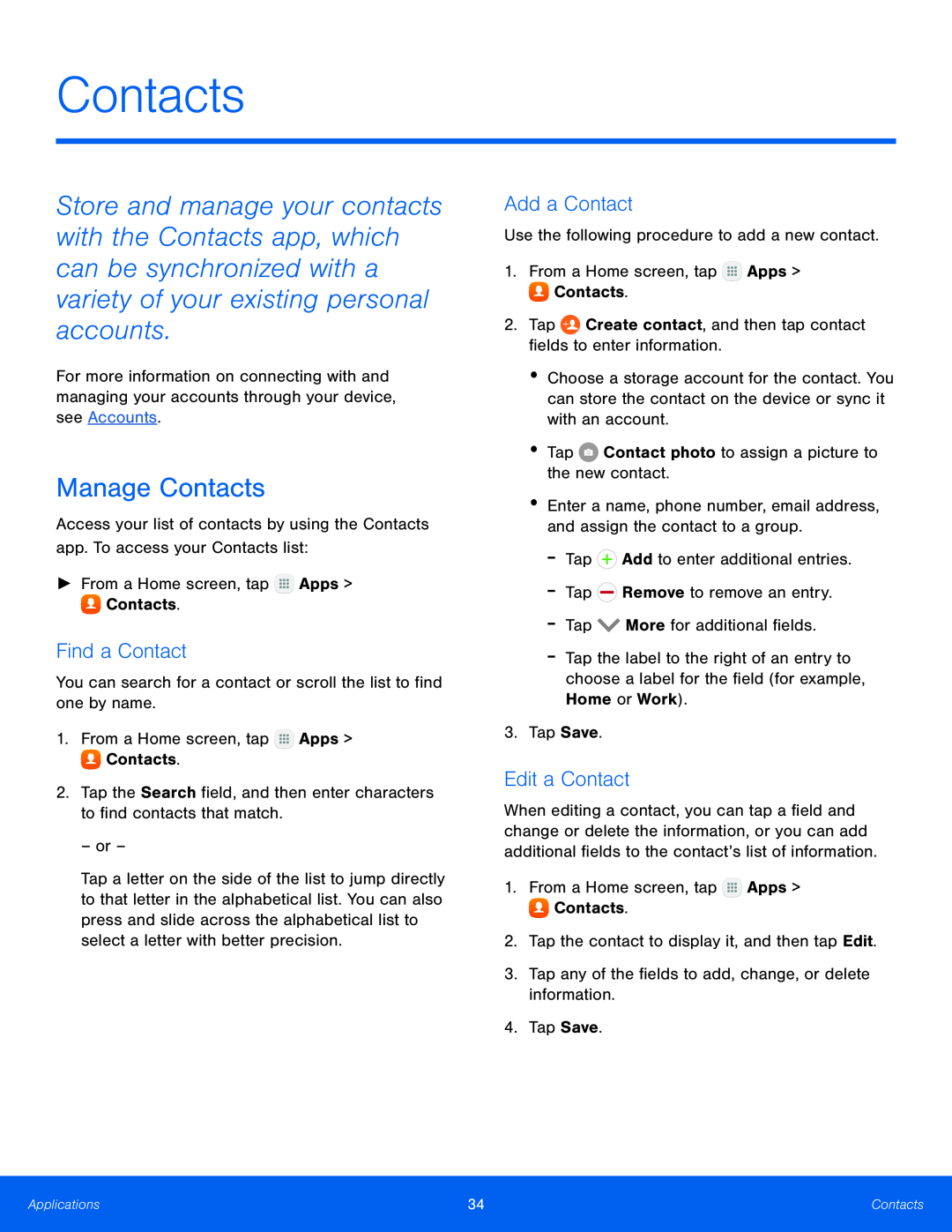 Contacts
ContactsManage Contacts
Find a Contact
Add a Contact
Edit a Contact
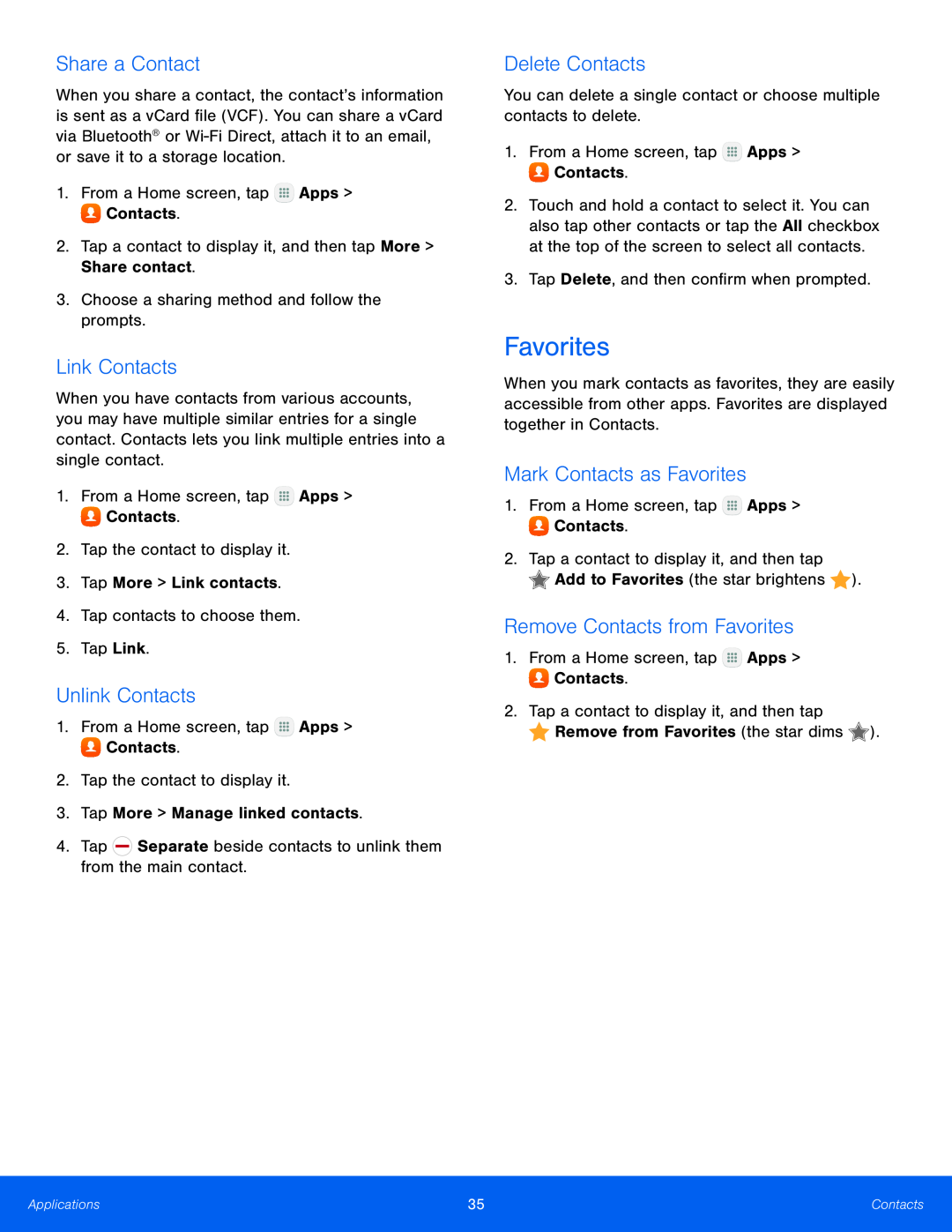 Share a Contact
Share a ContactLink Contacts
Unlink Contacts
Delete Contacts
Favorites
Mark Contacts as Favorites
Remove Contacts from Favorites
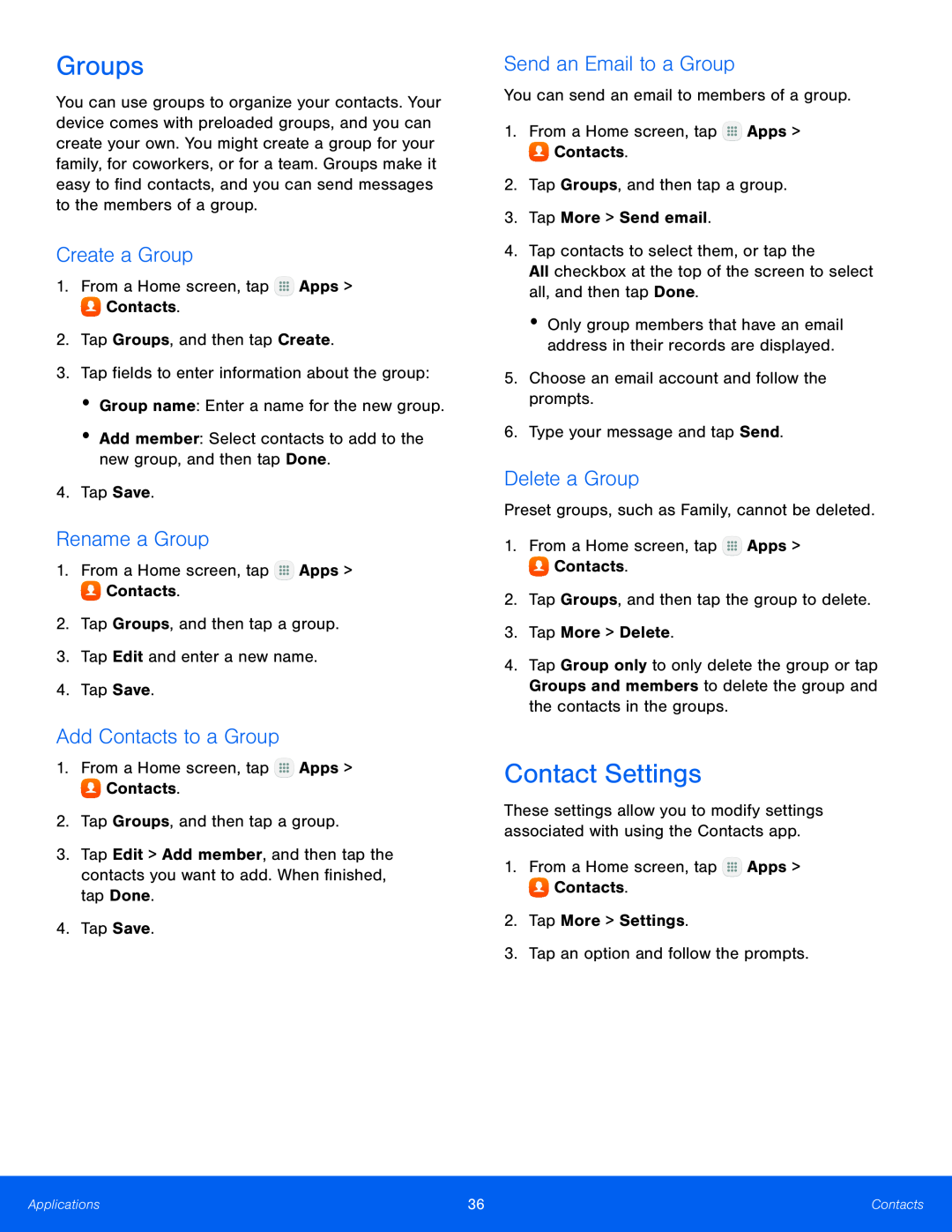 Groups
GroupsCreate a Group
Rename a Group
Add Contacts to a Group
Send an Email to a Group
Delete a Group
Contact Settings
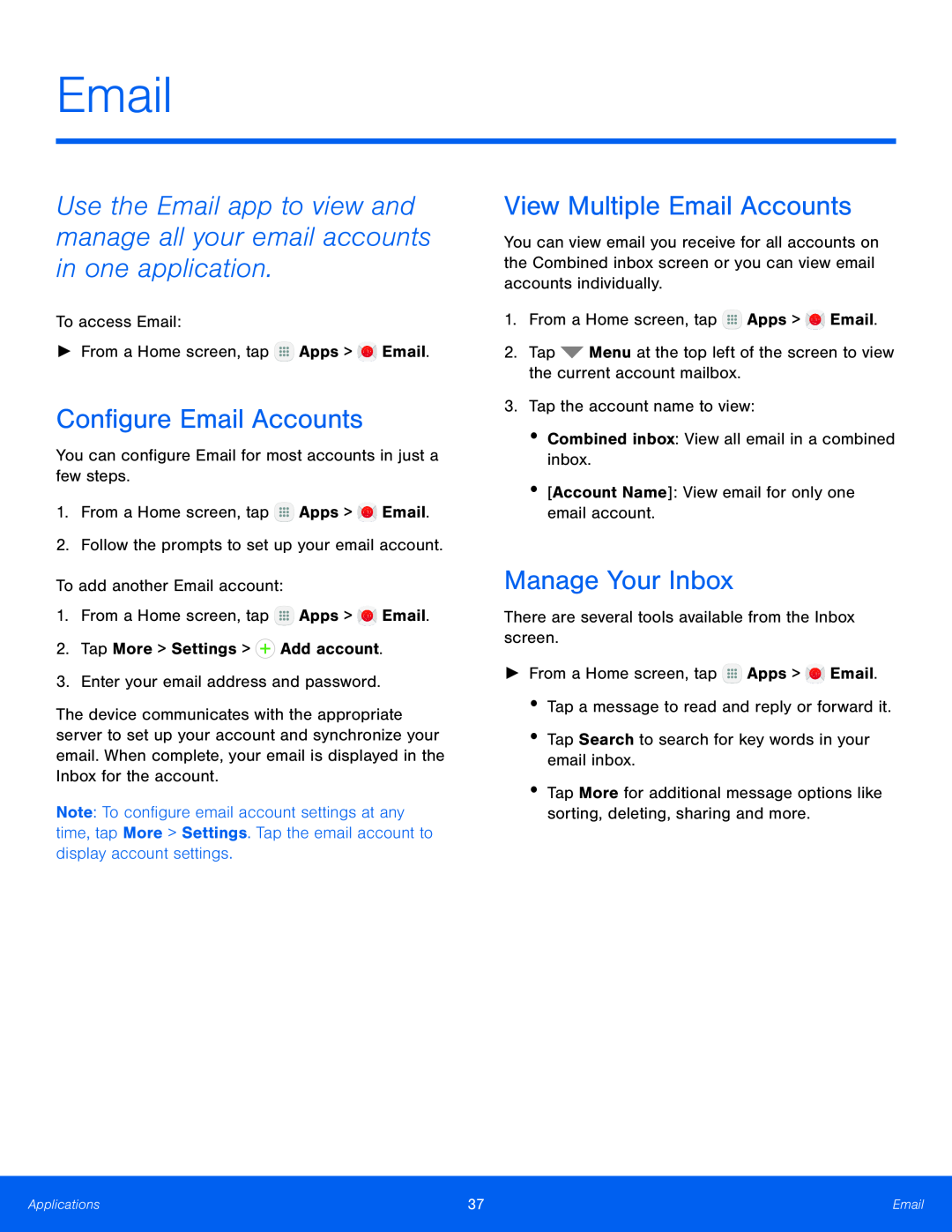 Email
EmailConfigure Email Accounts
View Multiple Email Accounts
Manage Your Inbox
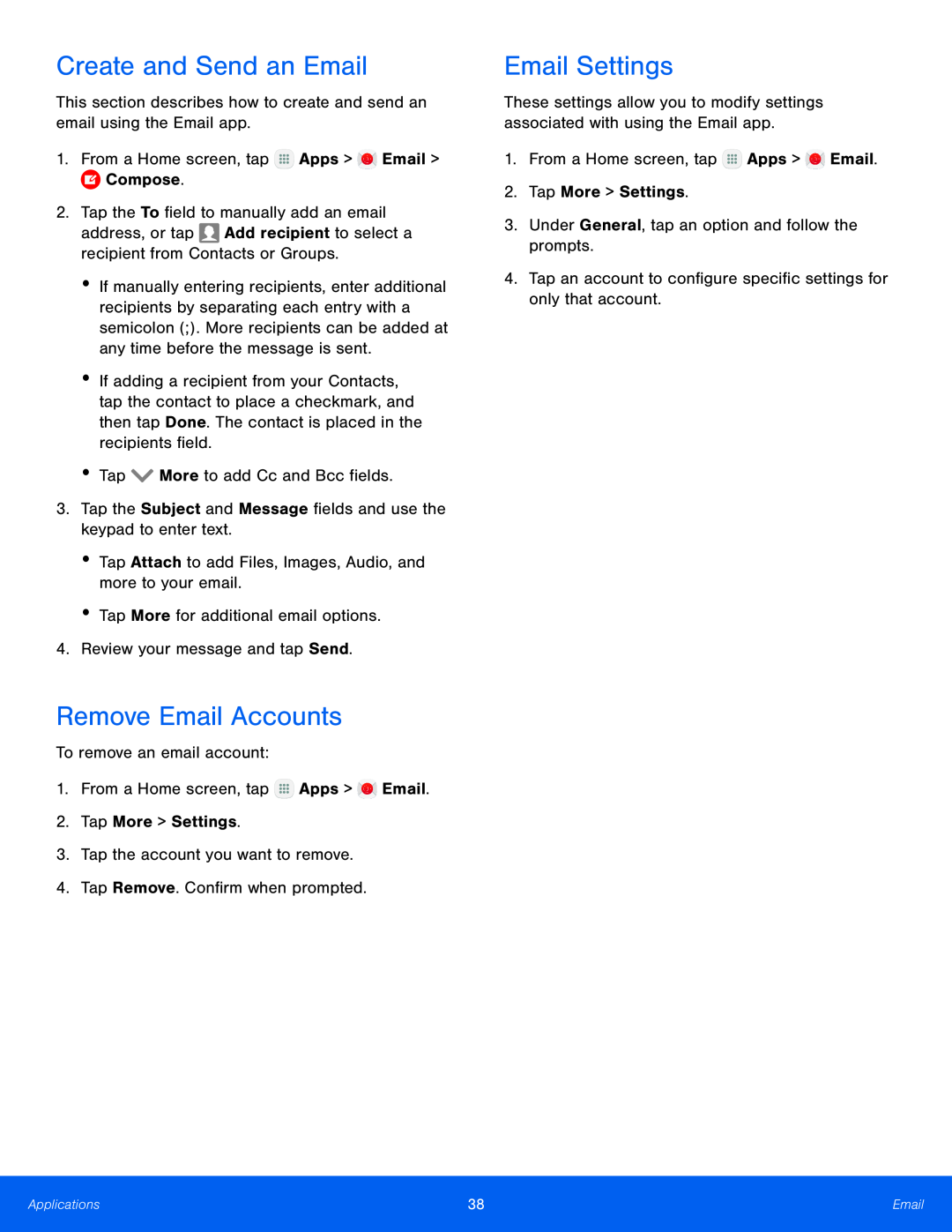 Create and Send an Email
Create and Send an EmailRemove Email Accounts
Email Settings
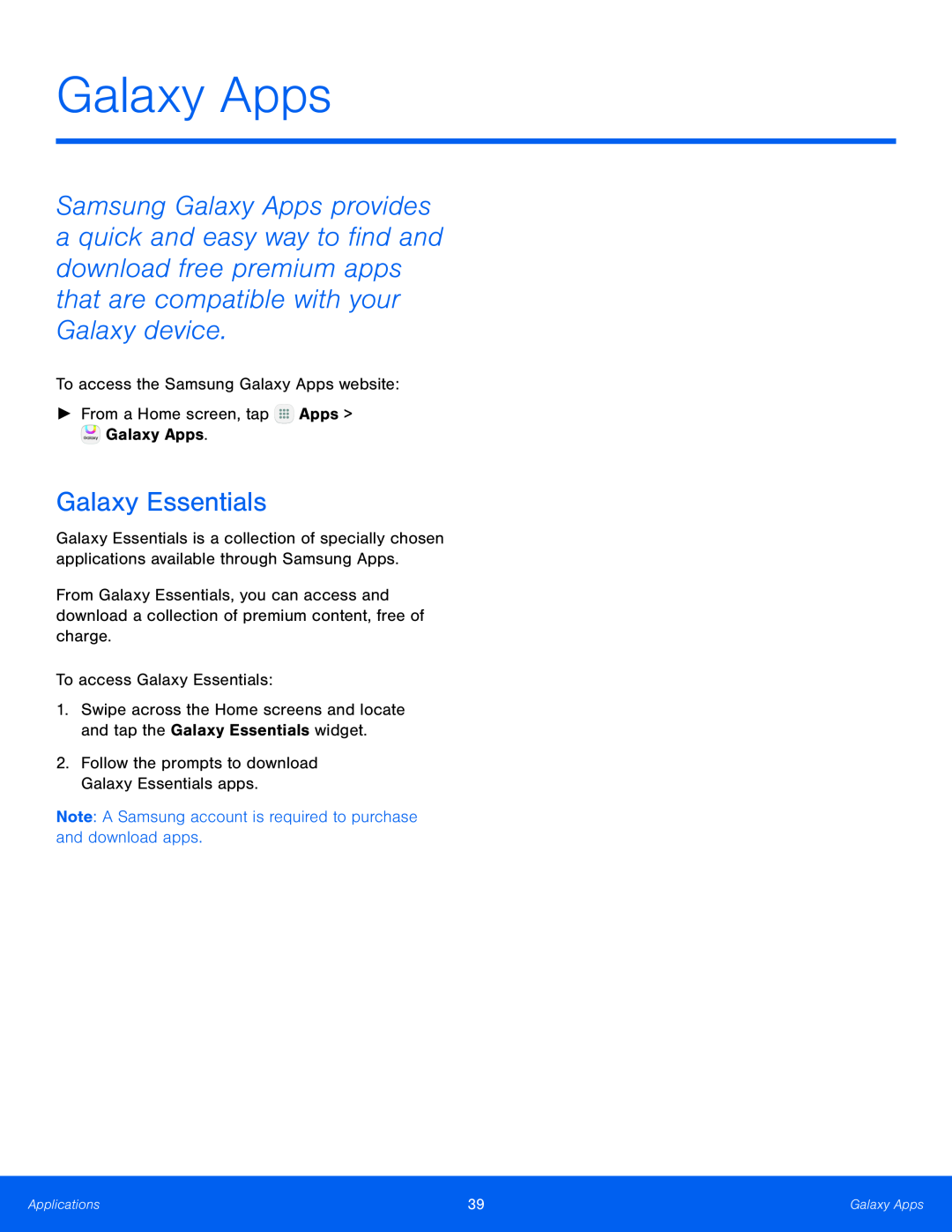 Galaxy Apps
Galaxy AppsGalaxy Essentials
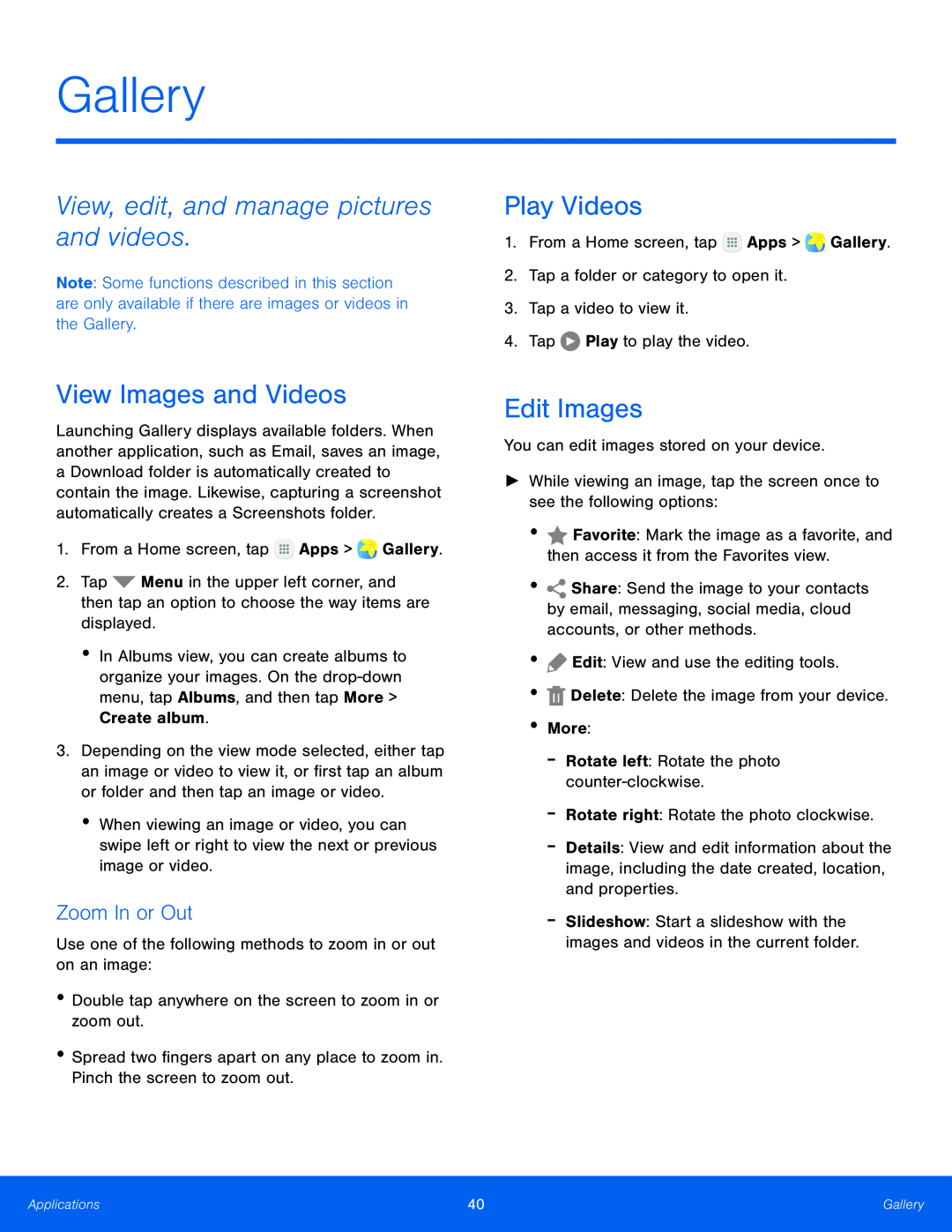 Gallery
GalleryView, edit, and manage pictures and videos
View Images and Videos
Zoom In or Out
Play Videos
Edit Images
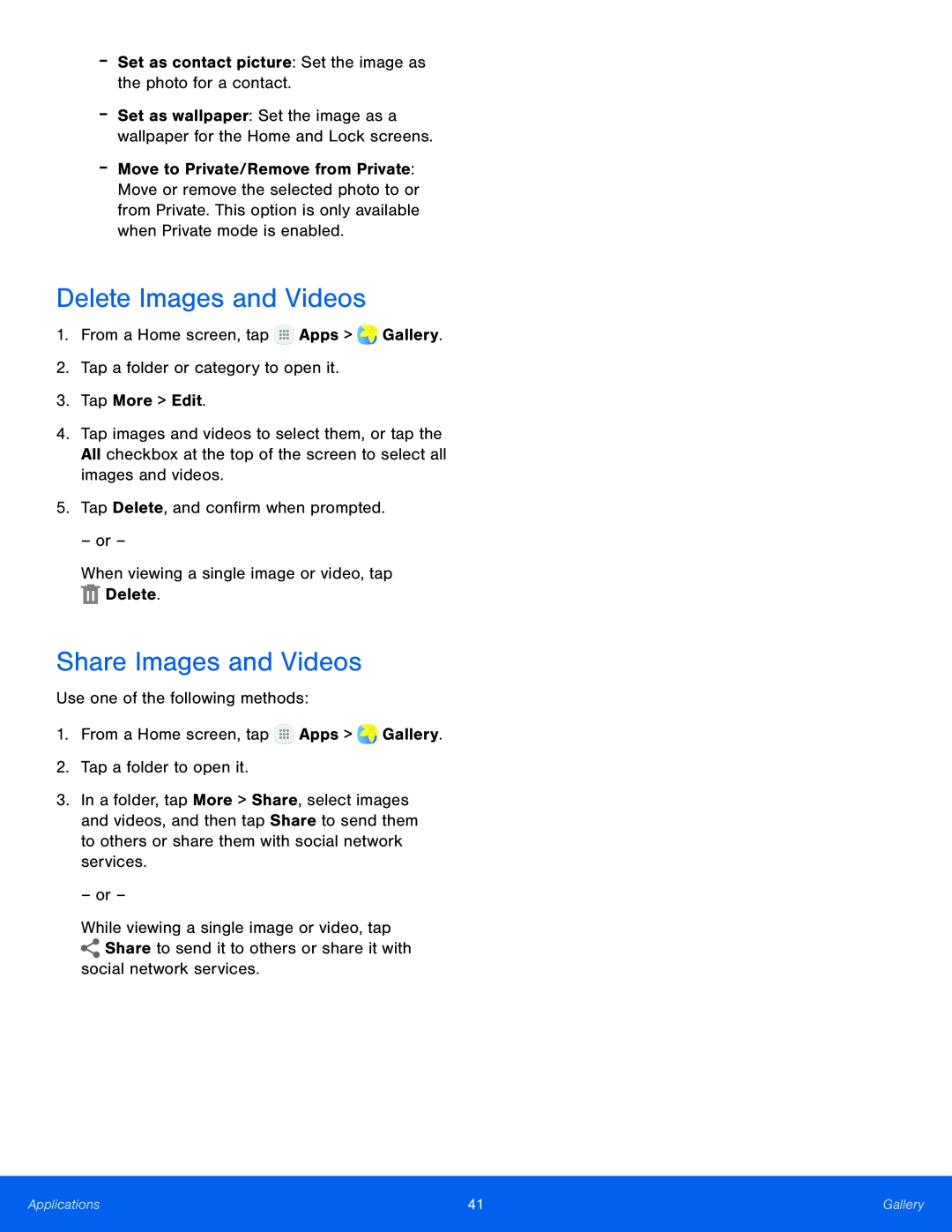 Delete Images and Videos
Delete Images and VideosShare Images and Videos
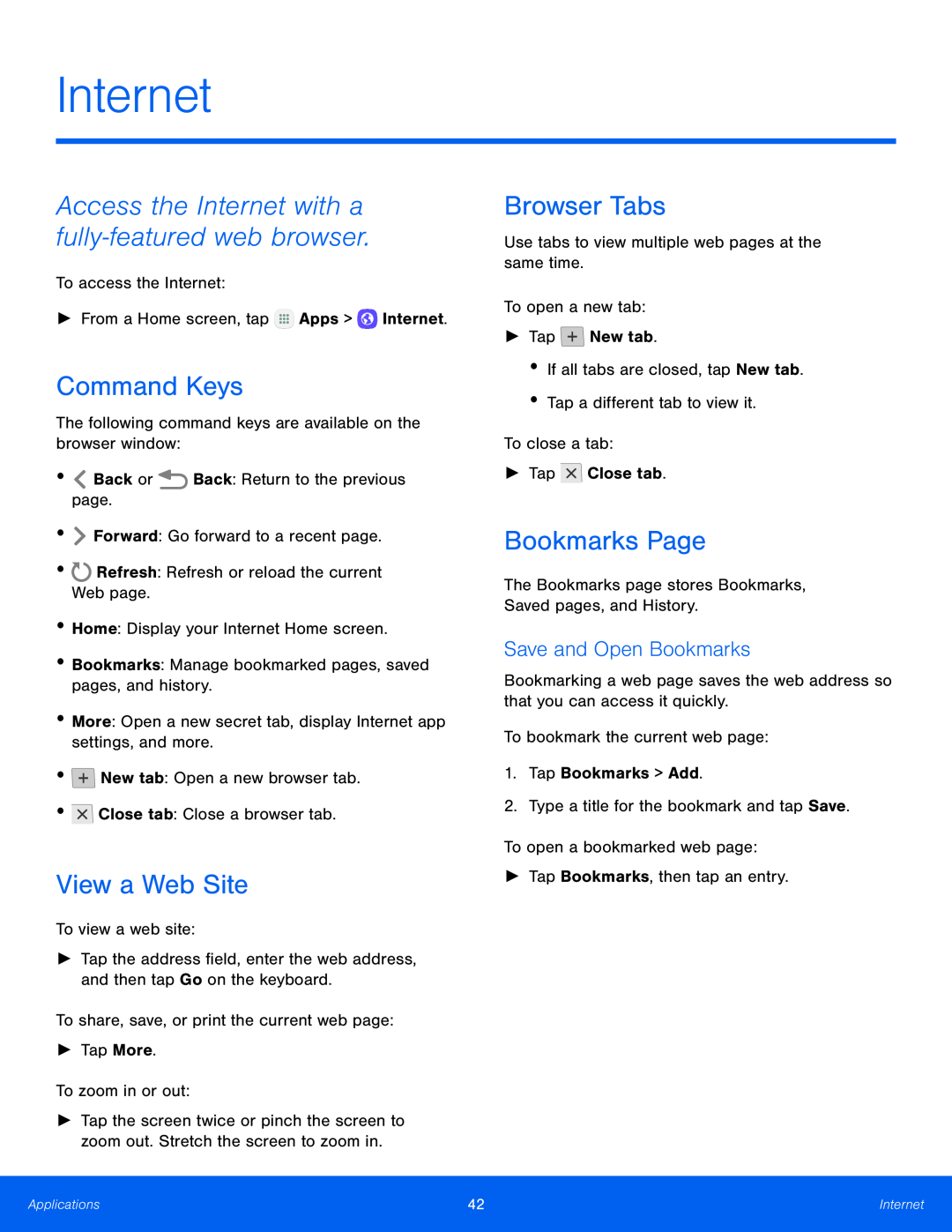 Internet
InternetCommand Keys
View a Web Site
Browser Tabs
Bookmarks Page
Save and Open Bookmarks
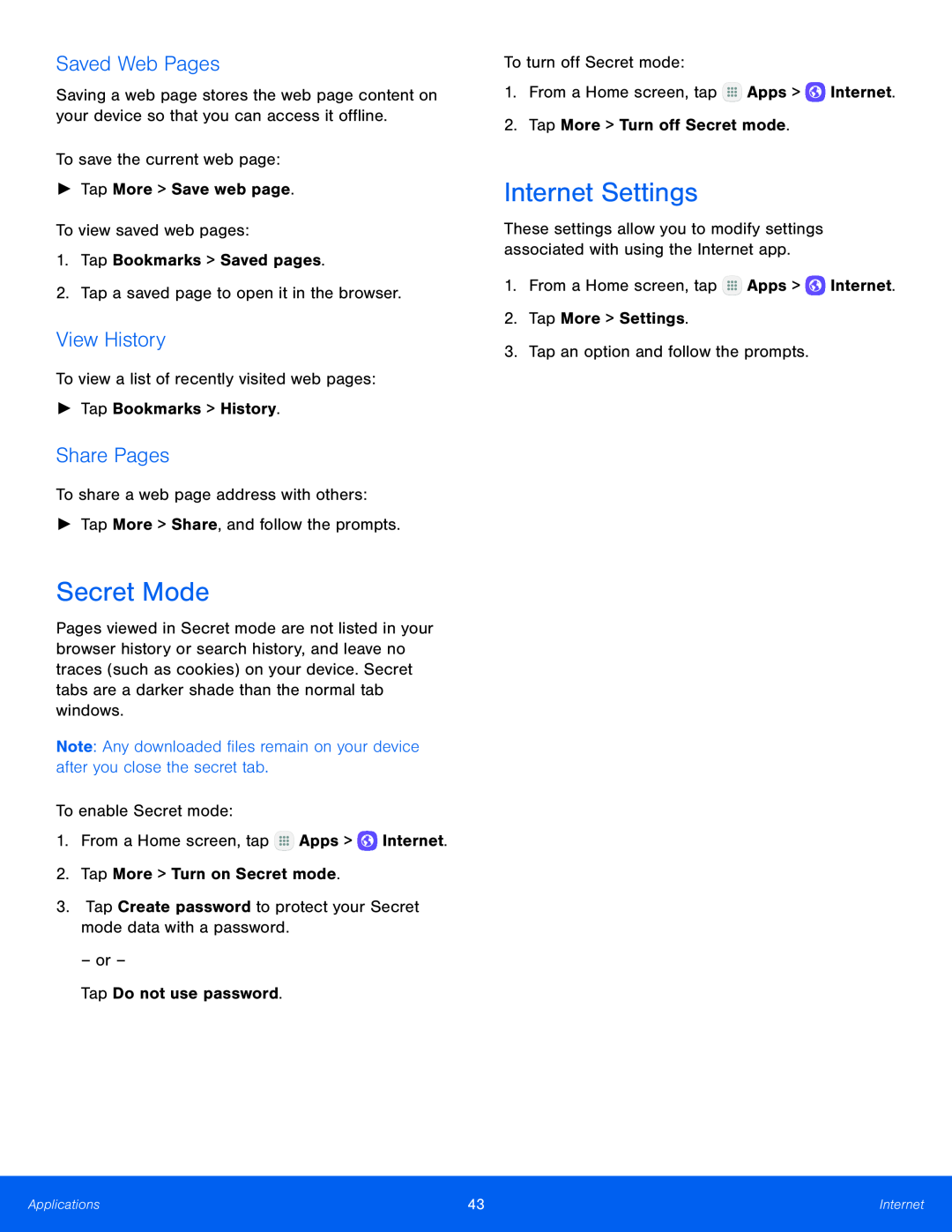 Saved Web Pages
Saved Web PagesView History
Share Pages
Secret Mode
Internet Settings
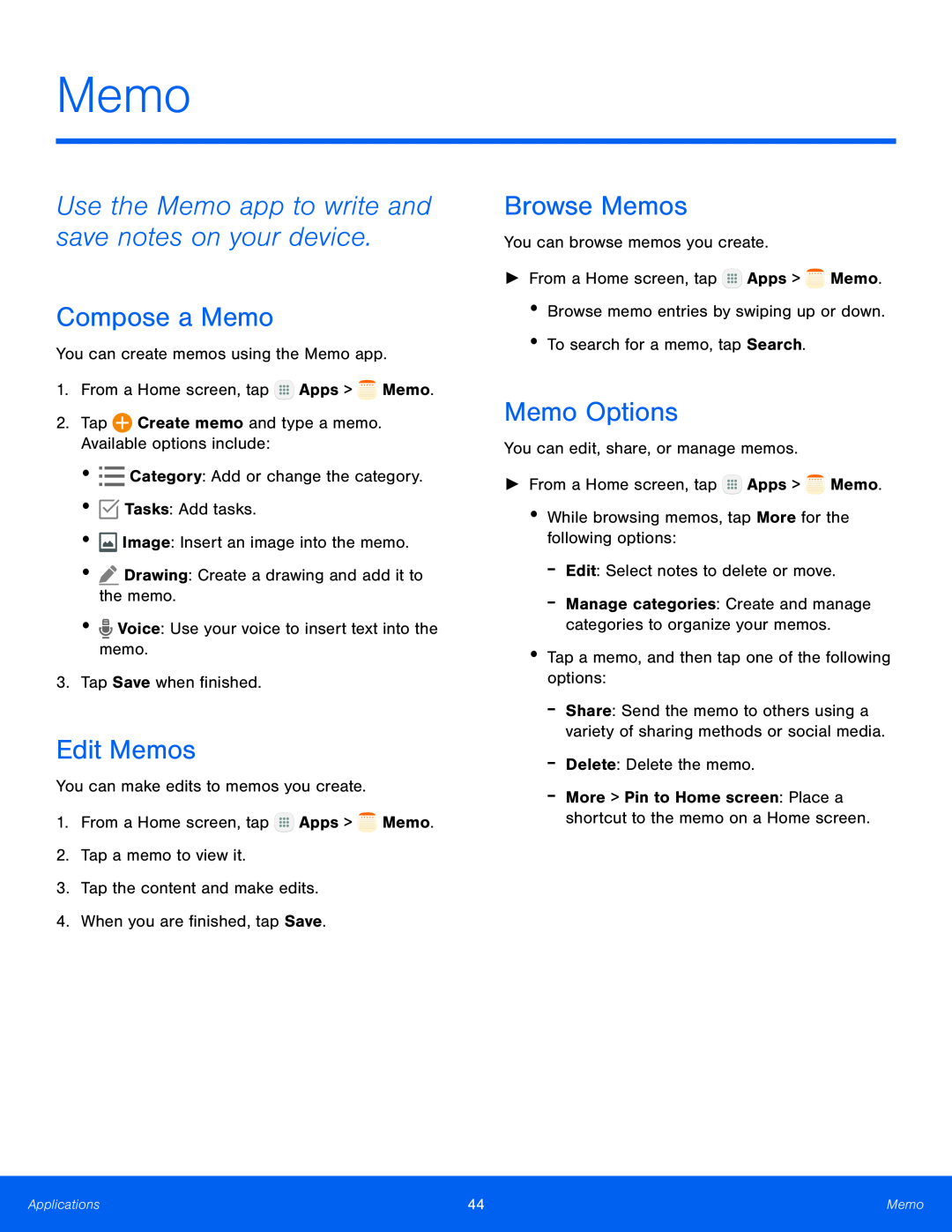 Memo
MemoUse the Memo app to write and save notes on your device
Compose a Memo
Edit Memos
Browse Memos
Memo Options
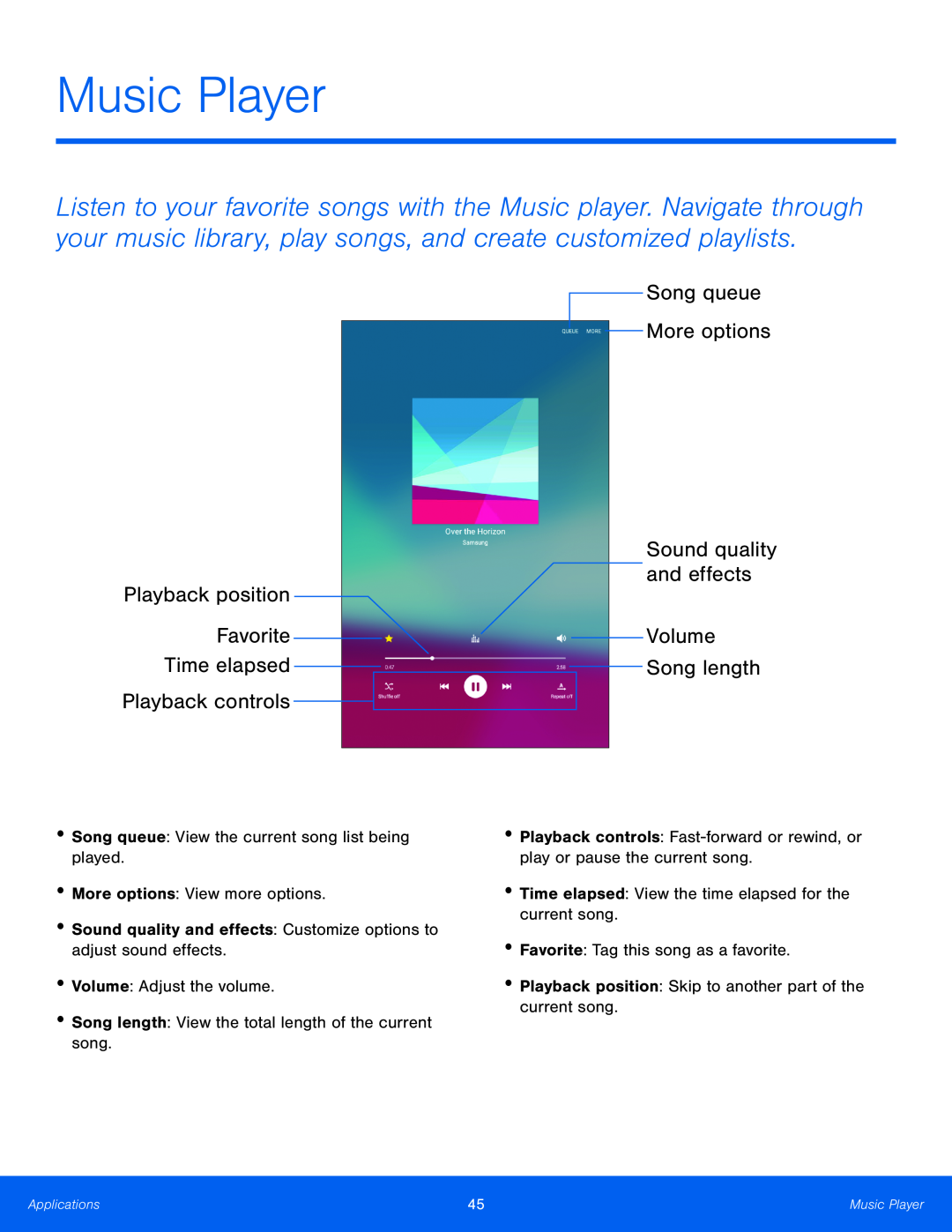 Music Player
Music PlayerPlayback position
Favorite
Time elapsed
Playback controls
Song queue
More options
Sound quality and effects
Volume Song length
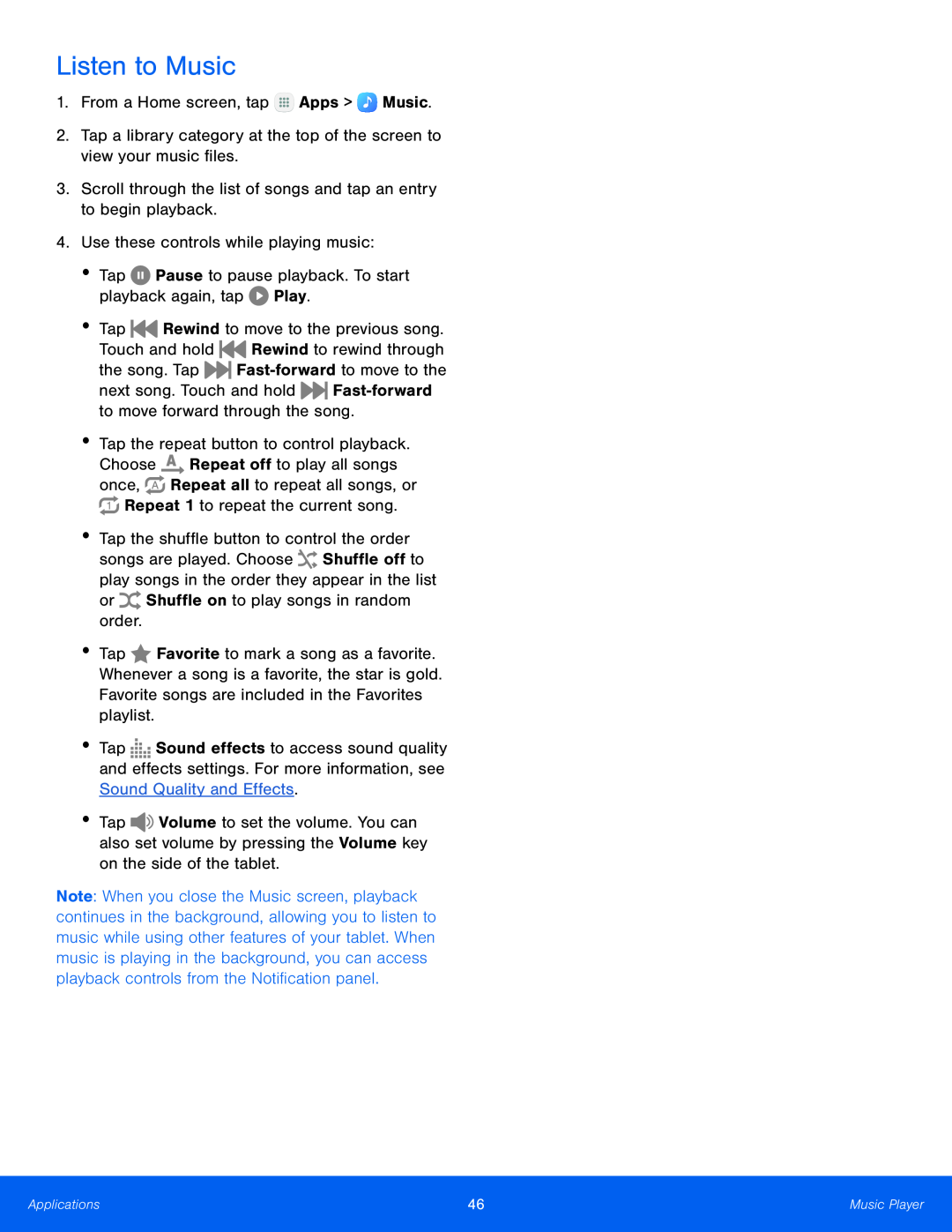 Listen to Music
Listen to Music
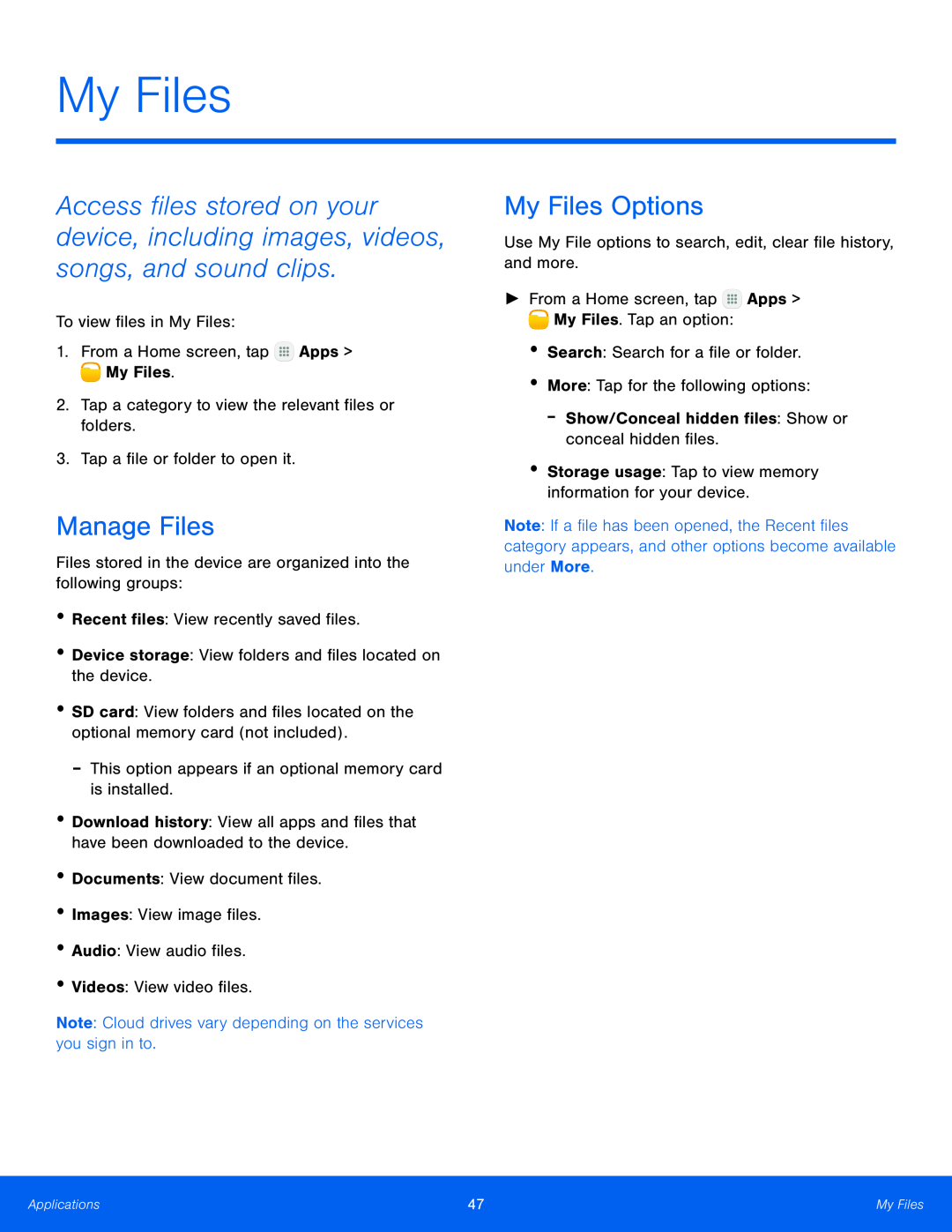 My Files
My FilesManage Files
My Files Options
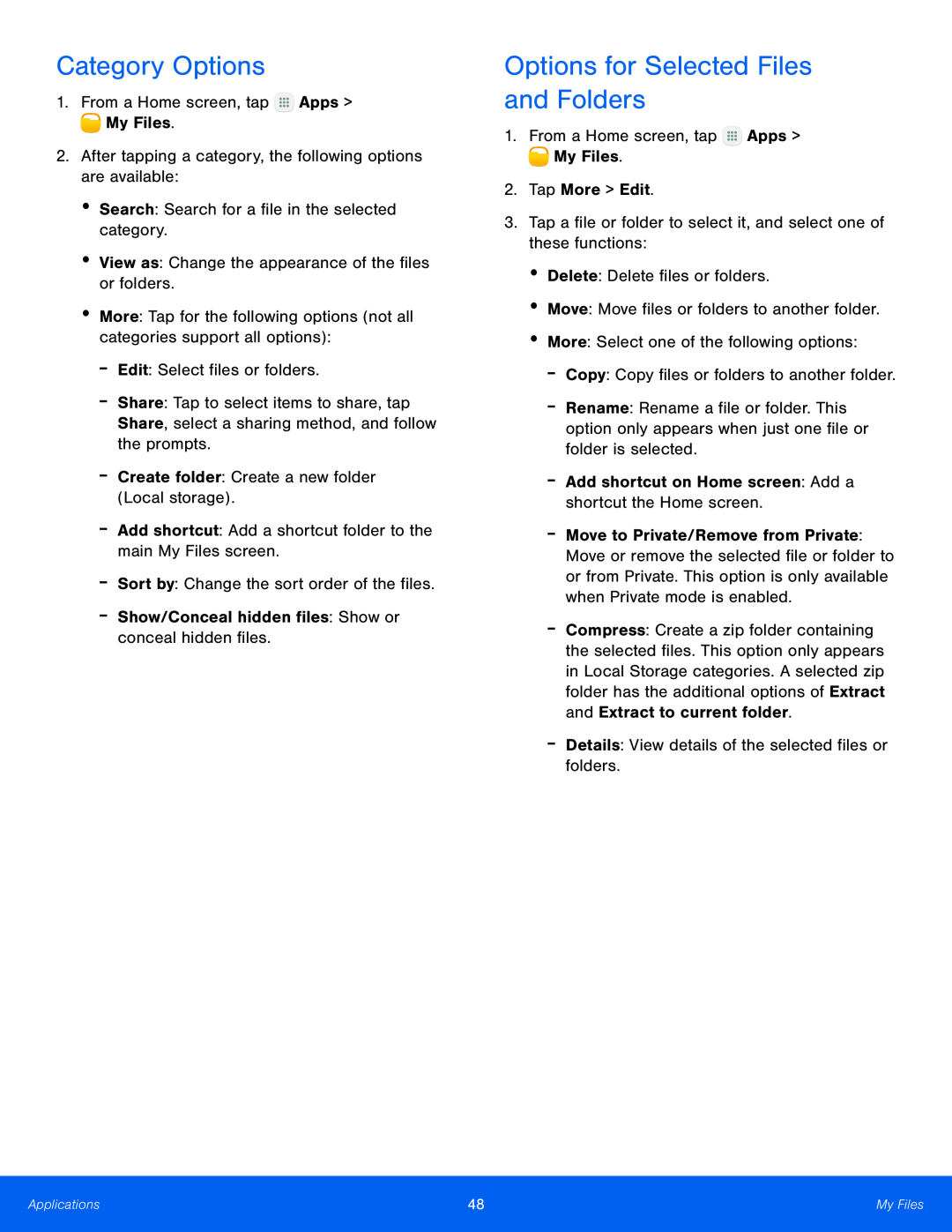 Category Options
Category OptionsOptions for Selected Files and Folders
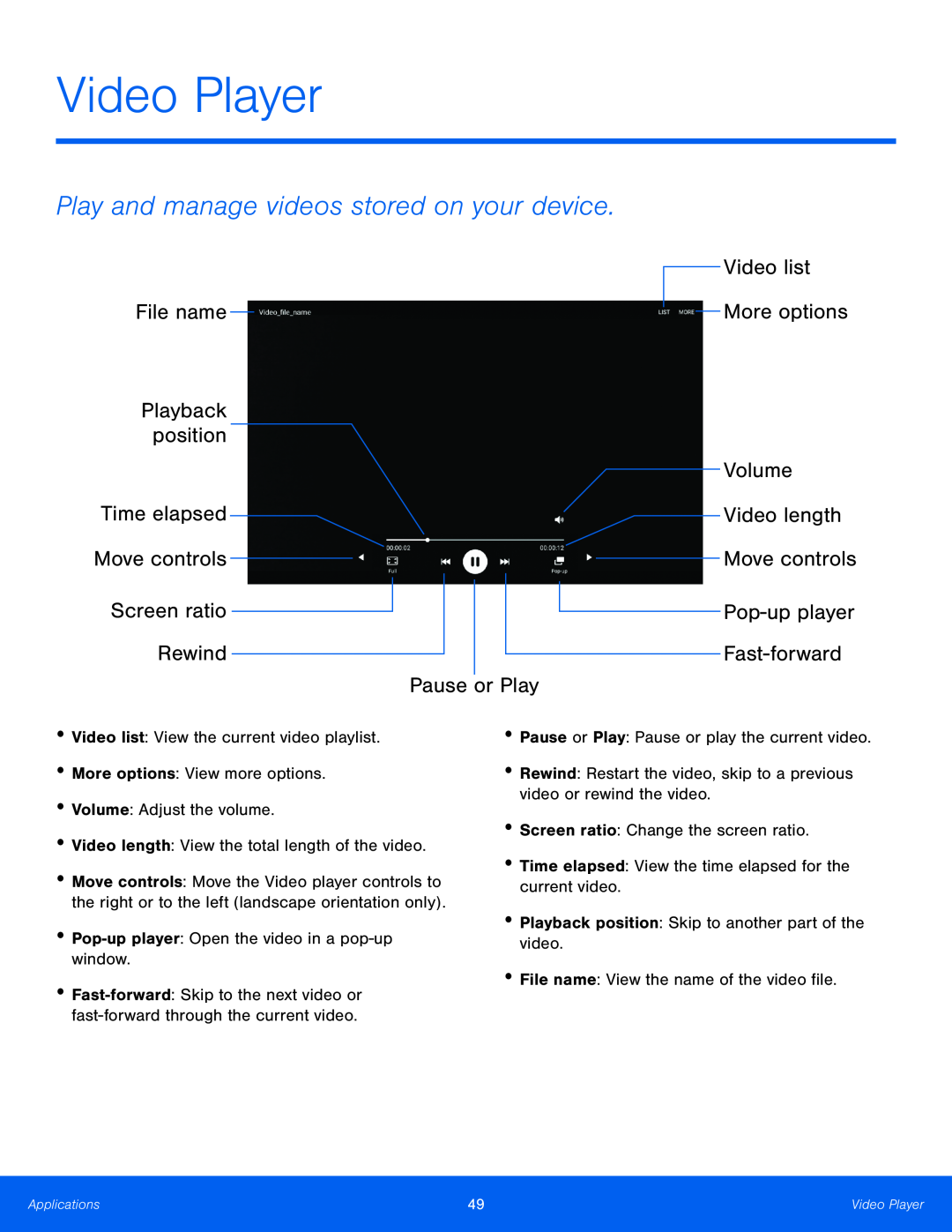 Play and manage videos stored on your device
Play and manage videos stored on your deviceFile name
Video list
Volume
Video length
Move controls
Screen ratio
Pop-upplayer
Rewind
Fast-forward
Pause
or Play
 Access the Video Player
Access the Video PlayerUse Pop-upPlayer
Change the Video Screen Size
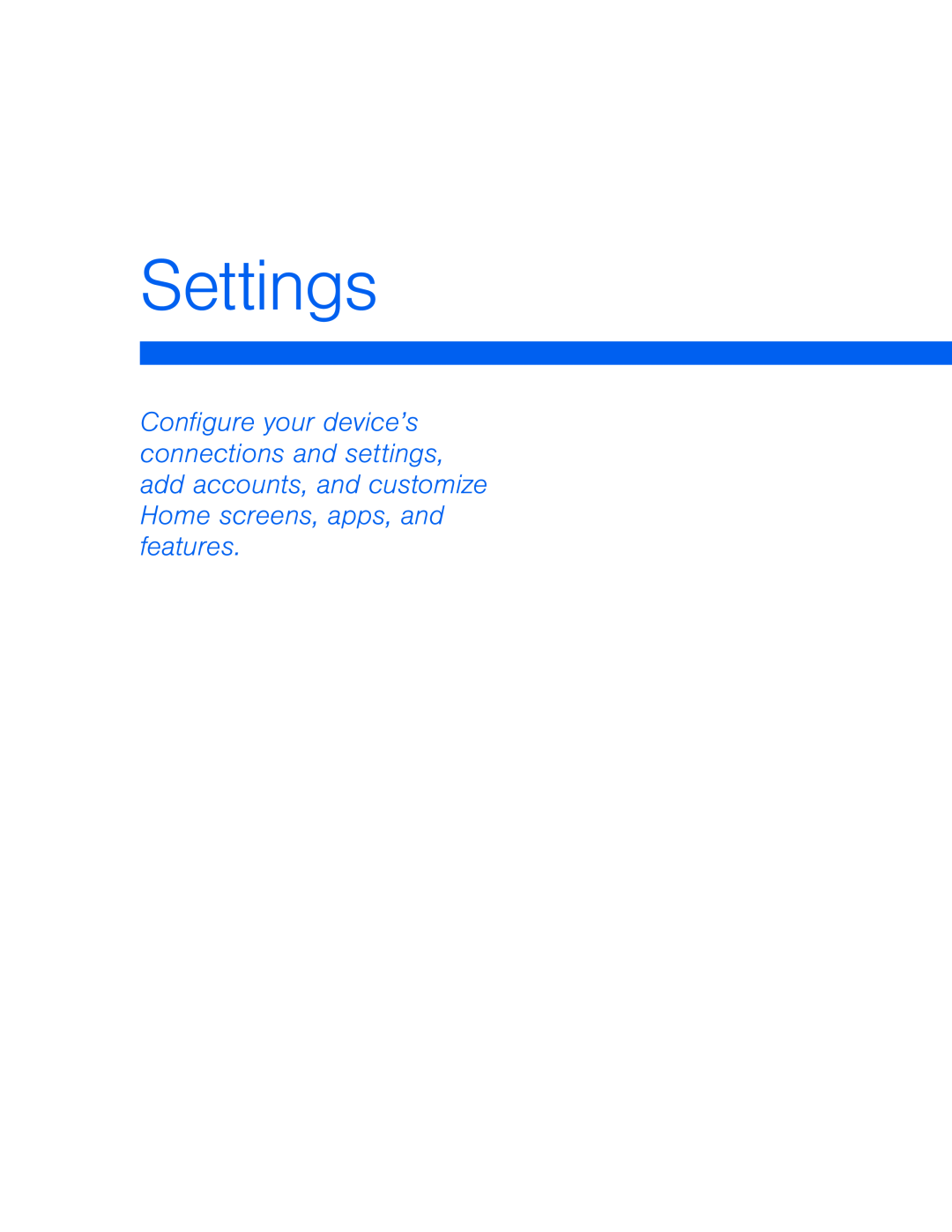 Settings
Settings
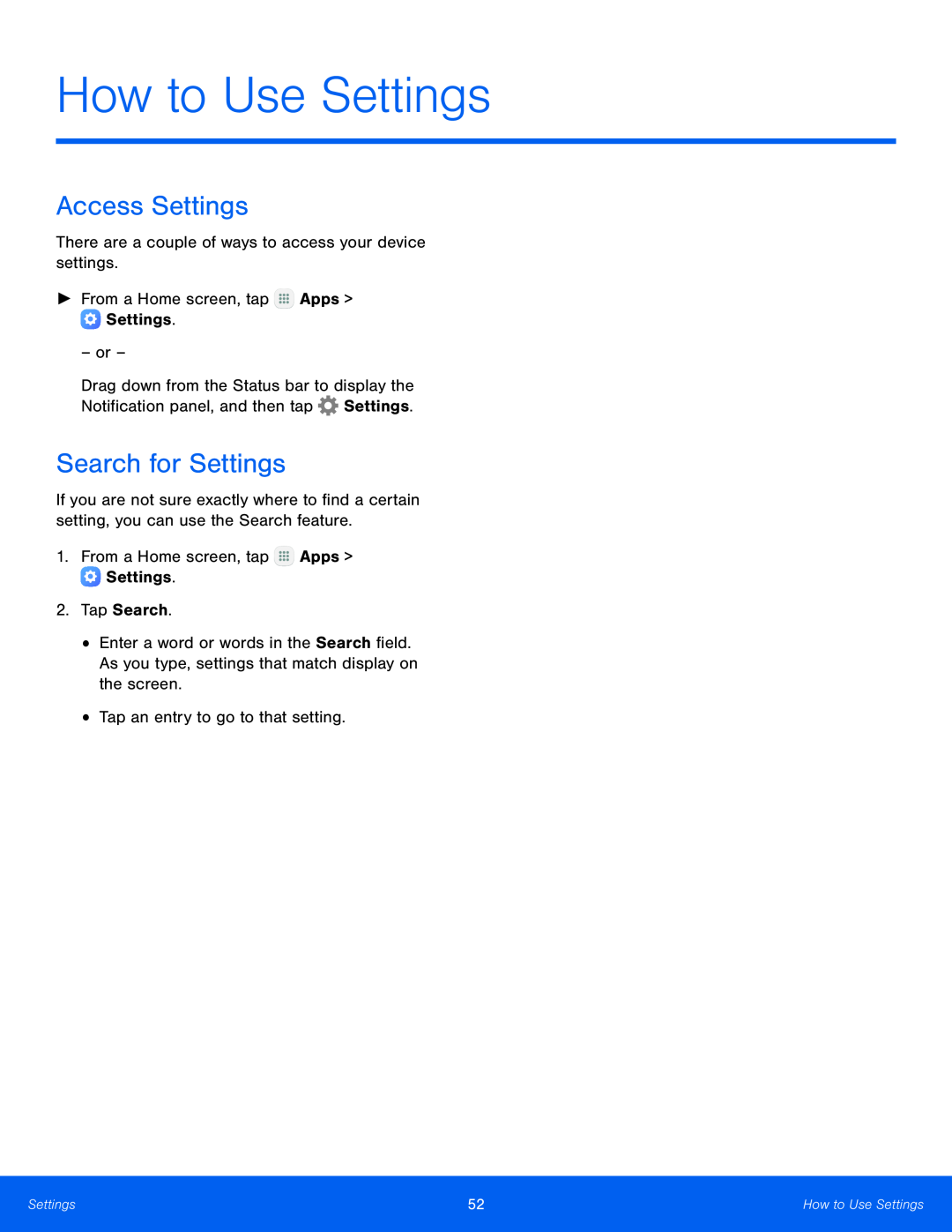 Access Settings
Access SettingsSearch for Settings
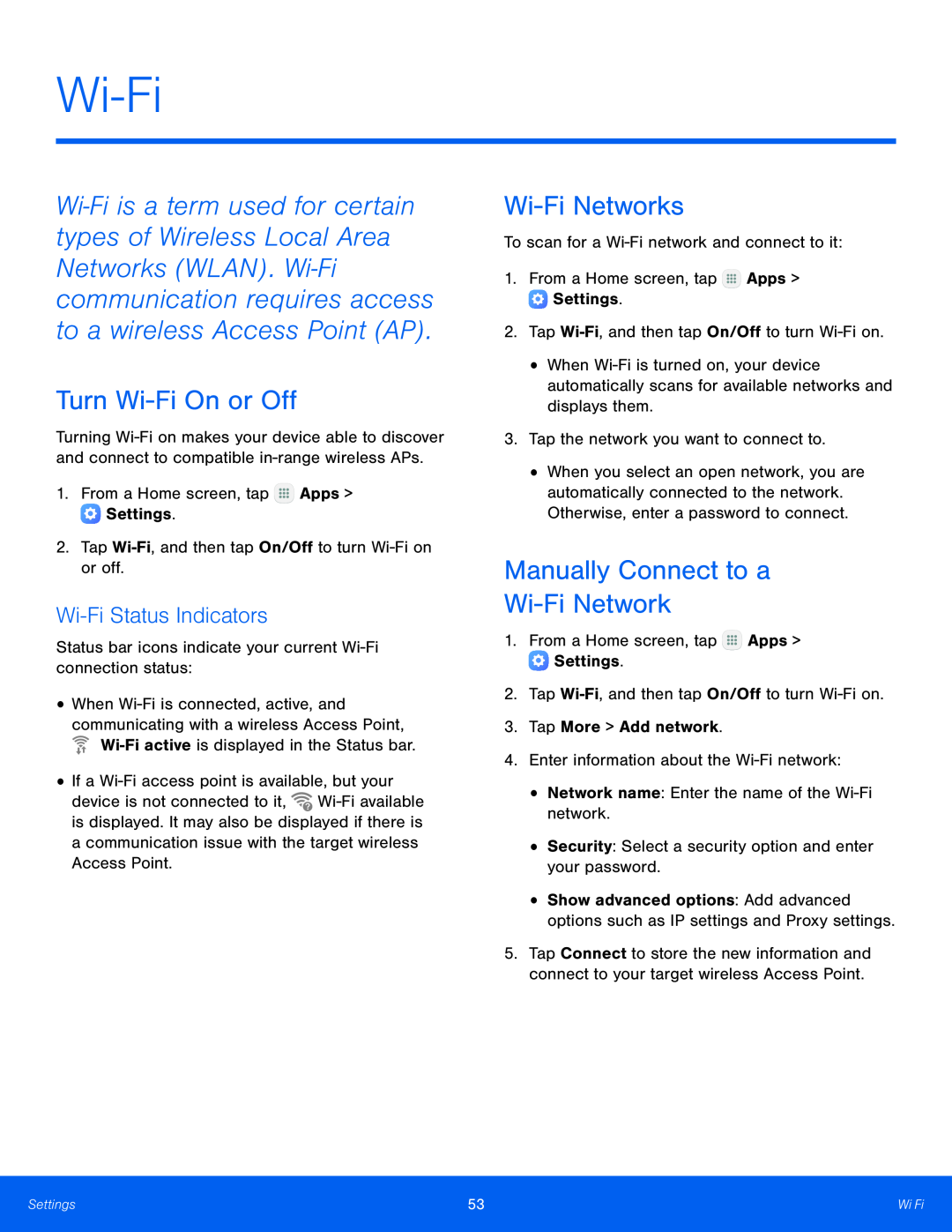 Wi-Fi
Wi-FiTurn Wi-FiOn or Off
Wi-FiStatus Indicators
Wi-FiNetworks
Manually Connect to a
Wi-FiNetwork
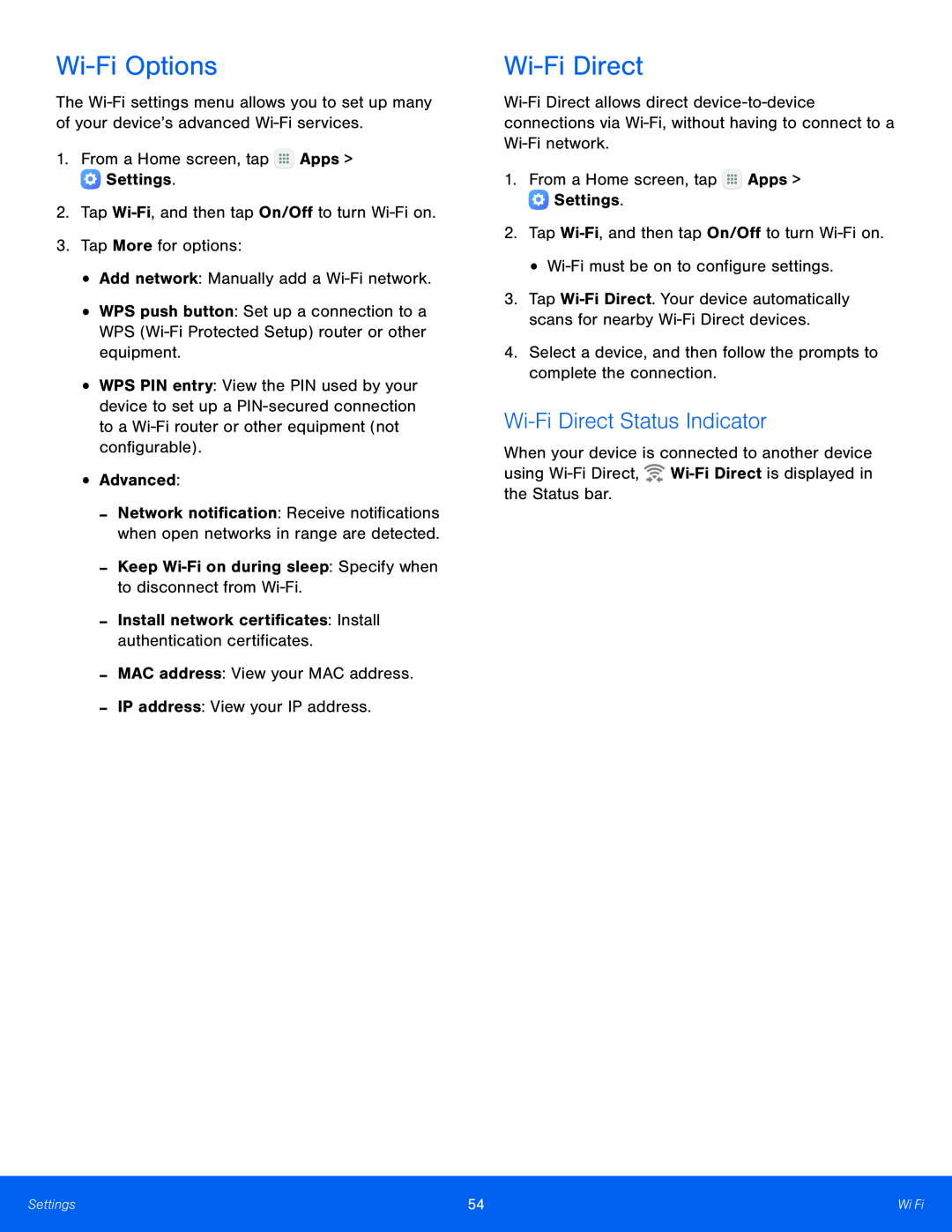 Wi-FiOptions
Wi-FiOptionsWi-FiDirect
Wi-FiDirect Status Indicator
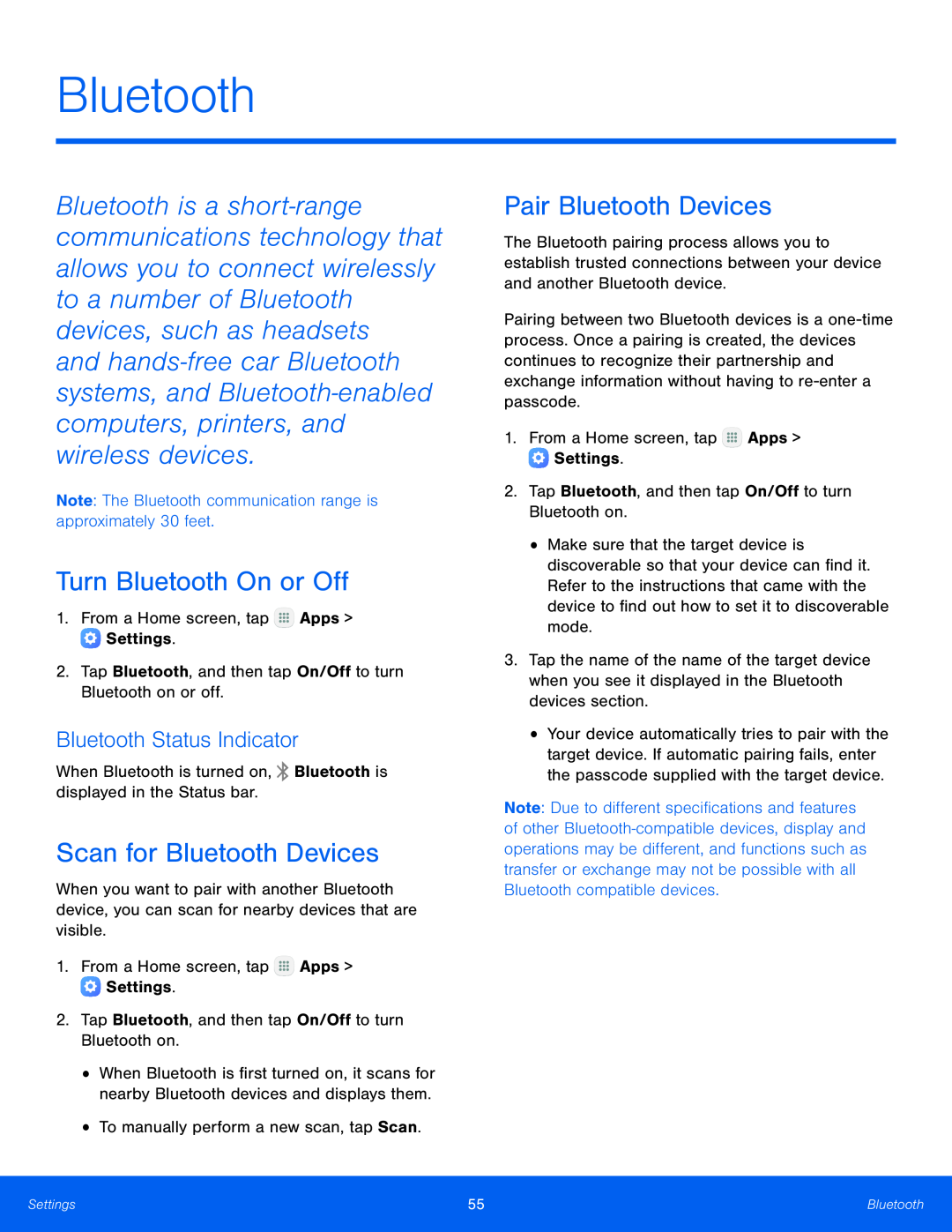 Bluetooth
BluetoothTurn Bluetooth On or Off
Bluetooth Status Indicator
Scan for Bluetooth Devices
Pair Bluetooth Devices
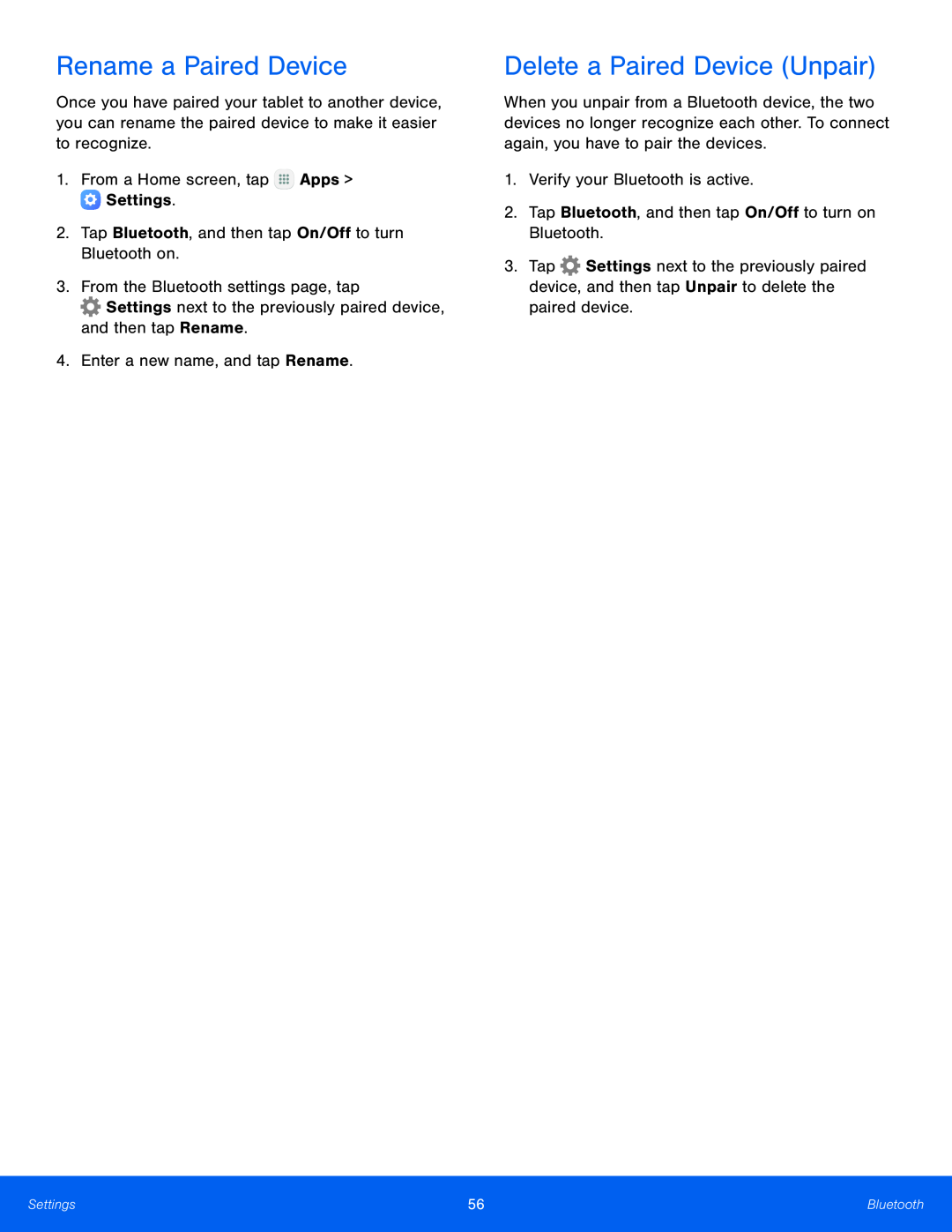 Rename a Paired Device
Rename a Paired DeviceDelete a Paired Device (Unpair)
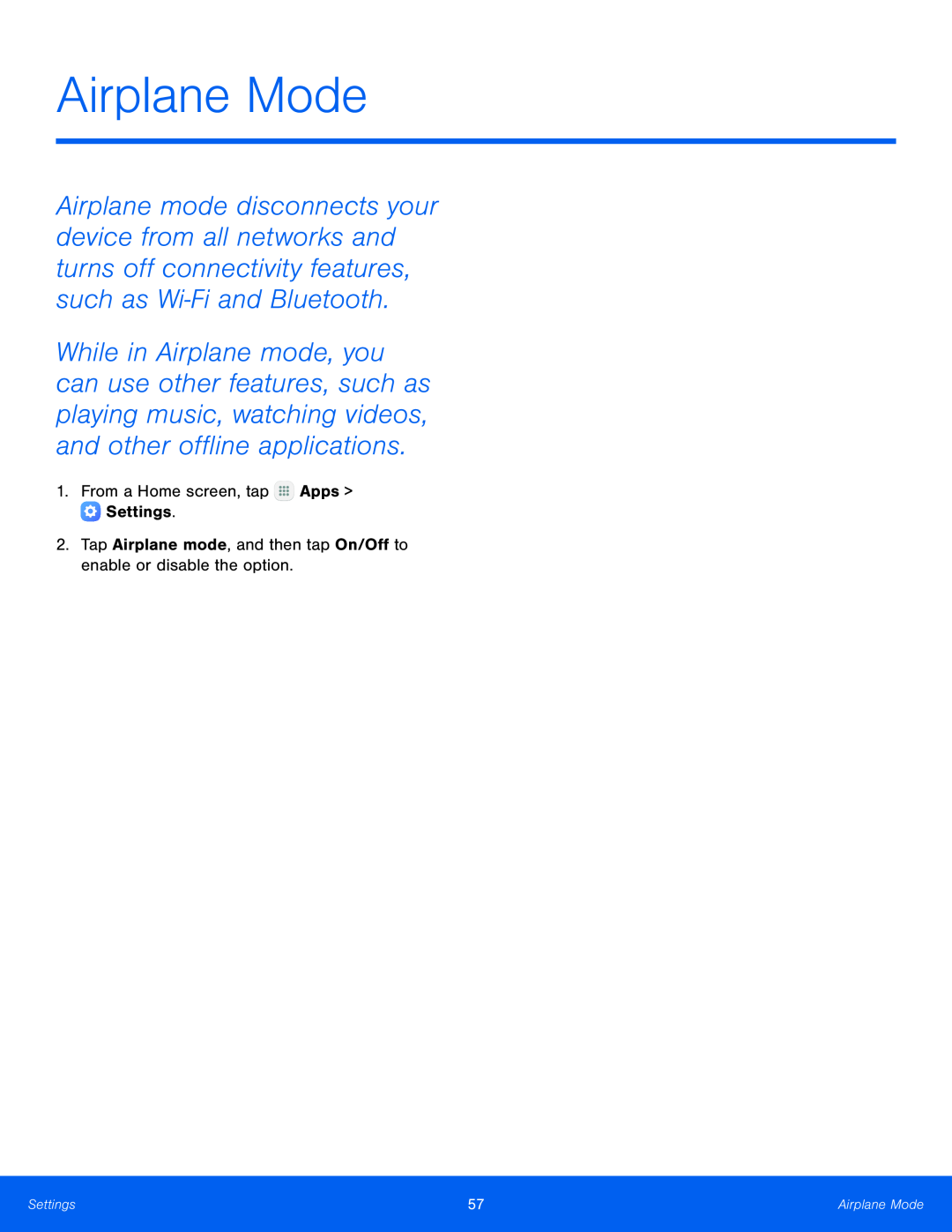 Airplane Mode
Airplane Mode
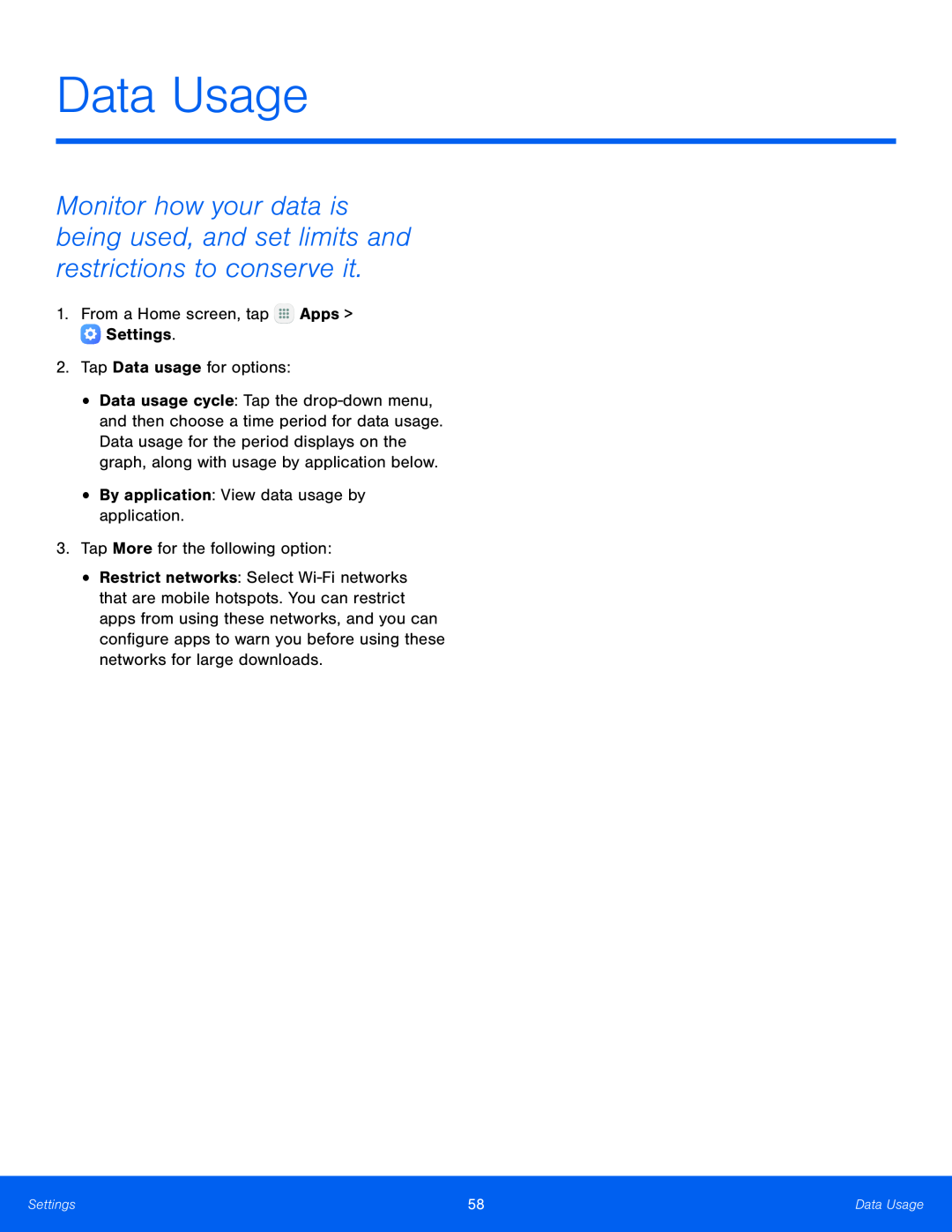 Data Usage
Data Usage
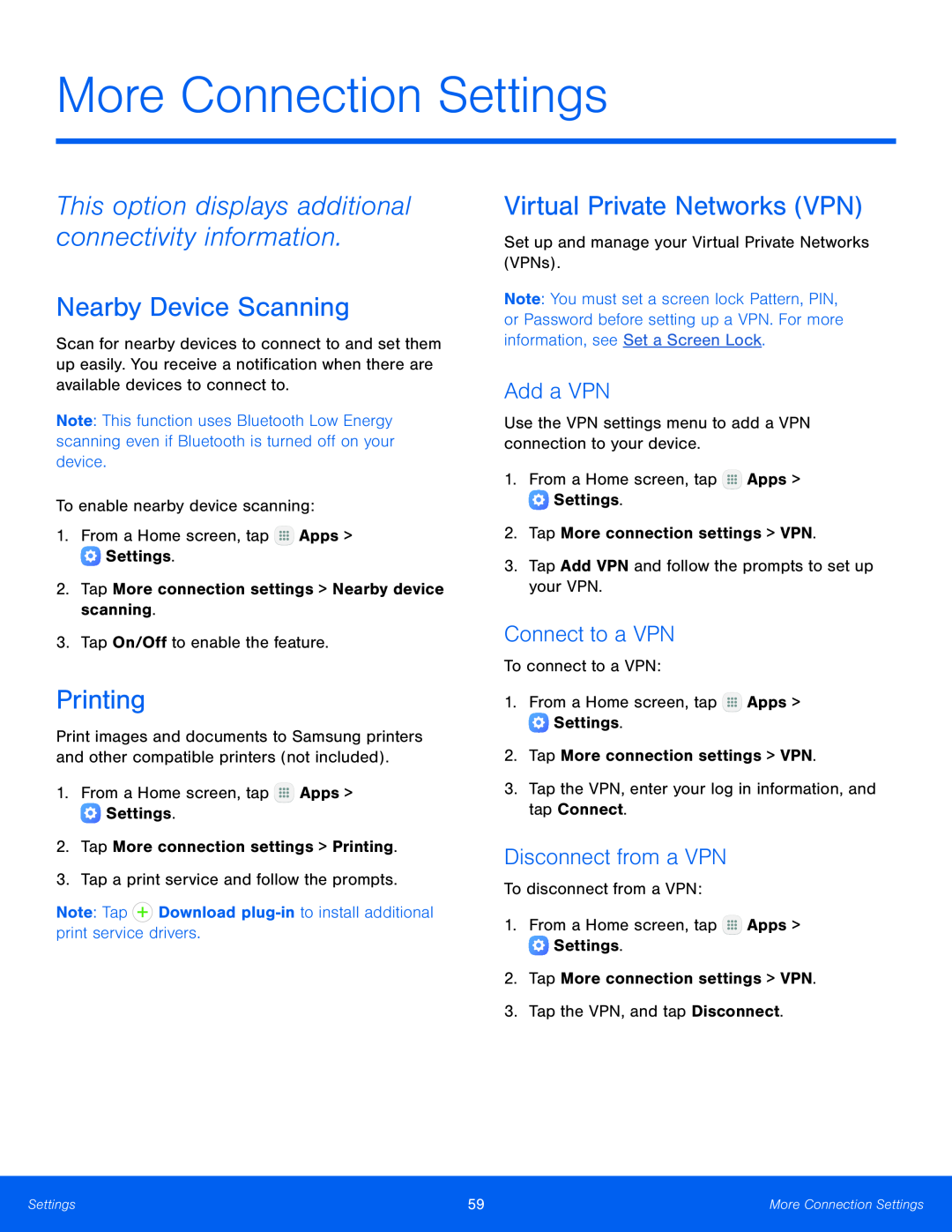 This option displays additional connectivity information
This option displays additional connectivity informationNearby Device Scanning
Printing
Virtual Private Networks (VPN)
Add a VPN
Connect to a VPN
Disconnect from a VPN
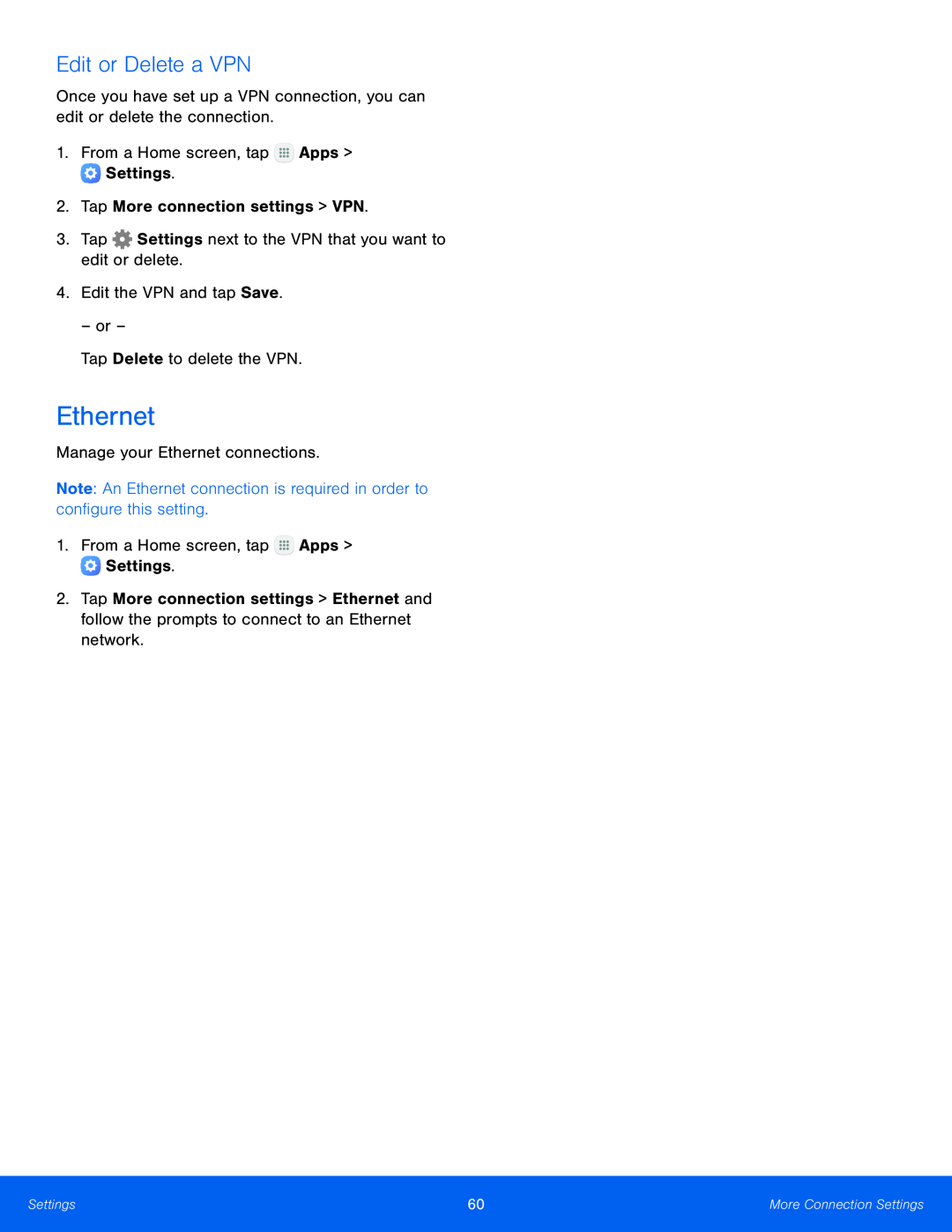 Edit or Delete a VPN
Edit or Delete a VPNEthernet
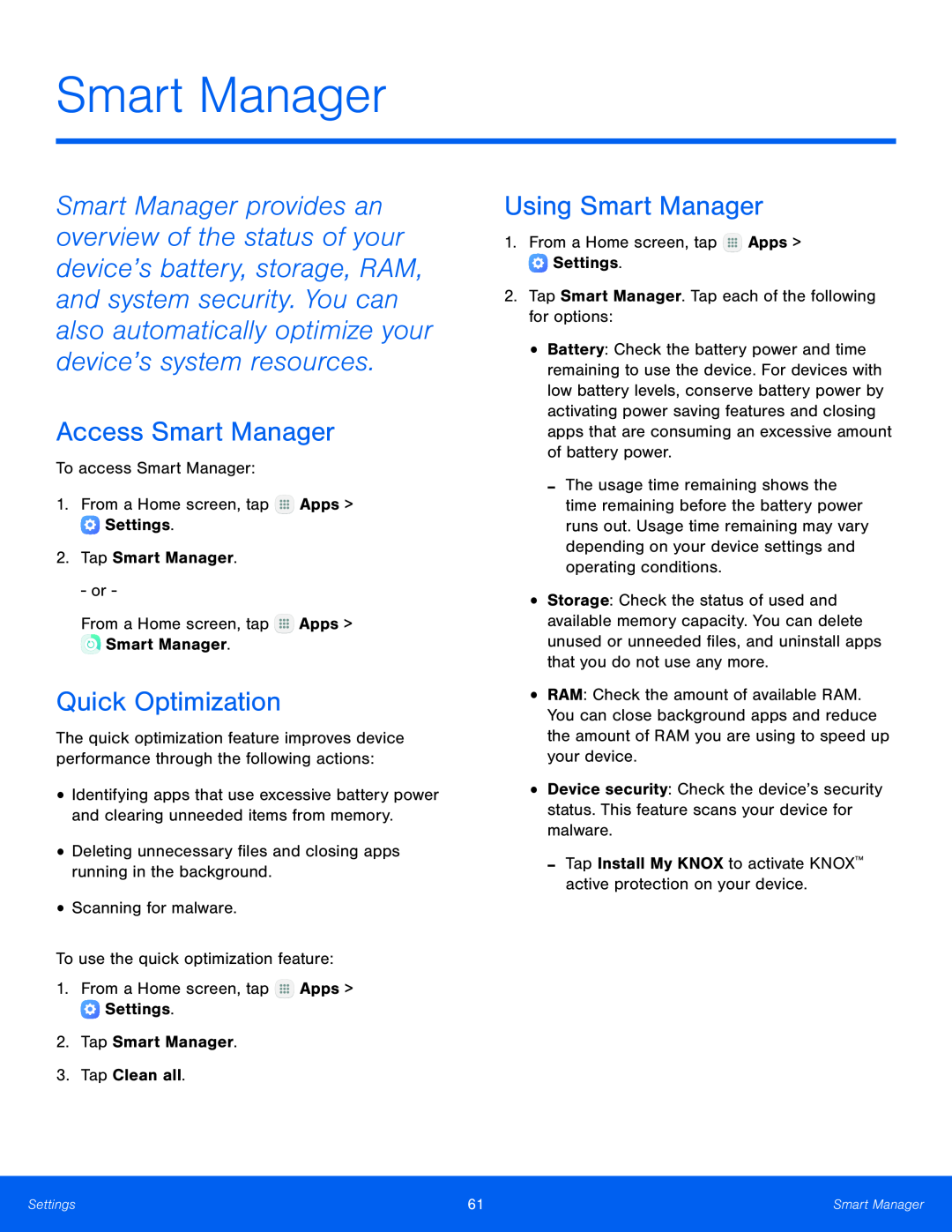 Smart Manager
Smart ManagerAccess Smart Manager
Quick Optimization
Using Smart Manager
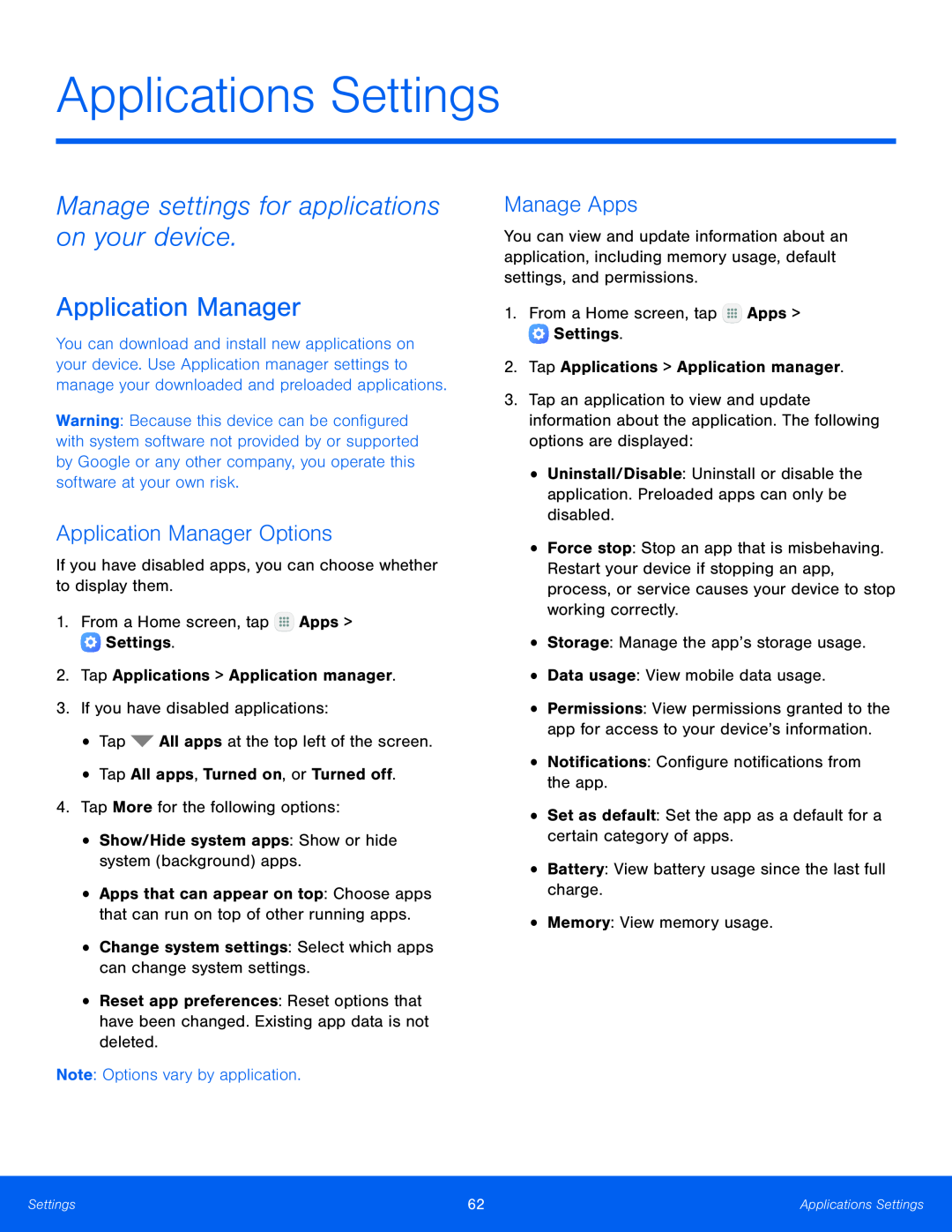 Manage settings for applications on your device
Manage settings for applications on your deviceApplication Manager
Application Manager Options
Manage Apps
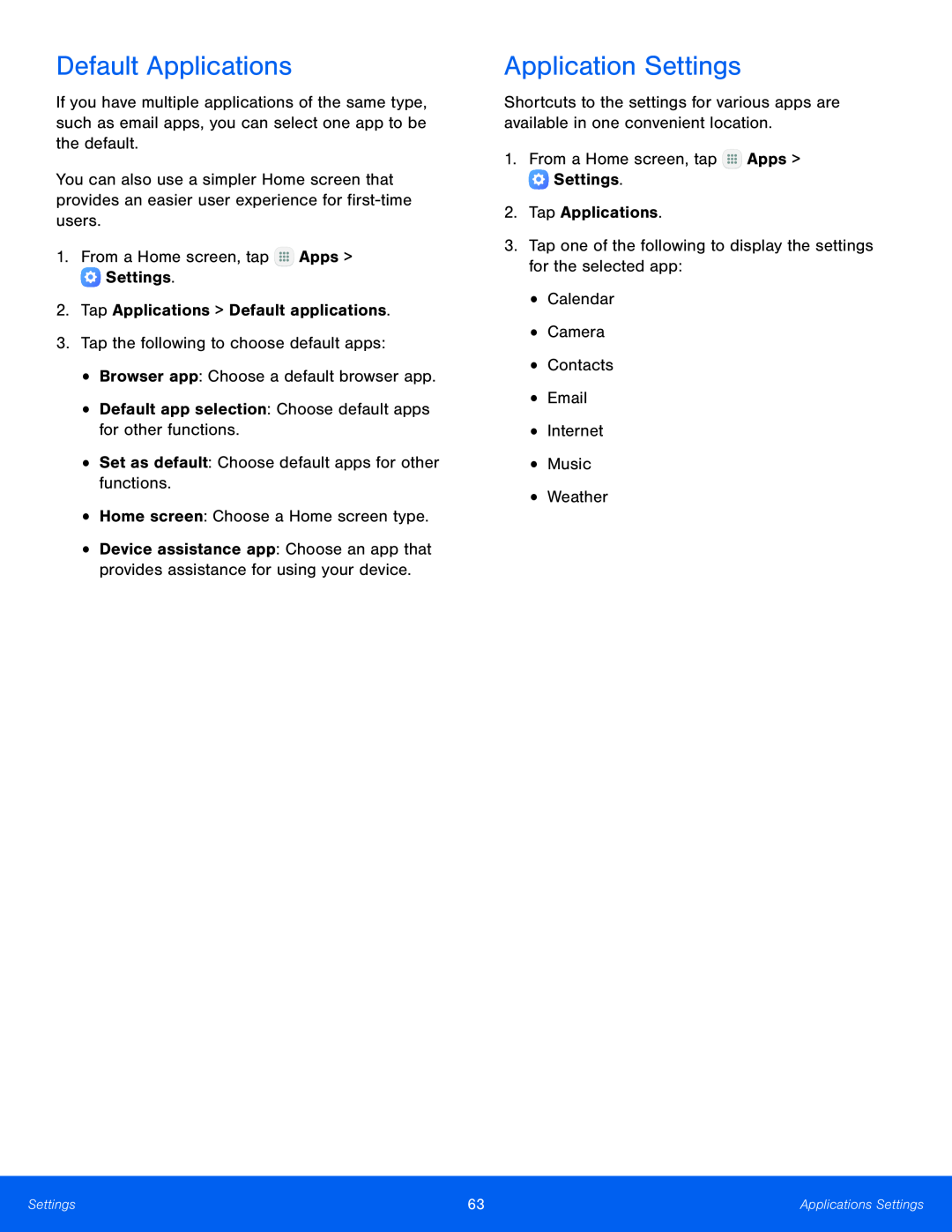 Default Applications
Default ApplicationsApplication Settings
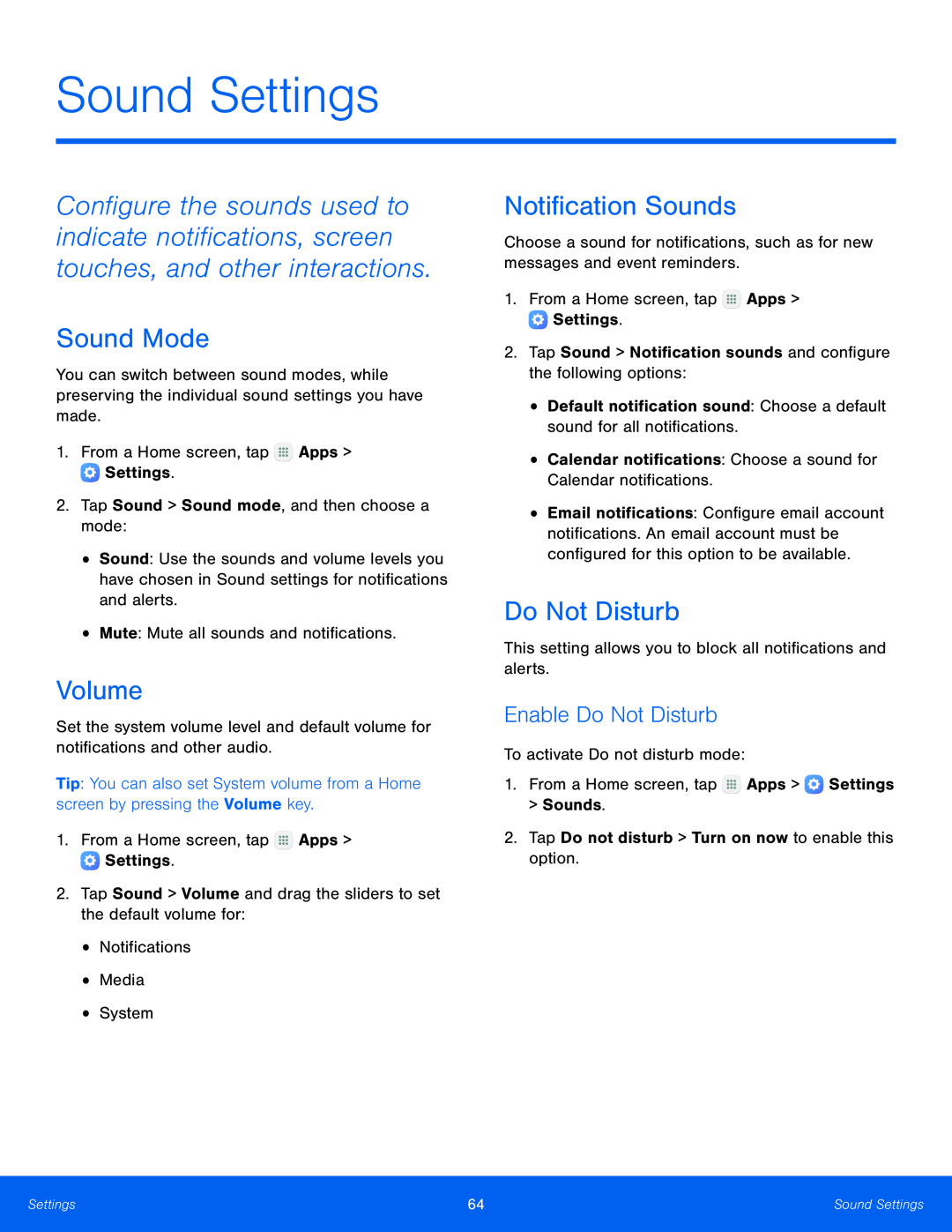 Sound Settings
Sound SettingsSound Mode
Volume
Notification Sounds
Do Not Disturb
Enable Do Not Disturb
 Scheduling
SchedulingAllow Exceptions
System Sounds
Key-TapSounds
Sound Quality and Effects
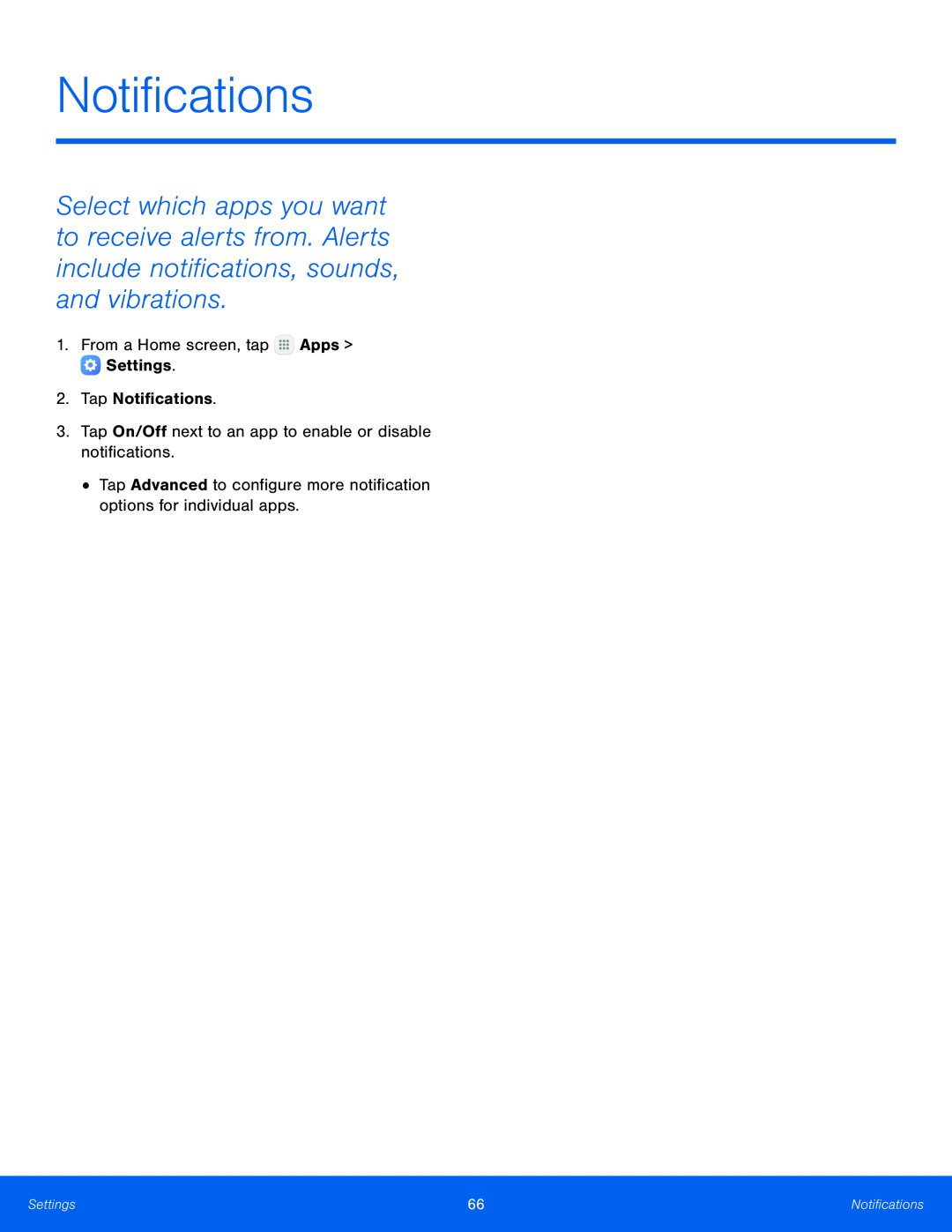 Notifications
Notifications
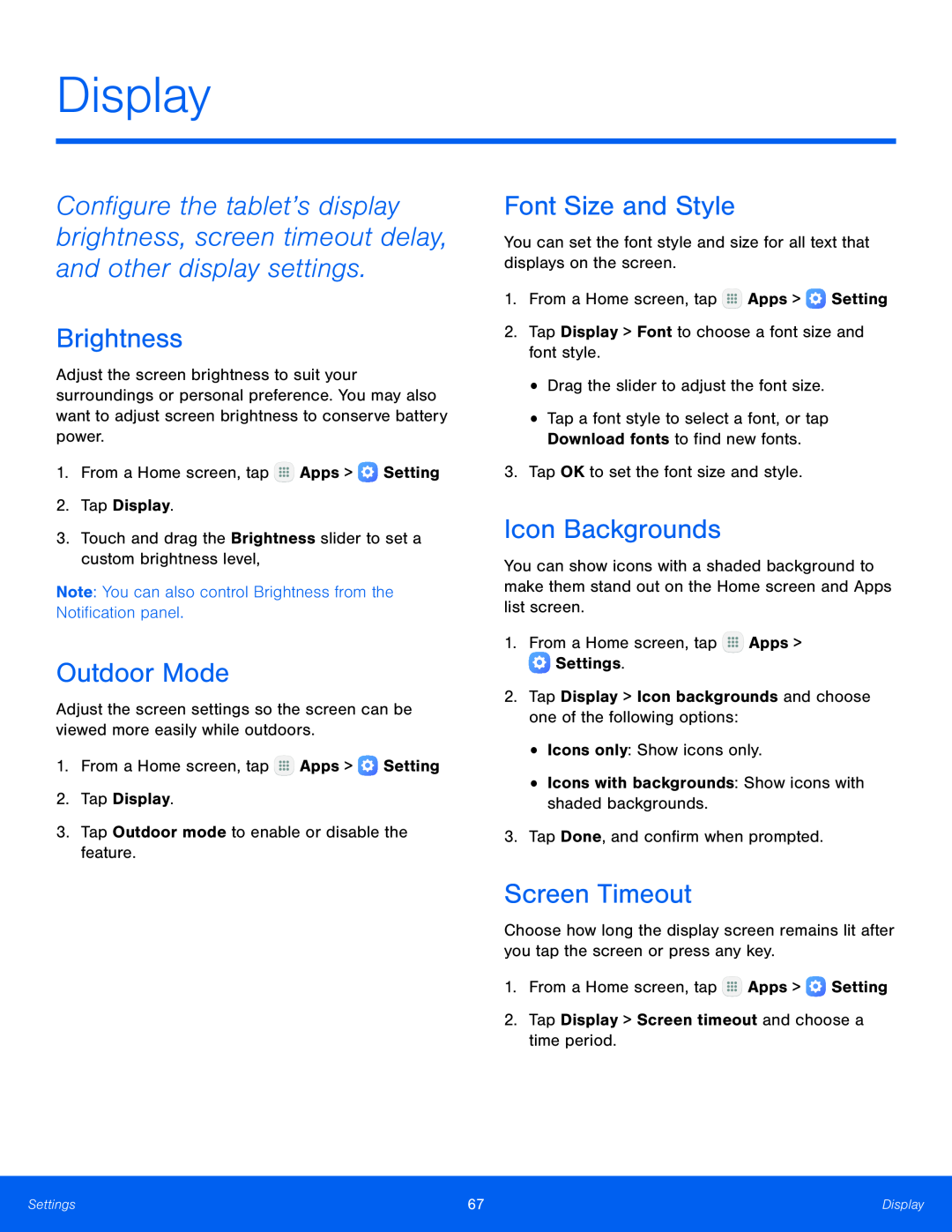 Display
DisplayBrightness
Outdoor Mode
Font Size and Style
Icon Backgrounds
Screen Timeout
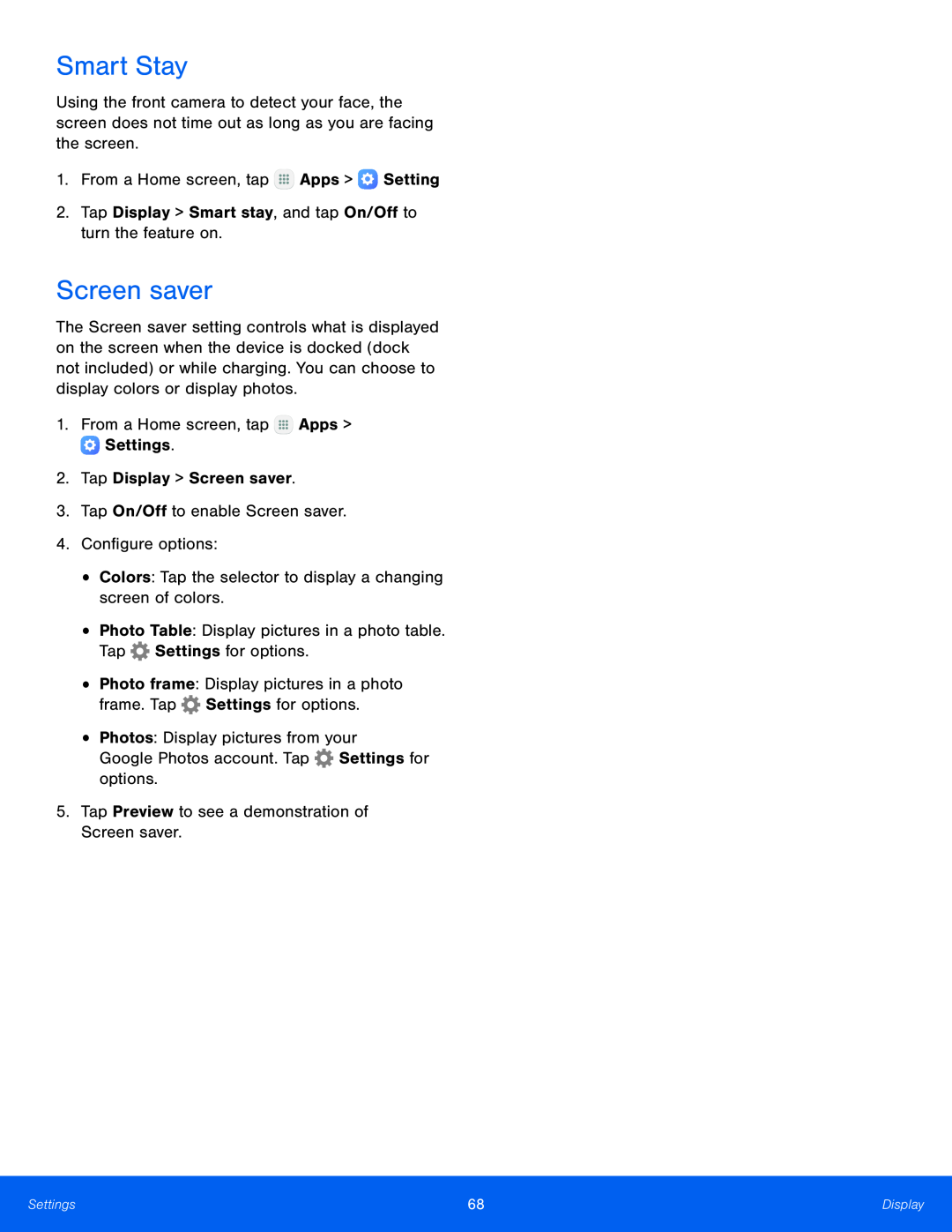 Smart Stay
Smart StayScreen saver
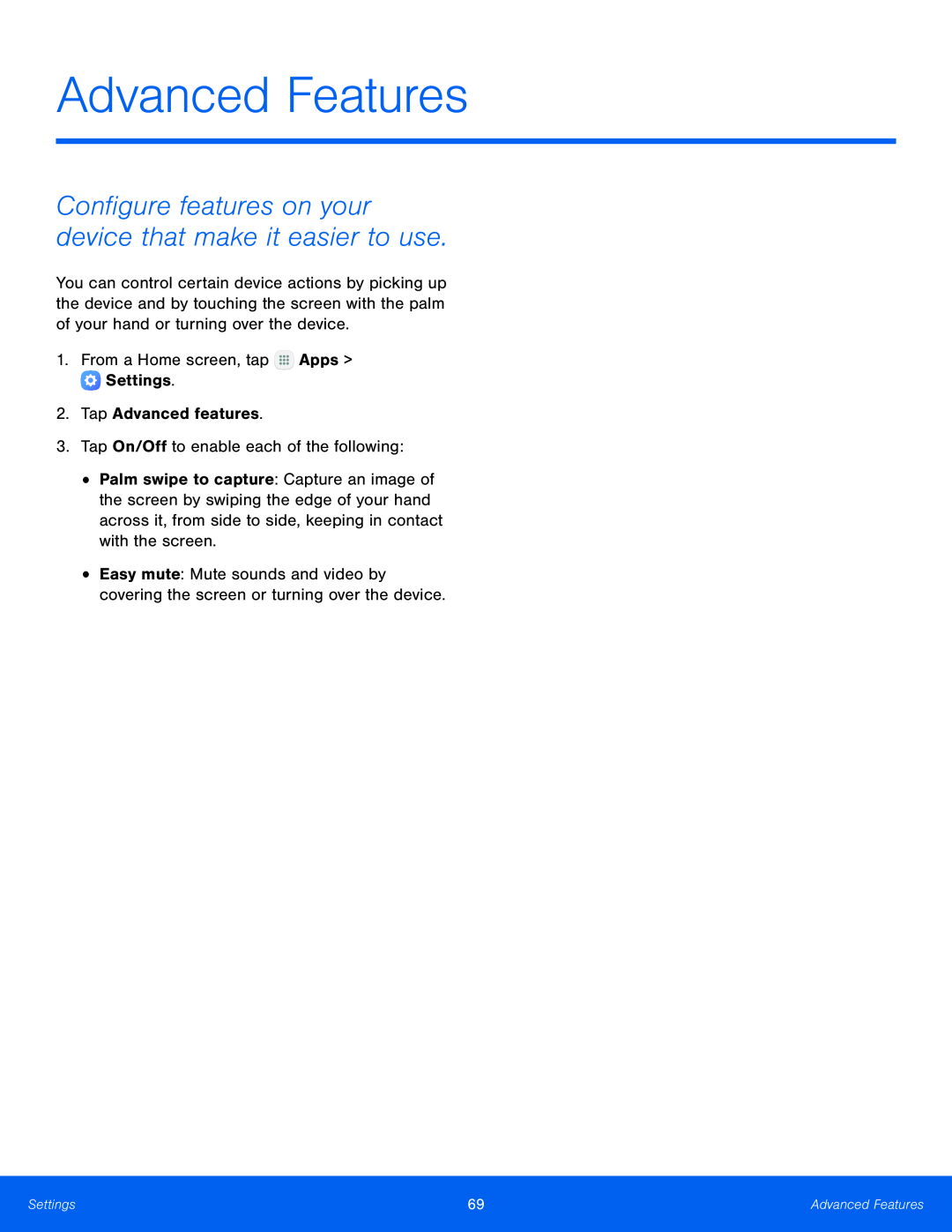 Advanced Features
Advanced FeaturesConfigure features on your device that make it easier to use
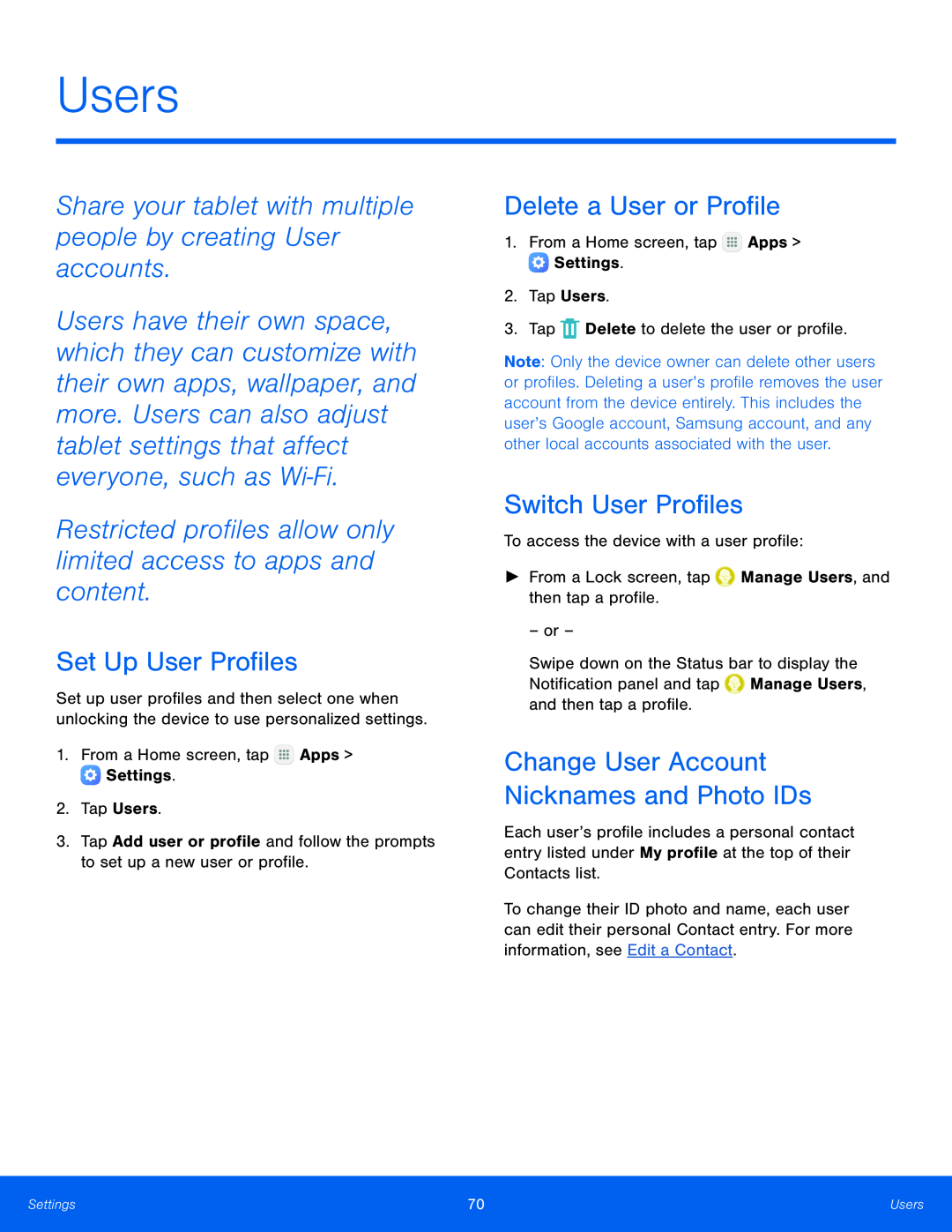 Users
UsersShare your tablet with multiple people by creating User accounts
Restricted profiles allow only limited access to apps and content
Set Up User Profiles
Delete a User or Profile
Switch User Profiles
Change User Account Nicknames and Photo IDs
 Wallpaper
WallpaperChange the look of the Home and Lock screens with wallpaper
You can display a favorite picture or choose from preloaded wallpapers
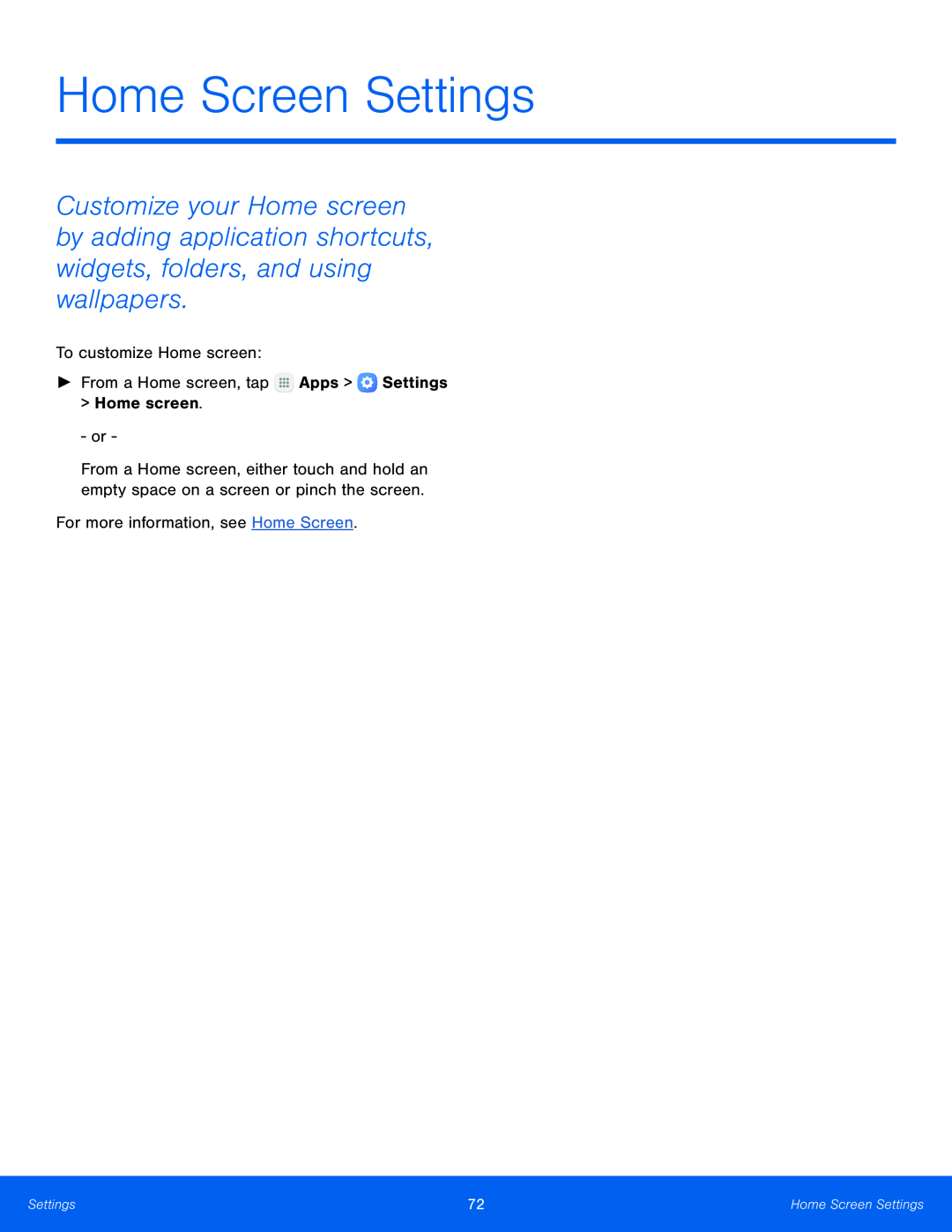 Home Screen Settings
Home Screen Settings
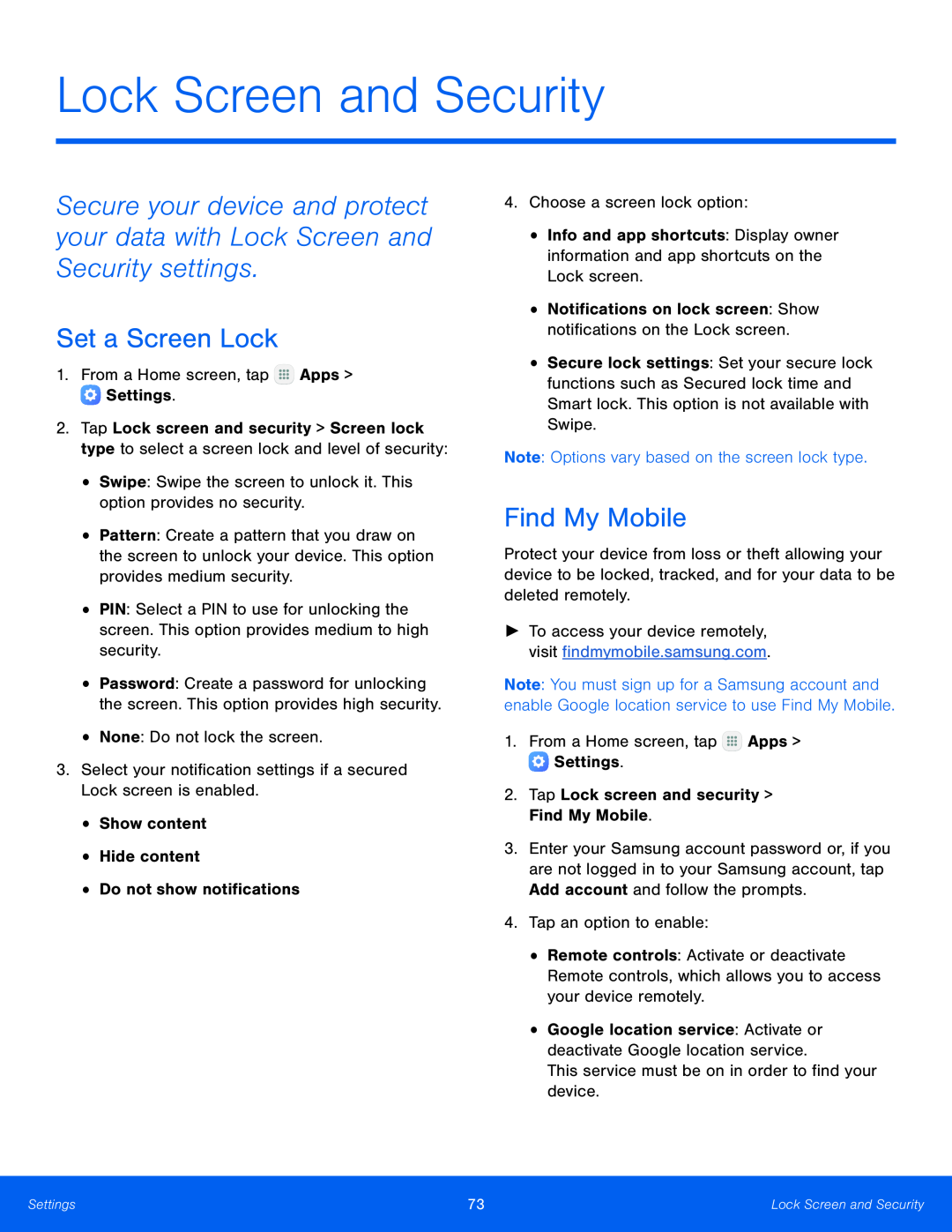 Set a Screen Lock
Set a Screen LockFind My Mobile
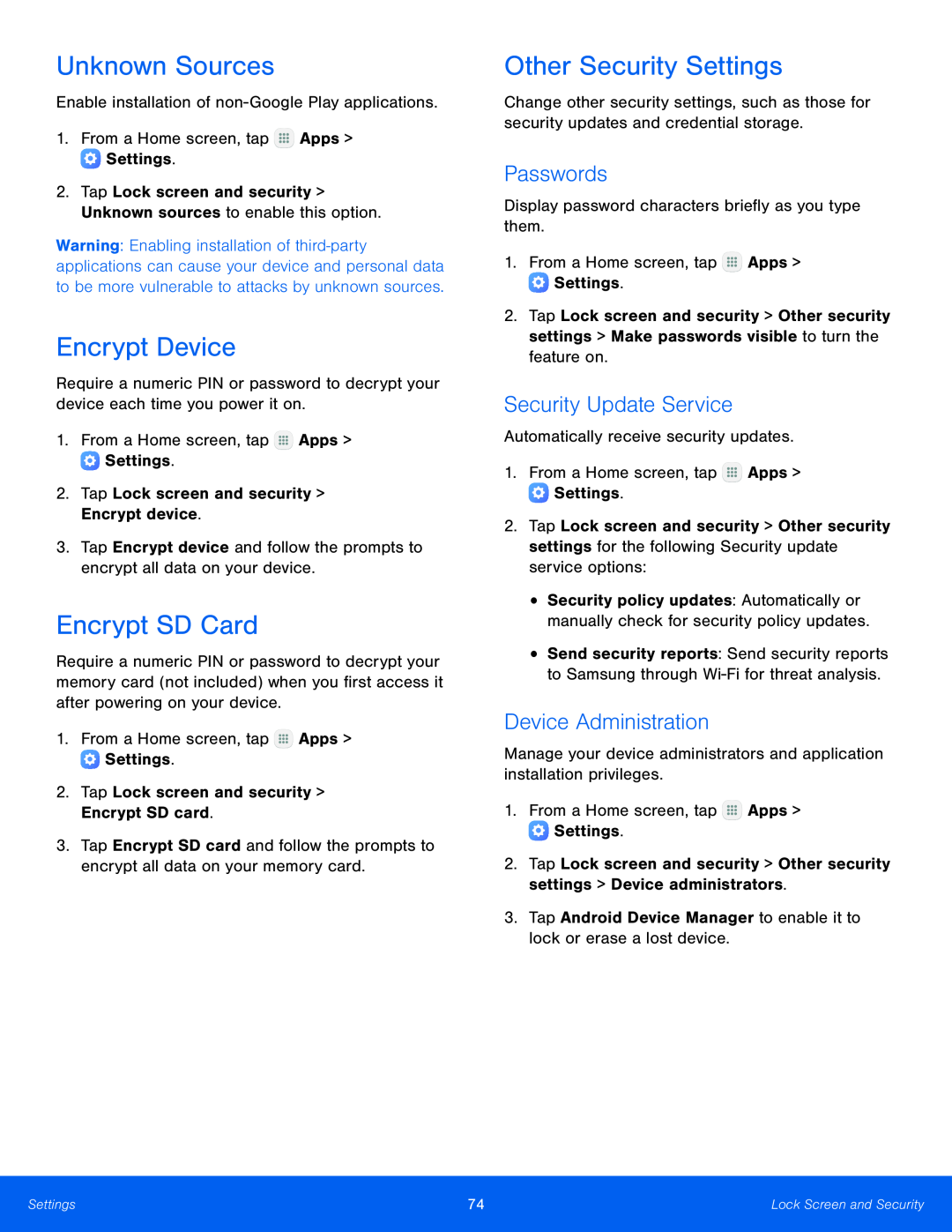 Unknown Sources
Unknown SourcesEncrypt Device
Encrypt SD Card
Other Security Settings
Passwords
Security Update Service
Device Administration
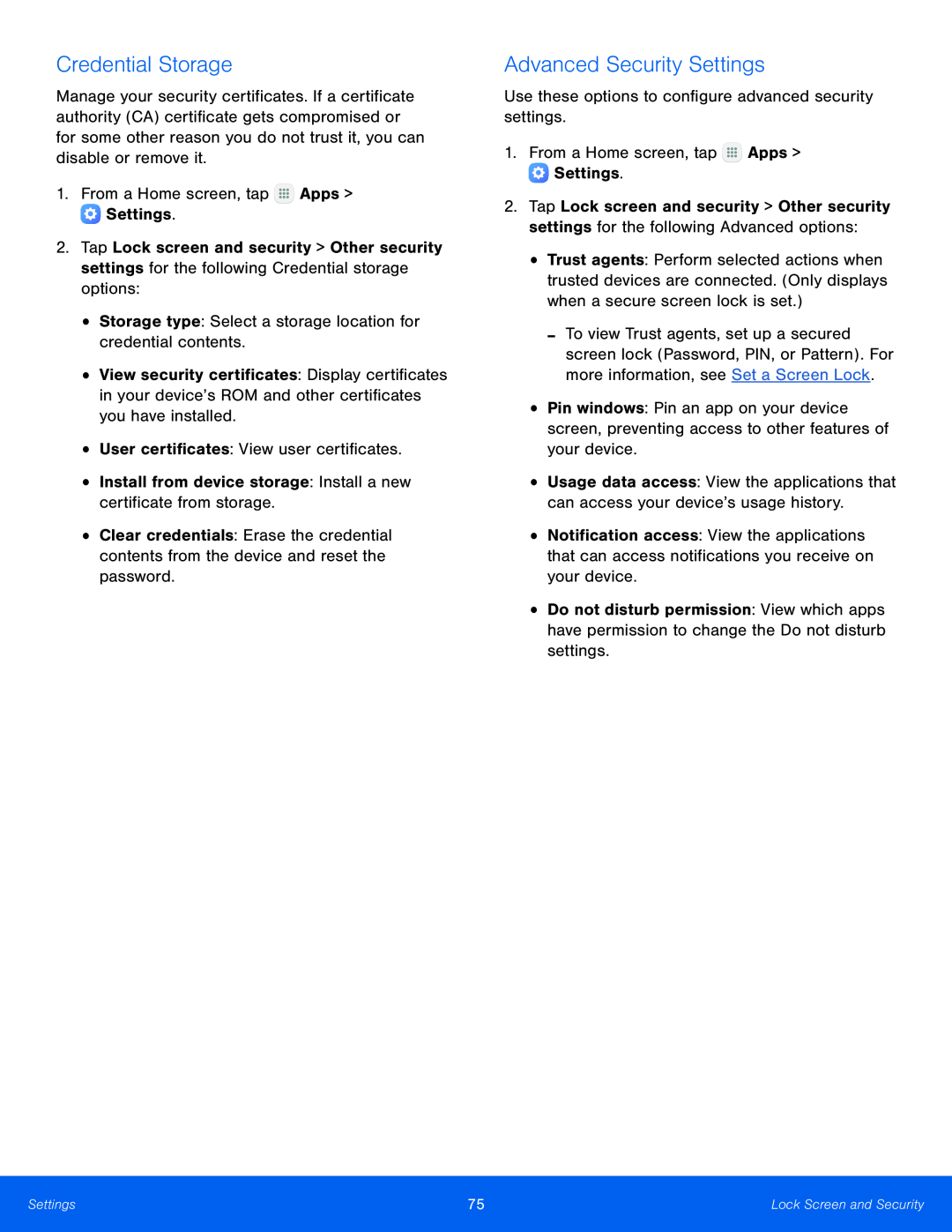 Credential Storage
Credential StorageAdvanced Security Settings
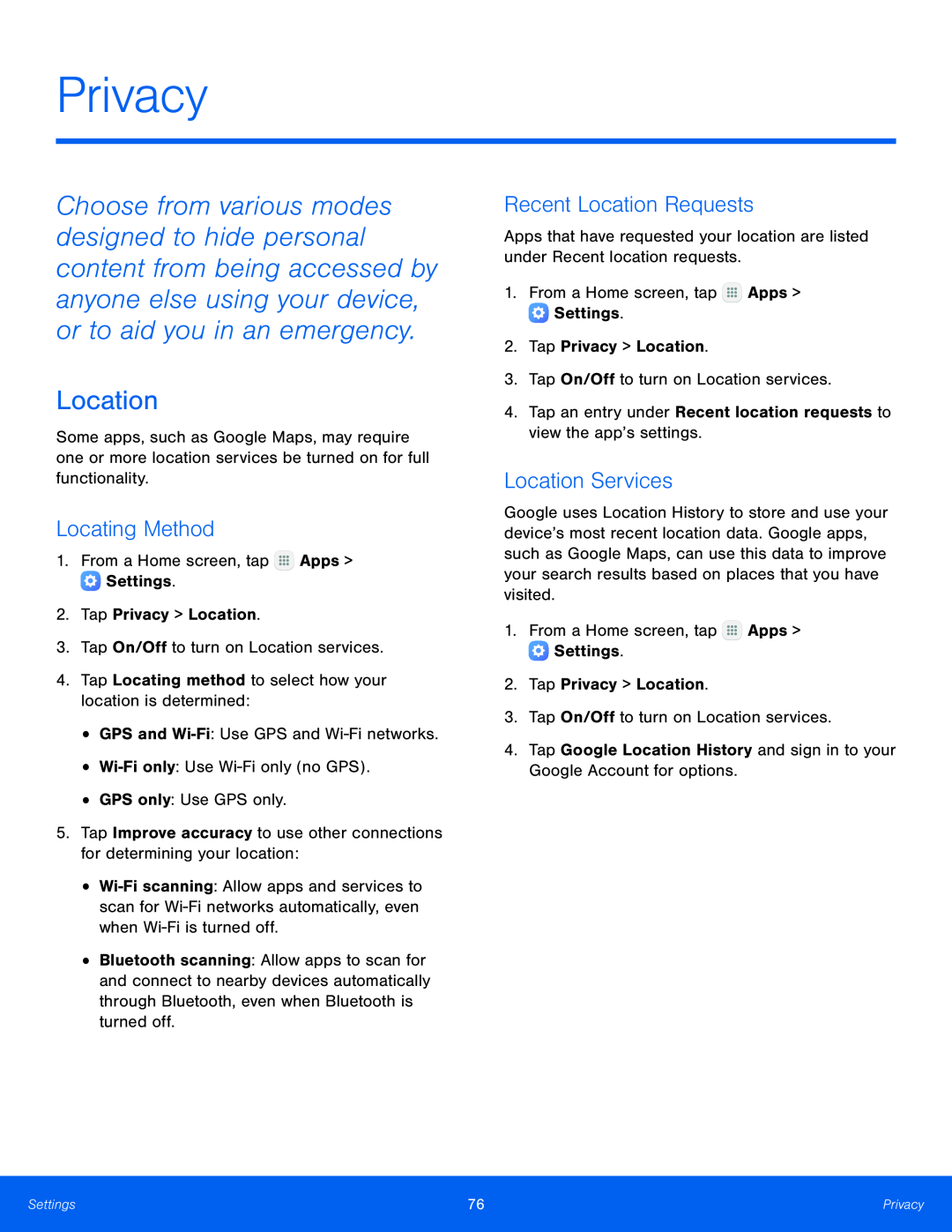 Privacy
PrivacyLocation
Locating Method
Recent Location Requests
Location Services
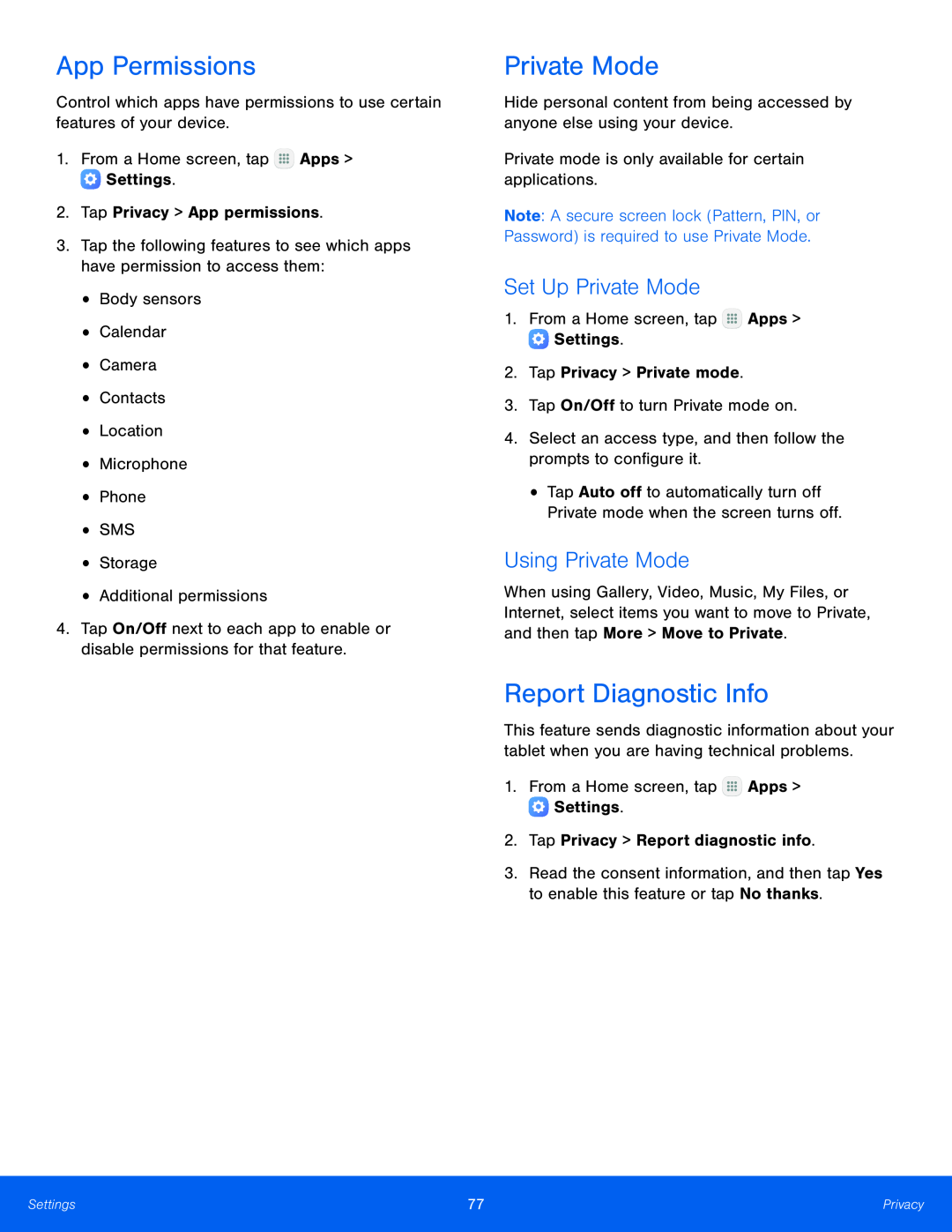 App Permissions
App PermissionsPrivate Mode
Set Up Private Mode
Using Private Mode
Report Diagnostic Info
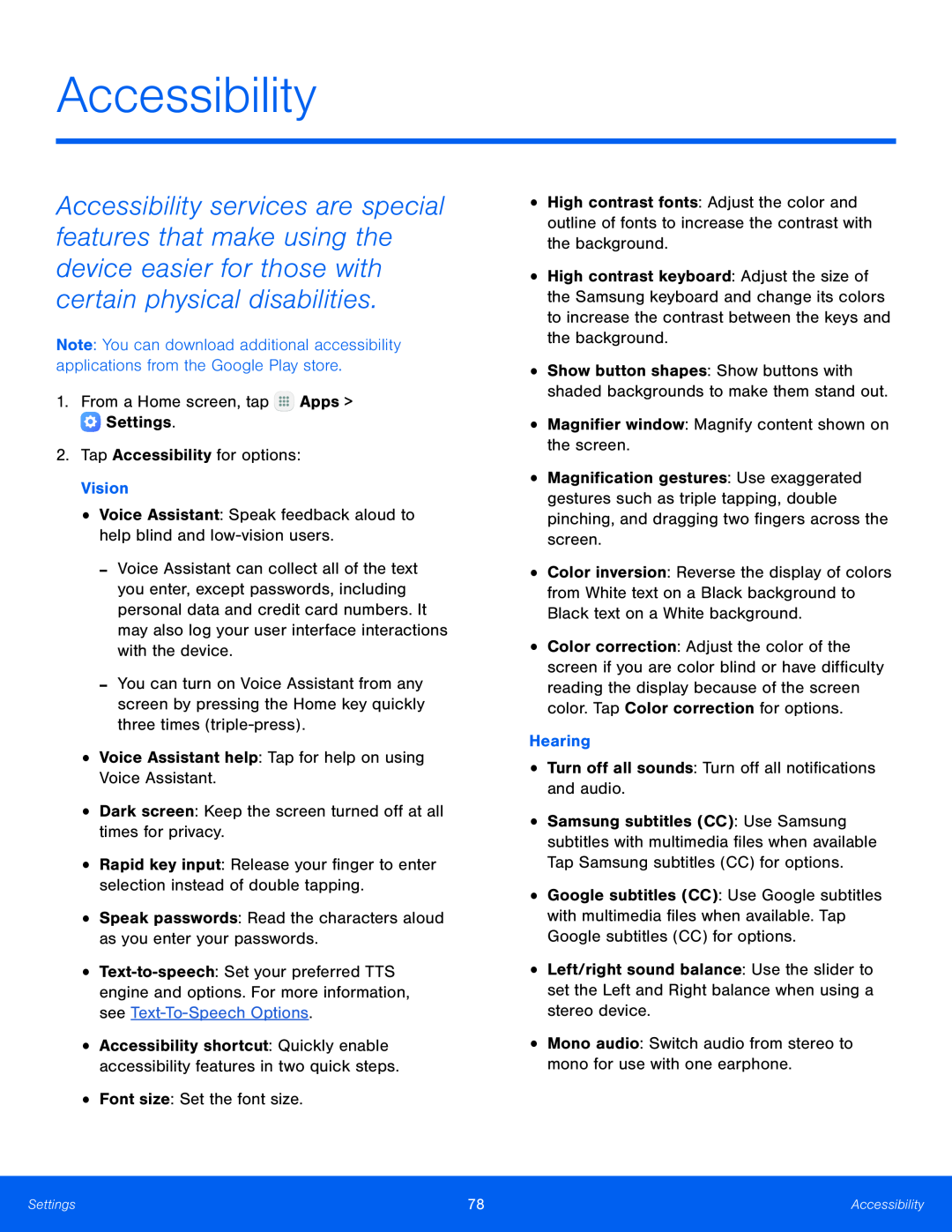 Accessibility
Accessibility
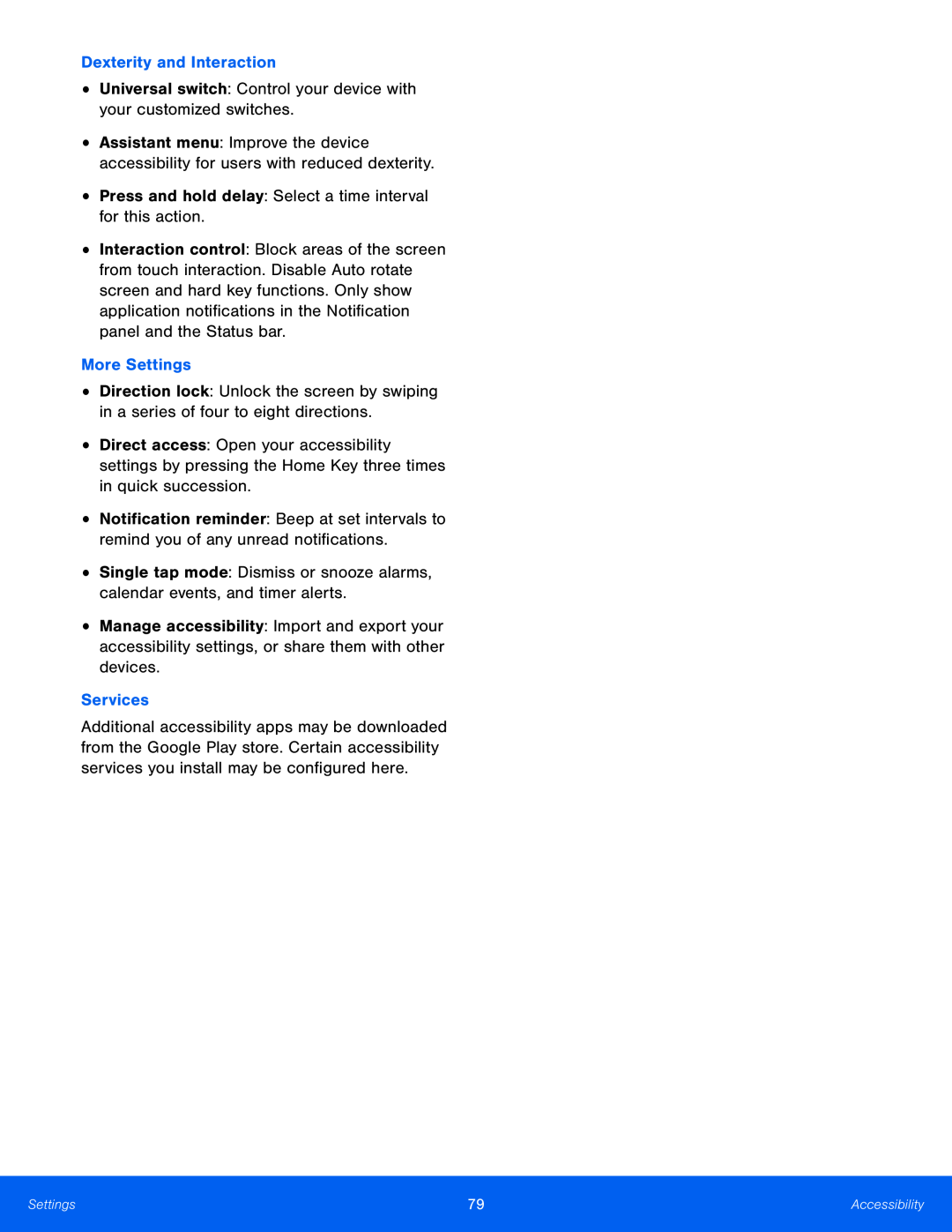 Dexterity and Interaction
Dexterity and InteractionUniversal switch: Control your device with your customized switches
Press and hold delay: Select a time interval for this action
More Settings
Single tap mode: Dismiss or snooze alarms, calendar events, and timer alerts
Services
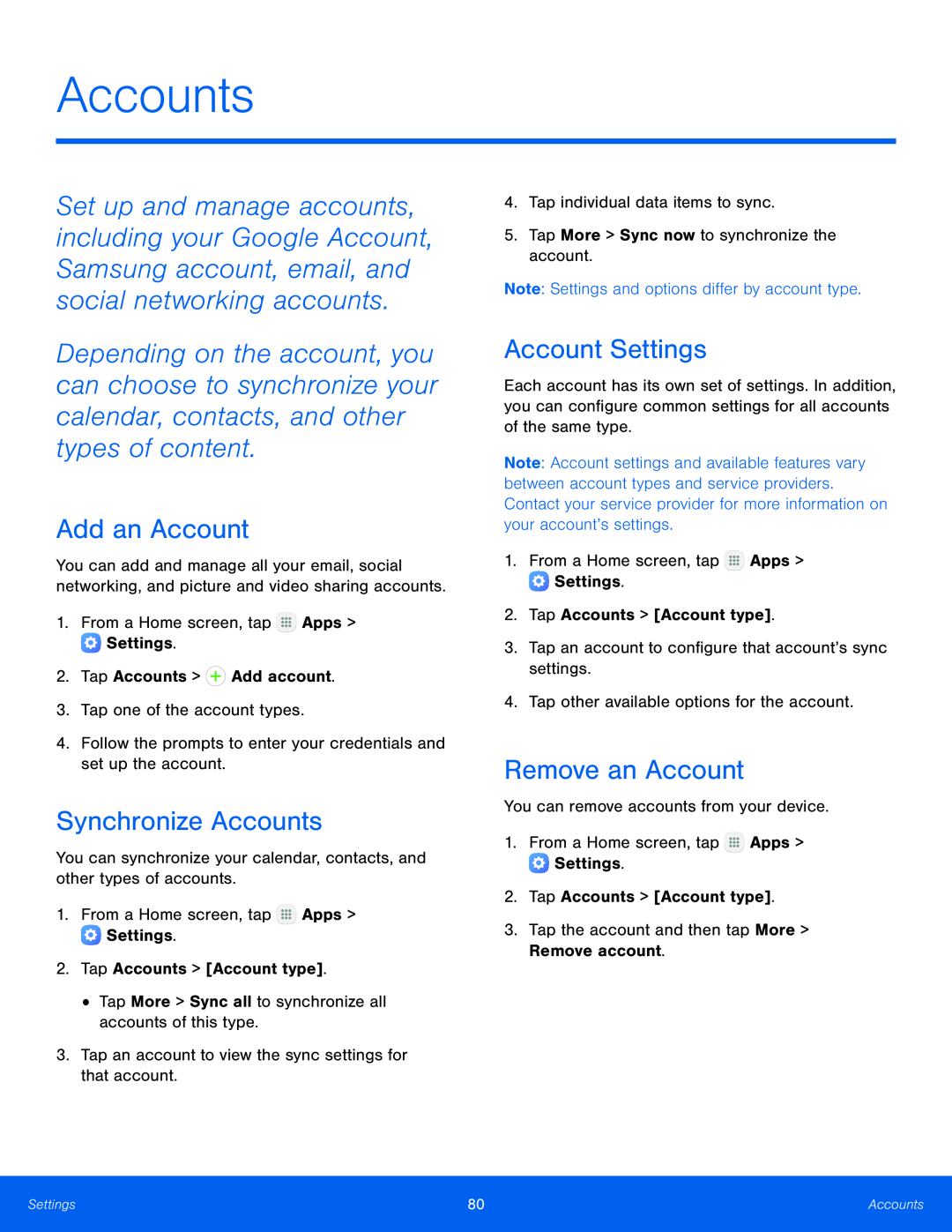 Accounts
AccountsAdd an Account
Synchronize Accounts
Account Settings
Remove an Account
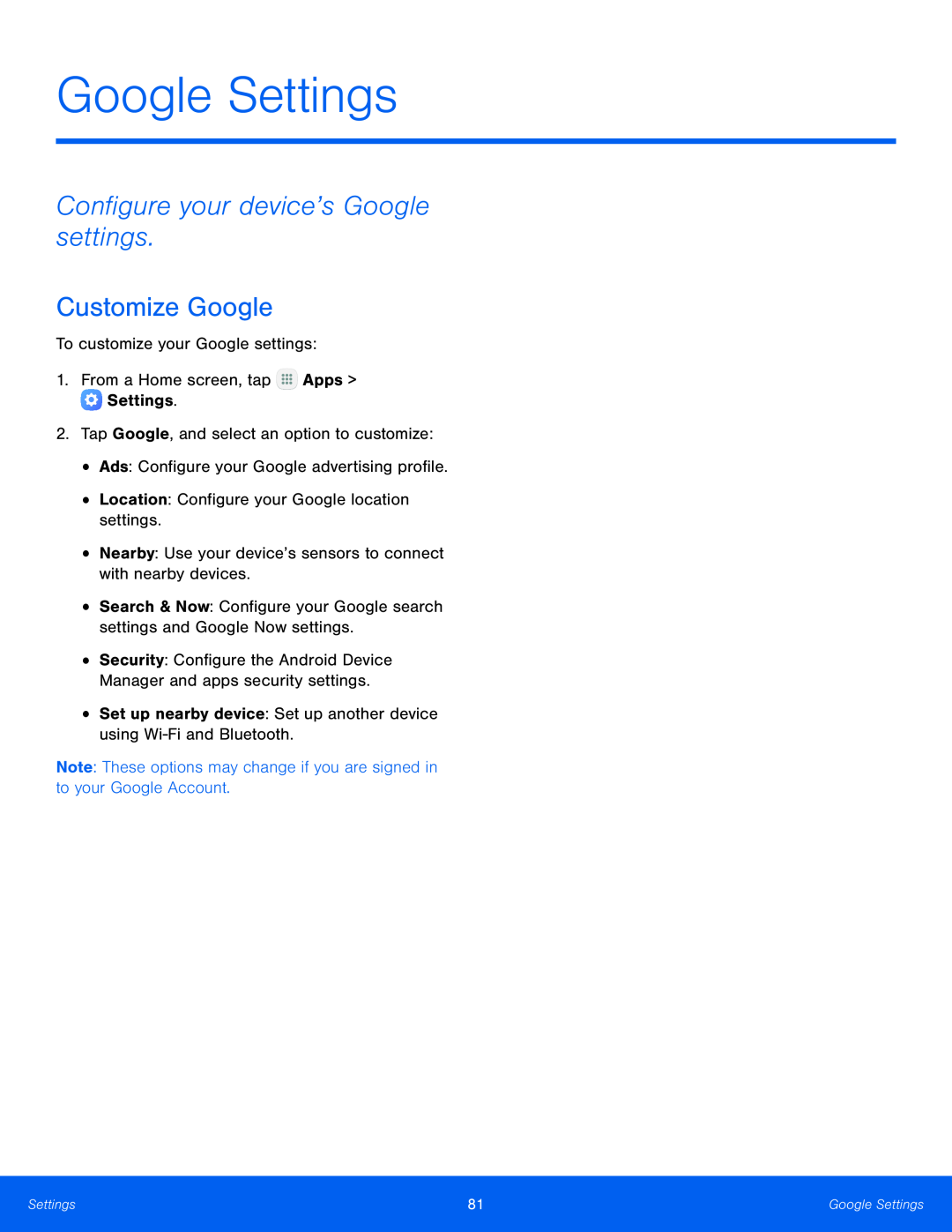 Google Settings
Google SettingsConfigure your device’s Google settings
Customize Google
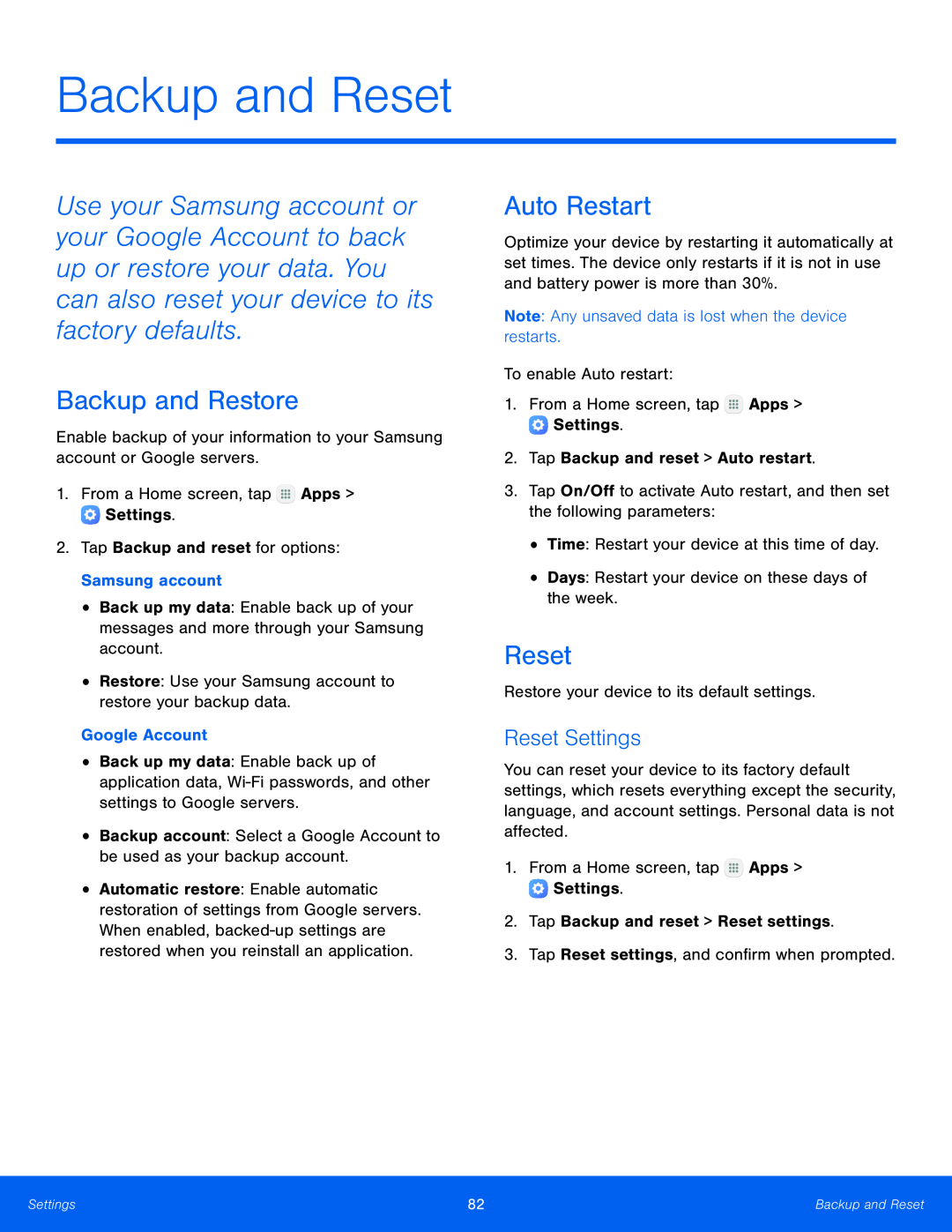 Backup and Restore
Backup and RestoreAuto Restart
Reset
Reset Settings
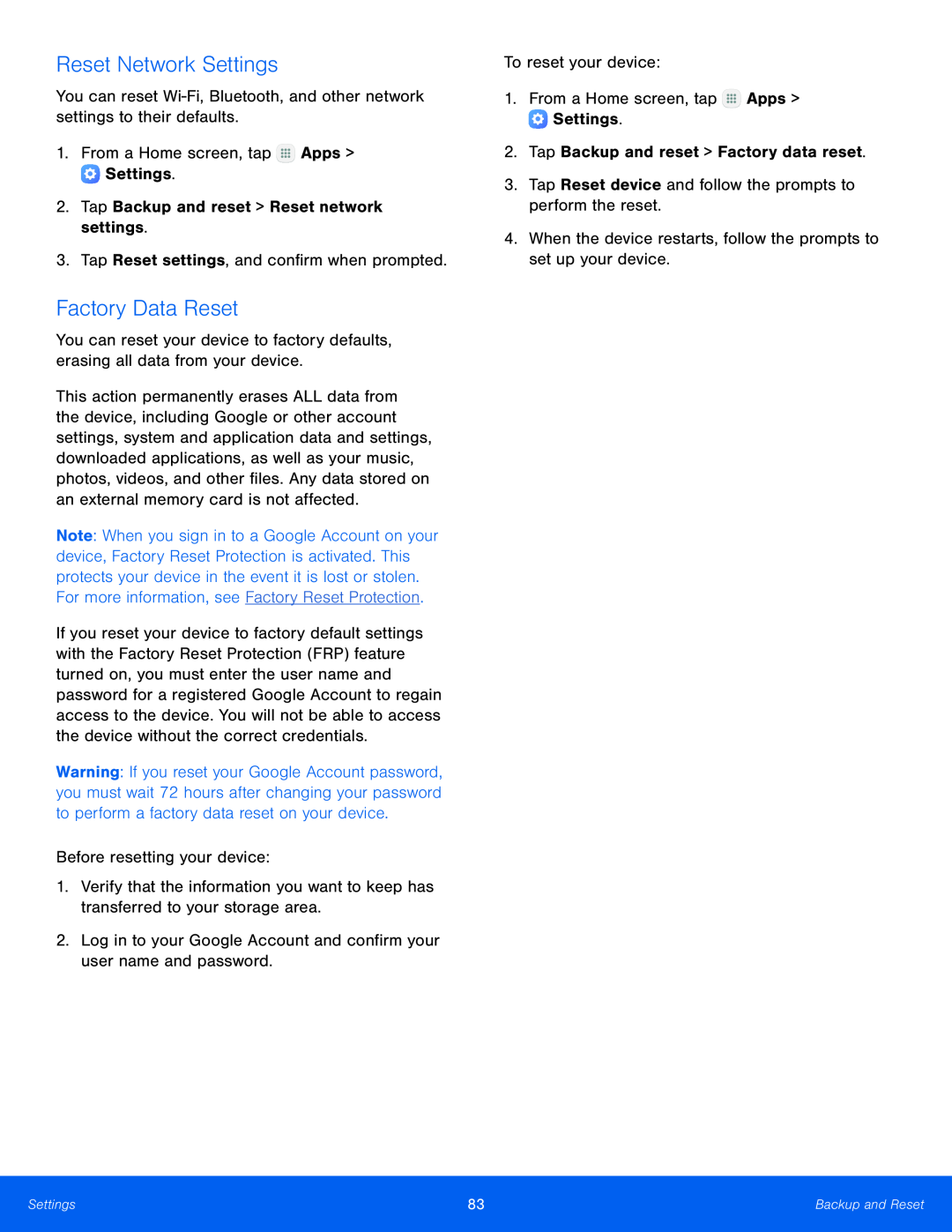 Reset Network Settings
Reset Network SettingsFactory Data Reset
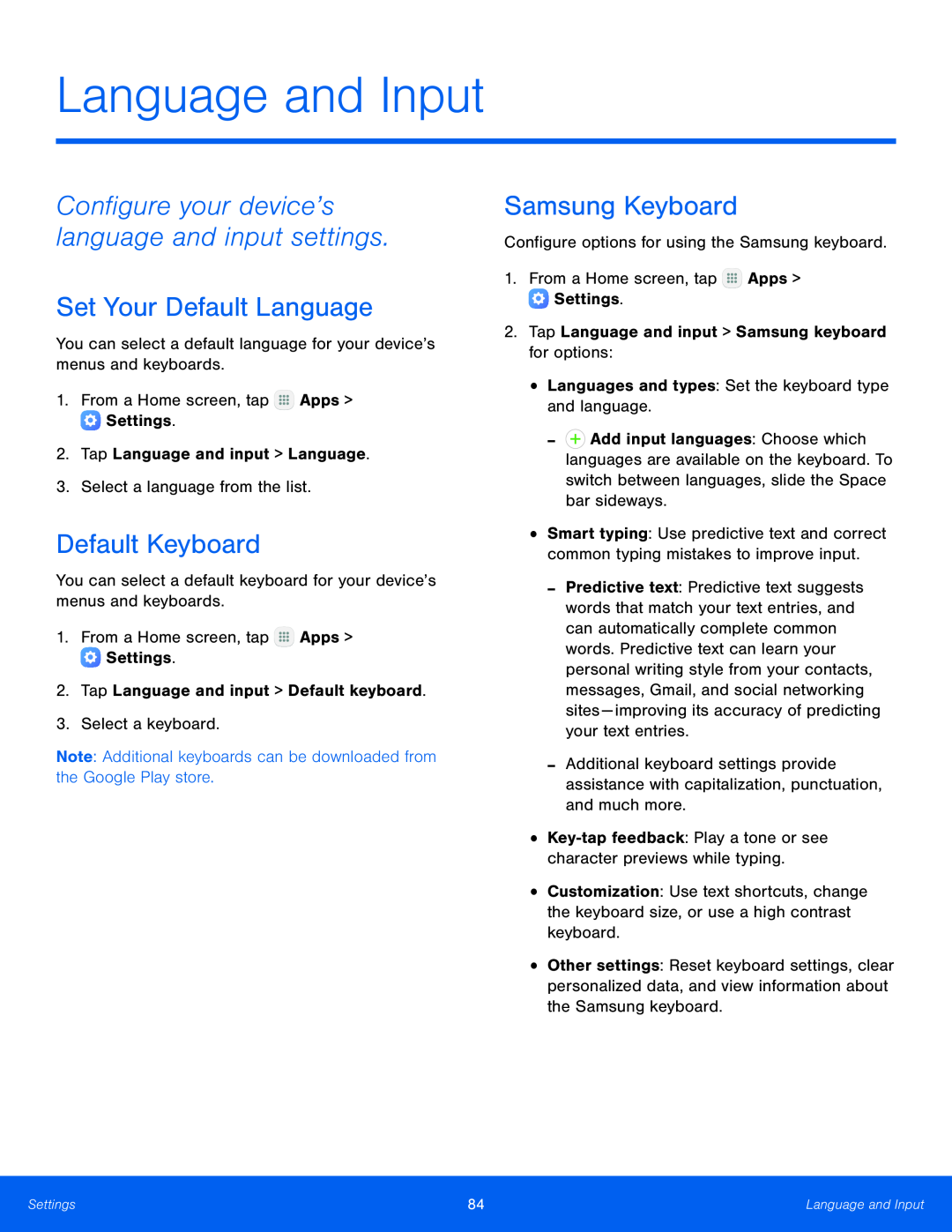 Language and Input
Language and InputConfigure your device’s language and input settings
Set Your Default Language
Default Keyboard
Samsung Keyboard
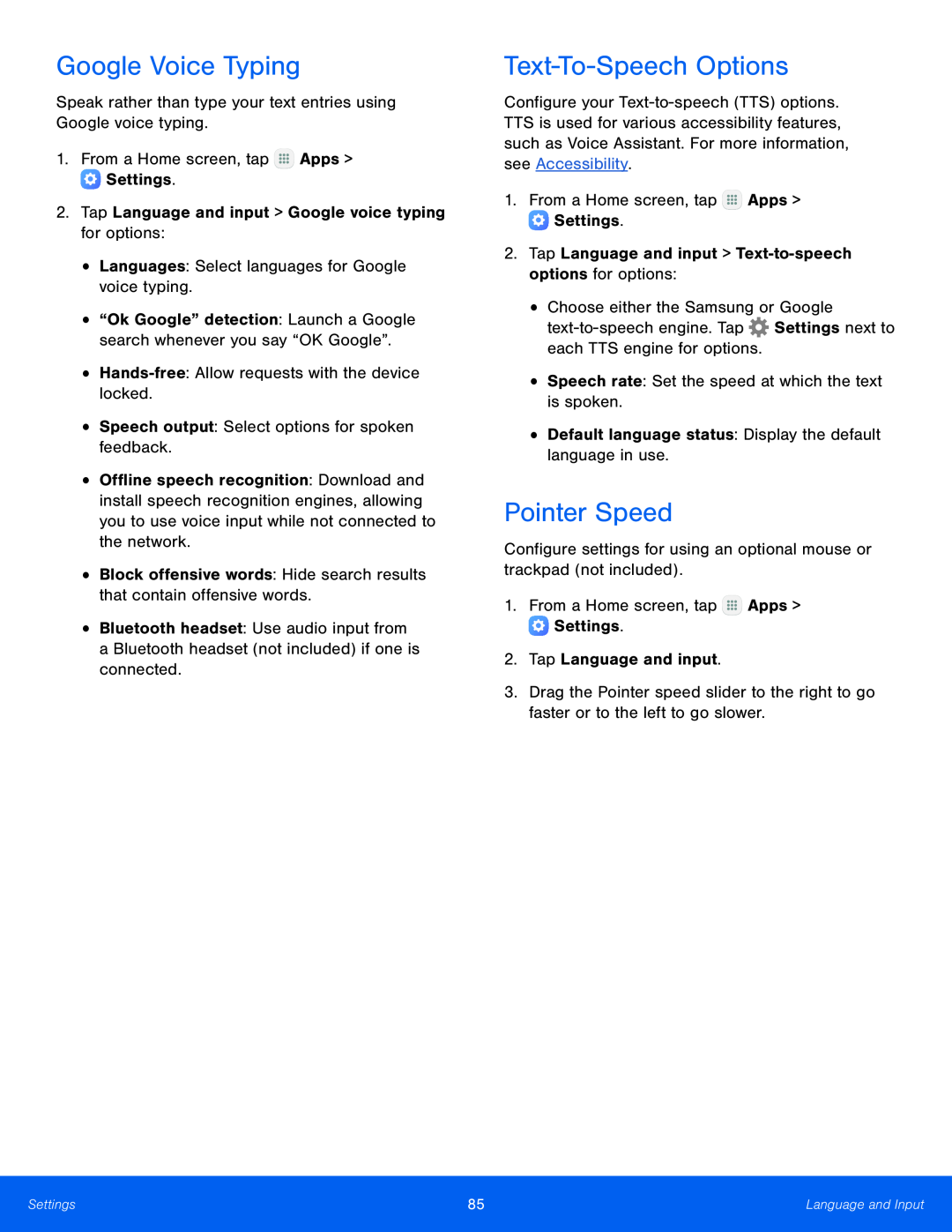 Google Voice Typing
Google Voice TypingText-To-SpeechOptions
Pointer Speed
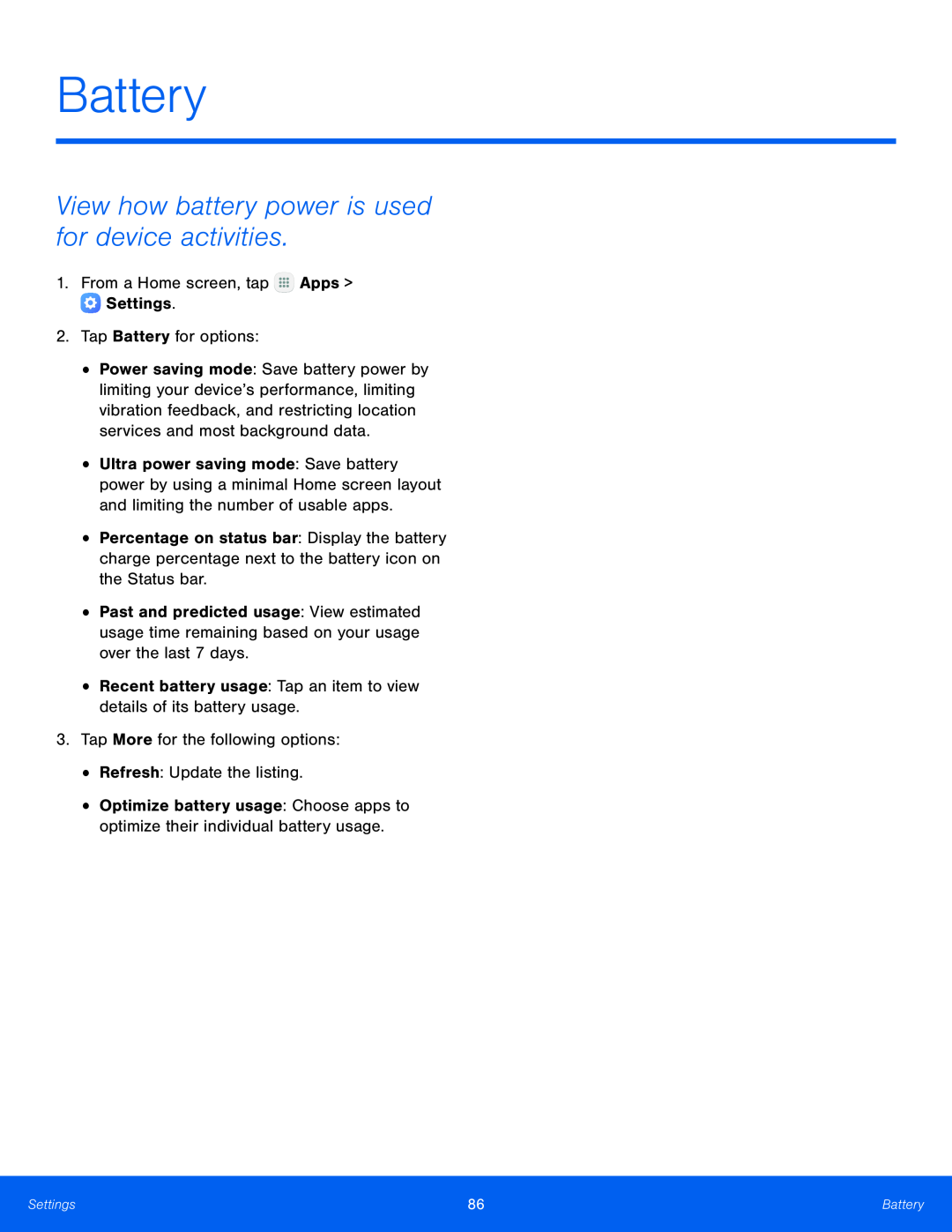 Battery
BatteryView how battery power is used for device activities
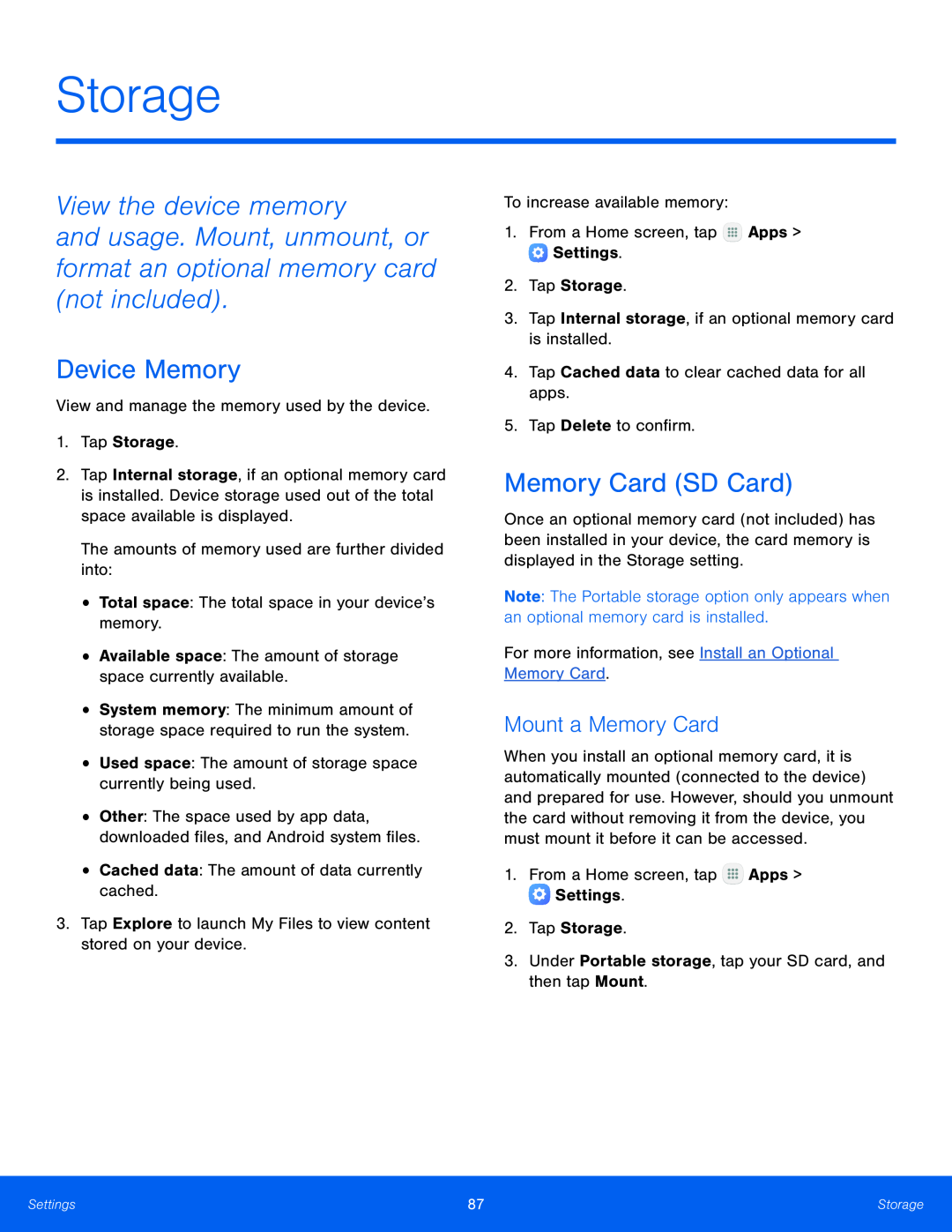 Storage
StorageView the device memory
and usage. Mount, unmount, or format an optional memory card (not included)
Device Memory
Memory Card (SD Card)
Mount a Memory Card
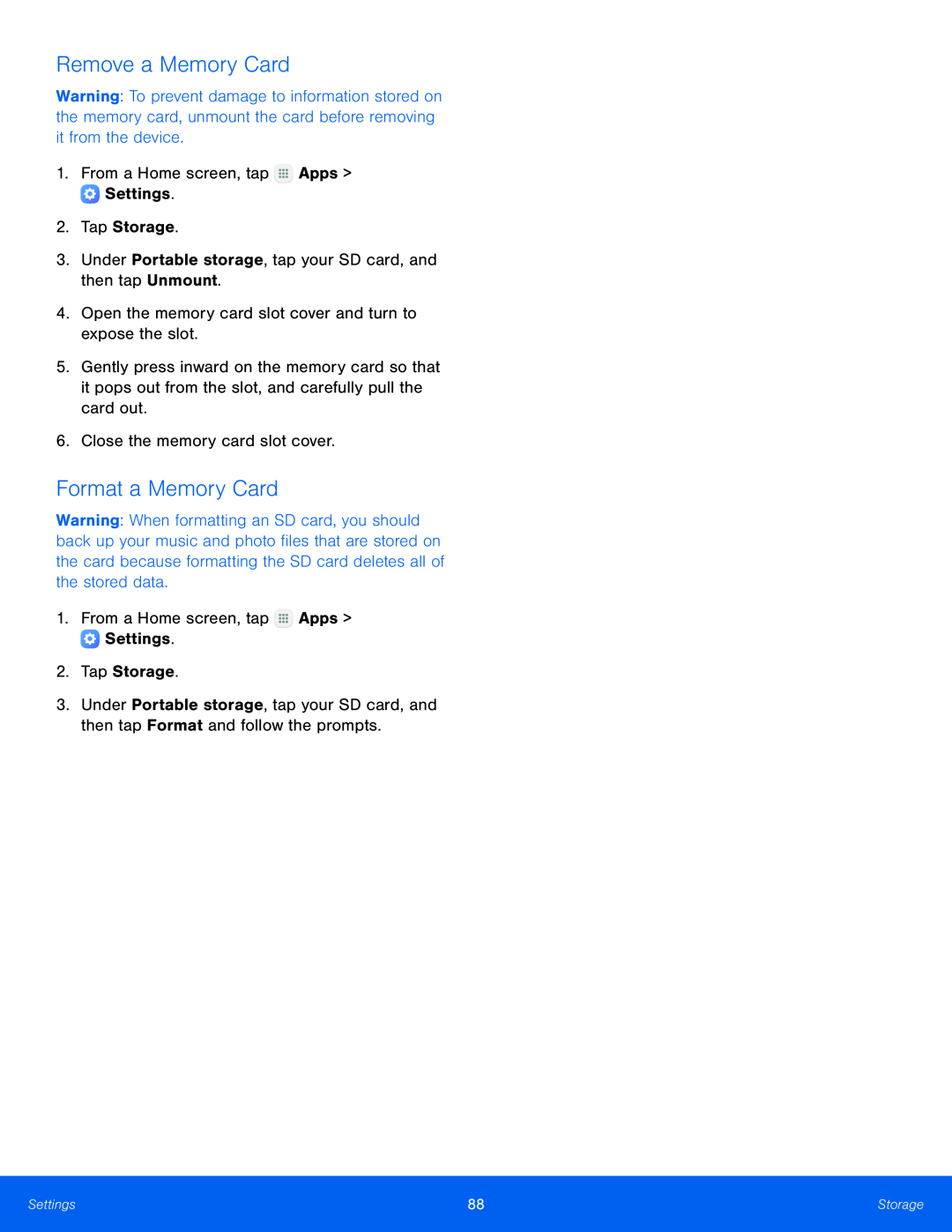 Remove a Memory Card
Remove a Memory CardFormat a Memory Card
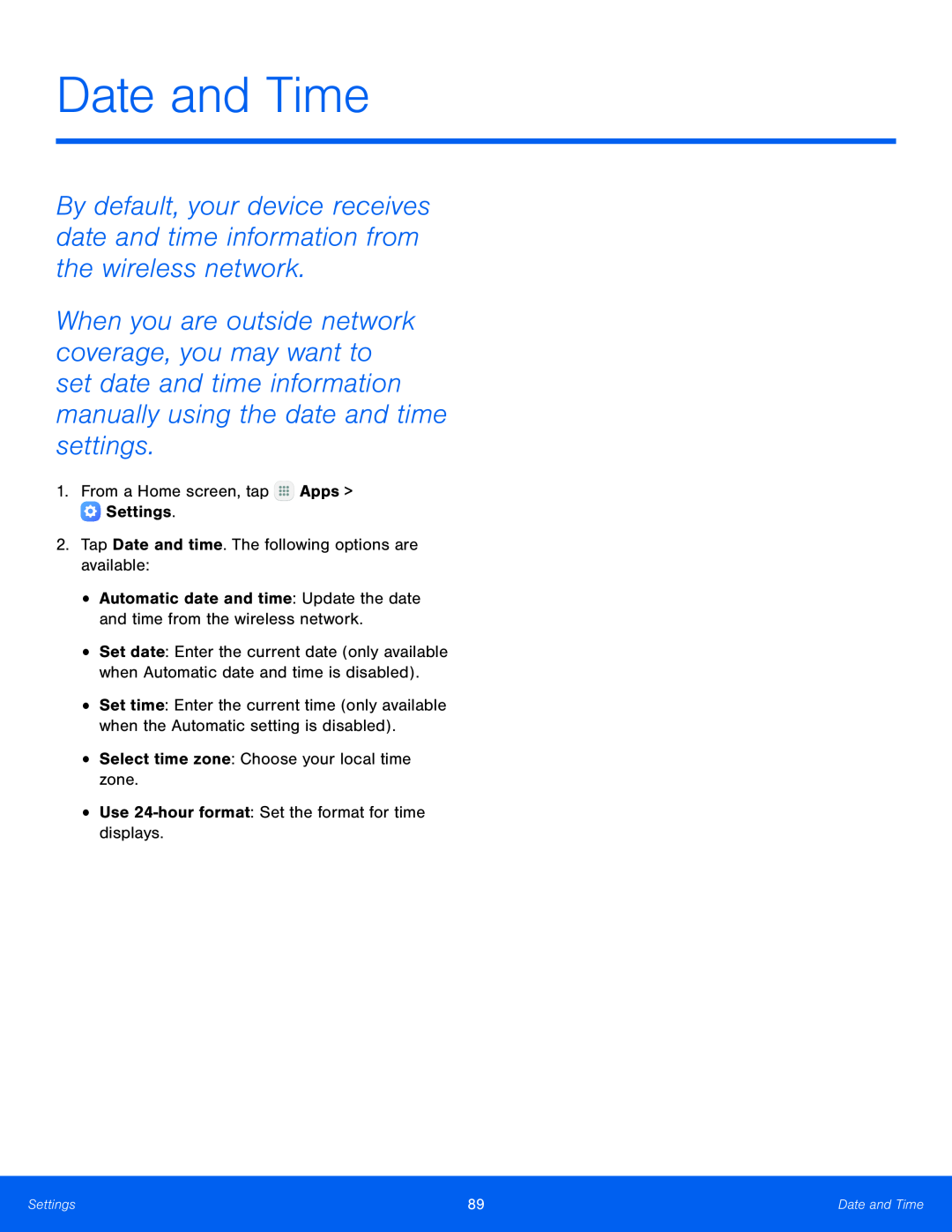 Date and Time
Date and Time1.From a Home screen, tap Apps > Settings
2.Tap Date and time. The following options are available:
Automatic date and time: Update the date and time from the wireless network
Select time zone: Choose your local time zone
Use 24-hourformat: Set the format for time displays
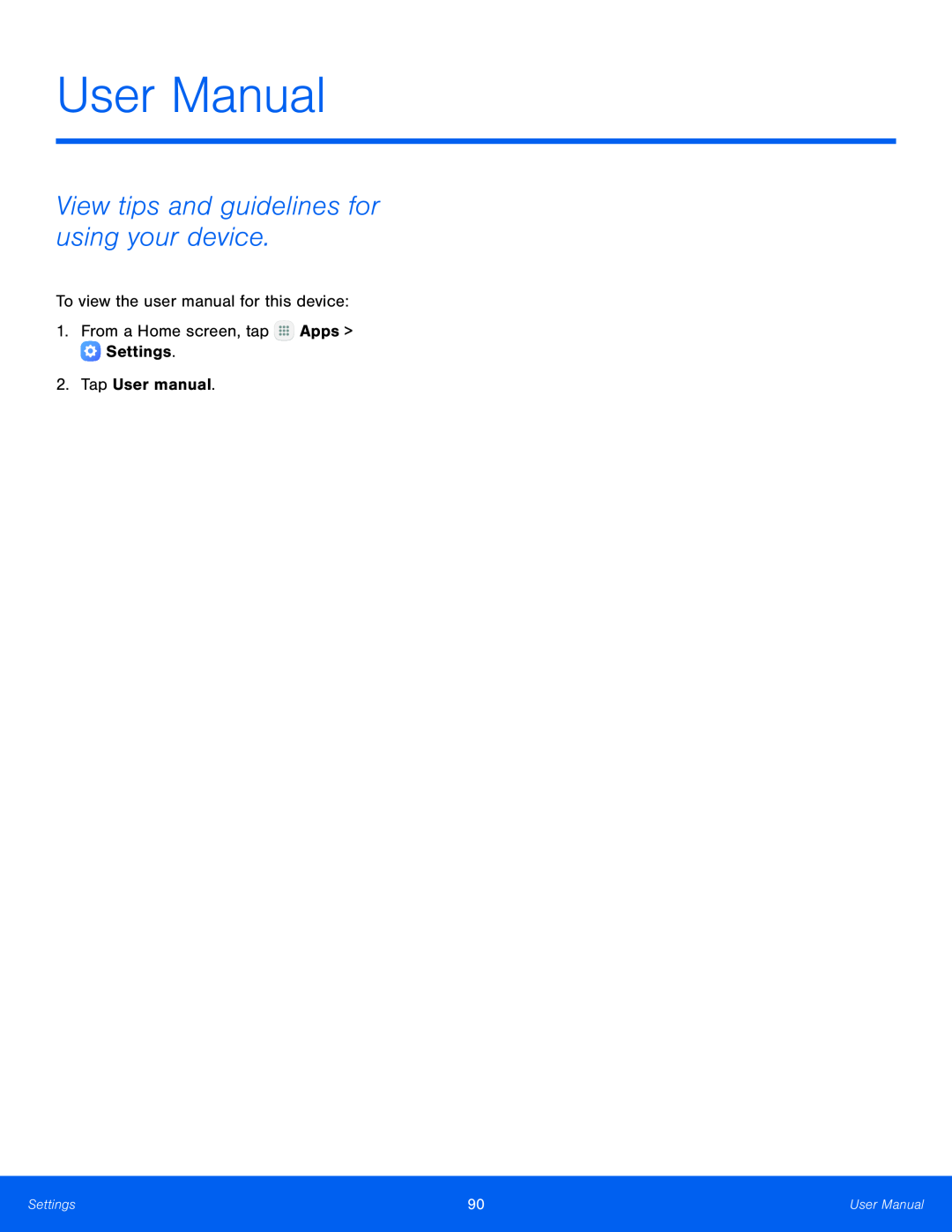 User Manual
User ManualView tips and guidelines for using your device
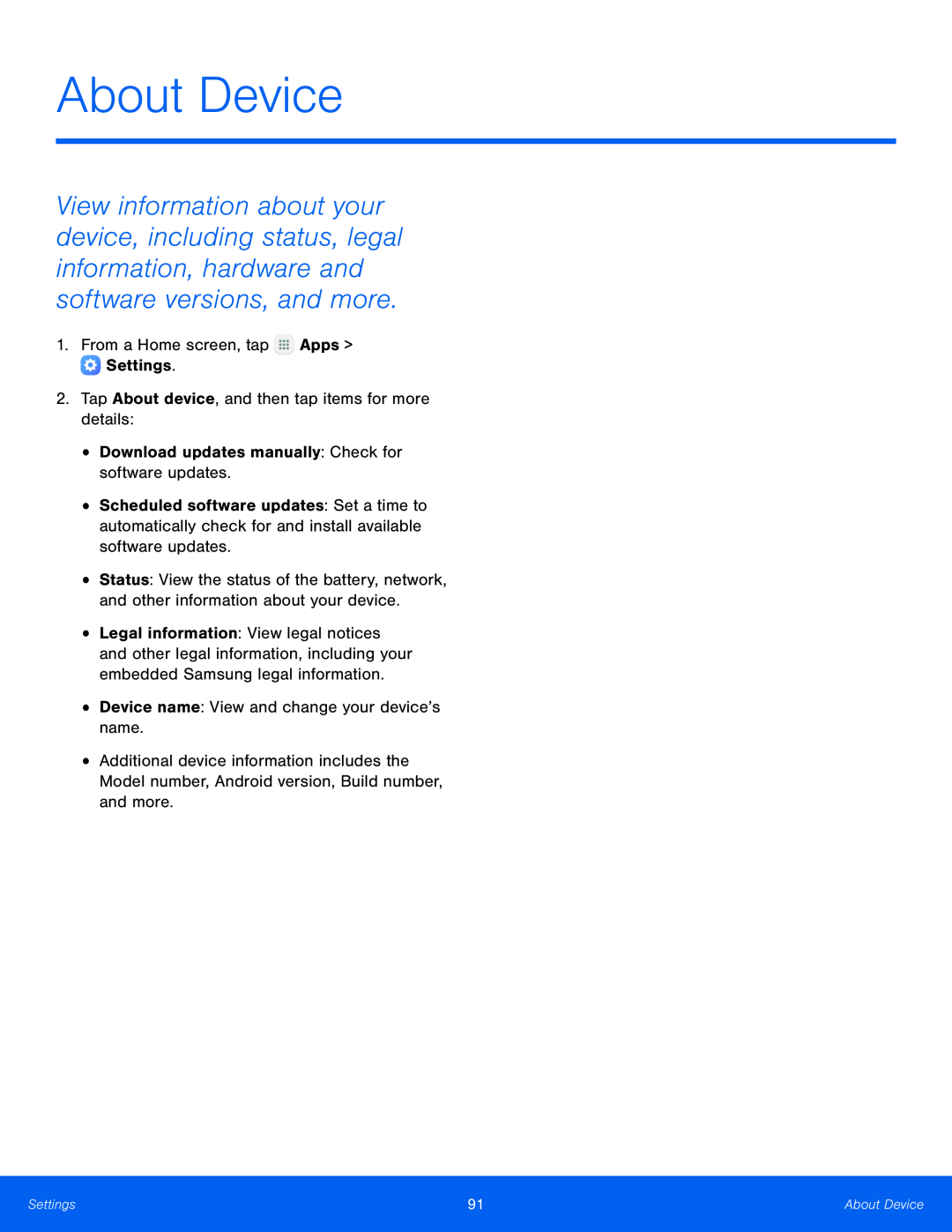 About Device
About Device