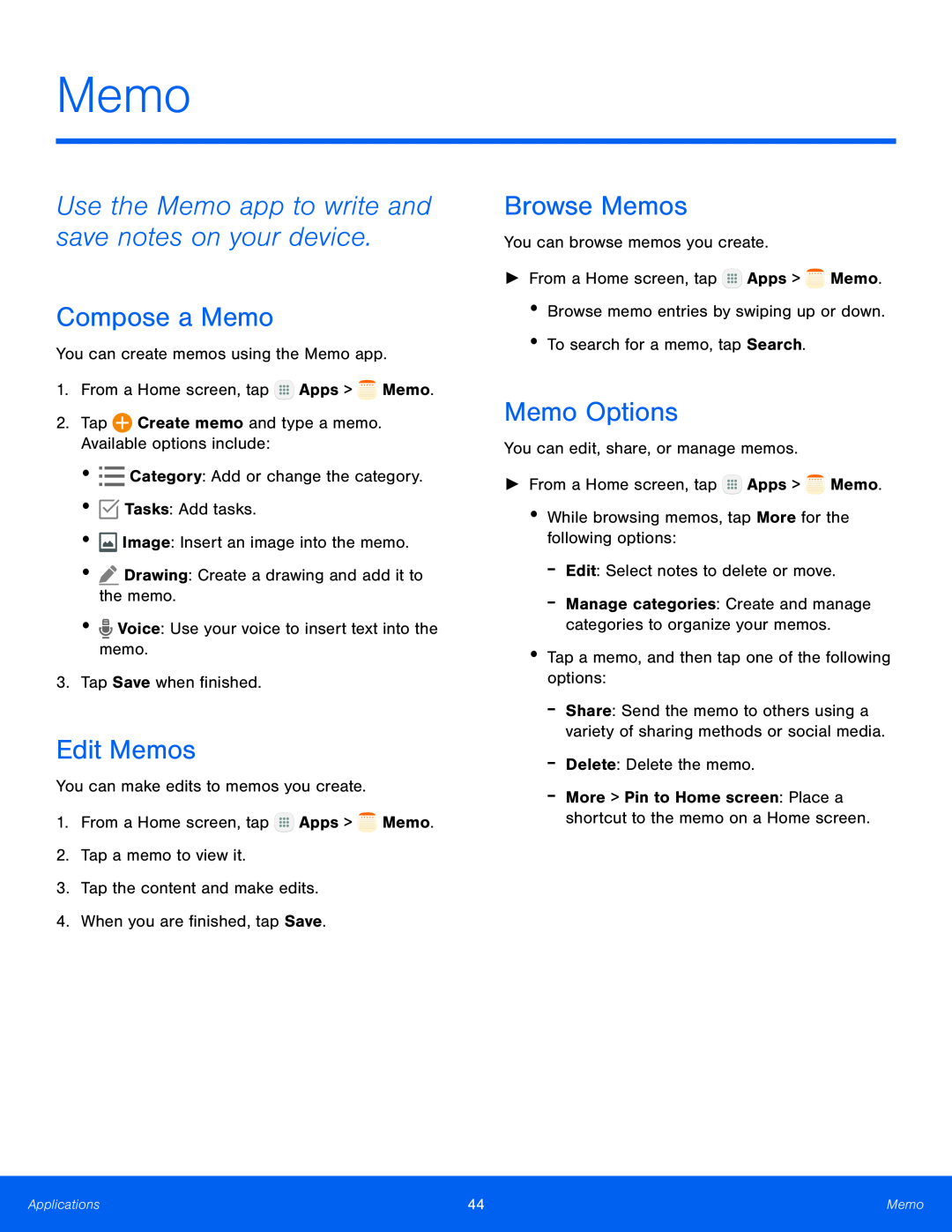
Memo
Use the Memo app to write and save notes on your device.
Compose a Memo
You can create memos using the Memo app.1.From a Home screen, tapEdit Memos
You can make edits to memos you create.1.From a Home screen, tapBrowse Memos
You can browse memos you create.►From a Home screen, tapMemo Options
You can edit, share, or manage memos.►From a Home screen, tap-Manage categories: Create and manage categories to organize your memos.
•Tap a memo, and then tap one of the following options:-Share: Send the memo to others using a variety of sharing methods or social media.
-Delete: Delete the memo.-More > Pin to Home screen: Place a shortcut to the memo on a Home screen.
Applications | 44 | Memo |
|
|
|