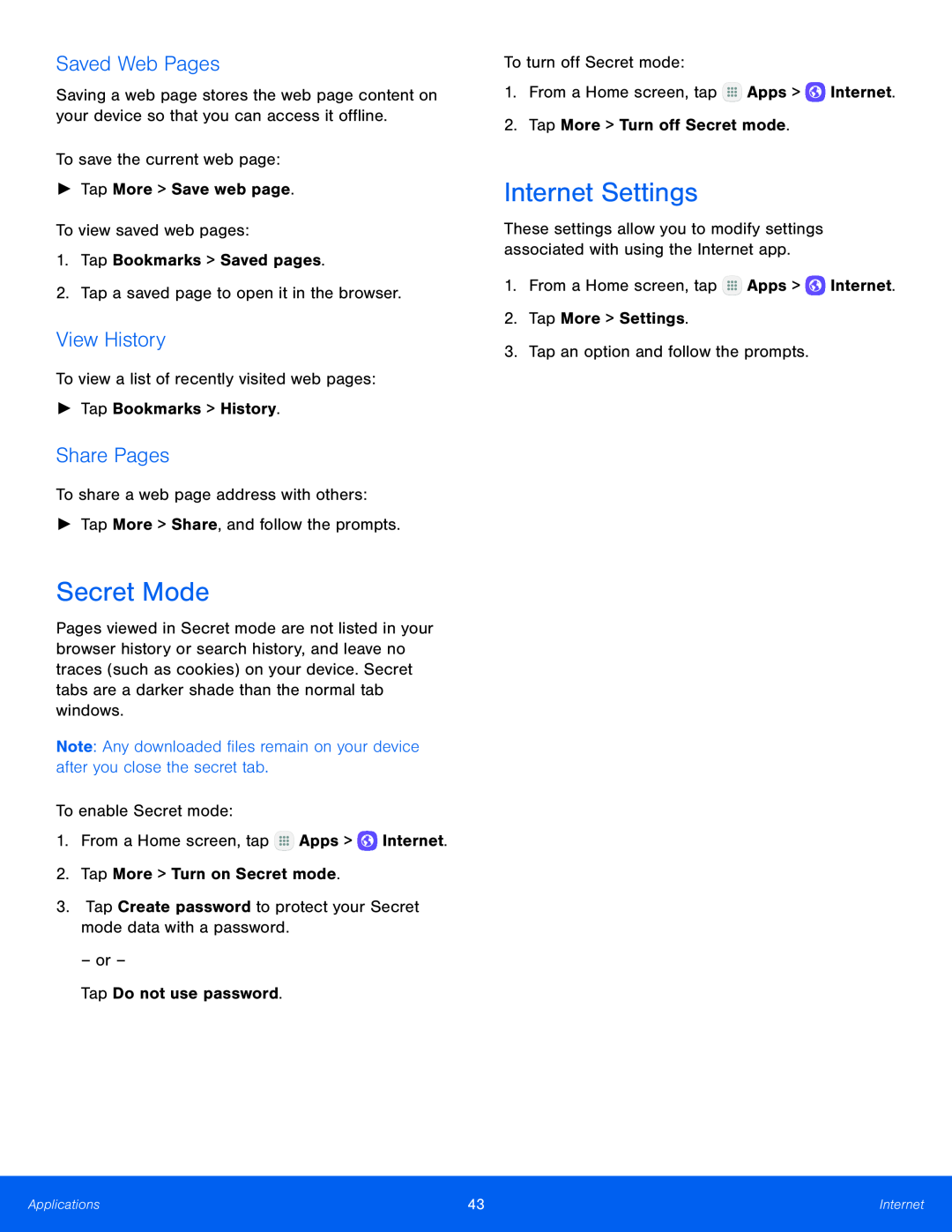Saved Web Pages
Saving a web page stores the web page content on your device so that you can access it offline.
To save the current web page:►Tap More > Save web page.To view saved web pages:1.Tap Bookmarks > Saved pages.2.Tap a saved page to open it in the browser.View History
To view a list of recently visited web pages:►Tap Bookmarks > History.Share Pages
To share a web page address with others:►Tap More > Share, and follow the prompts.Secret Mode
Pages viewed in Secret mode are not listed in your browser history or search history, and leave no traces (such as cookies) on your device. Secret tabs are a darker shade than the normal tab windows.
Note: Any downloaded files remain on your device after you close the secret tab.
To enable Secret mode:1.From a Home screen, tapTo turn off Secret mode:1.From a Home screen, tap  Apps >
Apps >  Internet.2.Tap More > Turn off Secret mode.
Internet.2.Tap More > Turn off Secret mode. Apps >
Apps >  Internet.2.Tap More > Settings.3.Tap an option and follow the prompts.
Internet.2.Tap More > Settings.3.Tap an option and follow the prompts.
Internet Settings
These settings allow you to modify settings associated with using the Internet app.
1.From a Home screen, tapApplications | 43 | Internet |
|
|
|