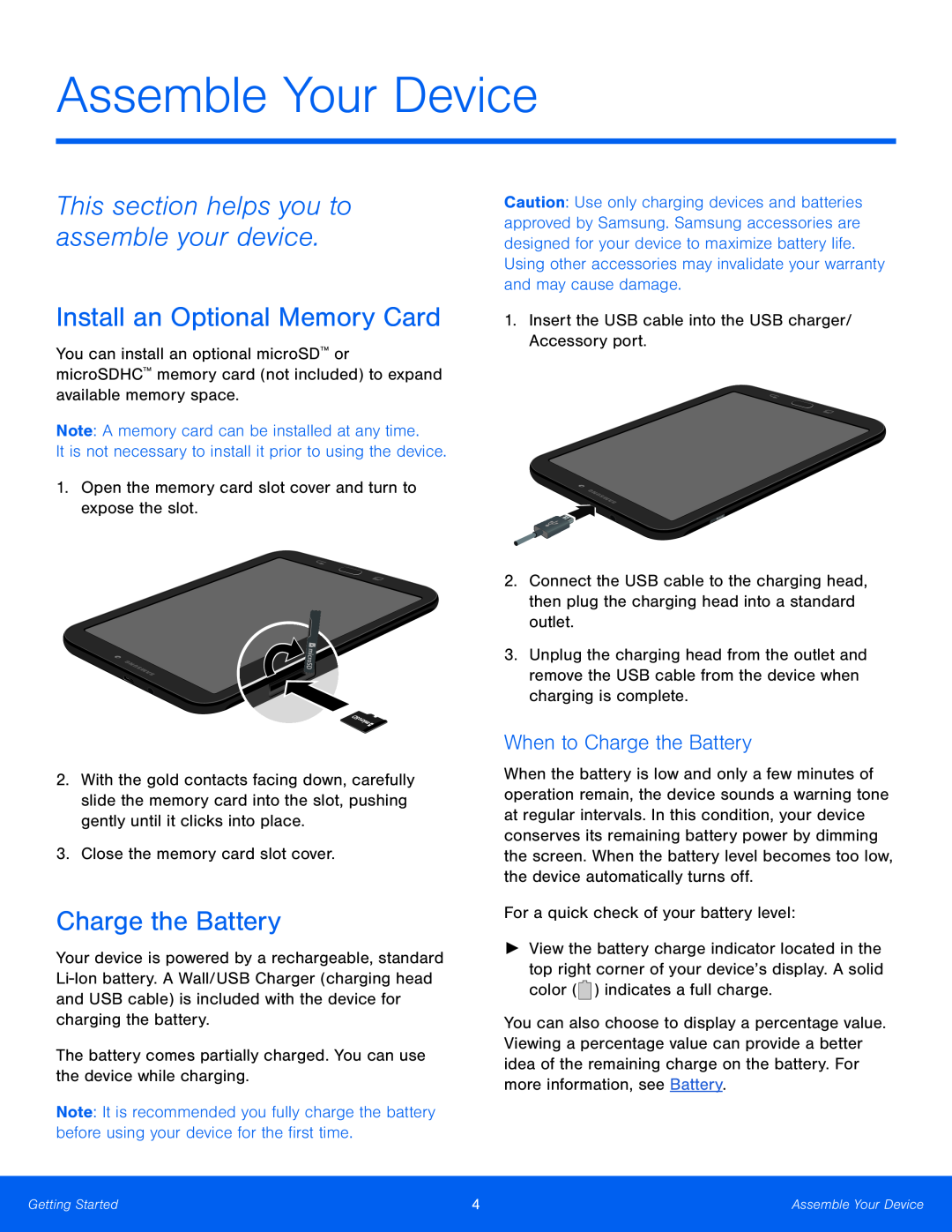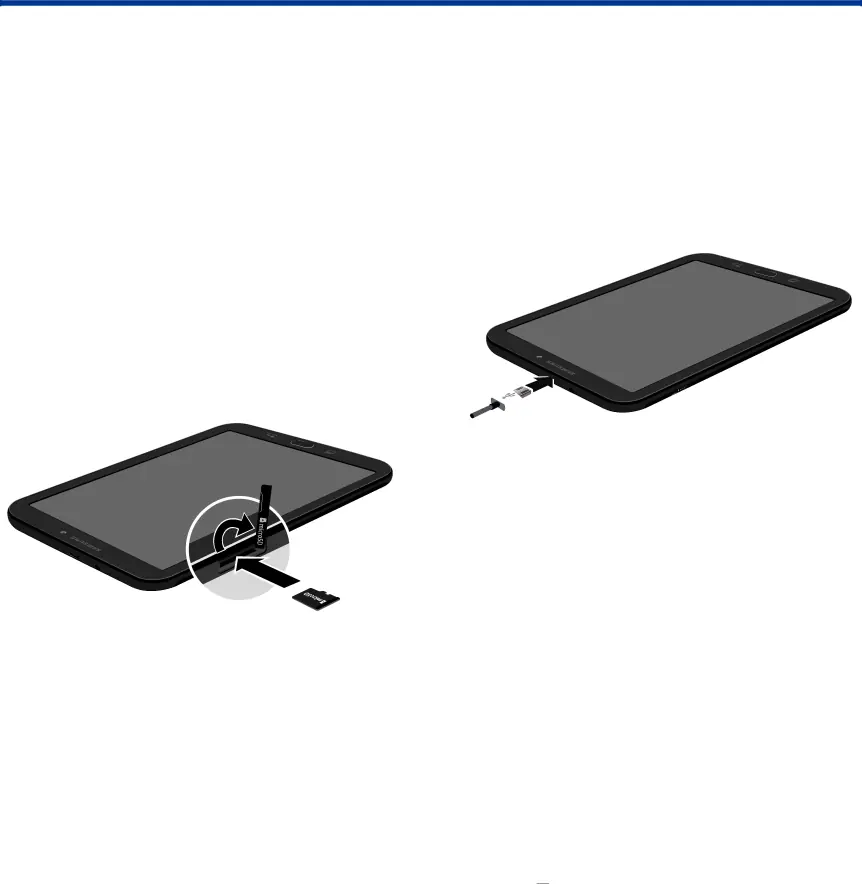
Assemble Your Device
This section helps you to assemble your device.
Install an Optional Memory Card
You can install an optional microSD™ or microSDHC™ memory card (not included) to expand available memory space.
Note: A memory card can be installed at any time.It is not necessary to install it prior to using the device.1.Open the memory card slot cover and turn to expose the slot.2.With the gold contacts facing down, carefully slide the memory card into the slot, pushing gently until it clicks into place.
3.Close the memory card slot cover.Charge the Battery
Your device is powered by a rechargeable, standard
Note: It is recommended you fully charge the battery before using your device for the first time.
Caution: Use only charging devices and batteries approved by Samsung. Samsung accessories are designed for your device to maximize battery life.
Using other accessories may invalidate your warranty and may cause damage.1.Insert the USB cable into the USB charger/ Accessory port.2.Connect the USB cable to the charging head, then plug the charging head into a standard outlet.
3.Unplug the charging head from the outlet and remove the USB cable from the device when charging is complete.
When to Charge the Battery
When the battery is low and only a few minutes of operation remain, the device sounds a warning tone at regular intervals. In this condition, your device conserves its remaining battery power by dimming the screen. When the battery level becomes too low, the device automatically turns off.
For a quick check of your battery level:►View the battery charge indicator located in the top right corner of your device’s display. A solid color ( ![]()
![]() ) indicates a full charge.
) indicates a full charge.
You can also choose to display a percentage value. Viewing a percentage value can provide a better idea of the remaining charge on the battery. For more information, see Battery.
Getting Started | 4 | Assemble Your Device |
|
|
|