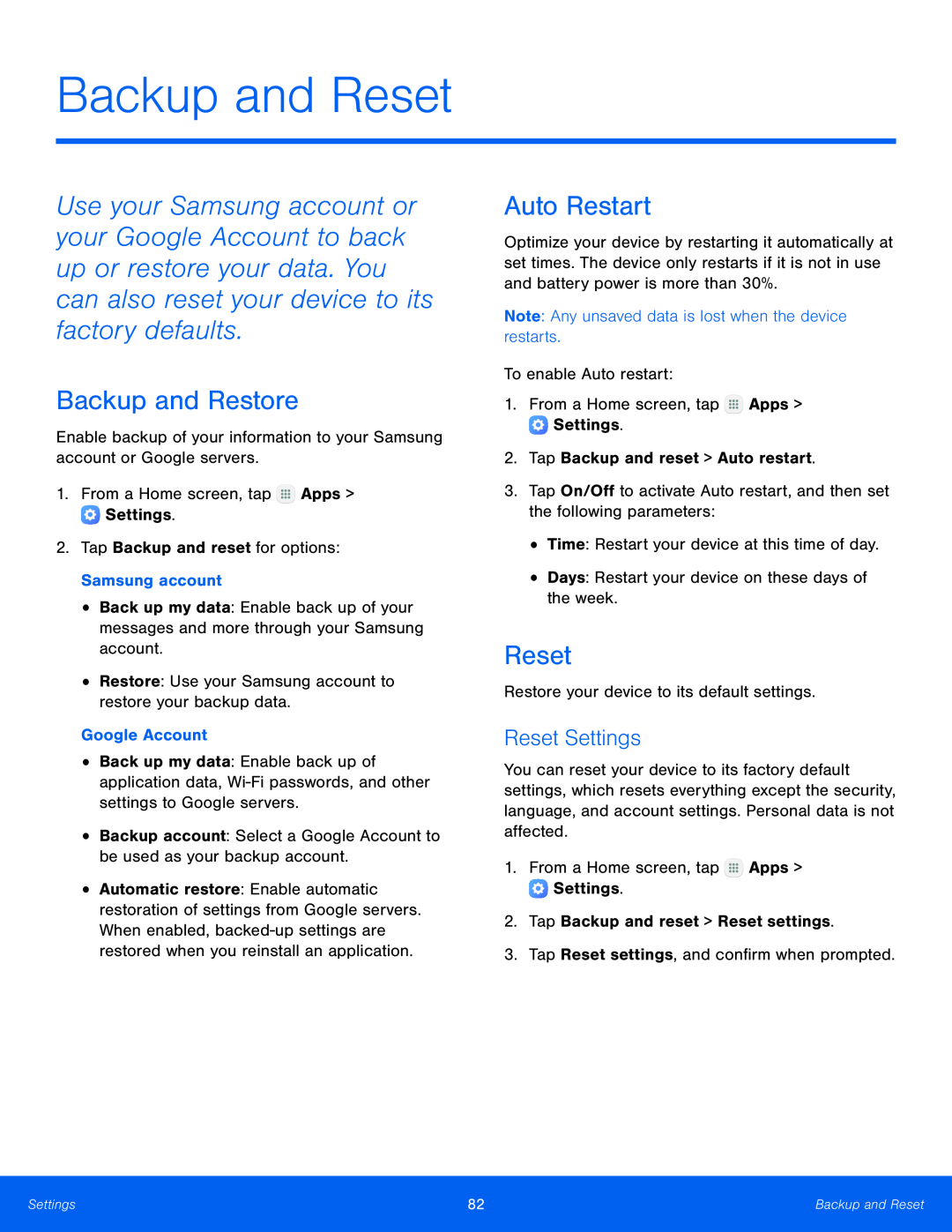Backup and Reset
Use your Samsung account or your Google Account to back up or restore your data. You can also reset your device to its factory defaults.
Backup and Restore
Enable backup of your information to your Samsung account or Google servers.1.From a Home screen, tap•Back up my data: Enable back up of your messages and more through your Samsung account.
•Restore: Use your Samsung account to restore your backup data.Google Account•Back up my data: Enable back up of application data,
•Automatic restore: Enable automatic restoration of settings from Google servers. When enabled,
Auto Restart
Optimize your device by restarting it automatically at set times. The device only restarts if it is not in use and battery power is more than 30%.
Note: Any unsaved data is lost when the device restarts.To enable Auto restart:1.From a Home screen, tapReset
Restore your device to its default settings.Reset Settings
You can reset your device to its factory default settings, which resets everything except the security, language, and account settings. Personal data is not affected.
1.From a Home screen, tapSettings | 82 | Backup and Reset |
|
|
|