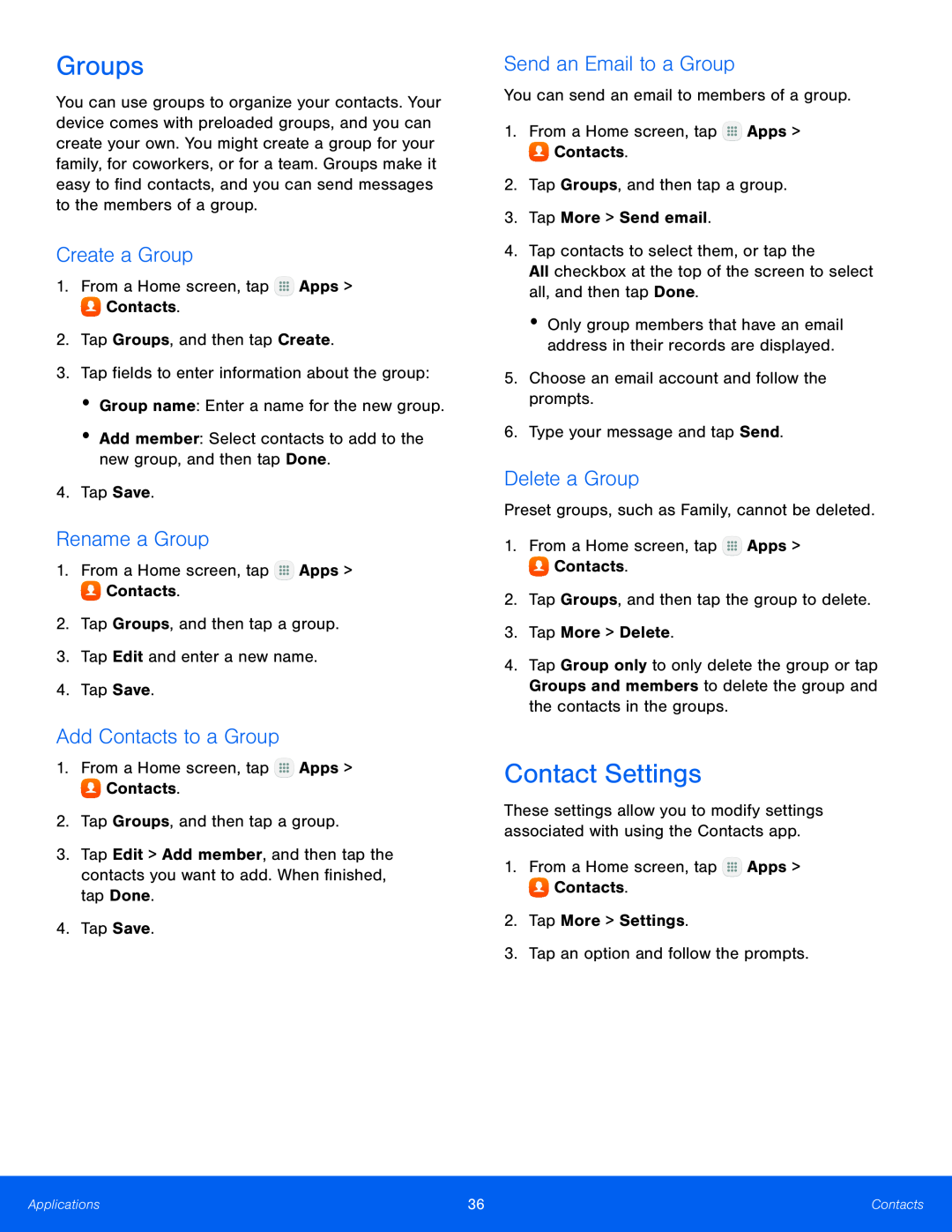Groups
You can use groups to organize your contacts. Your device comes with preloaded groups, and you can create your own. You might create a group for your family, for coworkers, or for a team. Groups make it easy to find contacts, and you can send messages to the members of a group.
Create a Group
1.From a Home screen, tapRename a Group
1.From a Home screen, tapAdd Contacts to a Group
1.From a Home screen, tap3.Tap Edit > Add member, and then tap the contacts you want to add. When finished, tap Done.
4.Tap Save.Send an Email to a Group
You can send an email to members of a group.1.From a Home screen, tap•Only group members that have an email address in their records are displayed.
5.Choose an email account and follow the prompts.6.Type your message and tap Send.Delete a Group
Preset groups, such as Family, cannot be deleted.1.From a Home screen, tap4.Tap Group only to only delete the group or tap Groups and members to delete the group and the contacts in the groups.
Contact Settings
These settings allow you to modify settings associated with using the Contacts app.
1.From a Home screen, tapApplications | 36 | Contacts |
|
|
|