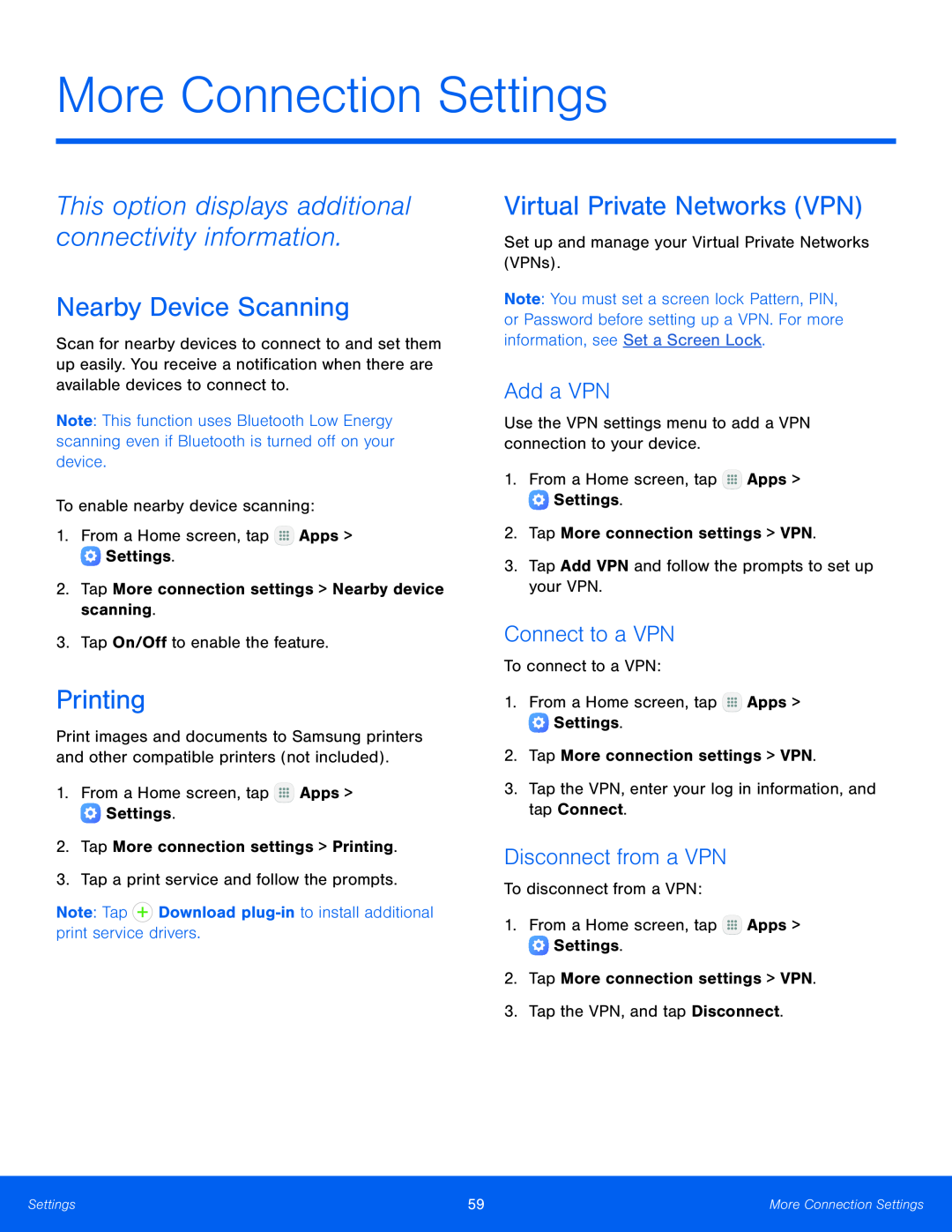More Connection Settings
This option displays additional connectivity information.
Nearby Device Scanning
Scan for nearby devices to connect to and set them up easily. You receive a notification when there are available devices to connect to.
Note: This function uses Bluetooth Low Energy scanning even if Bluetooth is turned off on your device.
To enable nearby device scanning:1.From a Home screen, tapPrinting
Print images and documents to Samsung printers and other compatible printers (not included).
1.From a Home screen, tapVirtual Private Networks (VPN)
Set up and manage your Virtual Private Networks (VPNs).Note: You must set a screen lock Pattern, PIN, or Password before setting up a VPN. For more information, see Set a Screen Lock.
Add a VPN
Use the VPN settings menu to add a VPN connection to your device.1.From a Home screen, tapConnect to a VPN
To connect to a VPN:1.From a Home screen, tapDisconnect from a VPN
To disconnect from a VPN:1.From a Home screen, tapSettings | 59 | More Connection Settings |
|
|
|