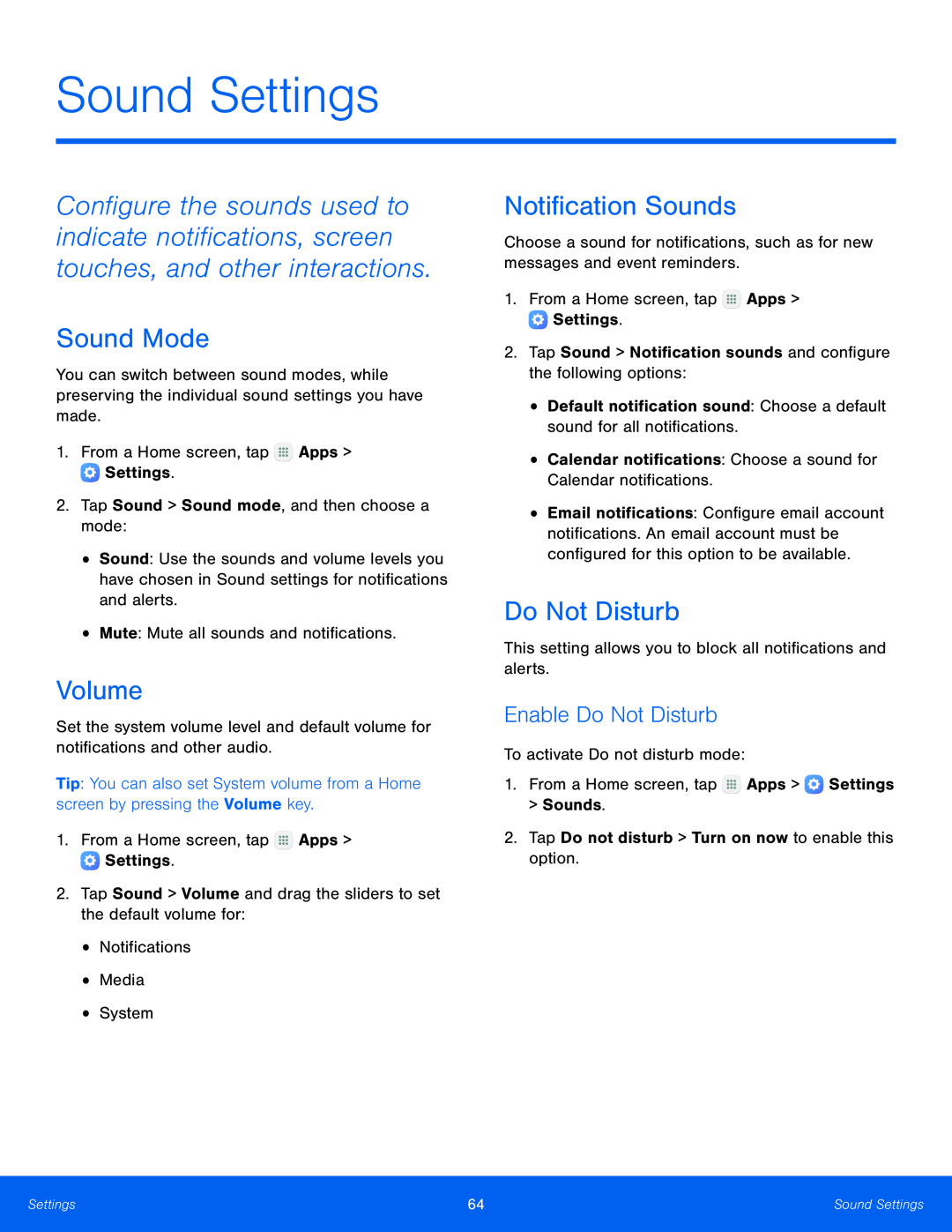Sound Settings
Configure the sounds used to indicate notifications, screen touches, and other interactions.
Sound Mode
You can switch between sound modes, while preserving the individual sound settings you have made.
1.From a Home screen, tap ![]() Apps >
Apps > ![]() Settings.
Settings.
2.Tap Sound > Sound mode, and then choose a mode:
•Sound: Use the sounds and volume levels you have chosen in Sound settings for notifications and alerts.
•Mute: Mute all sounds and notifications.
Volume
Set the system volume level and default volume for notifications and other audio.
Tip: You can also set System volume from a Home screen by pressing the Volume key.
1.From a Home screen, tap ![]() Apps >
Apps > ![]() Settings.
Settings.
2.Tap Sound > Volume and drag the sliders to set the default volume for:
•Notifications
•Media
•System
Notification Sounds
Choose a sound for notifications, such as for new messages and event reminders.
1.From a Home screen, tap ![]() Apps >
Apps > ![]() Settings.
Settings.
2.Tap Sound > Notification sounds and configure the following options:
•Default notification sound: Choose a default sound for all notifications.
•Calendar notifications: Choose a sound for Calendar notifications.
•Email notifications: Configure email account notifications. An email account must be configured for this option to be available.
Do Not Disturb
This setting allows you to block all notifications and alerts.
Enable Do Not Disturb
To activate Do not disturb mode:
1.From a Home screen, tap ![]() Apps >
Apps > ![]() Settings > Sounds.
Settings > Sounds.
2.Tap Do not disturb > Turn on now to enable this option.
Settings | 64 | Sound Settings |
|
|
|