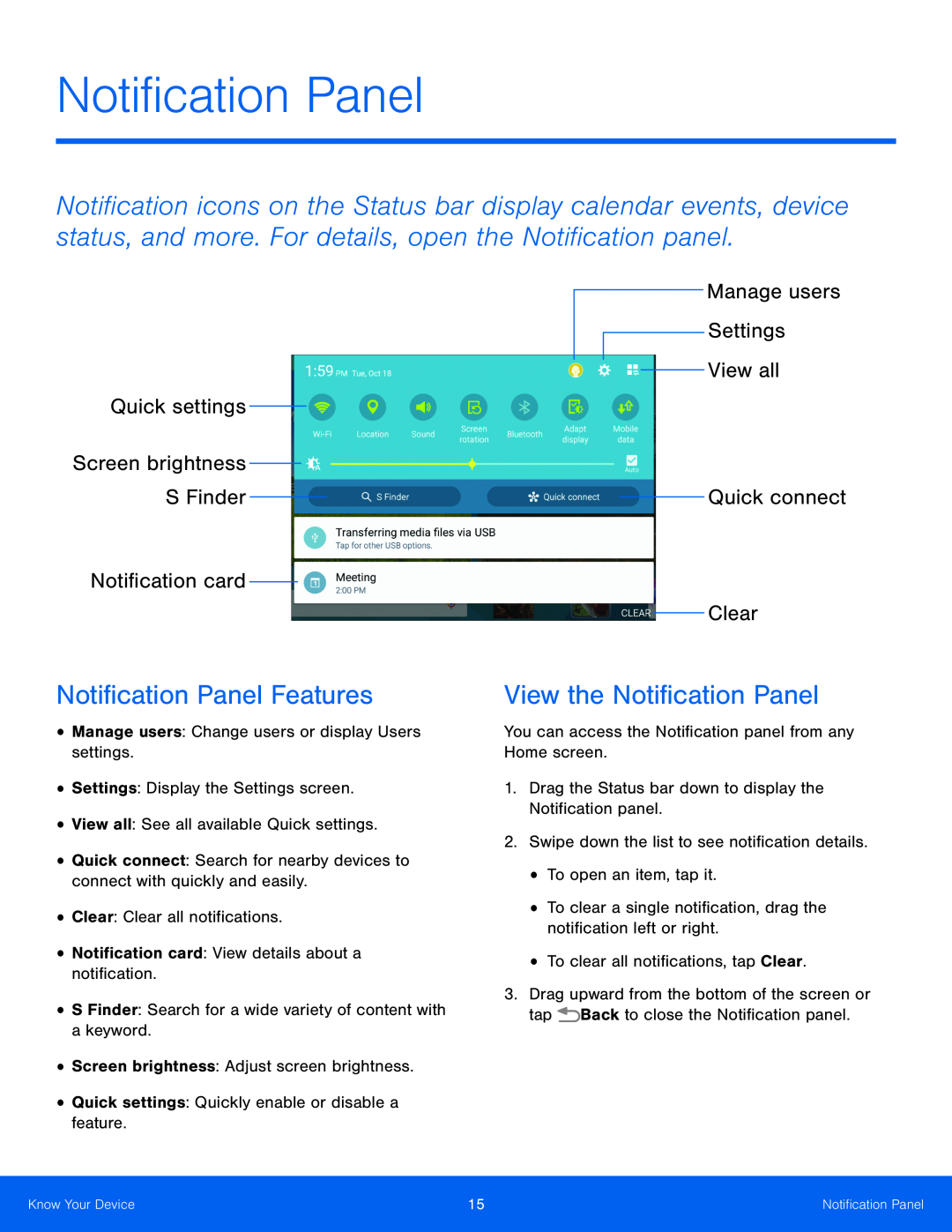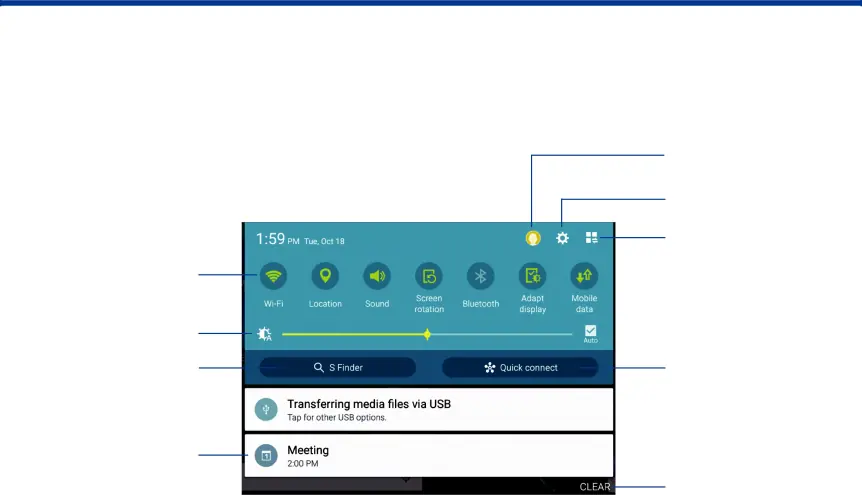
Notification Panel
Notification icons on the Status bar display calendar events, device status, and more. For details, open the Notification panel.
Quick settings
Screen brightness S Finder
Notification card
Manage users Settings View all
Quick connect
Clear
Notification Panel Features
•Manage users: Change users or display Users settings.•Settings: Display the Settings screen.•View all: See all available Quick settings.•Quick connect: Search for nearby devices to connect with quickly and easily.•Clear: Clear all notifications.•Notification card: View details about a notification.•S Finder: Search for a wide variety of content with a keyword.•Screen brightness: Adjust screen brightness.•Quick settings: Quickly enable or disable a feature.View the Notification Panel
You can access the Notification panel from any Home screen.1.Drag the Status bar down to display the Notification panel.2.Swipe down the list to see notification details.•To open an item, tap it.•To clear a single notification, drag the notification left or right.•To clear all notifications, tap Clear.3.Drag upward from the bottom of the screen or tap ![]() Back to close the Notification panel.
Back to close the Notification panel.
Know Your Device | 15 | Notification Panel |
|
|
|