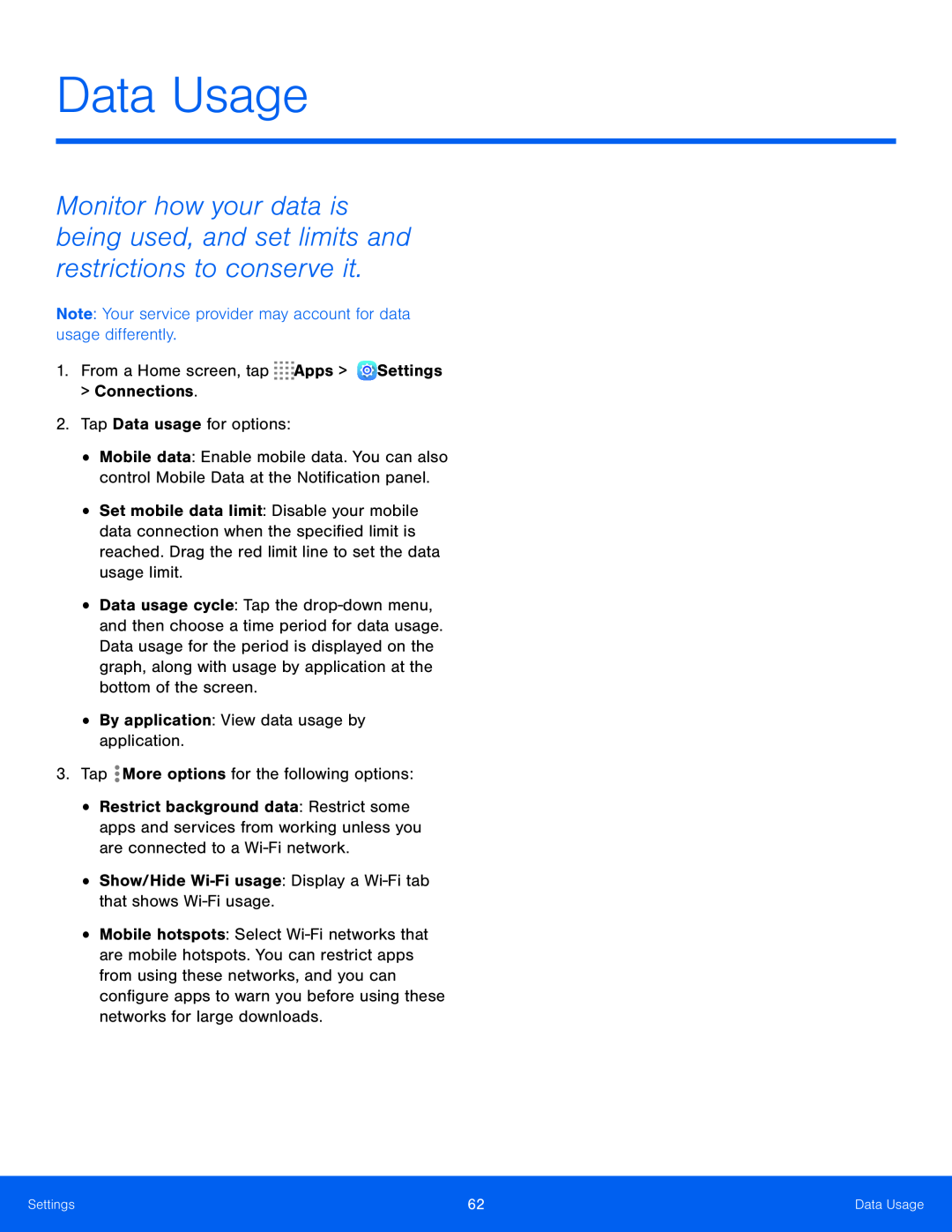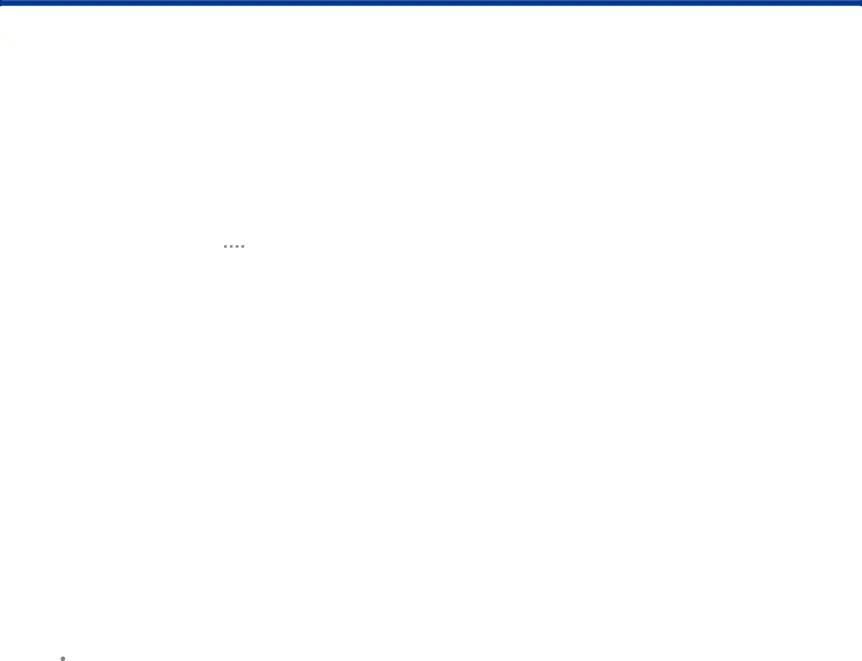
Data Usage
Monitor how your data is being used, and set limits and restrictions to conserve it.
Note: Your service provider may account for data usage differently.1.From a Home screen, tap•Mobile data: Enable mobile data. You can also control Mobile Data at the Notification panel.
•Set mobile data limit: Disable your mobile data connection when the specified limit is reached. Drag the red limit line to set the data usage limit.
•Data usage cycle: Tap the
•Restrict background data: Restrict some apps and services from working unless you are connected to a
•Mobile hotspots: Select
Settings | 62 | Data Usage |
|
|
|