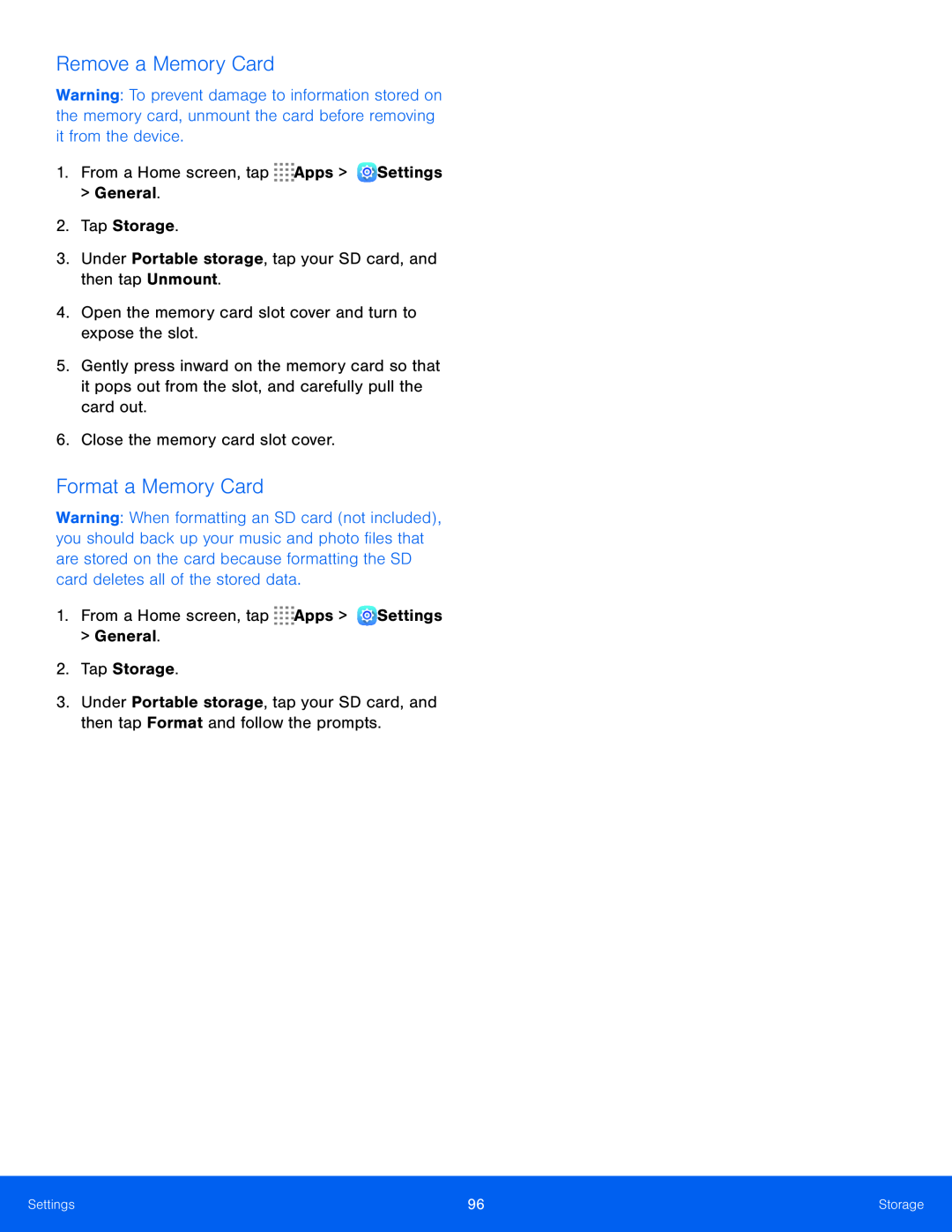Remove a Memory Card
Warning: To prevent damage to information stored on the memory card, unmount the card before removing it from the device.
1.From a Home screen, tap5.Gently press inward on the memory card so that it pops out from the slot, and carefully pull the card out.
6.Close the memory card slot cover.Format a Memory Card
Warning: When formatting an SD card (not included), you should back up your music and photo files that are stored on the card because formatting the SD card deletes all of the stored data.
1.From a Home screen, tap3.Under Portable storage, tap your SD card, and then tap Format and follow the prompts.
Settings | 96 | Storage |
|
|
|