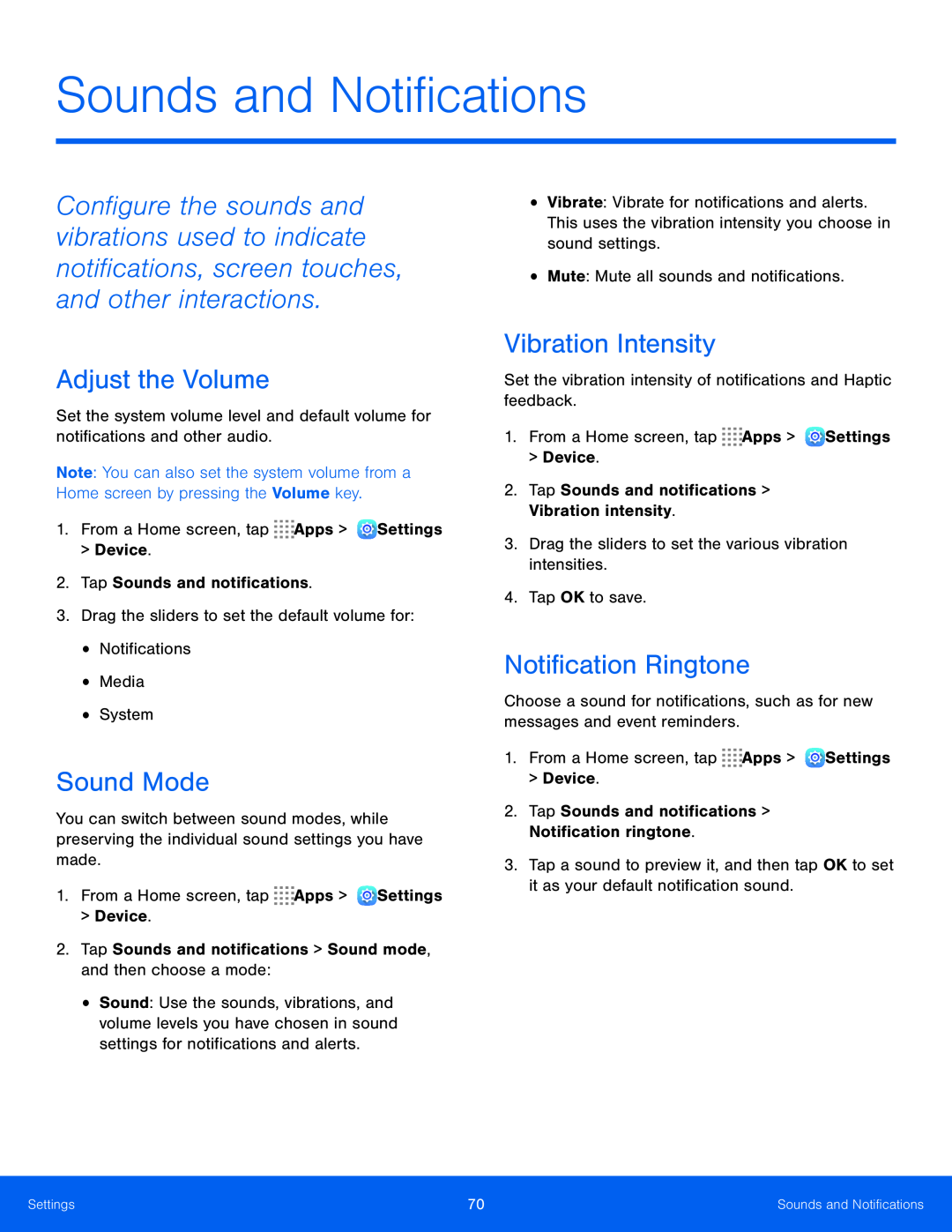
Sounds and Notifications
Configure the sounds and vibrations used to indicate notifications, screen touches, and other interactions.
Adjust the Volume
Set the system volume level and default volume for notifications and other audio.
Note: You can also set the system volume from a Home screen by pressing the Volume key.
1.From a Home screen, tapSound Mode
You can switch between sound modes, while preserving the individual sound settings you have made.
1.From a Home screen, tap•Sound: Use the sounds, vibrations, and volume levels you have chosen in sound settings for notifications and alerts.
•Vibrate: Vibrate for notifications and alerts. This uses the vibration intensity you choose in sound settings.
•Mute: Mute all sounds and notifications.Vibration Intensity
Set the vibration intensity of notifications and Haptic feedback.1.From a Home screen, tapNotification Ringtone
Choose a sound for notifications, such as for new messages and event reminders.1.From a Home screen, tap3.Tap a sound to preview it, and then tap OK to set it as your default notification sound.
Settings | 70 | Sounds and Notifications |
|
|
|