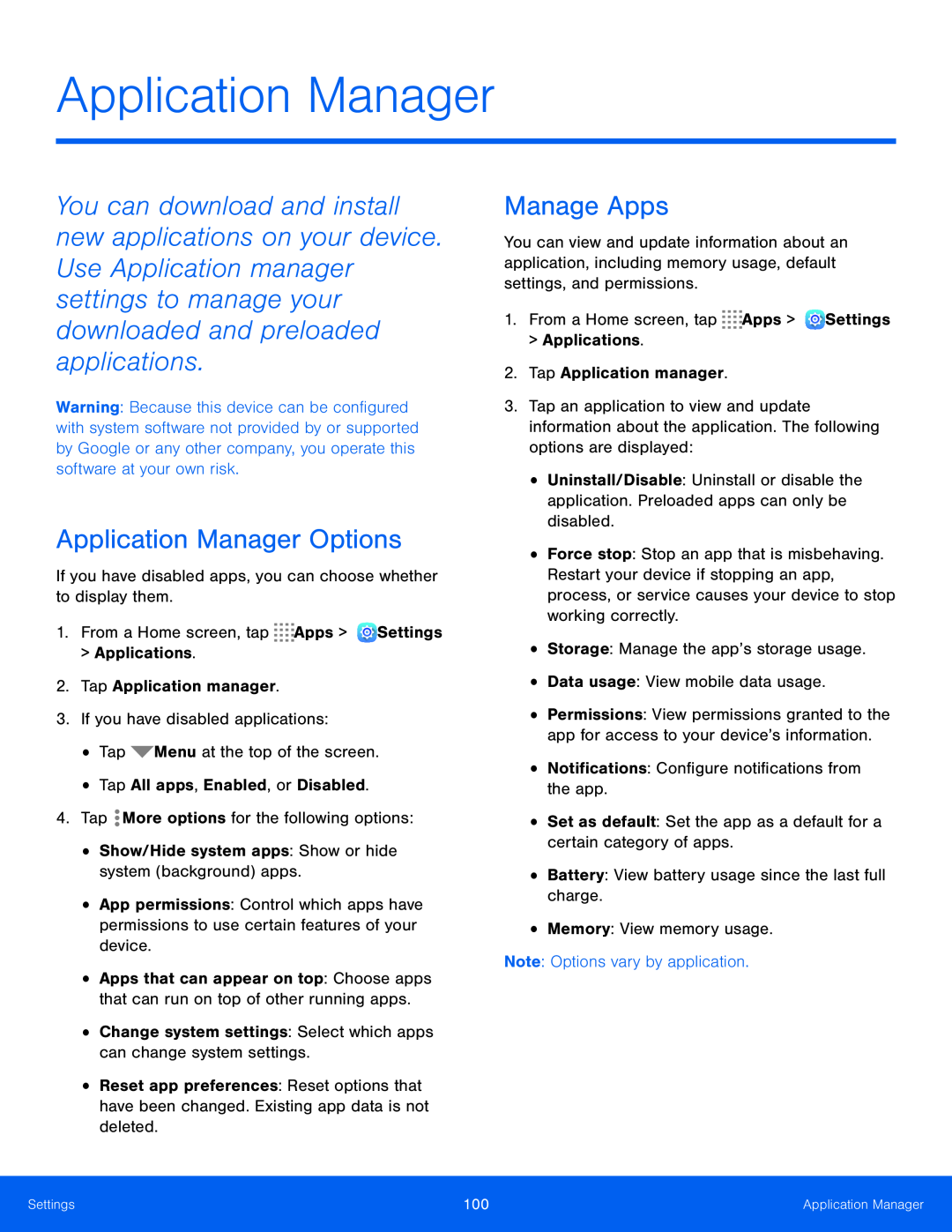
Application Manager
You can download and install new applications on your device. Use Application manager settings to manage your downloaded and preloaded applications.
Warning: Because this device can be configured with system software not provided by or supported by Google or any other company, you operate this software at your own risk.
Application Manager Options
If you have disabled apps, you can choose whether to display them.1.From a Home screen, tap•App permissions: Control which apps have permissions to use certain features of your device.
•Apps that can appear on top: Choose apps that can run on top of other running apps.
•Change system settings: Select which apps can change system settings.•Reset app preferences: Reset options that have been changed. Existing app data is not deleted.
Manage Apps
You can view and update information about an application, including memory usage, default settings, and permissions.
1.From a Home screen, tap3.Tap an application to view and update information about the application. The following options are displayed:
•Uninstall/Disable: Uninstall or disable the application. Preloaded apps can only be disabled.
•Force stop: Stop an app that is misbehaving. Restart your device if stopping an app, process, or service causes your device to stop working correctly.
•Storage: Manage the app’s storage usage.•Data usage: View mobile data usage.•Permissions: View permissions granted to the app for access to your device’s information.
•Notifications: Configure notifications from the app.•Set as default: Set the app as a default for a certain category of apps.•Battery: View battery usage since the last full charge.•Memory: View memory usage.Note: Options vary by application.Settings | 100 | Application Manager |
|
|
|