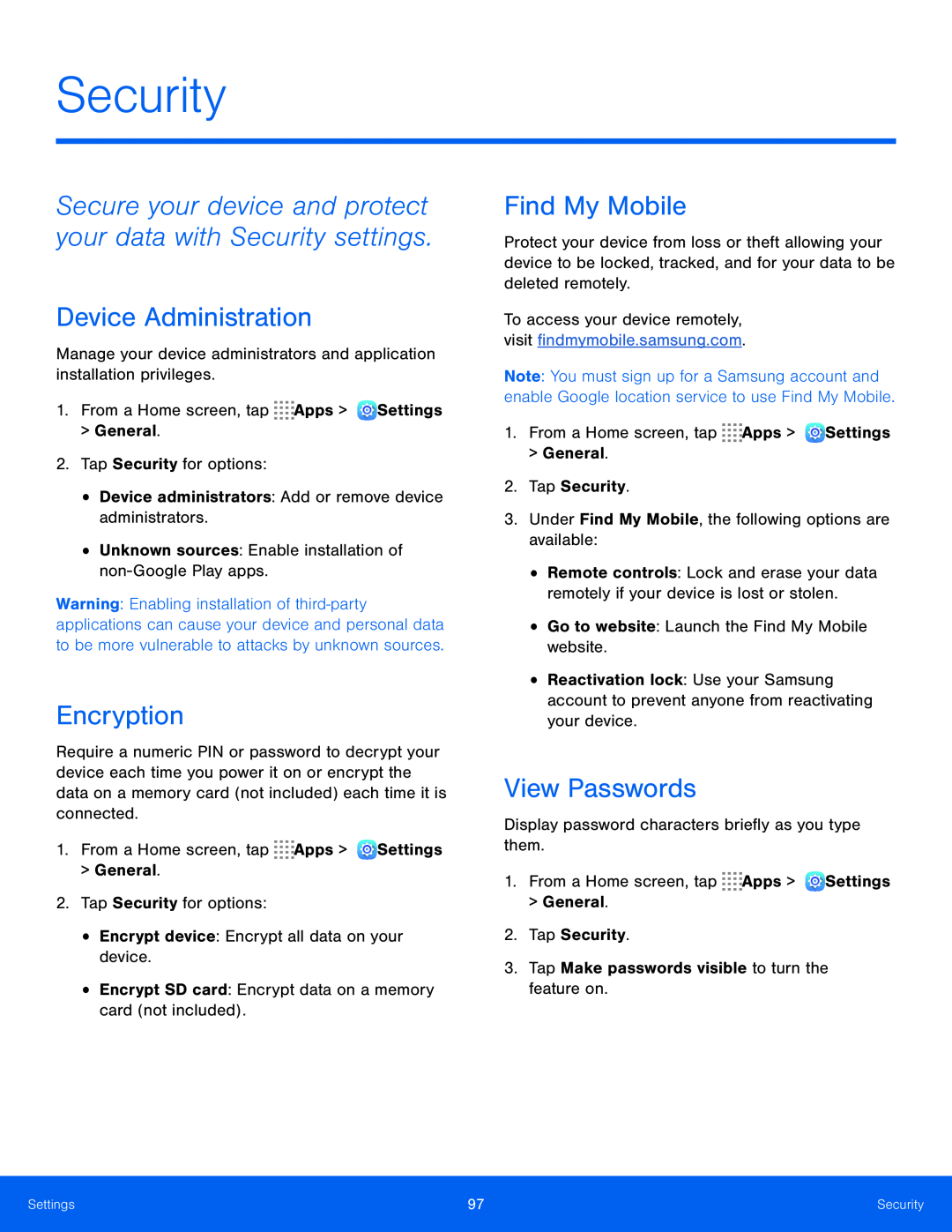
Security
Secure your device and protect your data with Security settings.
Device Administration
Manage your device administrators and application installation privileges.1.From a Home screen, tapWarning: Enabling installation of
Encryption
Require a numeric PIN or password to decrypt your device each time you power it on or encrypt the data on a memory card (not included) each time it is connected.
1.From a Home screen, tapFind My Mobile
Protect your device from loss or theft allowing your device to be locked, tracked, and for your data to be deleted remotely.
To access your device remotely, visit findmymobile.samsung.com.
Note: You must sign up for a Samsung account and enable Google location service to use Find My Mobile.
1.From a Home screen, tap•Remote controls: Lock and erase your data remotely if your device is lost or stolen.
•Go to website: Launch the Find My Mobile website.•Reactivation lock: Use your Samsung account to prevent anyone from reactivating your device.
View Passwords
Display password characters briefly as you type them.1.From a Home screen, tapSettings | 97 | Security |
|
|
|