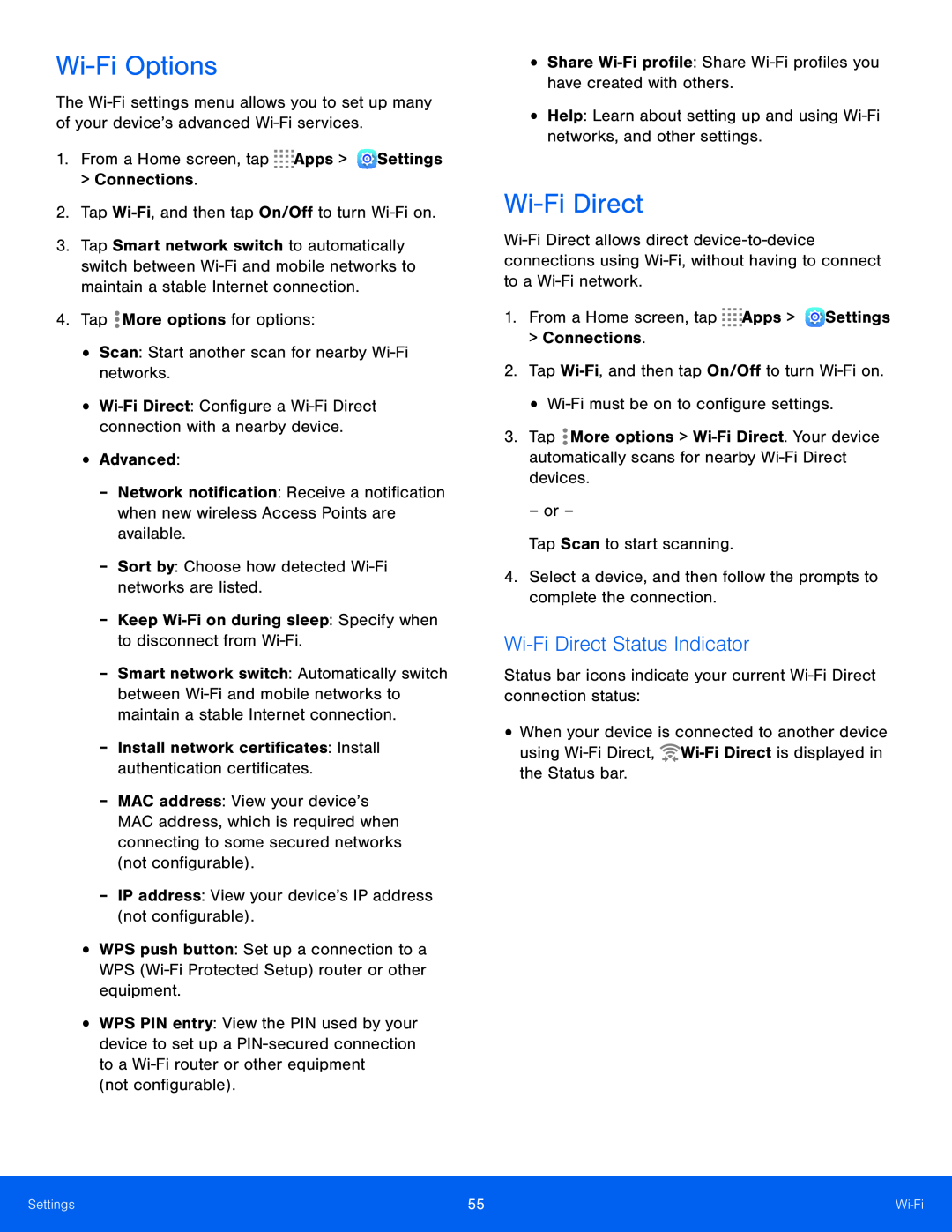
Wi-Fi Options
The
3.Tap Smart network switch to automatically switch between
•
-Network notification: Receive a notification when new wireless Access Points are available.
-Sort by: Choose how detected-Smart network switch: Automatically switch between
-MAC address: View your device’s MAC address, which is required when connecting to some secured networks (not configurable).
-IP address: View your device’s IP address (not configurable).•WPS push button: Set up a connection to a WPS
•WPS PIN entry: View the PIN used by your device to set up a
Wi-Fi Direct
3.Tap ![]() More options >
More options >
Wi-Fi Direct Status Indicator
Status bar icons indicate your current •When your device is connected to another device using ![]()
Settings | 55 | |
|
|
|