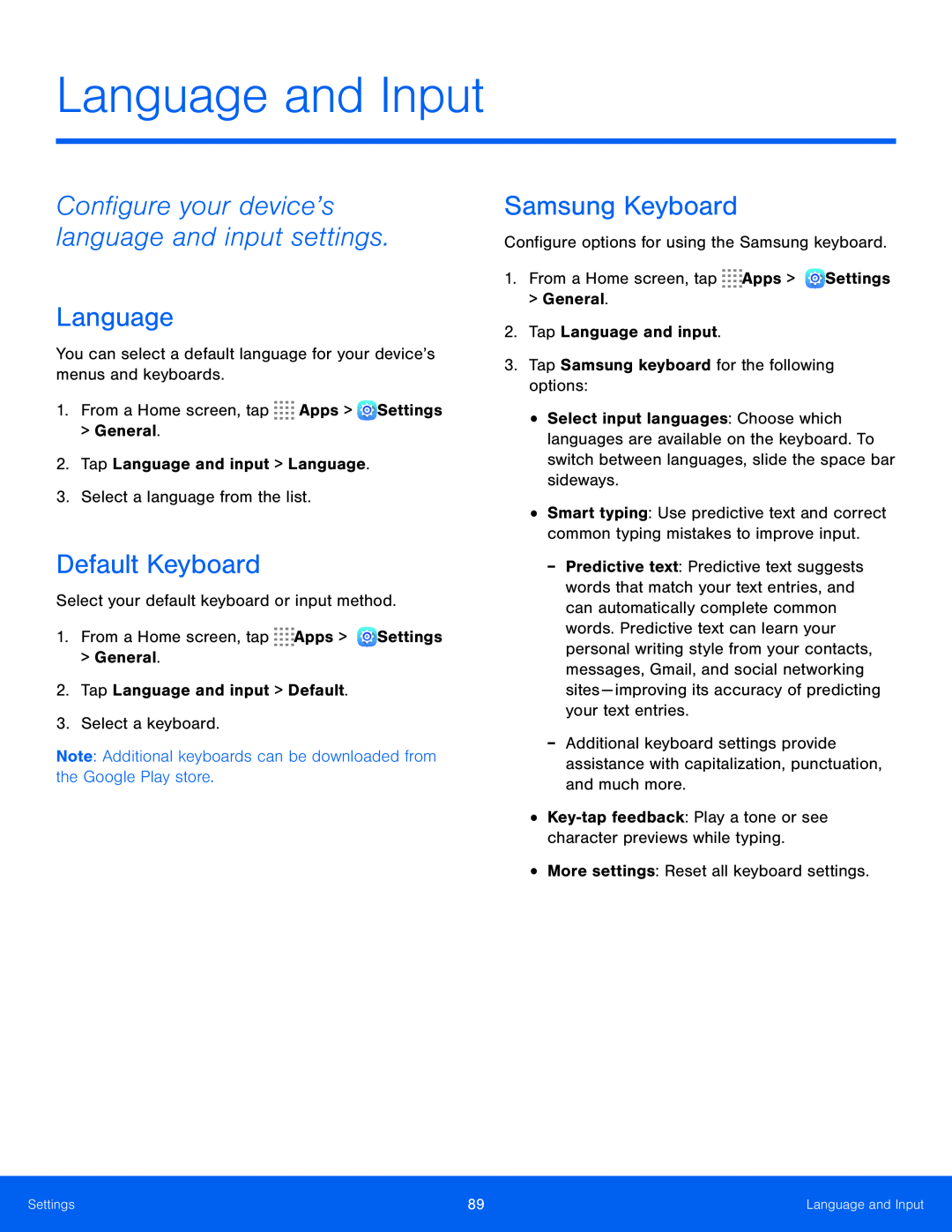
Language and Input
Configure your device’s language and input settings.
Language
You can select a default language for your device’s menus and keyboards.
1.From a Home screen, tap ![]()
![]()
![]()
![]() Apps >
Apps > ![]() Settings > General.
Settings > General.
2.Tap Language and input > Language.
3.Select a language from the list.
Default Keyboard
Select your default keyboard or input method.
1.From a Home screen, tap ![]()
![]()
![]()
![]() Apps >
Apps > ![]() Settings > General.
Settings > General.
2.Tap Language and input > Default.
3.Select a keyboard.
Note: Additional keyboards can be downloaded from the Google Play store.
Samsung Keyboard
Configure options for using the Samsung keyboard.
1.From a Home screen, tap ![]()
![]()
![]()
![]() Apps >
Apps > ![]() Settings
Settings
>General.
2.Tap Language and input.
3.Tap Samsung keyboard for the following options:
•Select input languages: Choose which languages are available on the keyboard. To switch between languages, slide the space bar sideways.
•Smart typing: Use predictive text and correct common typing mistakes to improve input.
-Predictive text: Predictive text suggests words that match your text entries, and can automatically complete common words. Predictive text can learn your personal writing style from your contacts, messages, Gmail, and social networking sites — improving its accuracy of predicting your text entries.
-Additional keyboard settings provide assistance with capitalization, punctuation, and much more.
•
•More settings: Reset all keyboard settings.
Settings | 89 | Language and Input |
|
|
|