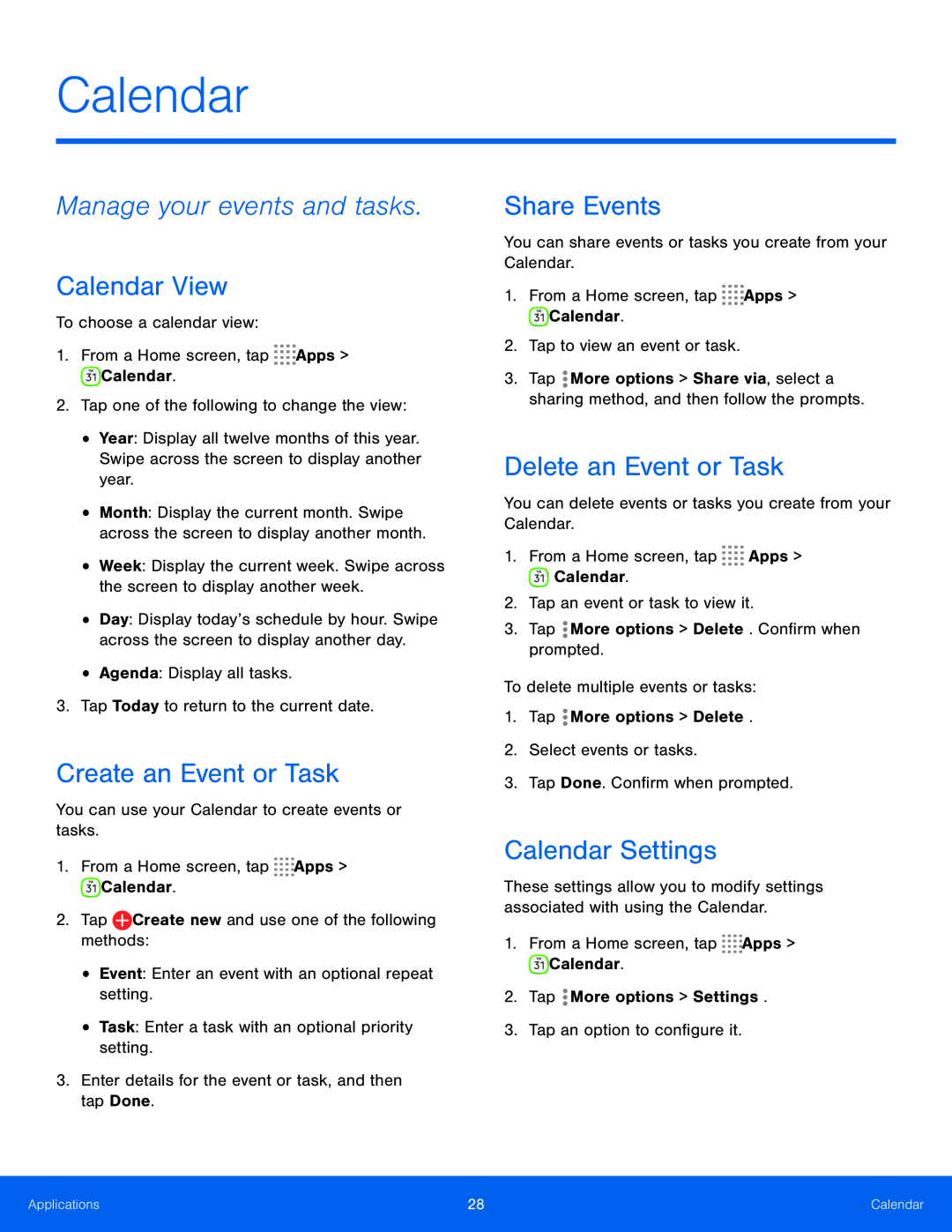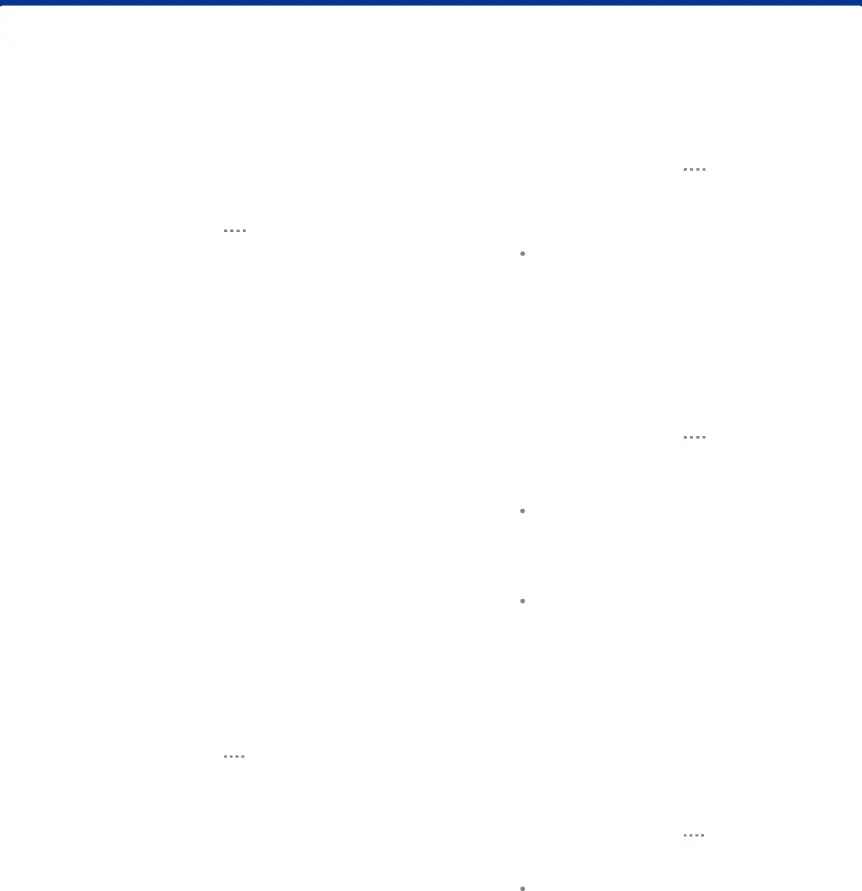
Calendar
Manage your events and tasks.
Calendar View
To choose a calendar view:1.From a Home screen, tap•Year: Display all twelve months of this year. Swipe across the screen to display another year.
•Month: Display the current month. Swipe across the screen to display another month.
•Week: Display the current week. Swipe across the screen to display another week.
•Day: Display today’s schedule by hour. Swipe across the screen to display another day.
•Agenda: Display all tasks.3.Tap Today to return to the current date.Create an Event or Task
You can use your Calendar to create events or tasks.1.From a Home screen, tapShare Events
You can share events or tasks you create from your Calendar.1.From a Home screen, tap3.Tap ![]() More options > Share via, select a sharing method, and then follow the prompts.
More options > Share via, select a sharing method, and then follow the prompts.
Delete an Event or Task
You can delete events or tasks you create from your Calendar.1.From a Home screen, tapCalendar Settings
These settings allow you to modify settings associated with using the Calendar.
1.From a Home screen, tapApplications | 28 | Calendar |
|
|
|