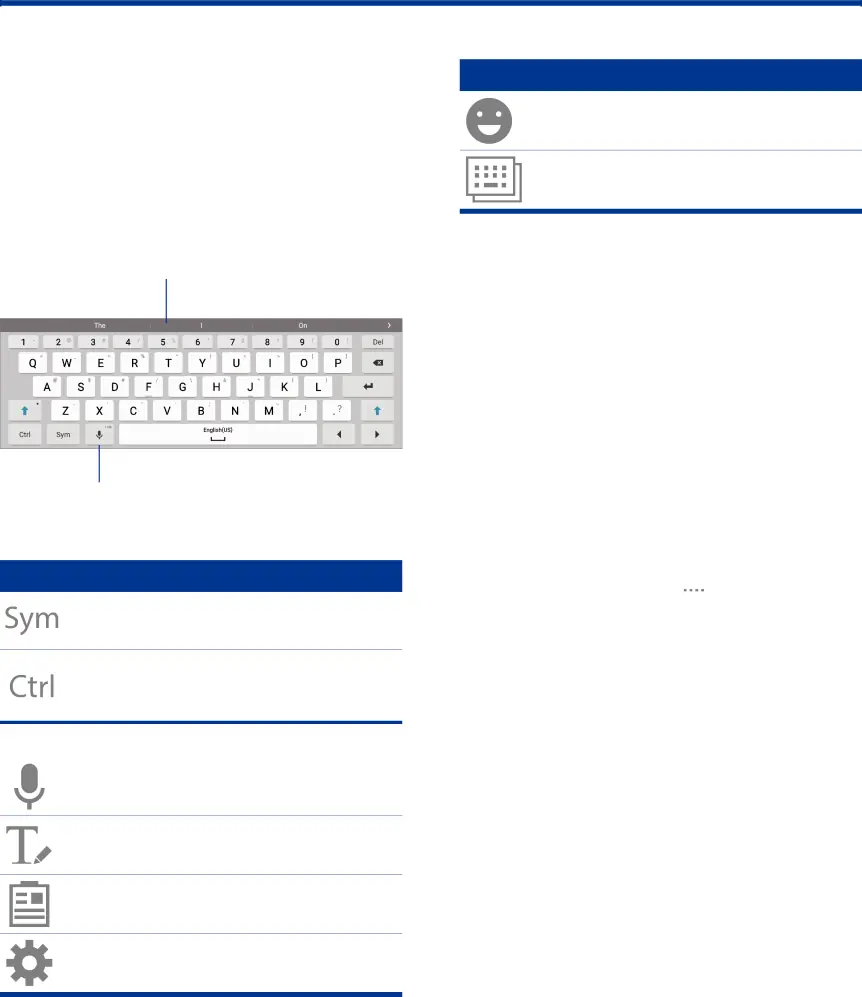
Enter Text
Text can be entered using a keyboard or by speaking.
Use the Samsung Keyboard
Enter text using a QWERTY keyboard.
Predictive text
Options
Special Keys
Symbol: Tap to insert symbols.
Control: Touch and hold for quick access to cut (x), copy (c), paste (v), undo (z), redo (y), and select all (a).
Touch and hold Options for the following:
Voice input: Enter text using Google
Voice™ typing.
Handwriting: Use your handwriting to enter text.
Clipboard: Access the clipboard.
Keyboard settings: Access keyboard settings.
Special Keys
Emoticon: Insert an emoticon at the cursor position.
Keyboard types: Change the layout of the |
keyboard. |
Note: Available options depend on the app in use. Not all options are available for all apps.
Predictive Text
Predictive text suggests words that match your text entries, and can automatically complete common words. Predictive text can learn your personal writing style from your contacts, messages, email, and social networking sites — improving the accuracy of predicting text entries.
Configure the Samsung Keyboard
To customize the Samsung keyboard:
1.From a Home screen, tap ![]()
![]()
![]()
![]() Apps >
Apps > ![]() Settings > General.
Settings > General.
2.Tap Language and input.
3.Tap Samsung keyboard for options.
For more information, see Samsung Keyboard.
Know Your Device | 19 | Enter Text |
|
|
|
