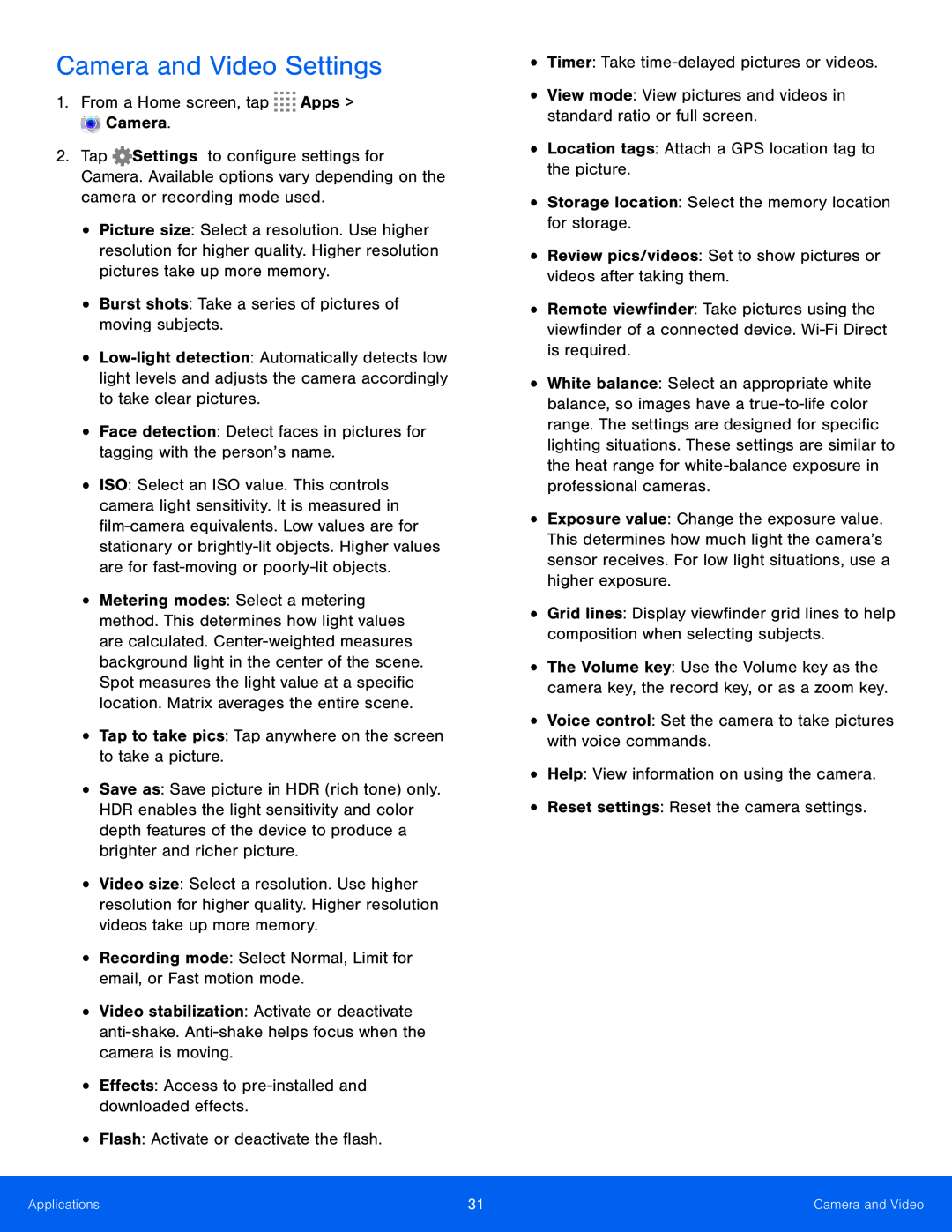Camera and Video Settings
1.From a Home screen, tap2.Tap ![]() Settings to configure settings for Camera. Available options vary depending on the camera or recording mode used.
Settings to configure settings for Camera. Available options vary depending on the camera or recording mode used.
•Picture size: Select a resolution. Use higher resolution for higher quality. Higher resolution pictures take up more memory.
•Burst shots: Take a series of pictures of moving subjects.•
•ISO: Select an ISO value. This controls camera light sensitivity. It is measured in
•Metering modes: Select a metering method. This determines how light values are calculated.
•Save as: Save picture in HDR (rich tone) only. HDR enables the light sensitivity and color depth features of the device to produce a brighter and richer picture.
•Video size: Select a resolution. Use higher resolution for higher quality. Higher resolution videos take up more memory.
•Recording mode: Select Normal, Limit for email, or Fast motion mode.•Video stabilization: Activate or deactivate
•Remote viewfinder: Take pictures using the viewfinder of a connected device.
•White balance: Select an appropriate white balance, so images have a
•Exposure value: Change the exposure value. This determines how much light the camera’s sensor receives. For low light situations, use a higher exposure.
•Grid lines: Display viewfinder grid lines to help composition when selecting subjects.
•The Volume key: Use the Volume key as the camera key, the record key, or as a zoom key.
•Voice control: Set the camera to take pictures with voice commands.•Help: View information on using the camera.•Reset settings: Reset the camera settings.Applications | 31 | Camera and Video |
|
|
|