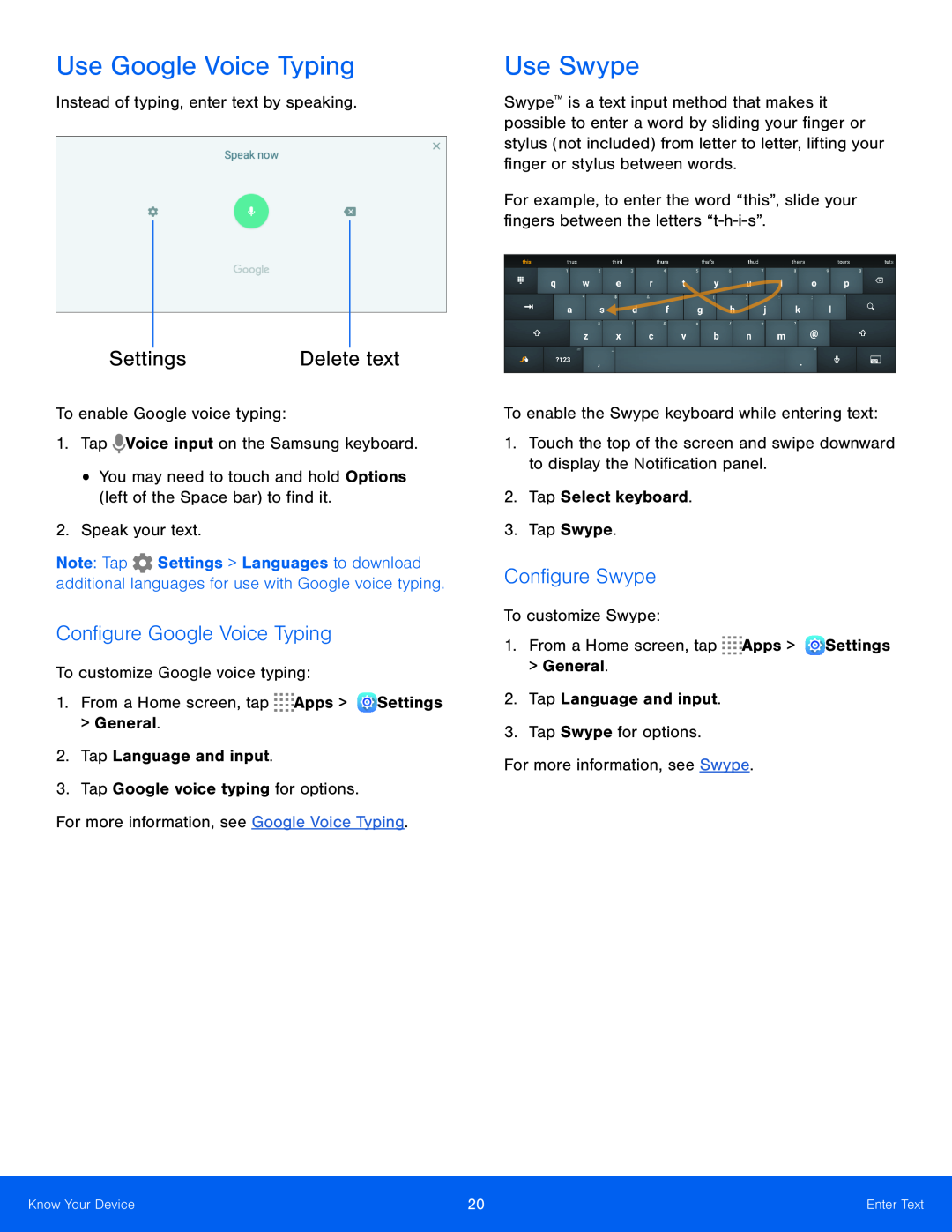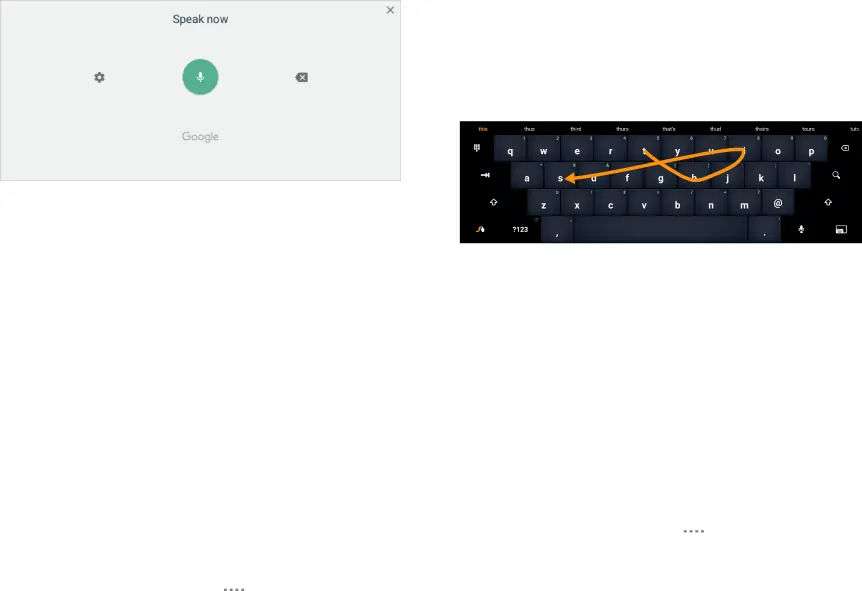
Use Google Voice Typing
Instead of typing, enter text by speaking.
|
|
|
|
|
|
|
|
|
|
|
|
Settings | Delete text | ||
Note: Tap ![]() Settings > Languages to download additional languages for use with Google voice typing.
Settings > Languages to download additional languages for use with Google voice typing.
Configure Google Voice Typing
To customize Google voice typing:1.From a Home screen, tapUse Swype
Swype™ is a text input method that makes it possible to enter a word by sliding your finger or stylus (not included) from letter to letter, lifting your finger or stylus between words.
For example, to enter the word “this”, slide your fingers between the letters
1.Touch the top of the screen and swipe downward to display the Notification panel.
2.Tap Select keyboard.3.Tap Swype.Configure Swype
To customize Swype:1.From a Home screen, tapKnow Your Device | 20 | Enter Text |
|
|
|