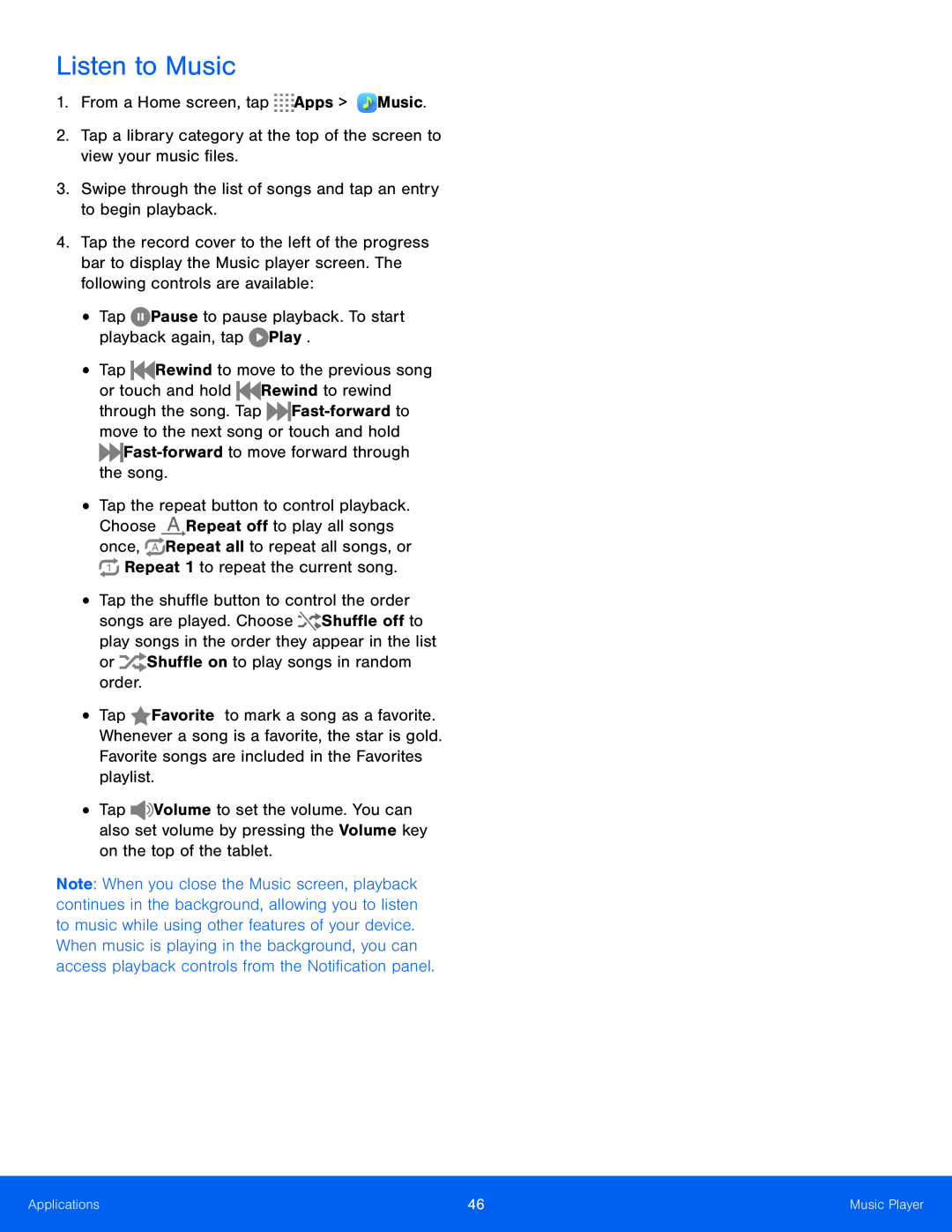
Listen to Music
1.From a Home screen, tap4.Tap the record cover to the left of the progress bar to display the Music player screen. The following controls are available:
•
•
•
•
•
•
Tap ![]()
![]() Rewind to move to the previous song or touch and hold
Rewind to move to the previous song or touch and hold ![]()
![]() Rewind to rewind through the song. Tap
Rewind to rewind through the song. Tap ![]()
![]()
Tap the repeat button to control playback. Choose ![]() Repeat off to play all songs once,
Repeat off to play all songs once, ![]() Repeat all to repeat all songs, or
Repeat all to repeat all songs, or ![]() Repeat 1 to repeat the current song.
Repeat 1 to repeat the current song.
Tap the shuffle button to control the order songs are played. Choose ![]()
![]() Shuffle off to play songs in the order they appear in the list
Shuffle off to play songs in the order they appear in the list
Tap ![]() Favorite to mark a song as a favorite. Whenever a song is a favorite, the star is gold. Favorite songs are included in the Favorites playlist.
Favorite to mark a song as a favorite. Whenever a song is a favorite, the star is gold. Favorite songs are included in the Favorites playlist.
Tap ![]()
![]() Volume to set the volume. You can also set volume by pressing the Volume key on the top of the tablet.
Volume to set the volume. You can also set volume by pressing the Volume key on the top of the tablet.
Note: When you close the Music screen, playback continues in the background, allowing you to listen to music while using other features of your device. When music is playing in the background, you can access playback controls from the Notification panel.
Applications | 46 | Music Player |
|
|
|