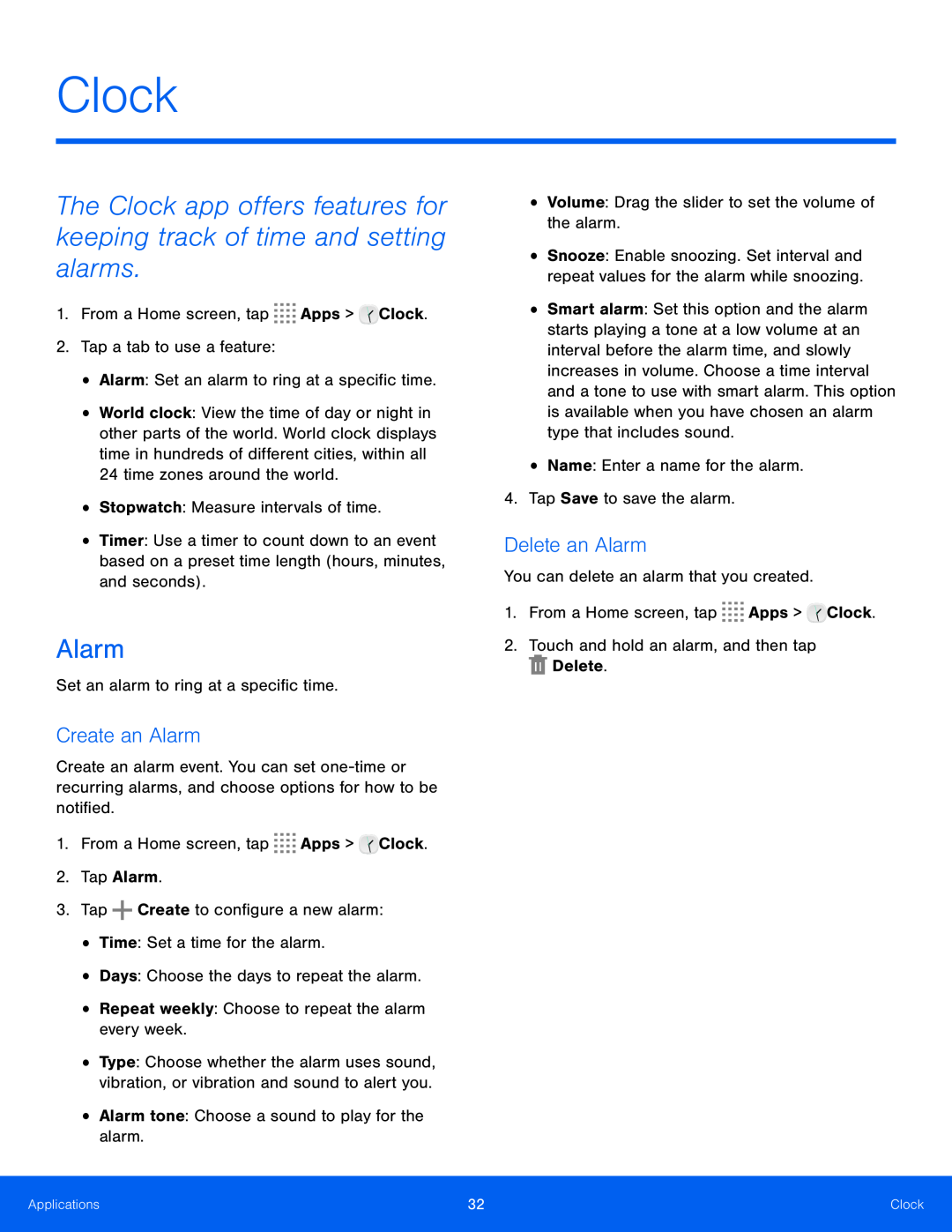
Clock
The Clock app offers features for keeping track of time and setting alarms.
1.From a Home screen, tap•World clock: View the time of day or night in other parts of the world. World clock displays time in hundreds of different cities, within all 24 time zones around the world.
•Stopwatch: Measure intervals of time.•Timer: Use a timer to count down to an event based on a preset time length (hours, minutes, and seconds).
Alarm
Set an alarm to ring at a specific time.Create an Alarm
Create an alarm event. You can set
•Type: Choose whether the alarm uses sound, vibration, or vibration and sound to alert you.
•Alarm tone: Choose a sound to play for the alarm.•Snooze: Enable snoozing. Set interval and repeat values for the alarm while snoozing.
•Smart alarm: Set this option and the alarm starts playing a tone at a low volume at an interval before the alarm time, and slowly increases in volume. Choose a time interval and a tone to use with smart alarm. This option is available when you have chosen an alarm type that includes sound.
•Name: Enter a name for the alarm.4.Tap Save to save the alarm.Delete an Alarm
You can delete an alarm that you created.1.From a Home screen, tapApplications | 32 | Clock |
|
|
|