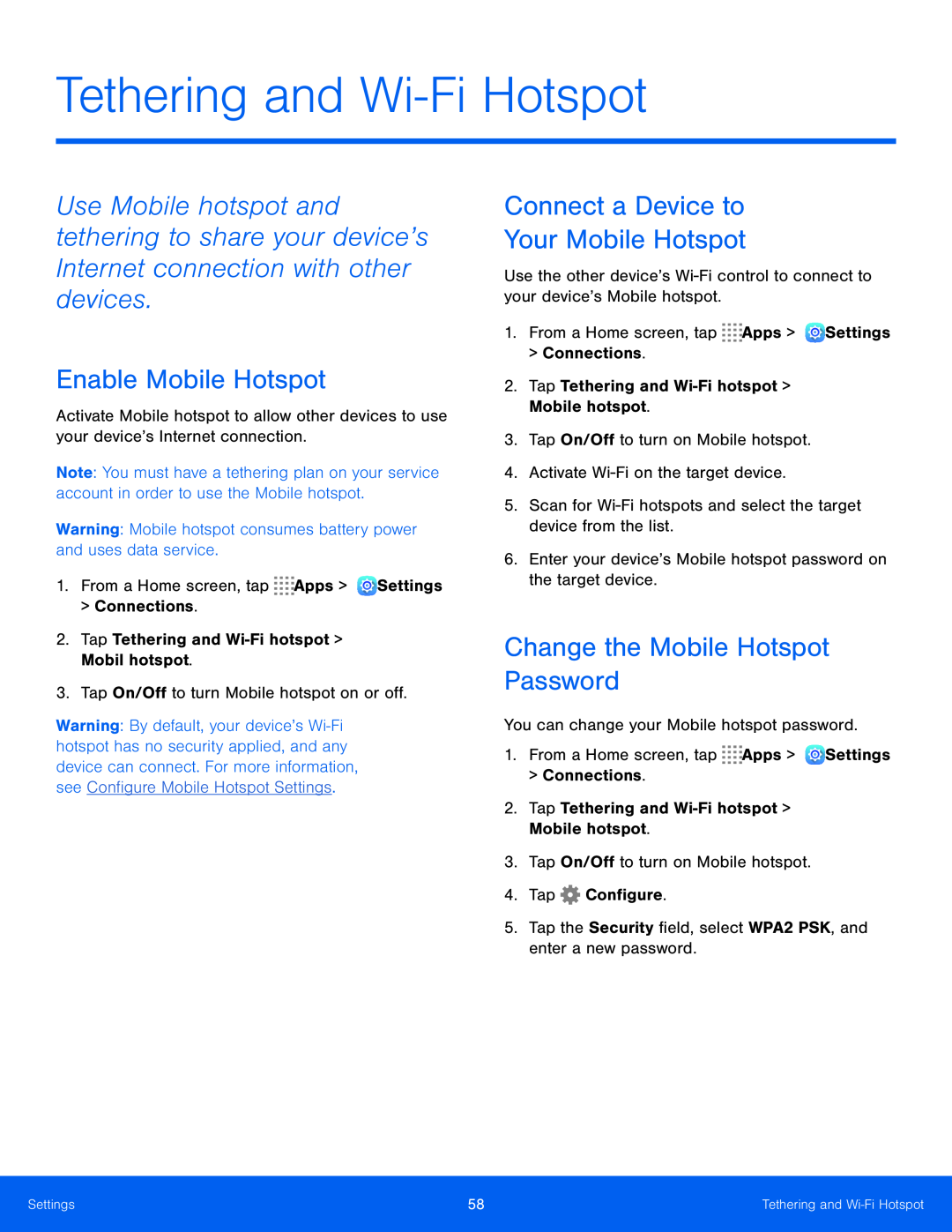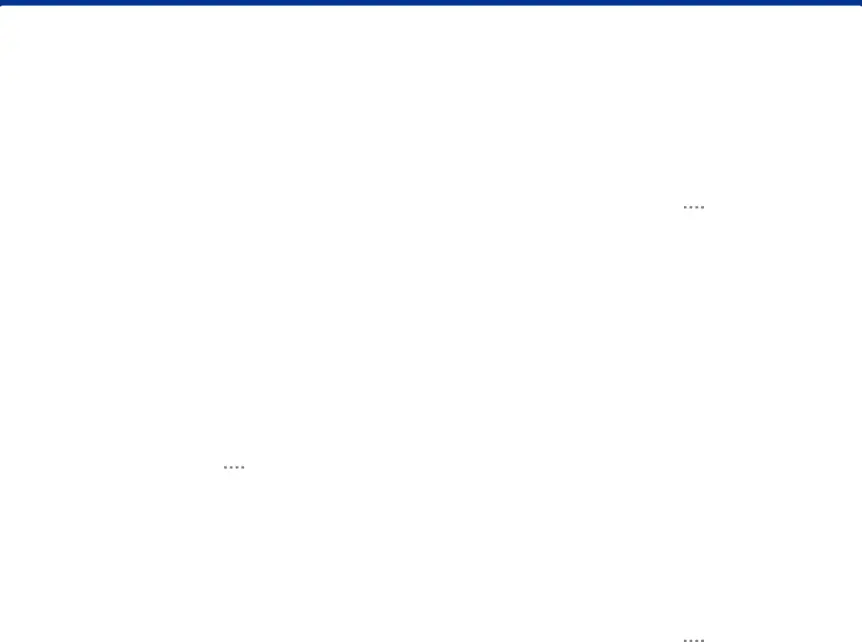
Tethering and Wi-Fi Hotspot
Use Mobile hotspot and tethering to share your device’s Internet connection with other devices.
Enable Mobile Hotspot
Activate Mobile hotspot to allow other devices to use your device’s Internet connection.
Note: You must have a tethering plan on your service account in order to use the Mobile hotspot.
Warning: Mobile hotspot consumes battery power and uses data service.1.From a Home screen, tapWarning: By default, your device’s
Connect a Device to
Your Mobile Hotspot
Use the other device’sChange the Mobile Hotspot Password
You can change your Mobile hotspot password.1.From a Home screen, tapSettings | 58 | Tethering and |
|
|
|