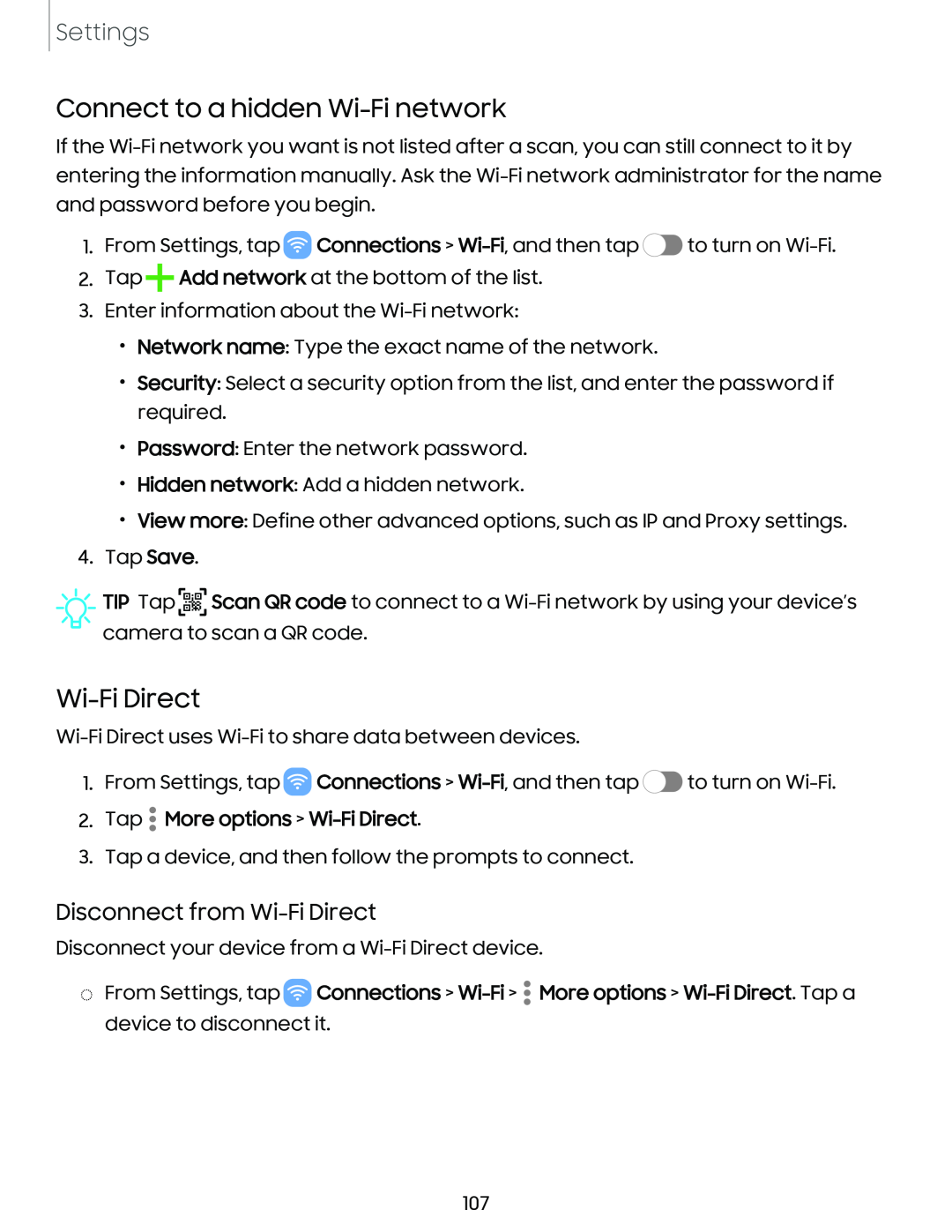
Settings
Connect to a hidden Wi-Fi network
If the
1.From Settings, tap ![]() Connections >
Connections > ![]() to turn on
to turn on
2.Tap ![]() Add network at the bottom of the list.
Add network at the bottom of the list.
3.Enter information about the
•Network name: Type the exact name of the network.
•Security: Select a security option from the list, and enter the password if required.
•Password: Enter the network password.
•Hidden network: Add a hidden network.
•View more: Define other advanced options, such as IP and Proxy settings.
4.Tap Save.
![]() TIP Tap
TIP Tap ![]()
![]()
![]() Scan QR code to connect to a
Scan QR code to connect to a
Wi-Fi Direct
1.From Settings, tap ![]() Connections >
Connections > ![]() to turn on
to turn on
2.Tap  More options >
More options > Wi-Fi Direct.
3.Tap a device, and then follow the prompts to connect.
Disconnect from Wi-Fi Direct
Disconnect your device from a
◌From Settings, tap ![]() Connections >
Connections > ![]() More options >
More options >
107