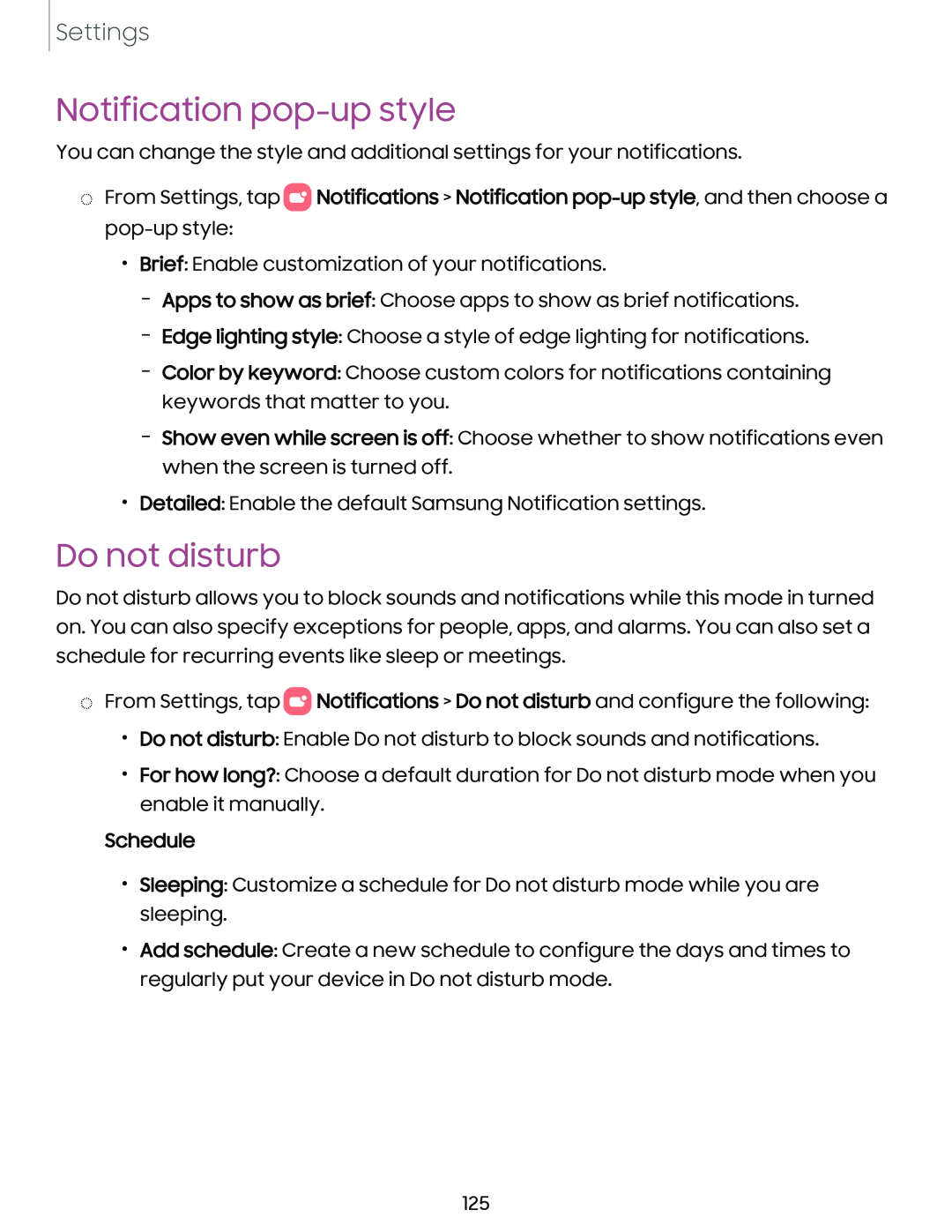Settings
Notification pop-up style
You can change the style and additional settings for your notifications.
◌From Settings, tap ![]() Notifications > Notification
Notifications > Notification
•Brief: Enable customization of your notifications.
–Apps to show as brief: Choose apps to show as brief notifications.
–Edge lighting style: Choose a style of edge lighting for notifications.
–Color by keyword: Choose custom colors for notifications containing keywords that matter to you.
–Show even while screen is off: Choose whether to show notifications even when the screen is turned off.
•Detailed: Enable the default Samsung Notification settings.
Do not disturb
Do not disturb allows you to block sounds and notifications while this mode in turned on. You can also specify exceptions for people, apps, and alarms. You can also set a schedule for recurring events like sleep or meetings.
◌From Settings, tap ![]() Notifications > Do not disturb and configure the following:
Notifications > Do not disturb and configure the following:
•Do not disturb: Enable Do not disturb to block sounds and notifications.
•For how long?: Choose a default duration for Do not disturb mode when you enable it manually.
Schedule
•Sleeping: Customize a schedule for Do not disturb mode while you are sleeping.
•Add schedule: Create a new schedule to configure the days and times to regularly put your device in Do not disturb mode.
125