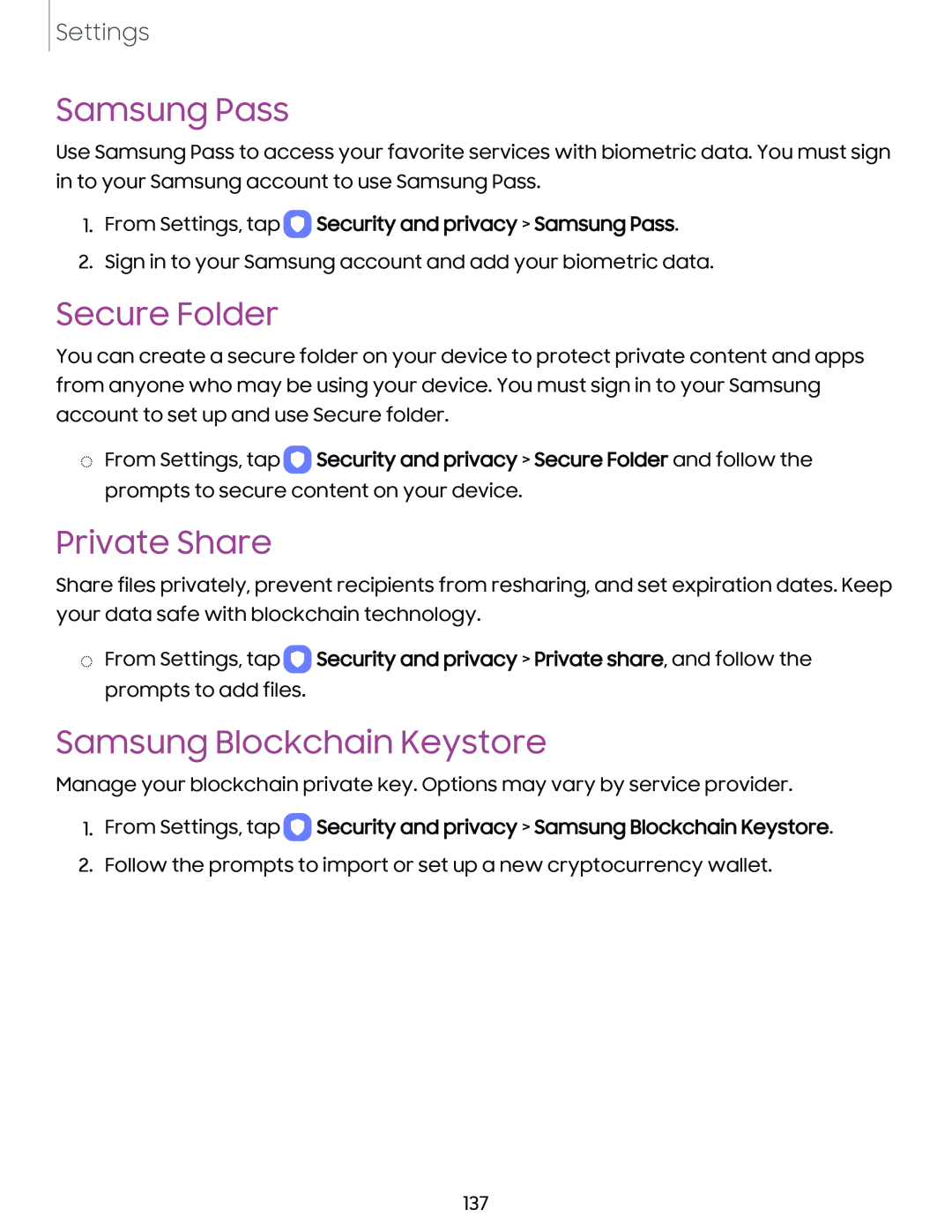Settings
Samsung Pass
Use Samsung Pass to access your favorite services with biometric data. You must sign in to your Samsung account to use Samsung Pass.
1.From Settings, tap  Security and privacy > Samsung Pass.
Security and privacy > Samsung Pass.
2.Sign in to your Samsung account and add your biometric data.
Secure Folder
You can create a secure folder on your device to protect private content and apps from anyone who may be using your device. You must sign in to your Samsung account to set up and use Secure folder.
◌From Settings, tap ![]() Security and privacy > Secure Folder and follow the prompts to secure content on your device.
Security and privacy > Secure Folder and follow the prompts to secure content on your device.
Private Share
Share files privately, prevent recipients from resharing, and set expiration dates. Keep your data safe with blockchain technology.
◌From Settings, tap ![]() Security and privacy > Private share, and follow the prompts to add files.
Security and privacy > Private share, and follow the prompts to add files.
Samsung Blockchain Keystore
Manage your blockchain private key. Options may vary by service provider.
1.From Settings, tap  Security and privacy > Samsung Blockchain Keystore.
Security and privacy > Samsung Blockchain Keystore.
2.Follow the prompts to import or set up a new cryptocurrency wallet.
137