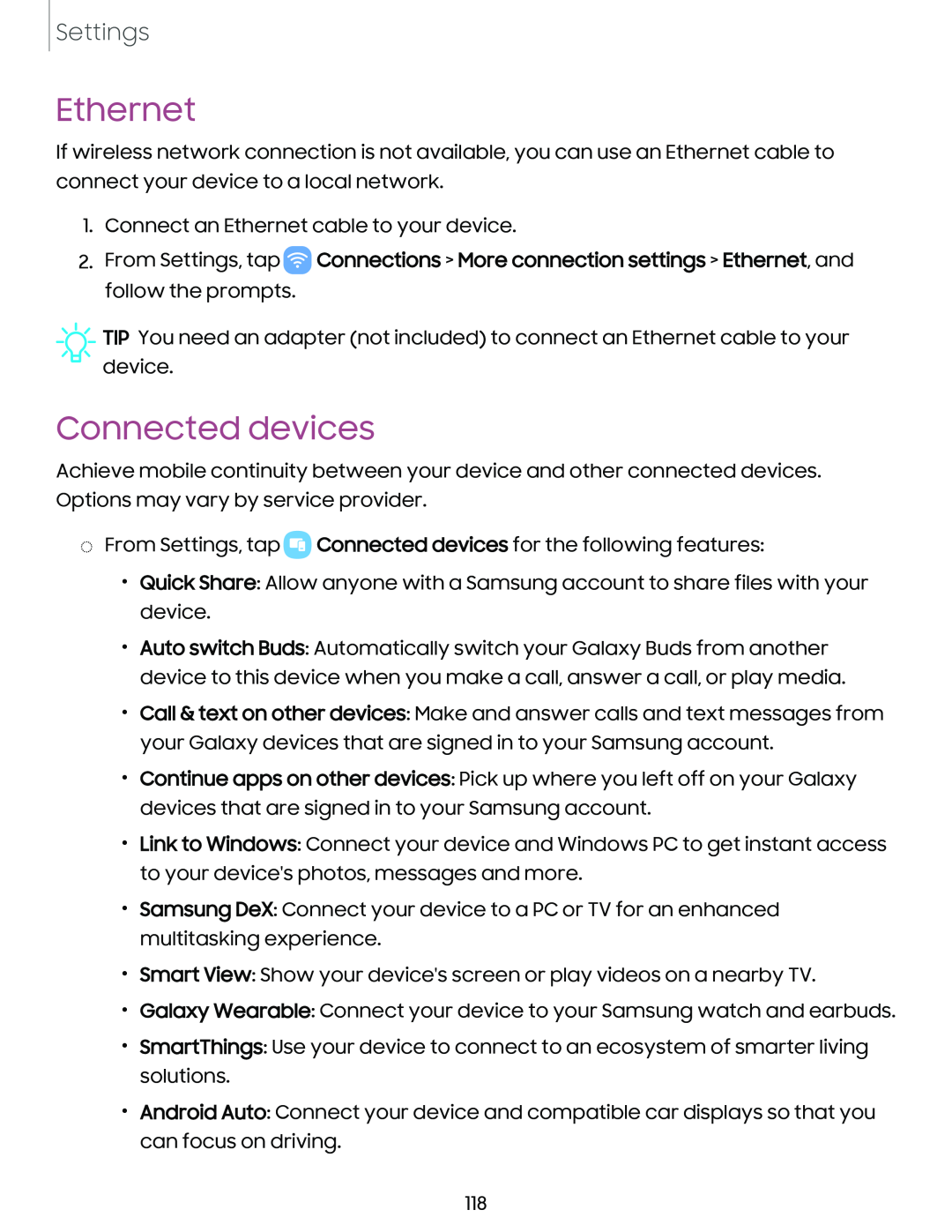Settings
Ethernet
If wireless network connection is not available, you can use an Ethernet cable to connect your device to a local network.
1.Connect an Ethernet cable to your device.
2.From Settings, tap ![]() Connections > More connection settings > Ethernet, and follow the prompts.
Connections > More connection settings > Ethernet, and follow the prompts.
![]() TIP You need an adapter (not included) to connect an Ethernet cable to your device.
TIP You need an adapter (not included) to connect an Ethernet cable to your device.
Connected devices
Achieve mobile continuity between your device and other connected devices. Options may vary by service provider.
◌From Settings, tap ![]() Connected devices for the following features:
Connected devices for the following features:
•Quick Share: Allow anyone with a Samsung account to share files with your device.
•Auto switch Buds: Automatically switch your Galaxy Buds from another device to this device when you make a call, answer a call, or play media.
•Call & text on other devices: Make and answer calls and text messages from your Galaxy devices that are signed in to your Samsung account.
•Continue apps on other devices: Pick up where you left off on your Galaxy devices that are signed in to your Samsung account.
•Link to Windows: Connect your device and Windows PC to get instant access to your device's photos, messages and more.
•Samsung DeX: Connect your device to a PC or TV for an enhanced multitasking experience.
•Smart View: Show your device's screen or play videos on a nearby TV.
•Galaxy Wearable: Connect your device to your Samsung watch and earbuds.
•SmartThings: Use your device to connect to an ecosystem of smarter living solutions.
•Android Auto: Connect your device and compatible car displays so that you can focus on driving.
118