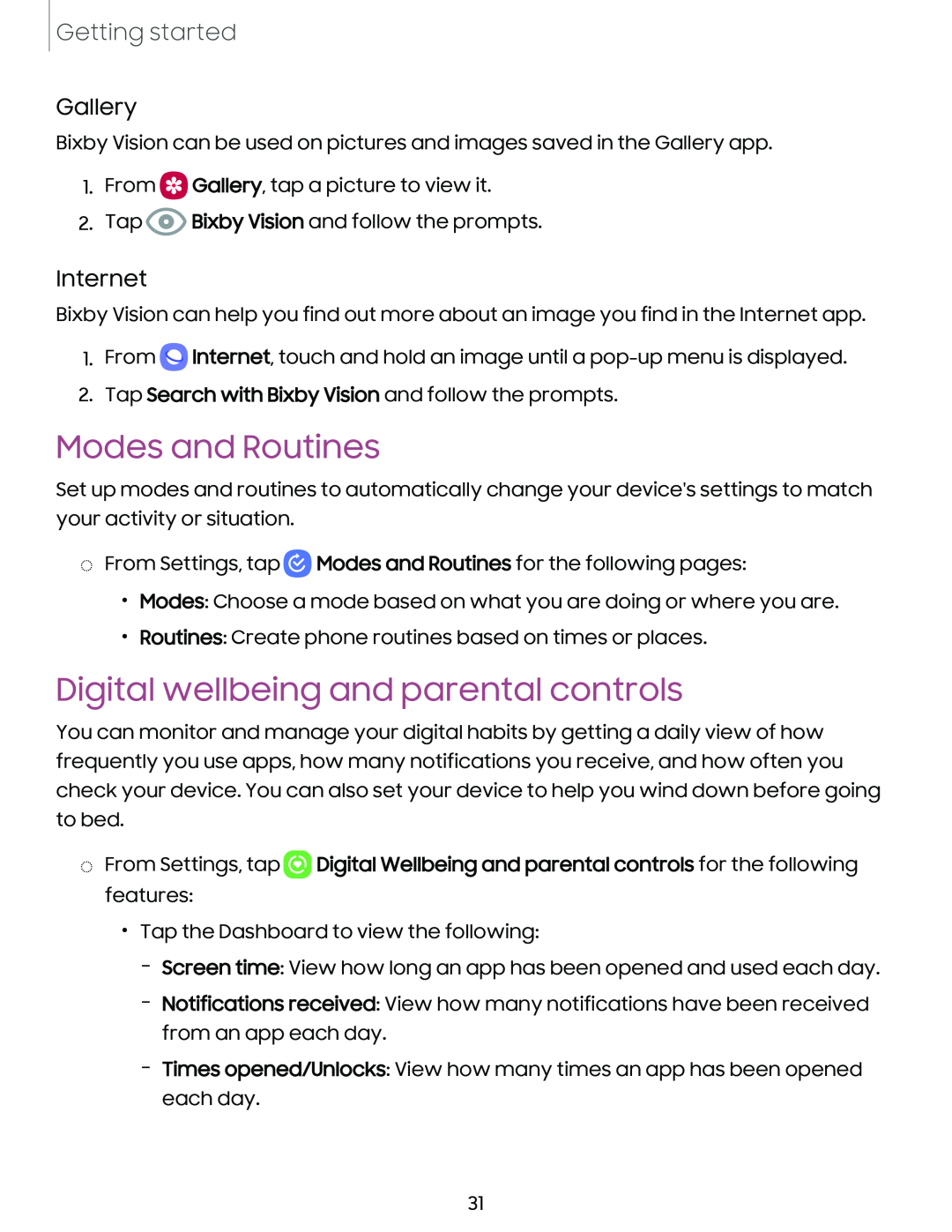Getting started
Gallery
Bixby Vision can be used on pictures and images saved in the Gallery app.
1.From ![]() Gallery, tap a picture to view it.
Gallery, tap a picture to view it.
2.Tap ![]() Bixby Vision and follow the prompts.
Bixby Vision and follow the prompts.
Internet
Bixby Vision can help you find out more about an image you find in the Internet app.
1.From ![]() Internet, touch and hold an image until a
Internet, touch and hold an image until a
2.Tap Search with Bixby Vision and follow the prompts.
Modes and Routines
Set up modes and routines to automatically change your device's settings to match your activity or situation.
◌From Settings, tap ![]() Modes and Routines for the following pages:
Modes and Routines for the following pages:
•Modes: Choose a mode based on what you are doing or where you are.
•Routines: Create phone routines based on times or places.
Digital wellbeing and parental controls
You can monitor and manage your digital habits by getting a daily view of how frequently you use apps, how many notifications you receive, and how often you check your device. You can also set your device to help you wind down before going to bed.
◌From Settings, tap ![]() Digital Wellbeing and parental controls for the following features:
Digital Wellbeing and parental controls for the following features:
•Tap the Dashboard to view the following:
–Screen time: View how long an app has been opened and used each day.
–Notifications received: View how many notifications have been received from an app each day.
–Times opened/Unlocks: View how many times an app has been opened each day.
31