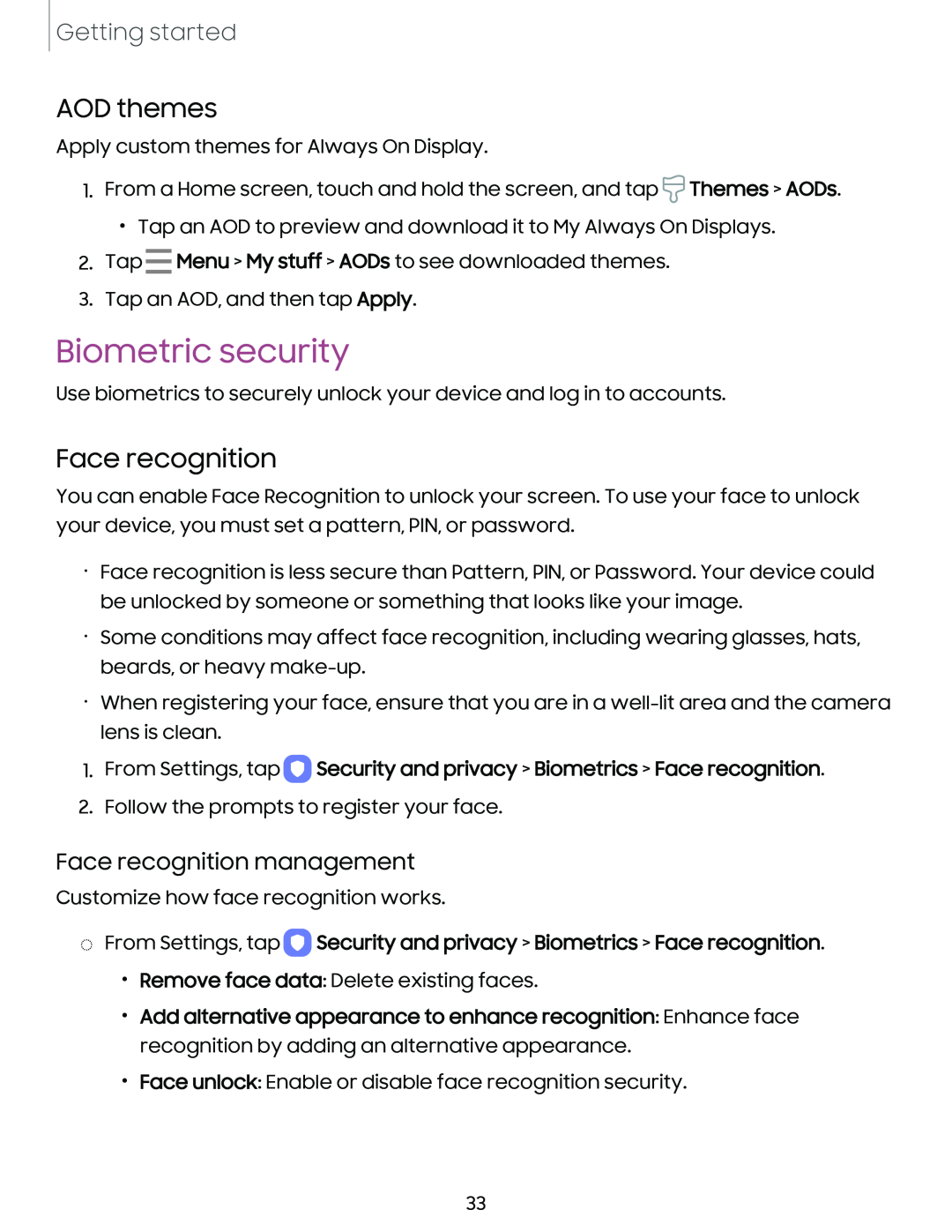Getting started
AOD themes
Apply custom themes for Always On Display.
1.From a Home screen, touch and hold the screen, and tap ![]() Themes > AODs.
Themes > AODs.
•Tap an AOD to preview and download it to My Always On Displays.
2.Tap ![]() Menu > My stuff > AODs to see downloaded themes.
Menu > My stuff > AODs to see downloaded themes.
3.Tap an AOD, and then tap Apply.
Biometric security
Use biometrics to securely unlock your device and log in to accounts.
Face recognition
You can enable Face Recognition to unlock your screen. To use your face to unlock your device, you must set a pattern, PIN, or password.
•Face recognition is less secure than Pattern, PIN, or Password. Your device could be unlocked by someone or something that looks like your image.
•Some conditions may affect face recognition, including wearing glasses, hats, beards, or heavy
•When registering your face, ensure that you are in a
1.From Settings, tap  Security and privacy > Biometrics > Face recognition.
Security and privacy > Biometrics > Face recognition.
2.Follow the prompts to register your face.
Face recognition management
Customize how face recognition works.
◌From Settings, tap  Security and privacy > Biometrics > Face recognition.
Security and privacy > Biometrics > Face recognition.
•Remove face data: Delete existing faces.
•Add alternative appearance to enhance recognition: Enhance face recognition by adding an alternative appearance.
•Face unlock: Enable or disable face recognition security.
33