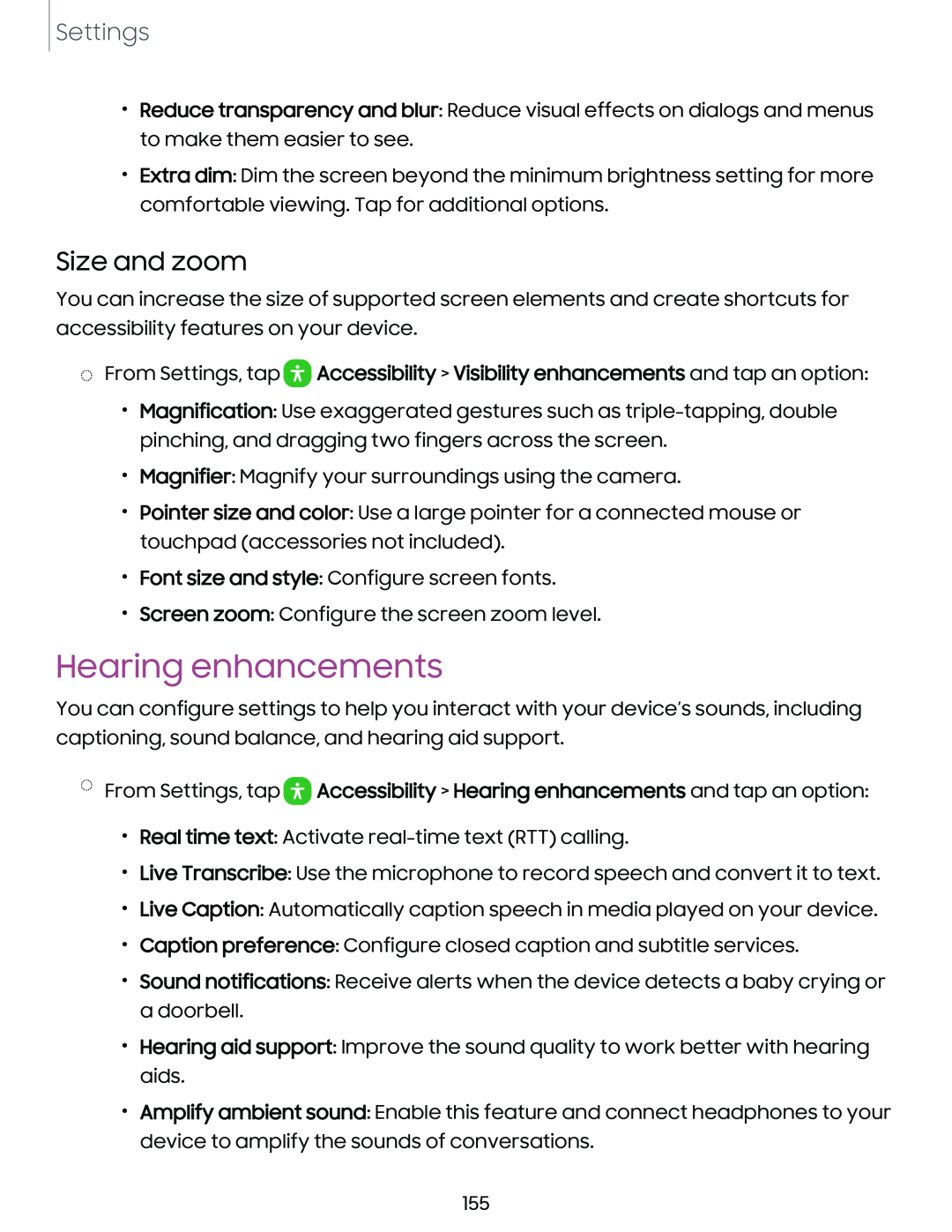Settings
•Reduce transparency and blur: Reduce visual effects on dialogs and menus to make them easier to see.
•Extra dim: Dim the screen beyond the minimum brightness setting for more comfortable viewing. Tap for additional options.
Size and zoom
You can increase the size of supported screen elements and create shortcuts for accessibility features on your device.
◌From Settings, tap ![]() Accessibility > Visibility enhancements and tap an option:
Accessibility > Visibility enhancements and tap an option:
•Magnification: Use exaggerated gestures such as
•Magnifier: Magnify your surroundings using the camera.
•Pointer size and color: Use a large pointer for a connected mouse or touchpad (accessories not included).
•Font size and style: Configure screen fonts.
•Screen zoom: Configure the screen zoom level.
Hearing enhancements
You can configure settings to help you interact with your device’s sounds, including captioning, sound balance, and hearing aid support.
◌From Settings, tap ![]() Accessibility > Hearing enhancements and tap an option:
Accessibility > Hearing enhancements and tap an option:
•Real time text: Activate
•Live Transcribe: Use the microphone to record speech and convert it to text.
•Live Caption: Automatically caption speech in media played on your device.
•Caption preference: Configure closed caption and subtitle services.
•Sound notifications: Receive alerts when the device detects a baby crying or a doorbell.
•Hearing aid support: Improve the sound quality to work better with hearing aids.
•Amplify ambient sound: Enable this feature and connect headphones to your device to amplify the sounds of conversations.
155