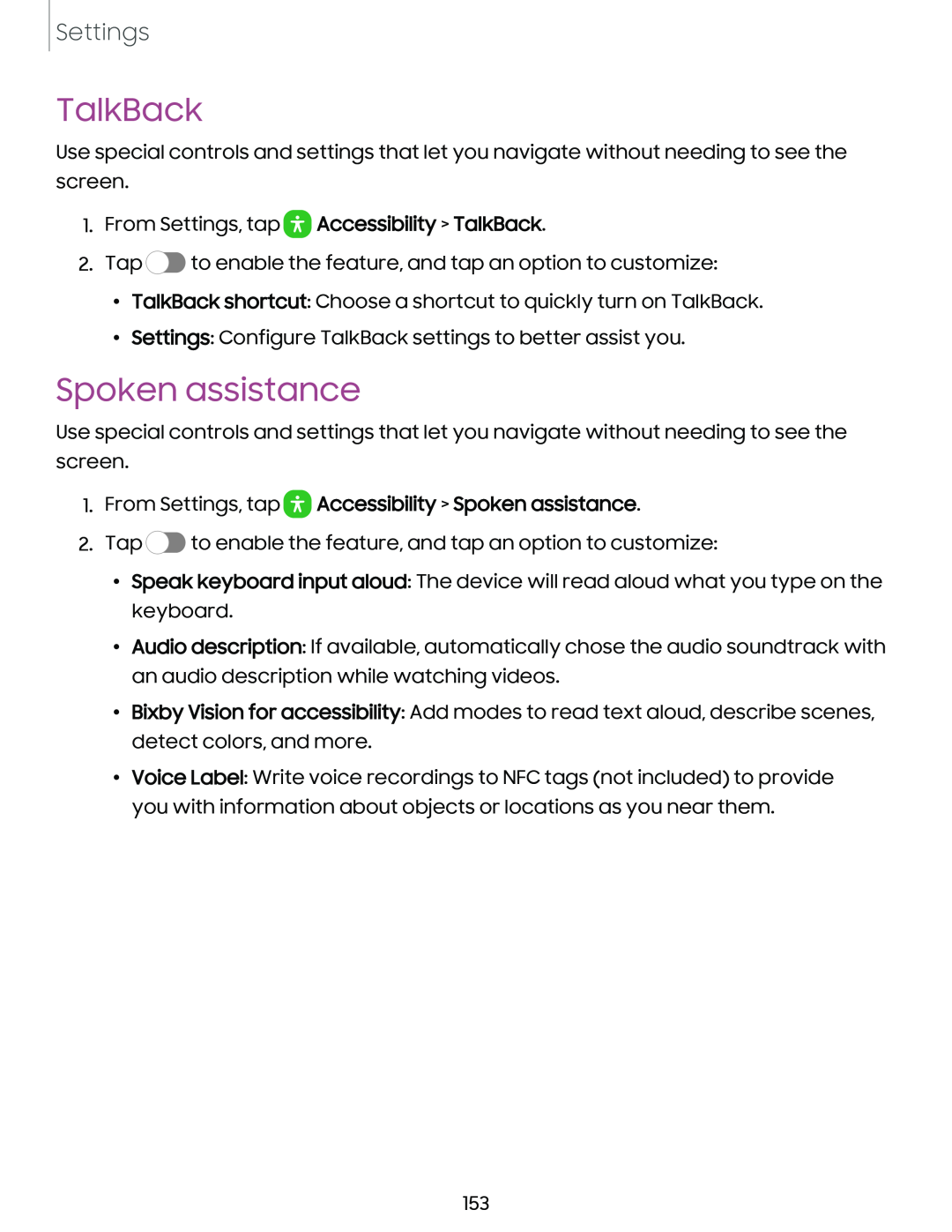Settings
TalkBack
Use special controls and settings that let you navigate without needing to see the screen.
1.From Settings, tap  Accessibility > TalkBack.
Accessibility > TalkBack.
2.Tap ![]() to enable the feature, and tap an option to customize:
to enable the feature, and tap an option to customize:
•TalkBack shortcut: Choose a shortcut to quickly turn on TalkBack.
•Settings: Configure TalkBack settings to better assist you.
Spoken assistance
Use special controls and settings that let you navigate without needing to see the screen.
1.From Settings, tap  Accessibility > Spoken assistance.
Accessibility > Spoken assistance.
2.Tap ![]() to enable the feature, and tap an option to customize:
to enable the feature, and tap an option to customize:
•Speak keyboard input aloud: The device will read aloud what you type on the keyboard.
•Audio description: If available, automatically chose the audio soundtrack with an audio description while watching videos.
•Bixby Vision for accessibility: Add modes to read text aloud, describe scenes, detect colors, and more.
•Voice Label: Write voice recordings to NFC tags (not included) to provide you with information about objects or locations as you near them.
153