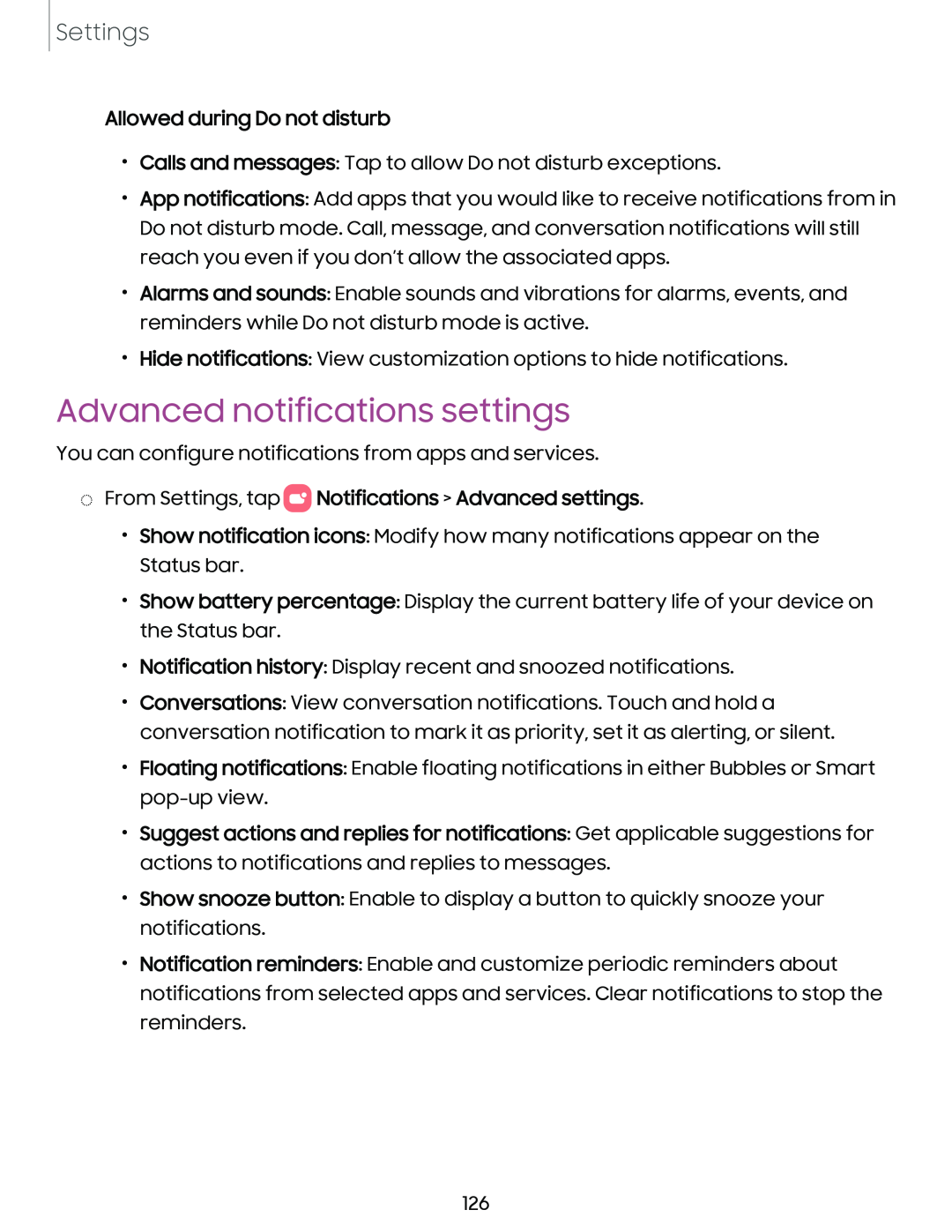Settings
Allowed during Do not disturb
•Calls and messages: Tap to allow Do not disturb exceptions.
•App notifications: Add apps that you would like to receive notifications from in Do not disturb mode. Call, message, and conversation notifications will still reach you even if you don’t allow the associated apps.
•Alarms and sounds: Enable sounds and vibrations for alarms, events, and reminders while Do not disturb mode is active.
•Hide notifications: View customization options to hide notifications.
Advanced notifications settings
You can configure notifications from apps and services.
◌From Settings, tap  Notifications > Advanced settings.
Notifications > Advanced settings.
•Show notification icons: Modify how many notifications appear on the Status bar.
•Show battery percentage: Display the current battery life of your device on the Status bar.
•Notification history: Display recent and snoozed notifications.
•Conversations: View conversation notifications. Touch and hold a conversation notification to mark it as priority, set it as alerting, or silent.
•Floating notifications: Enable floating notifications in either Bubbles or Smart
•Suggest actions and replies for notifications: Get applicable suggestions for actions to notifications and replies to messages.
•Show snooze button: Enable to display a button to quickly snooze your notifications.
•Notification reminders: Enable and customize periodic reminders about notifications from selected apps and services. Clear notifications to stop the reminders.
126