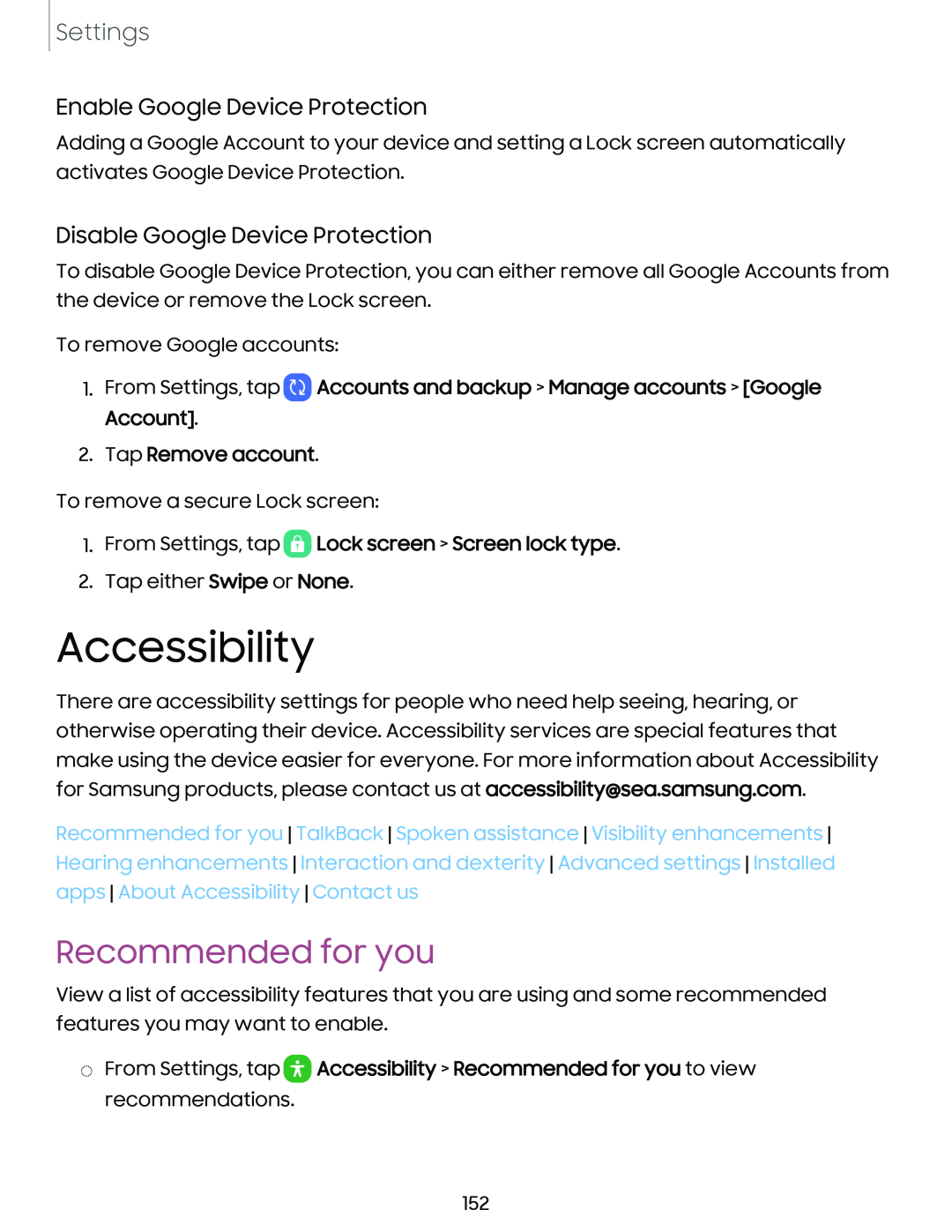Settings
Enable Google Device Protection
Adding a Google Account to your device and setting a Lock screen automatically activates Google Device Protection.
Disable Google Device Protection
To disable Google Device Protection, you can either remove all Google Accounts from the device or remove the Lock screen.
To remove Google accounts:
1.From Settings, tap  Accounts and backup > Manage accounts > [Google Account].
Accounts and backup > Manage accounts > [Google Account].
2.Tap Remove account.
To remove a secure Lock screen:
1.From Settings, tap  Lock screen > Screen lock type.
Lock screen > Screen lock type.
2.Tap either Swipe or None.
Accessibility
There are accessibility settings for people who need help seeing, hearing, or otherwise operating their device. Accessibility services are special features that make using the device easier for everyone. For more information about Accessibility for Samsung products, please contact us at accessibility@sea.samsung.com.
Recommended for you TalkBack Spoken assistance Visibility enhancements Hearing enhancements Interaction and dexterity Advanced settings Installed apps About Accessibility Contact us
Recommended for you
View a list of accessibility features that you are using and some recommended features you may want to enable.
◌From Settings, tap ![]() Accessibility > Recommended for you to view recommendations.
Accessibility > Recommended for you to view recommendations.
152